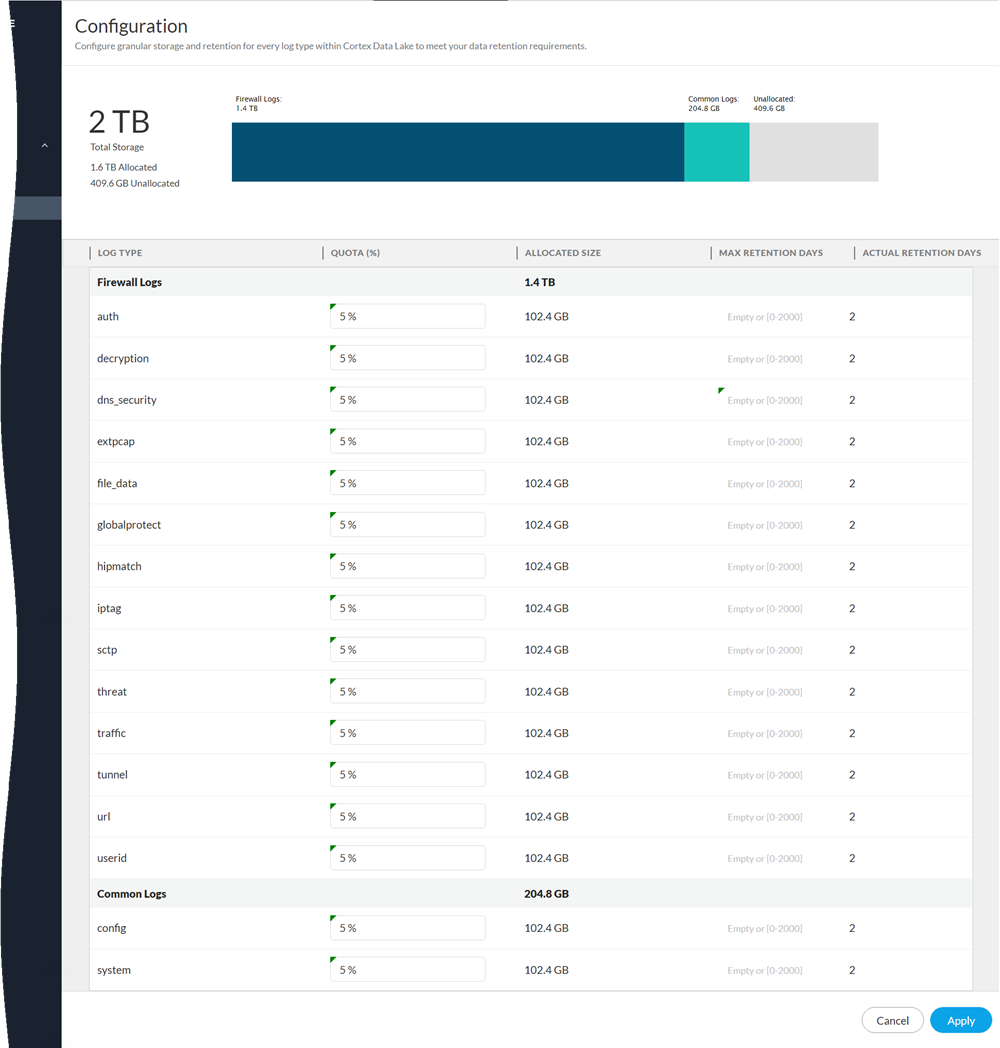Strata Logging Service
Allocate Storage Based on Log Type
Table of Contents
Expand All
|
Collapse All
Strata Logging Service Docs
Allocate Storage Based on Log Type
| Where Can I Use This? | What Do I Need? |
|---|---|
|
|
The instructions to set log storage quota do not apply
to:
- the qualifying users of Strata Logging Service using the new license that comes with one year log retention. You can set the maximum log retention days for each log types.
- Cloud NGFW for AWS deployments - for Cloud NGFW for AWS resources, Strata Logging Service dynamically allocates total storage based on usage. That is why you may see your total amount of storage changing if you use Cloud NGFW for AWS.
To store logs in Strata Logging Service, you must set the log storage
quota (the amount of storage allocated for each log type). Some log sources automatically allocate storage
at activation. Other sources require you to set the quota to a value greater than 0
before Strata Logging Service will store their logs.
After you activate a new app or service that sends data to Strata Logging Service, verify that the quota manager has storage allocated
for it. When the log storage quota is not configured, Strata Logging Service saves logs in any unallocated space.
After you allocate log storage quota, view your actual storage utilization under
STATUS.
- Sign In to the hub.To view the Strata Logging Service app, you must have the correct user role. Learn more about app roles and how to assign them.To access Strata Logging Service in Strata Cloud Manager, click Strata Cloud Manager app from hub and select System SettingsStrata Logging Service.Select the Strata Logging Service instance for which you want to allocate log storage quota.If you have multiple Strata Logging Service instances, click the Strata Logging Service tile and select the instance from the drop-down of available instances associated with your account.In your Strata Logging Service instance, select Configuration .In Strata Cloud Manager, click System SettingsStrata Logging ServiceConfigure Quota.Adjust the storage allocated for each log type.
![]()
Field Value QUOTA (%) (Optional) The percentage of your total Strata Logging Service capacity that you want to allocate for each log type.Setting QUOTA for a log type to 0% means that Strata Logging Service does not store the logs. If you reset QUOTA to 0%, all existing logs will be deleted.Leave this field blank to allocate all remaining storage to a log type. If you leave this field blank for multiple log types, they all share the remaining unallocated storage. When no more unallocated storage remains, Strata Logging Service deletes the oldest logs among the log types with this field empty.ALLOCATED SIZE (Read-only) The amount of log storage space allocated for each log type in KB, MB, GB, or TB.MAX RETENTION DAYS (Optional) The number of days that Strata Logging Service retains logs. Set this value only if you have a company or regulatory retention policy that requires you to delete logs after a given time period. If you leave this field blank, Strata Logging Service will not delete logs until the available storage space runs out.When a log type reaches its max retention days, Strata Logging Service deletes the oldest logs of that type.Setting MAX RETENTION DAYS for a log type to 0 means that Strata Logging Service does not store the logs. If you set MAX RETENTION DAYS to 0, all existing logs will be deleted.ACTUAL RETENTION DAYS (Read-only) The number of days that logs have been stored in Strata Logging Service. Logs are rolled over when the max days is reached or the available storage space runs out. Use this information to learn about the current utilization of Strata Logging Service or which logs it has retained the longest and assess if you need to reallocate quota to meet your log retention policy. You can toggle whether to store or ingest log data from individual firewalls in the Inventory tab.Apply your changes.