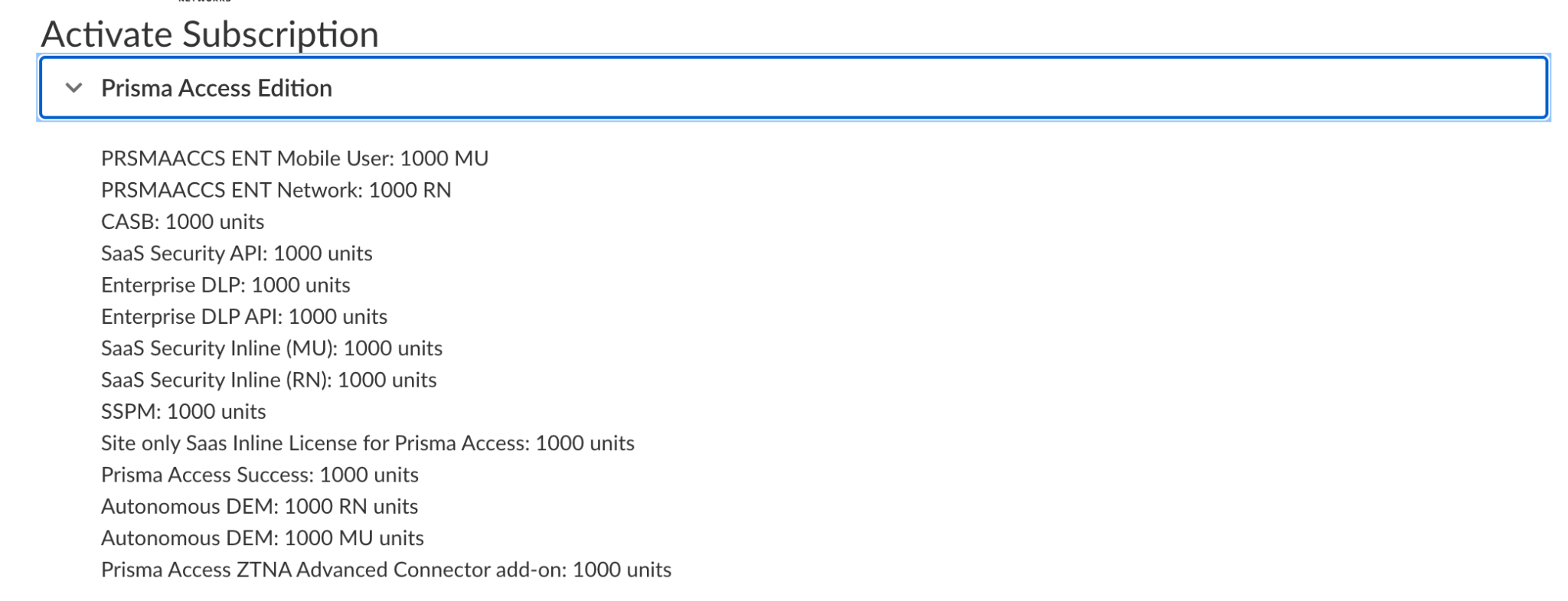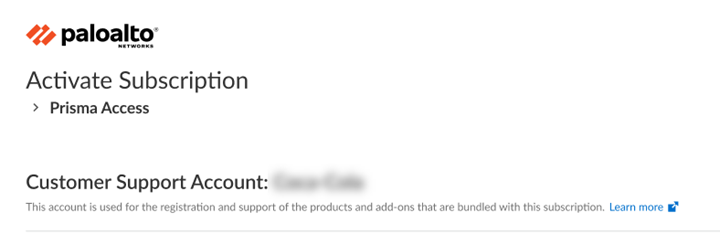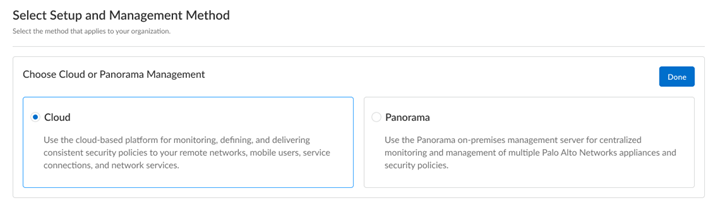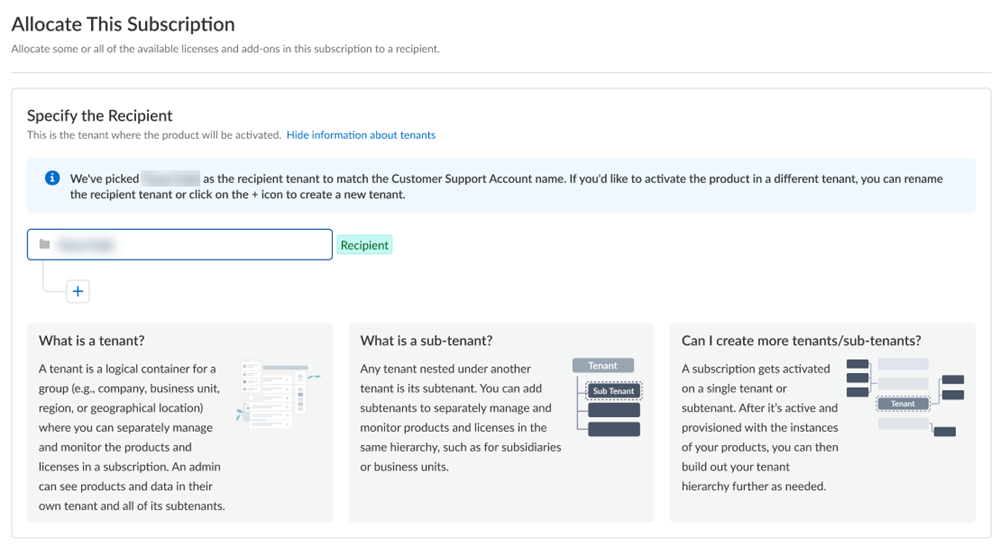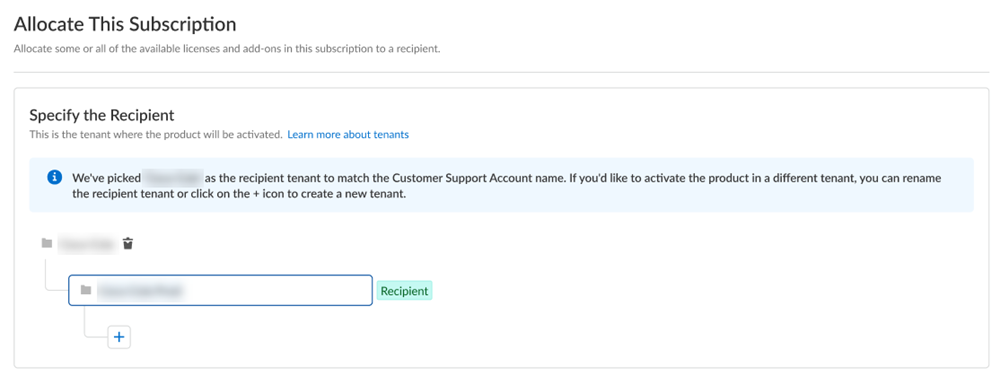FedRAMP
Activate a License for Cloud-Managed Prisma Access FedRAMP High Through Common Services
Table of Contents
Activate a License for Cloud-Managed Prisma Access FedRAMP High Through Common Services
Learn about cloud-managed Prisma Access single tenant FedRAMP license activation through
Common Services.
| Where Can I Use This? | What Do I Need? |
|---|---|
|
|
If you are a FedRAMP High Managed Security Service Provider (MSSP) or distributed enterprise
customer, Activate a License for Prisma Access
Multitenant FedRAMP instead. If
you are a FedRAMP High Panorama customer, Activate a license for Panorama-Managed
Prisma Access FedRAMP instead. If you're a FedRAMP Moderate customer,
activate a license for Moderate.
After you receive an email from Palo Alto Networks identifying the license you're activating,
including all your add-ons and capacities, use the activation link to begin the
activation process. The service will help you with the process of claiming your
license, creating your tenant, and managing your users
To activate a license for Prisma Access in FedRAMP, select Activate
Subscription in your email and then complete the following tasks.
- Log in with your email address.
- If you have a Palo Alto Networks Customer Support account, then enter the email address you used when you registered for that account and select Next.
- If you do not have a Palo Alto Networks Customer Support account, then Create a New AccountPasswordNext.
The service uses this email address for the user account assigned to the tenant that you use for this license. This tenant, and any others created by this email address, will have the Superuser role.Verify your product license details by selecting the pull-down under Prisma Access Edition.![]() Because you have only one Customer Support Portal account associated with your user name, the Customer Support Account is pre-populated.
Because you have only one Customer Support Portal account associated with your user name, the Customer Support Account is pre-populated.![]() Choose the management platform for your setup and management method.
Choose the management platform for your setup and management method.![]() Allocate the subscription to the recipients of your choice.You can allocate your entire license to one recipient or you can share it with multiple recipients in a tenant hierarchy. What is a tenant?
Allocate the subscription to the recipients of your choice.You can allocate your entire license to one recipient or you can share it with multiple recipients in a tenant hierarchy. What is a tenant?- If you need just one tenant, use or rename the tenant provided. The name provided matches your Customer Support Portal account for convenience.
![]() (Optional) This step applies if you are a managed security service provider (MSSP), a distributed enterprise customer, or need multiple tenants. After you create the first tenant, you can Allocate to subtenant and use or rename the tenant provided.
(Optional) This step applies if you are a managed security service provider (MSSP), a distributed enterprise customer, or need multiple tenants. After you create the first tenant, you can Allocate to subtenant and use or rename the tenant provided.![]() A subscription gets allocated on a tenant or a sub-tenant. This step is for choosing a tenant where you want to allocate a license, not for building a complete tenant hierarchy. You can create only a tenant and subtenant here, and you can choose to allocate a license to that subtenant.After activation, you can build out your tenant hierarchy as needed through tenant management. You can create your tenant hierarchy to reflect your existing organizational structure. You can also consider identity and access inheritance when creating the hierarchy, in addition to tenant hierarchy limits.After you create a tenant hierarchy, you can share a license.Select Done.Add your Strata Logging Service for storing tenant data such as configuration, telemetry logs, system logs, and statistics.
A subscription gets allocated on a tenant or a sub-tenant. This step is for choosing a tenant where you want to allocate a license, not for building a complete tenant hierarchy. You can create only a tenant and subtenant here, and you can choose to allocate a license to that subtenant.After activation, you can build out your tenant hierarchy as needed through tenant management. You can create your tenant hierarchy to reflect your existing organizational structure. You can also consider identity and access inheritance when creating the hierarchy, in addition to tenant hierarchy limits.After you create a tenant hierarchy, you can share a license.Select Done.Add your Strata Logging Service for storing tenant data such as configuration, telemetry logs, system logs, and statistics.![]()
- Ensure the SLS Region selected is United States - Government, This option can not be edited.
- Allocate part of the available storage to this tenant if you want to conserve part of the storage for another tenant.
- Allocate the entire available storage to this tenant if you don't have other tenants or if you will purchase additional capacity to allocate to your other tenants.
- Based on your license, you need a minimum capacity to share with another tenant. For example, a Prisma Access local and business licenses require 1 TB.
Activate Cloud Identity Engine by selecting Create New.Select Done.Agree to the Terms and Conditions and select Activate.