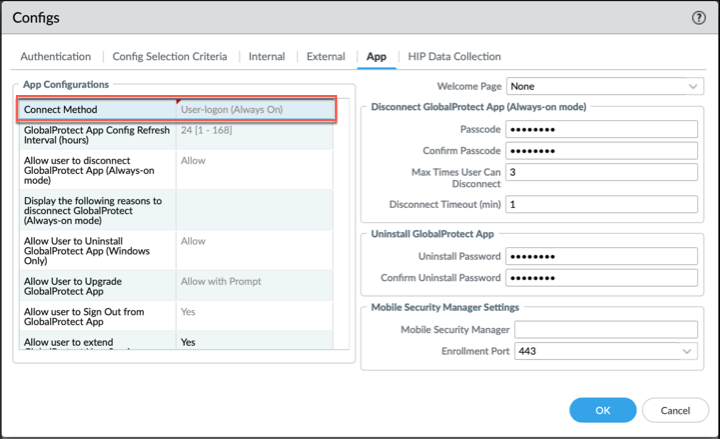- Home
- GlobalProtect
- GlobalProtect Administrator's Guide
- GlobalProtect Apps
- Deploy the GlobalProtect App on Mobile Devices
- Manage the GlobalProtect App Using Jamf Pro
- Manage the GlobalProtect App for iOS Using Jamf Pro
- Configure iOS Endpoints Using Jamf Configuration Profiles
- Configure an Always On VPN Configuration for iOS Endpoints
Download PDF
GlobalProtect
Configure an Always On VPN Configuration for iOS Endpoints
Table of Contents
Expand All
|
Collapse All
GlobalProtect Docs
-
-
-
-
- 6.3
- 6.2
- 6.1
- 6.0
-
- 6.3
- 6.2
- 6.1
- 6.0
Configure an Always On VPN Configuration for iOS Endpoints
Learn how to configure a VPN connection where the secure GlobalProtect connection is
always on.
| Where Can I Use This? | What Do I Need? |
|---|---|
|
|
In an Always On VPN configuration, the secure GlobalProtect connection is always on.
Traffic that matches specific filters (such as port and IP address) configured on
the GlobalProtect gateway is always routed through the tunnel.
For iOS endpoints, you can configure an Always On VPN configuration on the firewall
or Prisma Access.
- To configure an Always on VPN configuration using the web user interface (on the firewall or Panorama Managed Prisma Access):
- Select NetworkGlobalProtectPortals.Select a portal configuration and select the Agent tab.Select an agent configuration and select the App tab.For the Connect Method, select User-logon (Always On).
![]() Click OK.Commit and push your changes to Mobile Users.To configure an Always on VPN configuration from Strata Cloud Manager for Prisma Access:
Click OK.Commit and push your changes to Mobile Users.To configure an Always on VPN configuration from Strata Cloud Manager for Prisma Access:- Select Configuration NGFW and Prisma AccessConfiguration ScopePrisma AccessGlobalProtect.Select the GlobalProtect App tab.For the Connect setting in the App Configuration section, select Every time the user logs on to the machine (Always On)).
![]() Save your settings and Push Config.
Save your settings and Push Config.