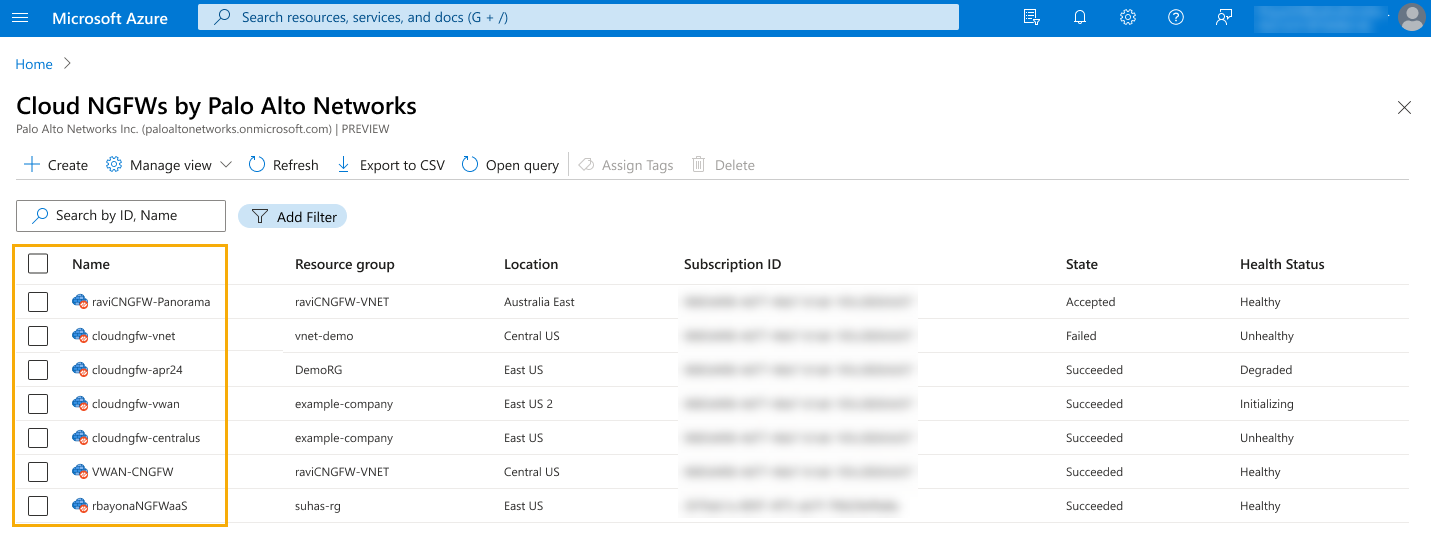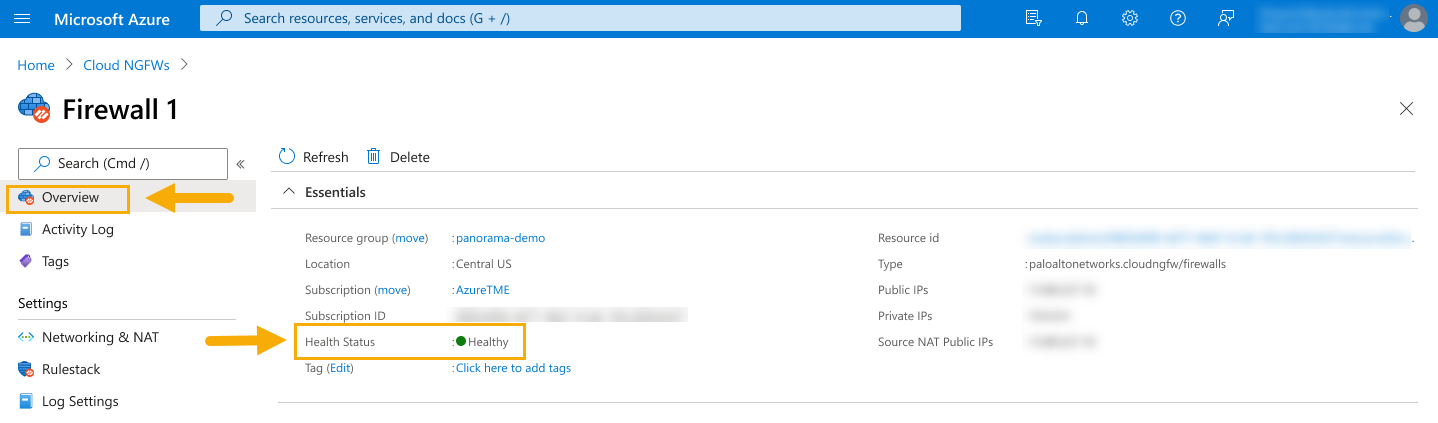Monitor Cloud NGFW Health
Table of Contents
Expand all | Collapse all
-
- Cloud NGFW for Azure
- Cloud NGFW Components
- Cloud NGFW for Azure Supported Regions
- Cloud NGFW for Azure Limits and Quotas
- Cloud NGFW for Azure Pricing
- Cloud NGFW for Azure Free Trial
- Cloud NGFW Credit Distribution and Management
- Cloud NGFW Credit Usage Visibility
- Start with Cloud NGFW for Azure
- Manage Cloud NGFW Roles for Azure Users
- Integrate Single Sign-on
- Monitor Cloud NGFW Health
- Create a Support Case
- Register Your Cloud NGFW Tenant with a Palo Alto Networks Support Account
- Cloud NGFW for Azure Certifications
- Cloud NGFW For Azure Privacy and Data Protection
-
- About Rulestacks and Rules on Cloud NGFW for Azure
- Create a Rulestack on Cloud NGFW for Azure
- Cloud NGFW for Azure Security Rule Objects
- Create a Prefix List on Cloud NGFW for Azure
- Create an FQDN List for Cloud NGFW on Azure
- Add a Certificate to Cloud NGFW for Azure
- Create Security Rules on Cloud NGFW for Azure
- Cloud NGFW for Azure Security Services
- Enable DNS Security on Cloud NGFW for Azure
- Set Up Outbound Decryption on Cloud NGFW for Azure
- Set Up Inbound Decryption on Cloud NGFW for Azure
-
- Panorama Integration
- Panorama Integration Prerequisites
- Link the Cloud NGFW to Palo Alto Networks Management
- Use Panorama for Cloud NGFW Policy Management
- Update Your Panorama Registration
- Update Your Panorama Registration
- Enable User-ID on the Cloud NGFW for Azure
- Configure Service Routes for On-Prem Services
- Use XFF IP Address Values in Policy
- View Cloud NGFW Logs and Activity in Panorama
- View Traffic and Threat Logs in Strata Logging Service
- Strata Cloud Manager Policy Management
-
- Configure Logging for Cloud NGFW on Azure
- Cloud NGFW for Azure Traffic Log Fields
- Cloud NGFW for Azure Threat Log Fields
- Cloud NGFW for Azure Decryption Log Fields
- Enable Log Settings
- Disable Log Settings
- Enable Activity Logging on Cloud NGFW for Azure
- Multiple Logging Destinations on Cloud NGFW for Azure
- View the Logs
- View Audit Logs on a Firewall Resource
- View Audit Logs on Resource Groups
- What's New
- Cloud NGFW for Azure Known Issues
- Cloud NGFW for Azure Addressed Issues
Monitor Cloud NGFW Health
Monitor Cloud NGFW health.
Cloud NGFW supports health monitoring using the Azure portal. View the overall health
status of the firewall, connection status, and diagnostic information you can use to
determine the cause of an unhealthy firewall state.
To monitor the health of your Cloud NGFW:
- Log into the Azure portal and search for Cloud NGFW by Palo Alto Networks. This displays the Cloud NGFWs you have registered with Azure.
- Select the Cloud NGFW you want to monitor.

- On the Overview page, expand Essentials. The Essentials section displays the health status of the selected Cloud NGFW.

Health Monitor States
Health status appears as color-coded icons, and is portrayed for both network
security and cloud security.
Health status for network security:
- Healthy (green icon). Indicates that the primary and secondary Panorama is connected with the Cloud NGFW resource for network security applications.
- Degraded (yellow icon). Network security is degraded on the Cloud NGFW resource.
- Unhealthy (red icon). Indicates that the Cloud NGFW cannot connect to the Panorama virtual appliance. Ensure that your Cloud NGFW is registered with Panorama.
Health status for cloud security applies to the creation and update of a
firewall:
- Healthy (green icon). Indicates the individual status of the rulestack associated with the Cloud NGFW resource showing the state of the primary and secondary Panorama virtual appliance connected to the Cloud NGFW resource. This information appears in the Associated rulestack section and is displayed as Connected or Not Connected.
- Degraded (yellow icon). Cloud security is degraded.
- Unhealthy (red icon). Indicates that the Cloud NGFW rulestack was not committed successfully on any instance. After resolving the issue, the health monitor changes to reflect a healthy status (green icon).
- Initializing (blue icon). Indicates that the Cloud NGFW resource is initializing.