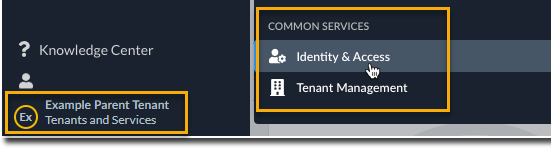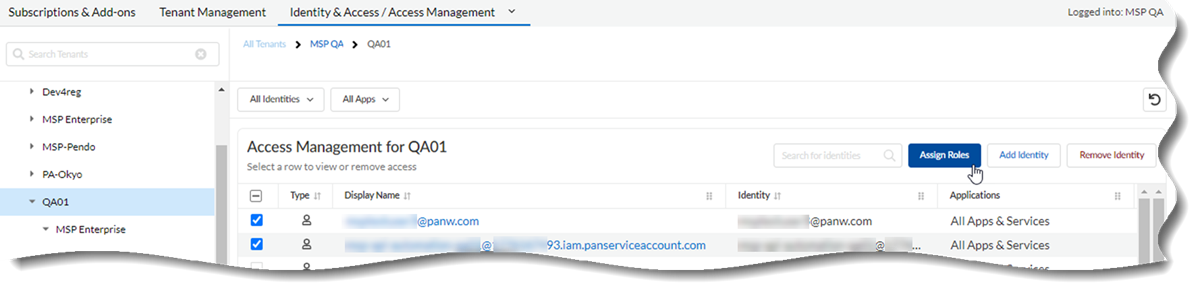Assign a Batch of Predefined Roles to Tenant Users or Service Accounts Through Common Services
Table of Contents
Expand all | Collapse all
- Get Started with Common Services: Identity & Access
-
- Add an Identity Federation
- Manually Configure a SAML Identity Provider
- Upload SAML Identity Provider Metadata
- Get the URL of a SAML Identity Provider
- Clone SAML Identity Provider Configuration
- Add or Delete an Identity Federation Owner
- Configure Palo Alto Networks as a Service Provider
- Delete an Identity Federation
- Map a Tenant for Authorization
- Update Tenant Mapping for Authorization
- PAN Resource Name Mapping Properties
- SCIM
- Manage Single Tenant Transition to Multitenant
- Release Updates
Assign a Batch of Predefined Roles to Tenant Users or Service Accounts Through Common Services
Learn how to assign roles to Common Services tenant
users or service accounts.
Before you can assign a role to a user for the first time, you must add
user access. Adding a role to a service account is optional. If you
already added users or service accounts and you want to assign additional roles, use
the following steps.
When you add user access or add a service account,
you can assign a predefined
role at that time. You can also assign additional roles to
users or service accounts afterward, either individually or in batches.
- Use one of the various ways to access Common ServicesIdentity & Access.Select Identity & Access/Access Management. Only one way is shown here.
![]() Select the tenant where the user or service account is located.Select the users or service accounts for which you want to assign a role.Assign Roles.
Select the tenant where the user or service account is located.Select the users or service accounts for which you want to assign a role.Assign Roles.![]() Select an option from Apps & Services. You can select All Apps & Services to give the account full, unrestricted access, or select a specific app or service, such as Prisma Access, to provide more granular access. For more information, read about roles and permissions.Select a Role. For example, you can select Read-Only Admin for a user who needs only view access to Prisma Access. Review About Roles and Permissions Through Common Services for more information about other roles.Any role assigned to a user or service account at the parent level of the hierarchy is inherited by that user at the child level by default.(Optional) Add Another app, service, or role and repeat as needed.
Select an option from Apps & Services. You can select All Apps & Services to give the account full, unrestricted access, or select a specific app or service, such as Prisma Access, to provide more granular access. For more information, read about roles and permissions.Select a Role. For example, you can select Read-Only Admin for a user who needs only view access to Prisma Access. Review About Roles and Permissions Through Common Services for more information about other roles.Any role assigned to a user or service account at the parent level of the hierarchy is inherited by that user at the child level by default.(Optional) Add Another app, service, or role and repeat as needed.