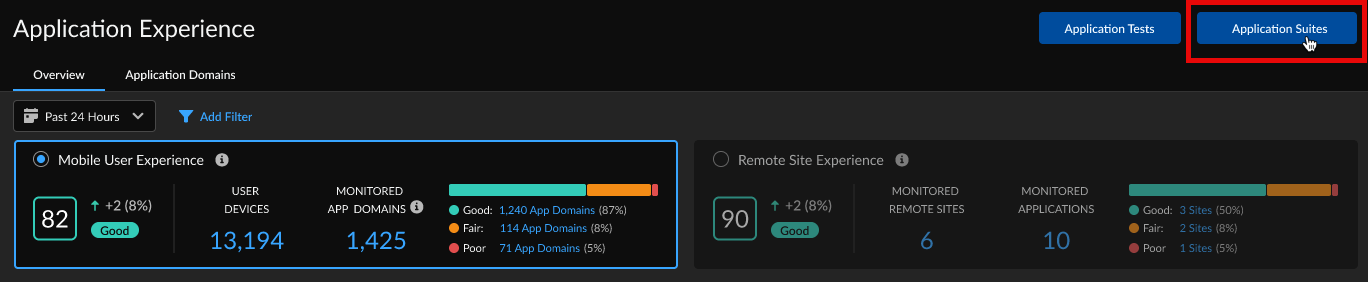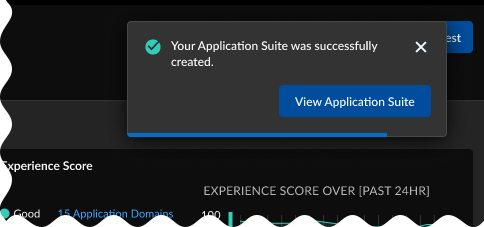Autonomous DEM
Create an Application Suite to Monitor a Group of Apps
Table of Contents
Expand All
|
Collapse All
Autonomous DEM Docs
-
- AI-Powered ADEM
- Autonomous DEM for China
-
-
- AI-Powered ADEM
- Access Experience Agent 5.1
- Access Experience Agent 5.3
Create an Application Suite to Monitor a Group of Apps
Monitor related application domains by grouping them together in an application
suite.
| Where Can I Use This? | What Do I Need? |
|---|---|
|
|
In some cases, you may want to monitor the digital experience of multiple related
applications. This can save you time and effort determining whether only an isolated
application is having experience issues or whether there is a problem with the
entire suite.
For example, Gmail is reporting degraded experience. Instead of checking each G Suite
app separately, which could be time-consuming, you could open an application suite
created for G Suite and quickly see whether there’s a broader issue with G Suite
applications or if the issue is affecting Gmail only.
In another case, you may want to create an application suite for a group of
applications that are related by function. For example, you can create an
application suite for your organization’s most critical productivity tools so that
you can quickly assess and respond to experience issues or outages affecting those
key applications.
Refer to the following topics for information on where you can see the application
test targets information:
You can also use application suites to group application domains that are monitored
by Browser-Based Real User Monitoring (RUM) and domains that are monitored by synthetic tests.
- Create an application suite.
- Select InsightsApplication ExperienceApplication Suites
![]() Create Application Suite.Enter an Application Suite Name and optional Description.Type the name of the application domains or application tests that you want to add to the application suite.As you type, the application domains monitored using RUM or the domains for which you’ve configured application tests appear.Select existing domains or tests and Add them to the Application Suite.To add a completely new domain that you haven't been monitoring yet, you can type its URL. ADEM validates your entry and asks you to re-enter if it finds a problem. If valid, you can + Add Domain to the application suite.Save the application suite.A message appears confirming that you successfully created the application suite.View Application Suite to see experience details for the suite.
Create Application Suite.Enter an Application Suite Name and optional Description.Type the name of the application domains or application tests that you want to add to the application suite.As you type, the application domains monitored using RUM or the domains for which you’ve configured application tests appear.Select existing domains or tests and Add them to the Application Suite.To add a completely new domain that you haven't been monitoring yet, you can type its URL. ADEM validates your entry and asks you to re-enter if it finds a problem. If valid, you can + Add Domain to the application suite.Save the application suite.A message appears confirming that you successfully created the application suite.View Application Suite to see experience details for the suite.![]()