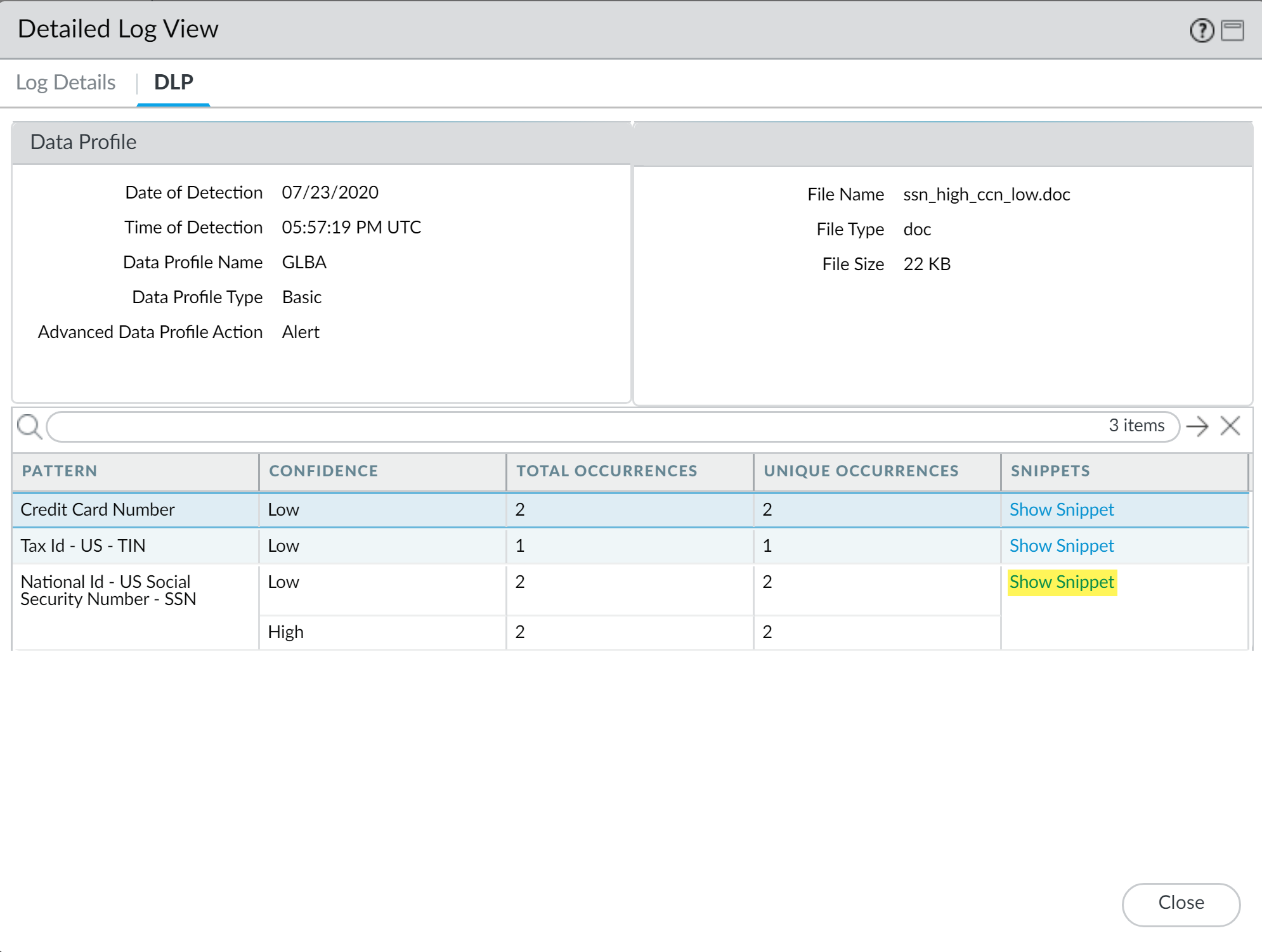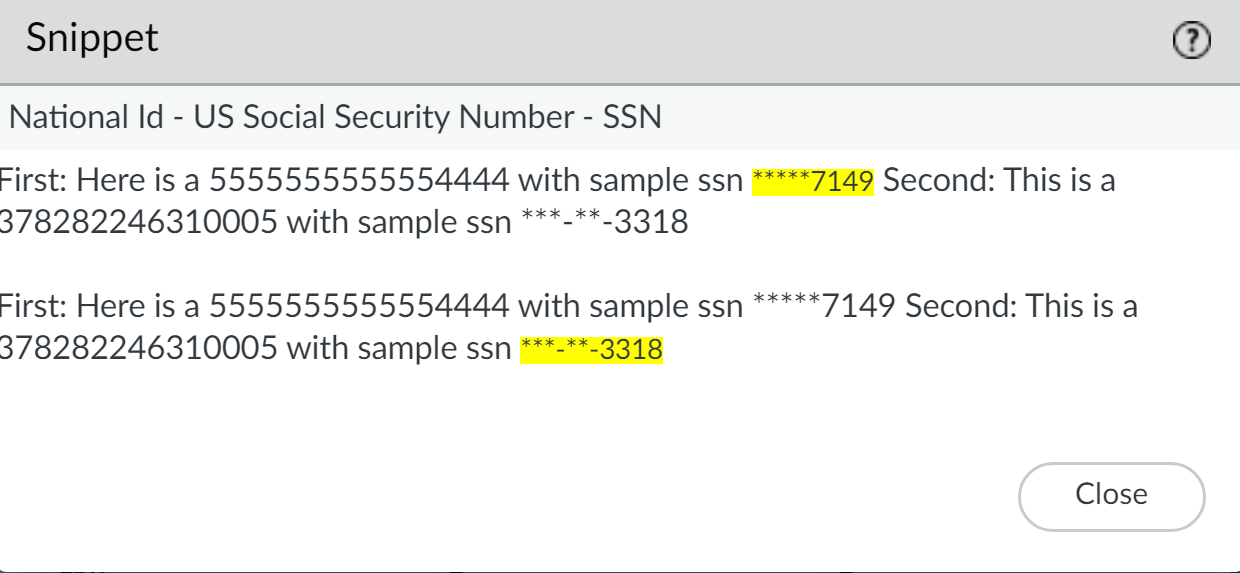Enterprise DLP
Panorama
Table of Contents
Expand All
|
Collapse All
Enterprise DLP Docs
Panorama
View the log details for traffic that matches your data profiles on firewalls that
are using Enterprise Data Loss Prevention (E-DLP) on the Panorama™ management server.
- Log in to the Panorama web interface.Select MonitorLogsData Filtering and Filter the data filtering logs by entering ( subtype eq dlp ).View more details about the file including file snippets.
- Clickto the left of the specific log entry for which you want to view more details.
![]() Select DLP to view the pattern details.Show Snippet to view a snippet of the data that matched the specific data pattern.For nested data profiles, Enterprise DLP displays the name of the nested data profile and not the specific data profile containing the match criteria that matched inspected traffic. For example, you create a nested data profile called DataProfile and you add Profile1, Profile2, and Profile3. Enterprise DLP inspects traffic that matches Profile2 and blocks it. In this scenario, the Data Profile Name in the DLP incident logs displays DataProfile.
Select DLP to view the pattern details.Show Snippet to view a snippet of the data that matched the specific data pattern.For nested data profiles, Enterprise DLP displays the name of the nested data profile and not the specific data profile containing the match criteria that matched inspected traffic. For example, you create a nested data profile called DataProfile and you add Profile1, Profile2, and Profile3. Enterprise DLP inspects traffic that matches Profile2 and blocks it. In this scenario, the Data Profile Name in the DLP incident logs displays DataProfile.![]() Review the masked snippet to understand what data was detected.
Review the masked snippet to understand what data was detected.![]()