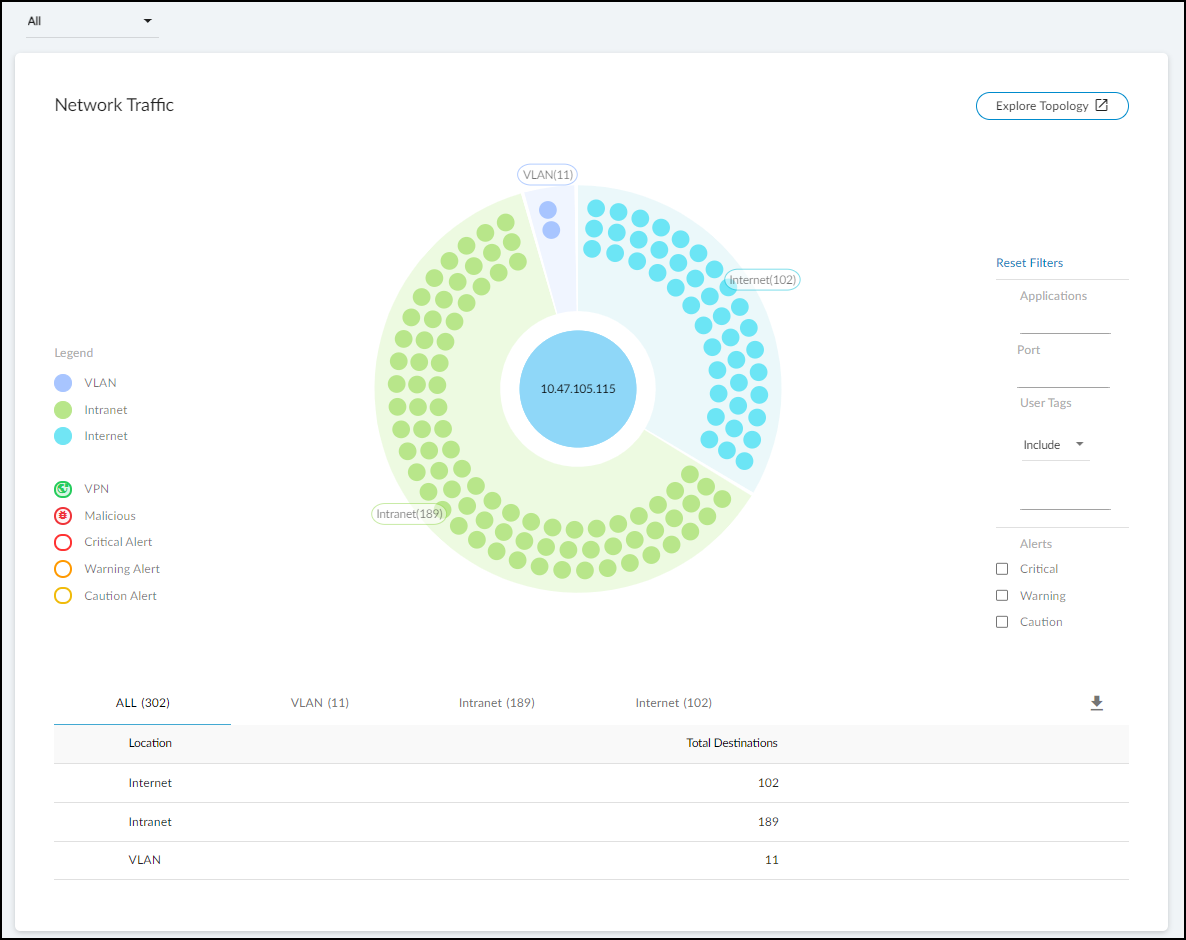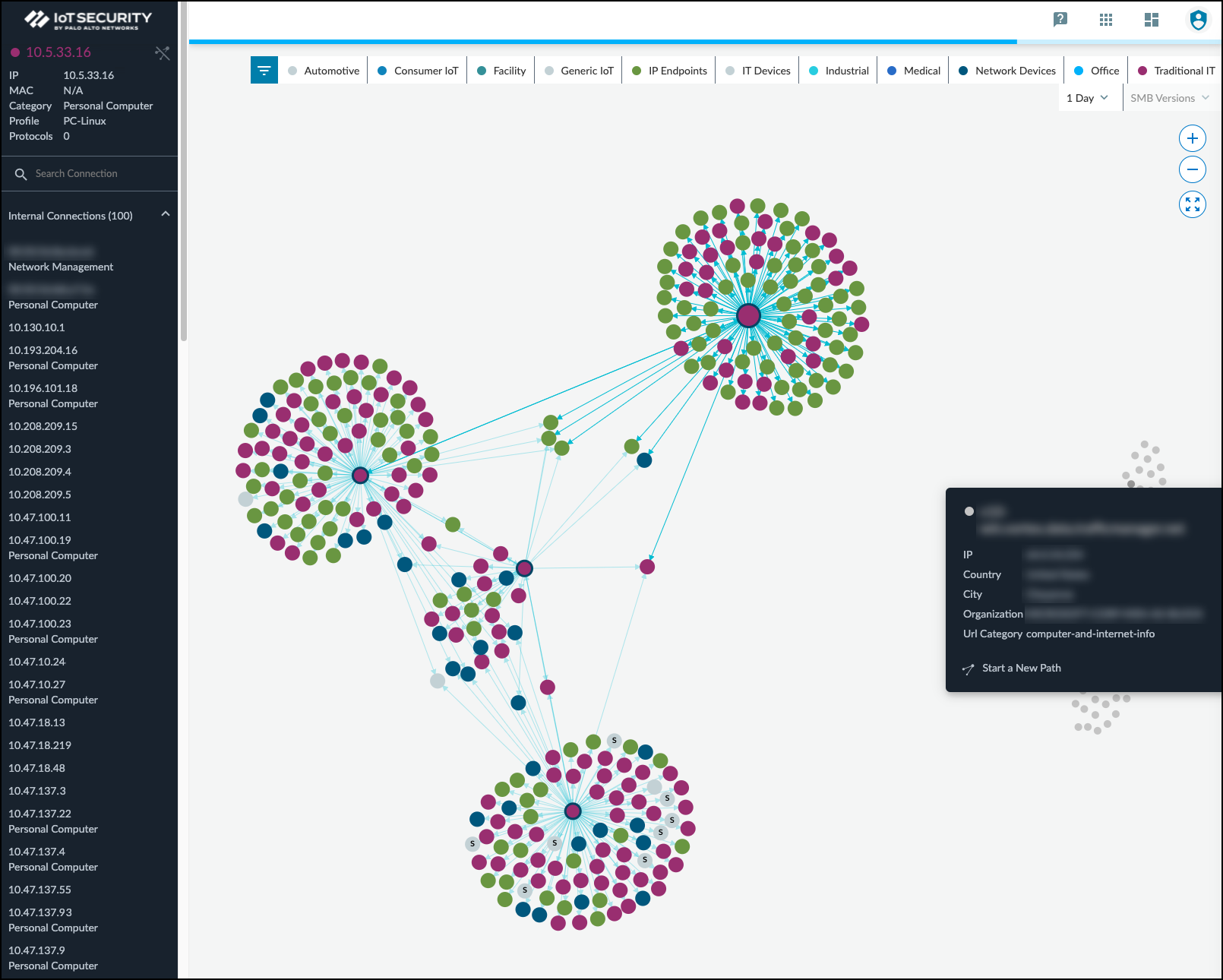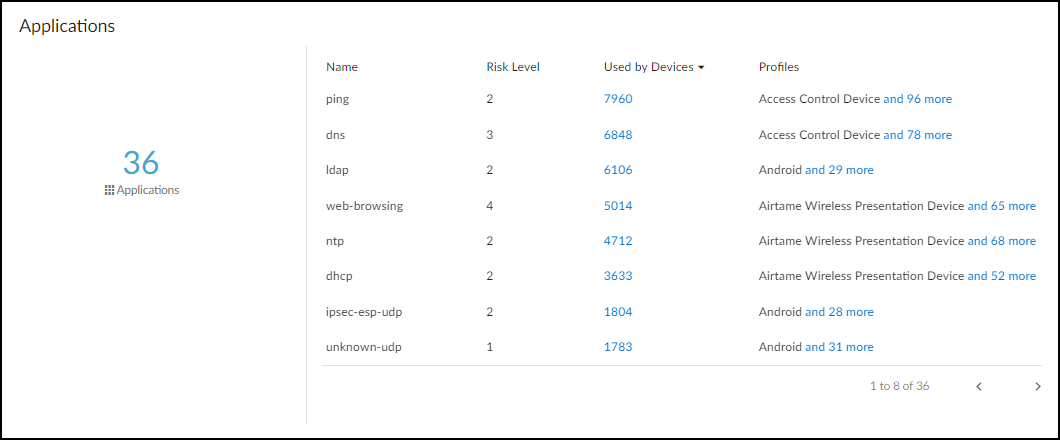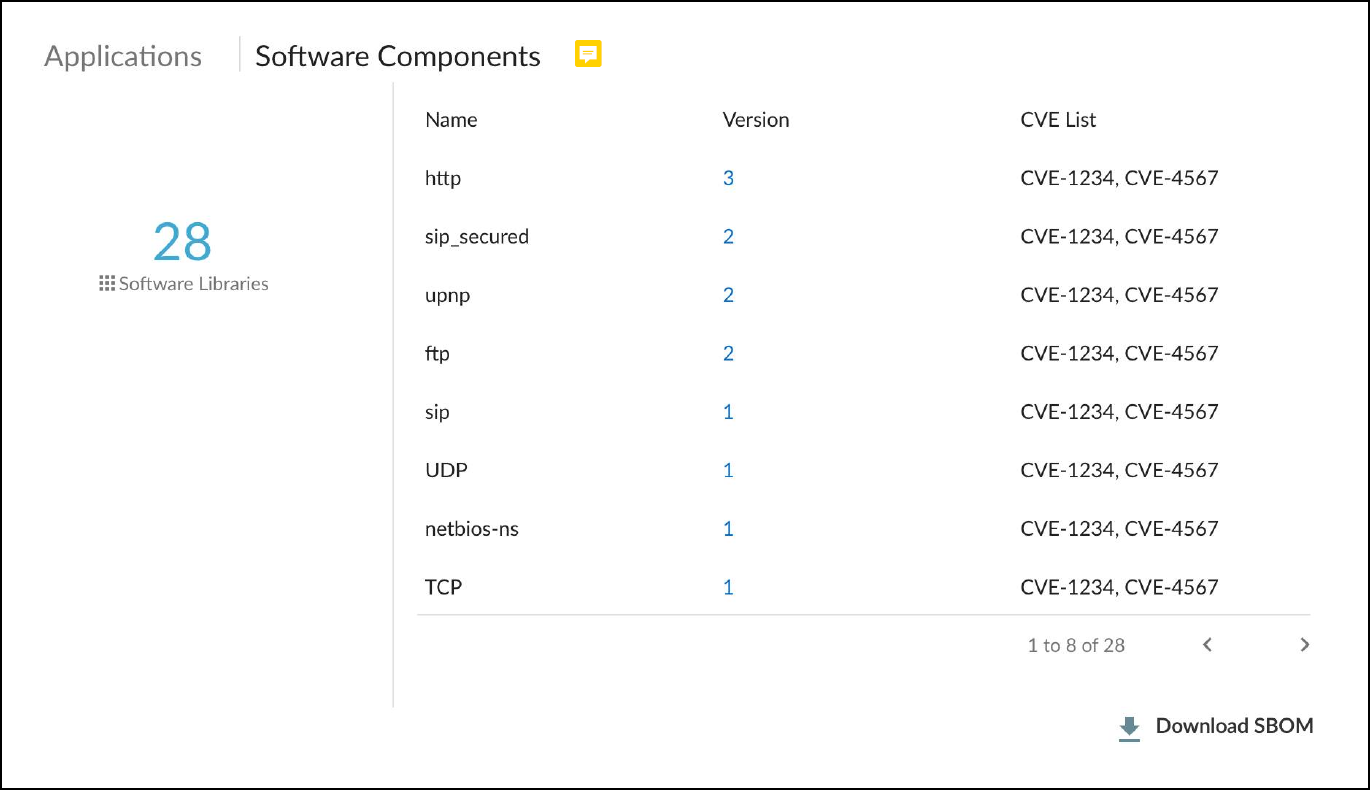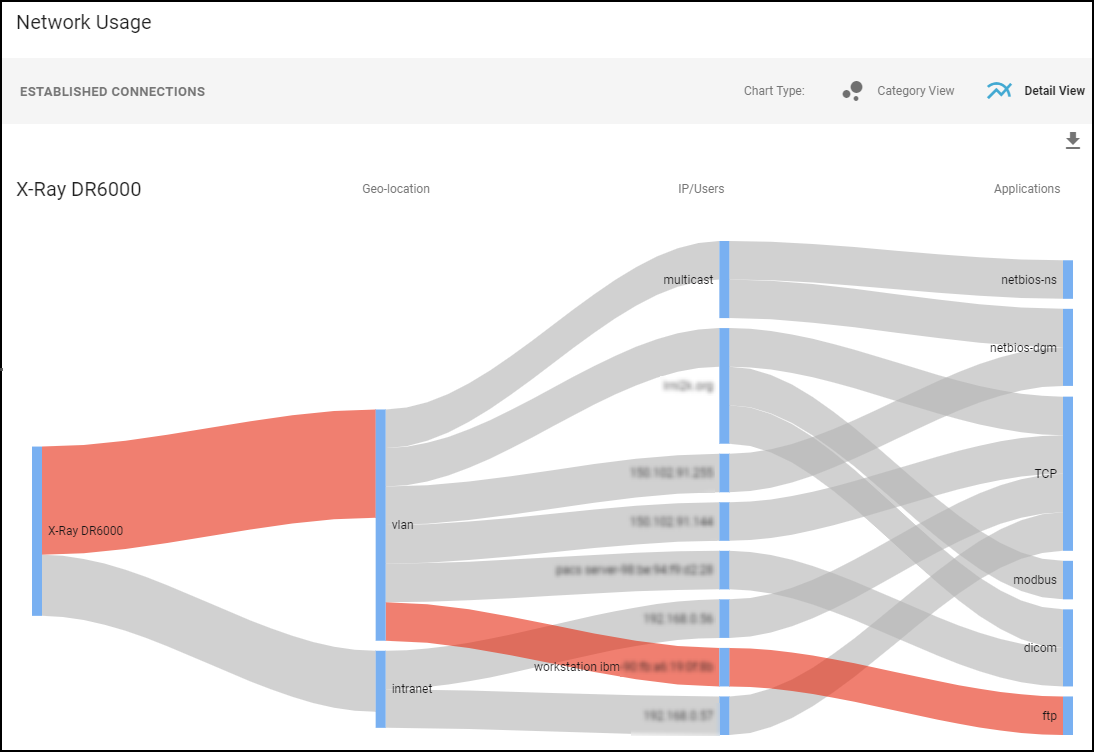Device Security
Device Security Device Details Page
Table of Contents
Expand All
|
Collapse All
Device Security Docs
Device Security Device Details Page
The Device Details page in the Device Security portal shows
detailed information about a specific device.
| Where Can I Use This? | What Do I Need? |
|---|---|
|
One of the following subscriptions:
|
To see details about a device, click
its device name. The Device Security portal then displays the device
details page, with content grouped into the following sections:
- Identity
- Active Directory Attributes (appears when Cloud Identity Engine integration is enabled)
- Security (summary)
- Risks
- Alerts
- Security
- Network Traffic
- Applications
- Software Components
- Network Usage
- MDS2 (for medical IoT devices)

Identity: The Identity section at the top of the page
provides identifying data such as the category and profile of a
device, its vendor and model, its OS, and various network-specific
details.
The Device Security portal only shows a field if it has a
value for it. You might see more or fewer details than shown here,
depending on the amount of information Device Security has.
Active Directory Attributes (appears when Cloud Identity Engine integration is enabled)
If you have on-premises Active Directory (AD) synchronized with Cloud Identity Engine(CIE) and have a CIE tenant in the same tenant service group (TSG) as your Device Security
tenant, you can integrate Device Security with CIE. Through this integration, you can
identify devices discovered by Device Security that are part of your AD and collect some AD
attributes for display on the Device Details page. To view only devices that are in
Active Directory, you can filter and search for devices in your inventory by their AD
join status.
To integrate Device Security with CIE, log in to the Device Security portal as a user with
owner privileges, select IntegrationsCloud Identity Engine Integration, and toggle the integration on. The toggle is in the upper right of the
page.

The External Link icon (
![]() ) opens the portal of your CIE tenant.
) opens the portal of your CIE tenant.
Because Device Security learns from the hub if a CIE tenant is part of its TSG, it will
either let you enable integration if Device Security and CIE are both tenants in the same
TSG, or the toggle will be inoperable if they are not. Assuming you can enable
integration, Device Security will do an immediate retrieval of Active Directory attributes
only if it's the first time or if the last sync was more than 24 hours ago and then do a
daily retrieval every 24 hours going forward. (Toggling the integration off and back on
won’t trigger a new sync if it’s less than 24 hours since the last one.) When you enable
the toggle, Device Security connects with your CIE and starts matching devices against the
CIE/AD database to identify which ones are in your AD. The matching process compares the
device name in Device Security with the Common Name in AD. For devices that are in AD, Device Security also retrieves the following attributes for display on the Device Details
page:
| Device attributes learned from Active Directory | |
| AD Domain | OS |
| Common Name (Device Security looks for Common Names in Active Directory that match Device Names in Device Security. When it finds a match, Device Security then retrieves device attributes from Active Directory.) | OS Version |
| Distinguished Name | OS Service Pack |
| Security Accounts Manager (SAM) Account Name | Serial Number |
| AD Groups | Last Login (This is the last time a device authenticated to AD. It comes from the AD lastLogon attribute.) |
When CIE integration is enabled, these attributes are displayed in columns on the AssetsDevices page and in an Active Directory Attributes section on Device Details
pages. Device Security displays the source for attributes learned from Active Directory
through CIE integration as On-prem AD via CIE.
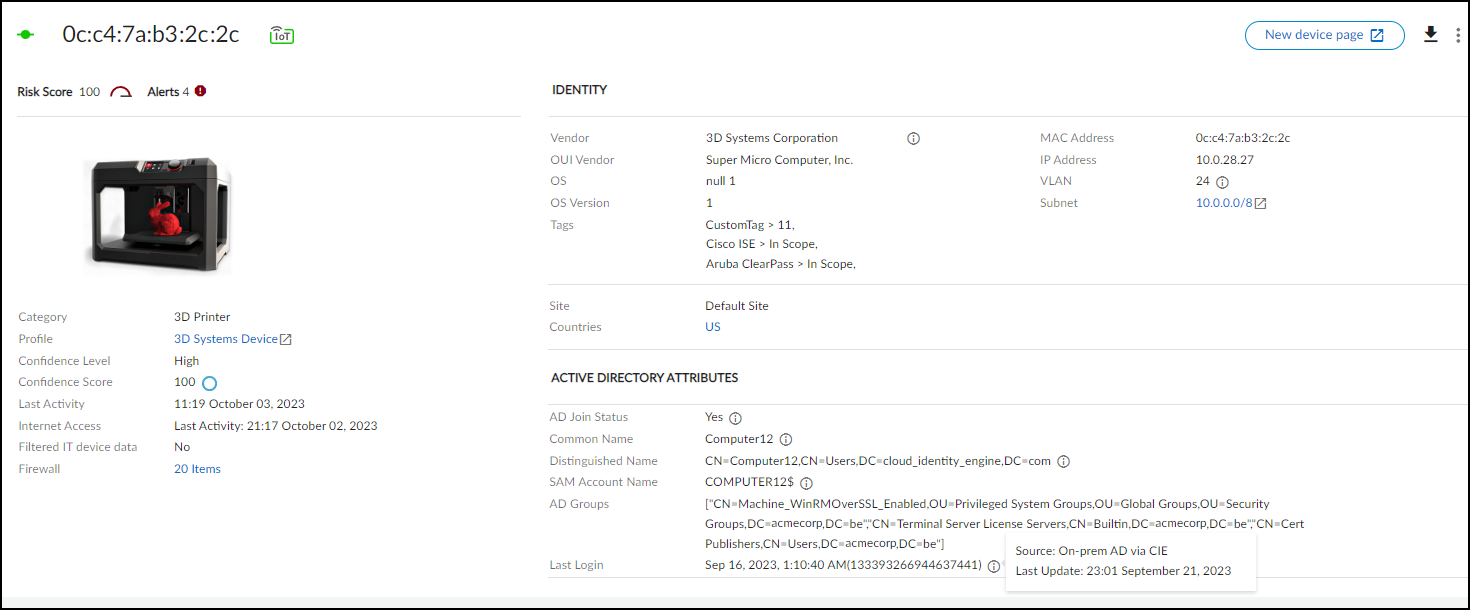
For most device attributes, Device Security uses the latest value it learns regardless of
whether it’s discovered through network traffic or through an integration. However,
there are eight attributes for which a value learned through network traffic has
priority even if Device Security later learns of a different value through integration:
| Device attributes whose values when learned through network traffic have priority over values learned later through integration | |
| Model | Firmware |
| Vendor | Serial number |
| OS group | Wired or wireless |
| OS version | VLAN |
If Device Security learns a conflicting value for one of these attributes, it prioritizes
the value learned through network traffic first and then through an integration
(including CIE integration) second. The basic logic is as follows:
- Whatever new value is learned through network traffic replaces a value learned previously by any means.
- A new value learned through integration will replace a previously learned value learned through the same type of integration. It won’t replace a value learned through network traffic or through another type of integration.
Security (summary): The information in the next section
relates to security and includes the individual risk score for the
device and whether baseline modeling is complete or still in progress.
The current behaviors diagram shows evaluations for five types of
behavior ranging from normal (near the center) to anomalous (near
or beyond the edge).
When the Device Details page is for a medical device for which
Device Security has an MDS2 file,
it displays information about device capabilities and operational
states learned from the file such as the following:
- Remote service and patch support
- Personal health information (PHI) types and transmission support
- Antivirus installability and patchability
- Data storage and encryption
- Whether unnecessary applications and ports have been disabled
- Device communications both within and outside its local network
- Support for external user authentication
Device Security uses the attributes listed in the MDS2 file to adjust
the baseline risk level of the device. Risk factors based on MDS2
attributes contribute to a portion of the overall device risk score.
Risks: The Risks section contains the alerts, vulnerabilities,
and anomalies that occurred to the device during the time range
set at the top of the page. The events are displayed along a timeline
and in a list with detailed information about each one.

When Device Security has recommendations for responding to a risk,
it displays More Insights. Click it to expand
the section and read more about how the impact of the risk on the
device and network and what you can do to address it.

For medical IoT devices with MDS2 risks that were summarized
near the top of the page, the risks are also listed with a few more
details here. Device Security displays them after any other detected
vulnerabilities.

Alerts: This section contains only the alerts that the
device raised during the specified time range. Alerts are a subset
of risks, and Device Security generates them when it detects irregular
behavior and activity matching an alert rule. You can see when alerts
occurred along a timeline, read details about them, and take action
to resolve them.
Security: The Security section contains three subsections
that show how a device connects to other devices on the network
and which applications it’s using.
- Network Traffic: View a conceptual network topology displaying the nodes with which the device has formed connections. Use filters to display inbound or outbound connections; nodes with various alert levels; connections to nodes within the same VLAN, same intranet, or in the Internet; and so on.
![]() If you click Explore Topology, a new browser window opens with an informative display of internal and external connections from the device in focus. You can interact with the information, viewing details about each node and clicking different ones to put them in focus and see their connections.
If you click Explore Topology, a new browser window opens with an informative display of internal and external connections from the device in focus. You can interact with the information, viewing details about each node and clicking different ones to put them in focus and see their connections.![]() Any node with “S” on it is a server.To learn more, watch a pair video explanations of the Topology Explorer. Part 1 covers navigation, information pop-ups, zoom, device category filters, and SMB filters. Part 2 looks at the information panel, how to explore the topology, and how to start a new path. Each video is about two to three minutes long.
Any node with “S” on it is a server.To learn more, watch a pair video explanations of the Topology Explorer. Part 1 covers navigation, information pop-ups, zoom, device category filters, and SMB filters. Part 2 looks at the information panel, how to explore the topology, and how to start a new path. Each video is about two to three minutes long. - Applications: This section shows the applications the device uses, their risk levels (a 1-5 scale with numbers closer to 5 indicating increased risk), and how many other devices and device profiles use the same application. Click a number in the Used by Devices column to open the Devices page with its contents filtered by the corresponding application. Hovering your cursor over the blue text of an entry in the Profiles column displays a list of all profiles that use that application.
![]()
- Software Components: Most software makes use of various third-party software components such as libraries, modules, binaries, compilers, executables, files, and source code. The details of these components are increasingly being documented within Software Bills of Materials thanks to the Software Component Transparency initiative led by the U.S. National Telecommunication and Information Administration and with the participation of numerous manufacturers. A Software Bill of Materials (SBOM) is a comprehensive record detailing all the bits and pieces of software within a system or device and their relationships with each other. It’s essentially a nested inventory of software components and subcomponents, including firmware and embedded software. It also typically includes licensing, author, and version information plus other metadata. The purpose is to provide as much transparency as possible into the software contents running on devices so that we can better protect them from attack.Some exploits specifically take advantage of the very lack of transparency and target vulnerabilities that occur in software components such as Spring4Shell, Urgent/11, Ripple20, and Log4j 2. Knowing which software components are on a device can expedite vulnerability detection, risk analysis, and remediation efforts. For example, the Log4j 2 vulnerability affects specific versions of the Apache Log4j 2 Java logging library, an open-source Java-based logging framework used by Java applications around the world. Attackers can exploit the vulnerability to launch denial-of-service attacks or gain remote control of target devices. The first step in responding to this threat is to identify which devices use the Log4j 2 Java logging library and, if so, if it’s a vulnerable version. With Device Security, you can search your inventory for devices using this particular library and version–or for devices vulnerable to one or more of the related CVEs–in just seconds and save days or even weeks of response time.Device Security primarily learns SBOM information from traffic inspection of, for example, the user agent field in HTTP headers and to a lesser degree from other sources like FTP banners and HTTP URL information. It then shows the software components and version numbers identified in the SBOM for a device in the Software Components column on the Devices page. Device Security also shows the software component name, version number, and any related CVEs in the Software Components section on the Device Details page.You can download a device inventory report from the Devices page. The report includes a list of software component names and version numbers for all devices with software libraries detected by Device Security.You can also download the software library details for an individual device in Software Package Data Exchange (SPDX) format, which is one of the most common data standards for capturing SBOM data. To download the SPDX file, click Download SBOM at the bottom of the Software Components section. You can then open and read the SPDX file with any standard text editor.
![]() The amount of data Device Security learns is limited to whatever SBOM information devices send over the network and by what can be extracted from network traffic.
The amount of data Device Security learns is limited to whatever SBOM information devices send over the network and by what can be extracted from network traffic. - Network Usage: The last section shows a Sankey diagram with lines indicating network connections. The red line indicates it’s involved in an alert of high severity. Click one of the blue bars and then click the Create Policy option that appears to create a policy with the following fields in the Policy Editor auto filled: (“Group #1” = source, and “Group #2 = destination).
![]()
MDS2 (for medical IoT devices)
Medical device vendors often list the security-related features
of their products in Manufacturer Disclosure Statement for Medical
Device Safety (MDS2) forms, which they share with their customers.
Vendors issue these MDS2 documents for each version of a medical
device and include valuable information such as whether a device
processes PHI (personal health information); if it stores PHI and,
if so, if it's encrypted; and if antivirus software is installed
on the device.
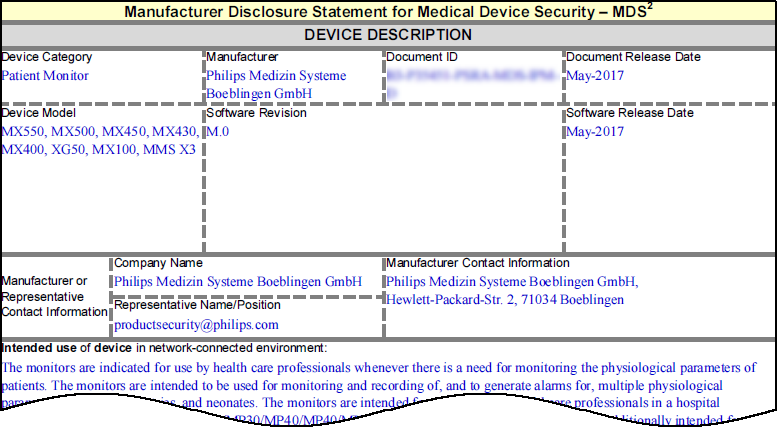

Over time, healthcare providers can collect thousands of MDS2
documents for thousands of medical devices. When used as intended,
MDS2 documents can greatly enhance your security posture and incident
response (IR). However, absorbing the details from these documents
for the specific version of the software running on their connected
devices is a daunting task. As a result, MDS2 files often go unused.
Device Security simplifies the management and use of the MDS2 files
you have. If you upload an MDS2 file for a device to Device Security,
it then includes this data along with other environmental factors
when assessing the risk to the device. For example, if the software
version of a device specified in an MDS2 file has a known vulnerability,
Device Security more precisely identifies it as a vulnerability instead
of just a potential vulnerability. Device Security supports MDS2 files
in 2004, 2008, 2013, and 2019 formats.
To upload an MDS2 file for one of your medical devices, click
the MDS2 button on the Device Details page, click the upload icon
in the lower right corner, and then navigate to your MDS2 document
(its format must be PDF) and upload it.

A prompt appears to apply the MDS2 file to all devices sharing
the same model, vendor, and profile. To apply the MDS2 file to all
devices with the same attributes, click Yes.
To apply it to just this particular device, click No.
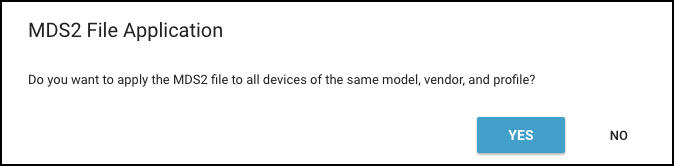
To upload MDS2 files and automatically apply them to all
devices with matching model, vendor, and profile attributes, use
the upload option on AdministrationMDS2. For more information,
see MDS2.
An entry for the uploaded MDS2 file appears in the MDS2 section
on the Device Details page with some upload details, device manufacturer
name, and software revision number (if available). In addition,
if you selected Yes when prompted to apply
the MDS2 file to other devices with the same model, vendor, and
profile and there are such devices, then Device Security applies the
uploaded MDS2 file to them as well.
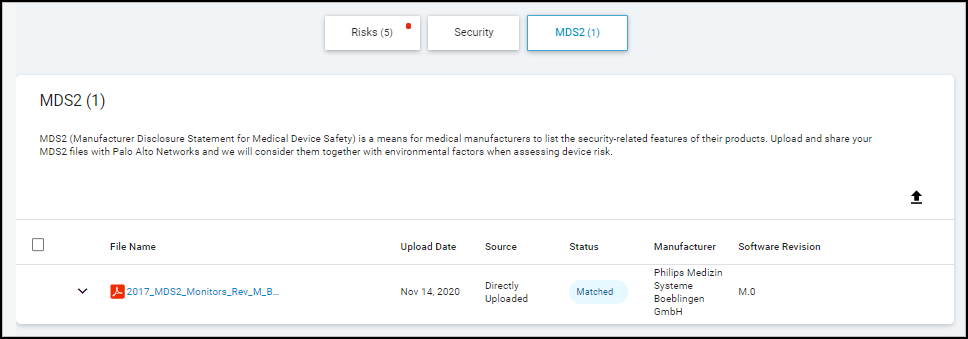
The upload date shows when this file was uploaded to Device Security.
The timestamp uses the time zone specified on the Preferences
page (
![]() > Preferences).
> Preferences).
The source of an uploaded MDS2 file is always Directly
Uploaded, which means that a user manually uploaded
the file to Device Security.
The status of an uploaded file indicates one of the following
states:
- Matched – The uploaded file is a PDF containing correctly formatted fields
- Cannot Extract Data – The file is a PDF with incorrectly formatted fields
- Unsupported File Type – The uploaded file is not a PDF
If the file status is either of the last two states, hover your
cursor over the table row with the MDS2 file and then click the Delete
icon that appears on the far right (
![]() ).
).

To see more details about the device and MDS2 file, expand the
row.
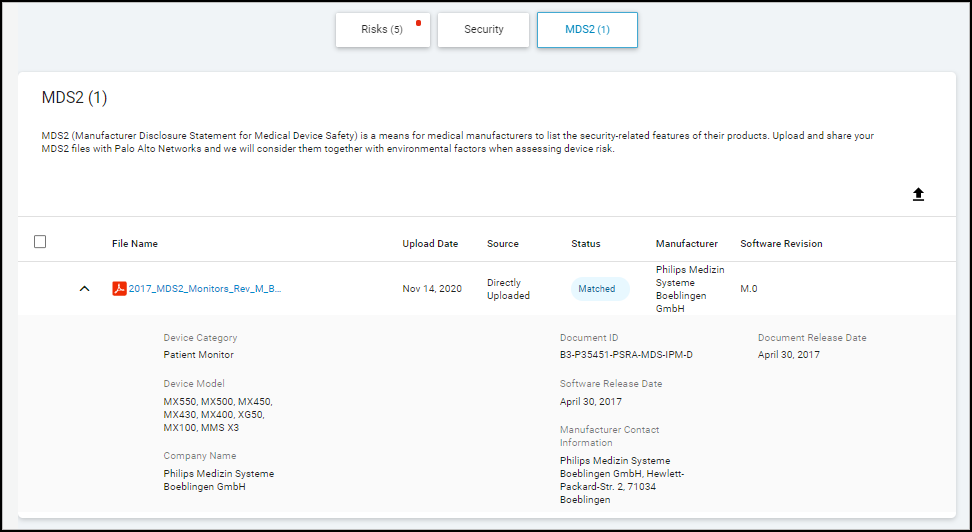
A manufacturer might release an updated MDS2, perhaps to add
more models to the Device Model list, change its Manufacturer Contact
Information, or for some other reason. If so, delete the first MDS2
file and then upload the new file.
To see a preview of an MDS2 file, hover your cursor over its
table row, which causes the preview icon to appear (
![]() ). Either click
the icon or hover your cursor over it to see the file in a pop-up
preview window.
). Either click
the icon or hover your cursor over it to see the file in a pop-up
preview window.
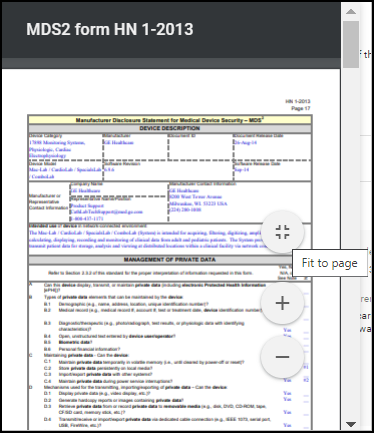
Use the viewing options to scroll through the file and zoom in
and out.
To view the file itself, click the filename. Device Security downloads
the PDF file so you can open and view it locally.
Device Security uses several fields in MDS2 forms for risk detection:
- Can this device display, transmit, or maintain private data?
- What types of private data elements can be maintained by the device?
- Can security patches or other software be installed remotely?
The wording for these questions varies in different versions
of MDS2.
This information can help Device Security assess risk. For example,
if an MDS2 file states that a device doesn't support remote servicing
and Device Security detects an inbound connection from an external
source, it will flag this as anomalous behavior and generate a security
alert. Similarly, if an MDS2 file states that a device cannot be
remotely patched, any attempted inbound file transfer from an external
location will also be treated as anomalous and trigger an alert.