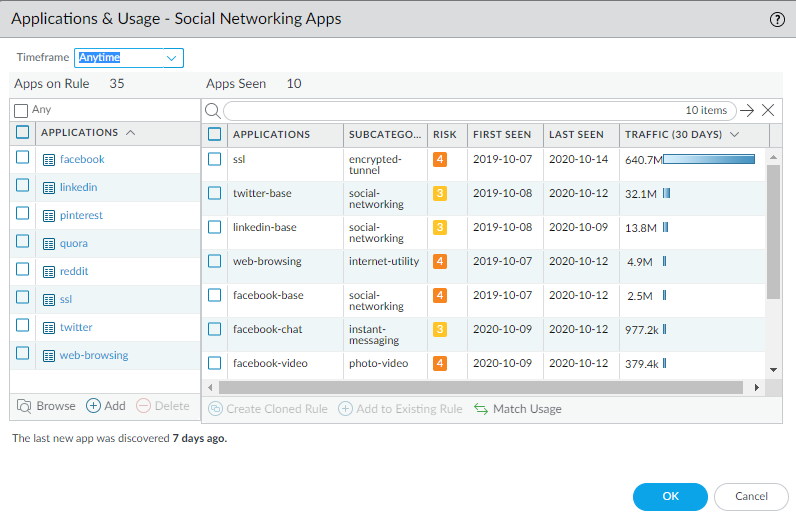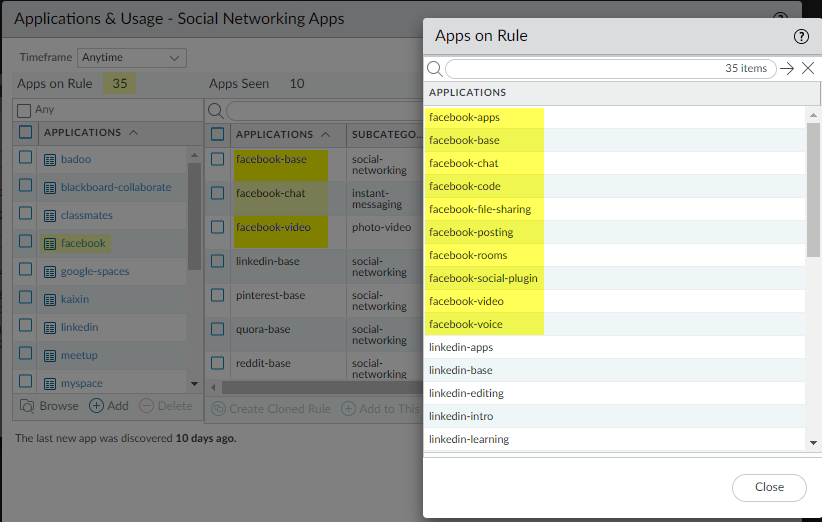Identify Security Policy Rules with Unused Applications
Table of Contents
End-of-Life (EoL)
Identify Security Policy Rules with Unused Applications
Policy Optimizer finds Security policy rules that specify
applications not seen on your network so you can remove the unused
apps to reduce the attack surface.
If you have application-based Security policy
rules that allow a large number of applications, you can remove
unused applications (applications never seen on the rules) to tighten
those rules so that they only allow applications actually seen in
traffic that matches the rule. Identifying and removing unused applications
from Security policy rules is a best practice that strengthens your
security posture by reducing the attack surface.
- Identify Security policy rules that have unused applications.PoliciesSecurityPolicy OptimizerUnused Apps displays all application-based rules that are configured with applications that have not matched (been seen on) the rule. This means that these rules allow applications that you may not use in your network (or that another rule shadows the rule, so traffic that you expect to match the rule matches an earlier rule in the rulebase).The number of Apps Allowed and Apps Seen are updated approximately every hour, so if you configure applications on a rule and don’t see as many Apps Allowed as you expect, check again after about an hour. Depending on the firewall’s load, it may take longer than one hour for these fields to update.Prioritize which rules with unused applications to modify first.PoliciesSecurityPolicy OptimizerUnused Apps enables you to sort rules without affecting their order in the rulebase and provides other information that helps you prioritize rules to clean up based on your business goals and risk tolerance.
- The difference between Apps Allowed (the number of applications on the allow list) and Apps Seen (the number of allowed applications actually seen on the rule) shows how many applications are configured on each rule but not actually seen on the rule, which indicates to what extent the rule is over-provisioned. Click Apps Allowed to sort by the number of applications allowed in a rule and click Apps Seen to sort by the number of applications actually seen on a rule.
- Days with No New Apps (click to sort) shows you the number of days since the last time a new application hit the rule. This indicates how likely it is that the rule is mature and won’t see any applications that haven’t already been seen. The longer the Days with No New Apps, the less likely that new applications will hit the rule and the more likely that you know all the applications the rule allows.
- Created and Modified dates also help determine whether a rule has matured enough to understand whether applications not seen on the rule may be seen at a later date or if the rule has seen all the applications expected to hit the rule. The longer the time since a rule was Modified, the more likely the rule is mature. (If Created and Modified are the same, the rule hasn’t been modified.)
- Hit Count—Displays rules with the most matches over a selected time frame. You can exclude rules for which you reset the hit counter and specify the exclusion time period in days. Excluding rules with recently reset hit counters prevents misconceptions about rules that show fewer hits than you expect because you didn’t know the counter was reset.You can also use Hit Count to View Policy Rule Usage.
You can also click Traffic (Bytes, 30 days) to sort by the amount of traffic a rule has seen over the last 30 days. Use this information to prioritize which rules to modify first. For example, you can prioritize rules with the largest difference between Apps Allowed and Apps Seen and that also have the most Days with No New Apps, because those rules have the greatest number of unused applications and are the most mature.Review the Apps Seen on the rule.On Unused Apps, click Compare or the number in the Apps Seen column to open Applications & Usage, which shows the applications configured on the rule (Apps on Rule) and the Apps Seen on the rule.![]()
- The number next to Apps Seen (10 in this example) is the number of applications that matched the rule. Keep in mind that it takes at least one hour for the firewall to update Apps Seen.
- The number next to Apps on Rule (35 in this example) is how many applications are configured on the rule, which is calculated by counting each application in a container app (but not the container app itself—if you configure a container app on the rule, the rule allows the container app’s individual applications). Because the Applications list shows only the applications you configure manually on the rule, when you configure a container app on a rule, Applications only shows the container app, not all of the individual applications in the container (unless you also manually configure the individual applications on the rule). For this reason, the number of Apps on Rule may not be the same as the number of applications you see in the Applications list.
- Click the number next to Apps on Rule to see all of the individual applications on the rule.This example rule has 10 Apps Seen (applications that matched the rule) but allows 35 Apps on Rule. The facebook container app is configured on the rule and the rule sees traffic from the individual applications facebook-base, facebook-chat, and facebook-video (Apps Seen). When you click the Apps on Rule number, the Apps on Rule dialog displays the individual applications allowed, but not the container app itself.
![]() You cannot add or delete applications from the pop-up dialog.
You cannot add or delete applications from the pop-up dialog.
Compare the Apps Seen on the rule to the Apps on Rule. If an application on the rule isn’t used (you don’t see the application or you don’t see applications in an allowed container in Apps Seen), consider removing the application from the rule to reduce the attack surface. Take into account periodically used applications, such as for quarterly or annual events, which may look unused if you don’t examine a long enough time frame. Timeframe enables you to select the time frame for the Apps Seen on the rule. Select Anytime to see every application seen over the life of the rule. Depending on the Created or Modified date in the No App Specified dialog and the time between periodic events, the rule may not have been on the firewall long enough to see all periodically used applications.Remove unused applications from the rule.Delete (or Add) applications in Apps on Rule to remove (or add) applications manually, or Match Usage to add the Apps Seen on the rule and delete applications for which no matching traffic has been seen on the rule with one click.To remove applications from the rule manually, select applications from Apps on Rule and Delete them. Ensure that none of the applications are required for periodic events before you remove them from the rule. (You can also add or delete applications on the Security policy rule’s Application tab.)Match Usage moves the Apps Seen on the rule to Apps on Rule and removes all unused applications from the rule.You can clone rules from PoliciesSecurity and from No App Specified to Migrate Port-Based to App-ID Based Security Policy Rules. You can’t clone a rule starting from Unused Apps.Commit the configuration.Monitor updated rules and listen to user feedback to ensure that updated rules allow the applications you want to allow and don’t inadvertently block periodically used applications.The number of Apps Allowed and Apps Seen are updated approximately every hour. After you remove all of the unused applications from a rule, the rule remains listed in PoliciesSecurityPolicy OptimzerUnused Apps until the firewall updates the display. When the firewall updates the display and the number of Apps Allowed is the same as the number of Apps Seen, the rule no longer displays in the Unused Apps screen. However, depending on the firewall’s load, it may take longer than one hour for these fields to update.