Creating and Managing Policies
Table of Contents
10.0 (EoL)
Expand all | Collapse all
-
- Objects > Addresses
- Objects > Address Groups
- Objects > Regions
- Objects > Dynamic User Groups
- Objects > Application Groups
- Objects > Application Filters
- Objects > Services
- Objects > Service Groups
- Objects > Devices
- Objects > External Dynamic Lists
- Objects > Custom Objects > Spyware/Vulnerability
- Objects > Custom Objects > URL Category
- Objects > Security Profiles > Antivirus
- Objects > Security Profiles > Anti-Spyware Profile
- Objects > Security Profiles > Vulnerability Protection
- Objects > Security Profiles > File Blocking
- Objects > Security Profiles > WildFire Analysis
- Objects > Security Profiles > Data Filtering
- Objects > Security Profiles > DoS Protection
- Objects > Security Profiles > Mobile Network Protection
- Objects > Security Profiles > SCTP Protection
- Objects > Security Profile Groups
- Objects > Log Forwarding
- Objects > Authentication
- Objects > Decryption > Forwarding Profile
- Objects > Schedules
-
-
- Firewall Interfaces Overview
- Common Building Blocks for Firewall Interfaces
- Common Building Blocks for PA-7000 Series Firewall Interfaces
- Tap Interface
- HA Interface
- Virtual Wire Interface
- Virtual Wire Subinterface
- PA-7000 Series Layer 2 Interface
- PA-7000 Series Layer 2 Subinterface
- PA-7000 Series Layer 3 Interface
- Layer 3 Interface
- Layer 3 Subinterface
- Log Card Interface
- Log Card Subinterface
- Decrypt Mirror Interface
- Aggregate Ethernet (AE) Interface Group
- Aggregate Ethernet (AE) Interface
- Network > Interfaces > VLAN
- Network > Interfaces > Loopback
- Network > Interfaces > Tunnel
- Network > Interfaces > SD-WAN
- Network > VLANs
- Network > Virtual Wires
-
- Network > Network Profiles > GlobalProtect IPSec Crypto
- Network > Network Profiles > IPSec Crypto
- Network > Network Profiles > IKE Crypto
- Network > Network Profiles > Monitor
- Network > Network Profiles > Interface Mgmt
- Network > Network Profiles > QoS
- Network > Network Profiles > LLDP Profile
- Network > Network Profiles > SD-WAN Interface Profile
-
-
- Device > Setup
- Device > Setup > Management
- Device > Setup > Interfaces
- Device > Setup > Telemetry
- Device > Setup > Content-ID
- Device > Setup > WildFire
- Device > Setup > DLP
- Device > Log Forwarding Card
- Device > Config Audit
- Device > Administrators
- Device > Admin Roles
- Device > Access Domain
- Device > Authentication Sequence
- Device > Device Quarantine
-
- Security Policy Match
- QoS Policy Match
- Authentication Policy Match
- Decryption/SSL Policy Match
- NAT Policy Match
- Policy Based Forwarding Policy Match
- DoS Policy Match
- Routing
- Test Wildfire
- Threat Vault
- Ping
- Trace Route
- Log Collector Connectivity
- External Dynamic List
- Update Server
- Test Cloud Logging Service Status
- Test Cloud GP Service Status
- Device > Virtual Systems
- Device > Shared Gateways
- Device > Certificate Management
- Device > Certificate Management > Certificate Profile
- Device > Certificate Management > OCSP Responder
- Device > Certificate Management > SSL/TLS Service Profile
- Device > Certificate Management > SCEP
- Device > Certificate Management > SSL Decryption Exclusion
- Device > Certificate Management > SSH Service Profile
- Device > Response Pages
- Device > Server Profiles
- Device > Server Profiles > SNMP Trap
- Device > Server Profiles > Syslog
- Device > Server Profiles > Email
- Device > Server Profiles > HTTP
- Device > Server Profiles > NetFlow
- Device > Server Profiles > RADIUS
- Device > Server Profiles > TACACS+
- Device > Server Profiles > LDAP
- Device > Server Profiles > Kerberos
- Device > Server Profiles > SAML Identity Provider
- Device > Server Profiles > DNS
- Device > Server Profiles > Multi Factor Authentication
- Device > Local User Database > Users
- Device > Local User Database > User Groups
- Device > Scheduled Log Export
- Device > Software
- Device > Dynamic Updates
- Device > Licenses
- Device > Support
- Device > Policy Recommendation
-
- Network > GlobalProtect > MDM
- Network > GlobalProtect > Clientless Apps
- Network > GlobalProtect > Clientless App Groups
- Objects > GlobalProtect > HIP Profiles
-
- Use the Panorama Web Interface
- Context Switch
- Panorama Commit Operations
- Defining Policies on Panorama
- Log Storage Partitions for a Panorama Virtual Appliance in Legacy Mode
- Panorama > Setup > Interfaces
- Panorama > High Availability
- Panorama > Administrators
- Panorama > Admin Roles
- Panorama > Access Domains
- Panorama > Device Groups
- Panorama > Plugins
- Panorama > Log Ingestion Profile
- Panorama > Log Settings
- Panorama > Server Profiles > SCP
- Panorama > Scheduled Config Export
End-of-Life (EoL)
Creating and Managing Policies
Select the PoliciesSecurity page to add, modify, and manage
security policies:
Task | Description |
|---|---|
Add | Add a new policy
rule or select a rule on which to base a new rule and Clone
Rule. The copied rule, “rulen” is inserted
below the selected rule, where n is the next available
integer that makes the rule name unique. For details on cloning,
see Move
or Clone a Policy Rule. |
Modify | Select a rule to modify its settings. If
the rule is pushed from Panorama, the rule is read-only on the firewall and
you cannot edit it locally. |
Override and Revert actions
pertain only to the default rules displayed at the bottom of the
Security rulebase. These predefined rules—allow all intrazone traffic
and deny all interzone traffic—instruct the firewall about how to
handle traffic that does not match any other rule in the rulebase.
Because they are part of the predefined configuration, you must Override them
to edit select policy settings. If you are using Panorama, you can
also Override the default rules and then
push them to firewalls in a Device Group or Shared context. You
can also Revert the default rules, which
restores the predefined settings or the settings pushed from Panorama.
For details, see Overriding
or Reverting a Security Policy Rule. | |
Move | Rules are evaluated from the top down and
as they are enumerated on the Policies page.
To change the order in which the rules are evaluated against network
traffic, select a rule and Move Up, Move
Down, Move Top, Move
Bottom, or Move to a different rulebase or
device group. For details, see Move
or Clone a Policy Rule. |
Copy UUID | Copy the UUID of the rule to the clipboard
for use when searching the configuration or the logs. |
Delete | Select and Delete an
existing rule. |
Enable/Disable | To disable a rule, select and Disable it;
to enable a rule that is disabled, select and Enable it. |
Monitor Rule Usage | To identify rules that have not been used
since the last time the firewall was restarted, Highlight
Unused Rules. Unused rules have a dotted background.
You can then decide whether to Disable a
rule or Delete it. Rules not currently in
use are displayed with a dotted yellow background. When policy rule
hit count is enabled, the Hit Count data is used to determine whether a
rule is unused. Each firewall maintains
a traffic flag for the rules that have a match. Because the flag
is reset when a dataplane reset occurs on a reboot or a restart,
it is best practice to monitor this list periodically to determine whether
the rule had a match since the last check before you delete or disable it. 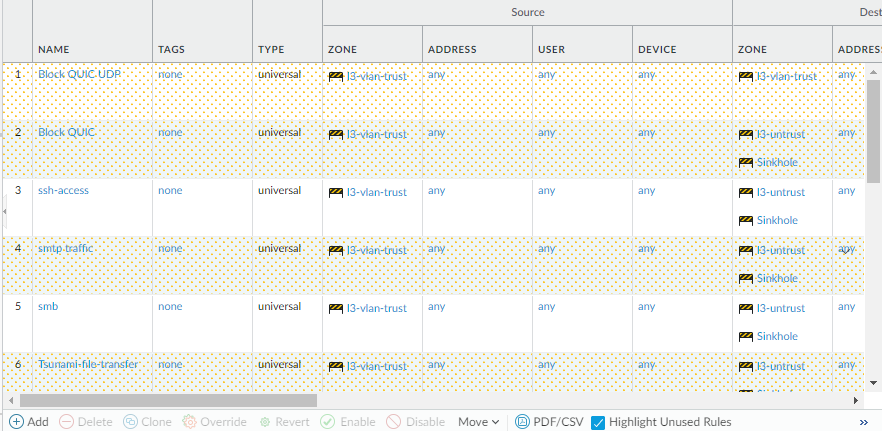
|
Reset rule Hit count | The Hit Count tracks
the total traffic hits for the policy rule. The total traffic hit
count persists through reboot, upgrade, and data plane restart. Alternatively, Reset
Rule Hit Counter (bottom menu). To clear the hit count
statistics, select All Rules or select specific
rules and reset hit count statistics only for the Selected
rules. 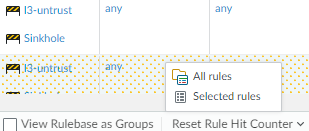
View the First
Hit to identify when the Security policy was first hit.
The date is formated as date hh:mm:ss year. You cannot reset this
value. View the Last Hit to identify
when the Security policy was last used. The date is formated as
date hh:mm:ss year. You cannot reset this value. |
Show/Hide columns | Show or hide the columns that display under Policies.
Select the column name to toggle the display. 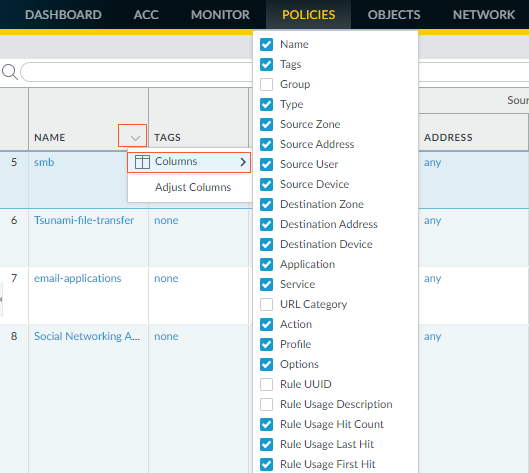
|
Apply filters | To apply a filter to the list, select from
the Filter Rules drop-down. To define a filter,
choose Filter from the item drop-down. The
default rules are not part of rulebase filtering and always show
up in the list of filtered rules. |
To view the network sessions that were logged
as matches against the policy, choose Log Viewer from
the rule name drop-down. | |
To display the current value, choose Value from the
entry drop-down. You can also edit, filter, or remove items directly
from the column menu. For example, to view addresses included in
an address group, hover over the object in the Address column
and select Value from the drop-down. This
allows you to quickly view the members and the corresponding IP
addresses for the address group without having to navigate to the Object tab. | |
To find objects used within a policy based
on their name or IP address, use the filter. After you apply the
filter, you will see only the items that match the filter. The filter
also works with embedded objects. For example, when you filter on
10.1.4.8, only the policy that contains that address is displayed: 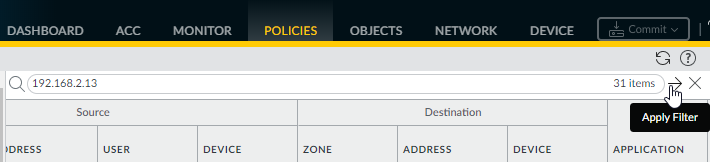
| |
Preview rules (Panorama only) | Preview Rules to
view a list of the rules before you push the rules to the managed
firewalls. Within each rulebase, the hierarchy of rules is visually
demarcated for each device group (and managed firewall) to make
it easier to scan through a large numbers of rules. |
Export Configuration Table | Administrative roles with a
minimum of read-only access can export the policy rulebase as PDF/CSV.
You can apply filters to create more specific table configuration
outputs as needed, such as for audits. Only visible columns in the
web interface will be exported. See Configuration
Table Export. |
Highlight Unused Rule | Highlight any policy rule with no traffic
matches in the Rule Usage column. |
Group | Manage tag groups when you have the View
Rulebase as Groups box checked. You can perform the
following actions:
|
View Rulebase as Groups | View Rulebase as Groups to
view the policy rulebase using the tag used in Group
Rules by Tag . The visible policy rules are those which
belong to the selected tag group. |
Test Policy Match | Perform a test of the protection policies
for the selected policy rulebase to verify that the correct traffic
is denied and allowed. |
