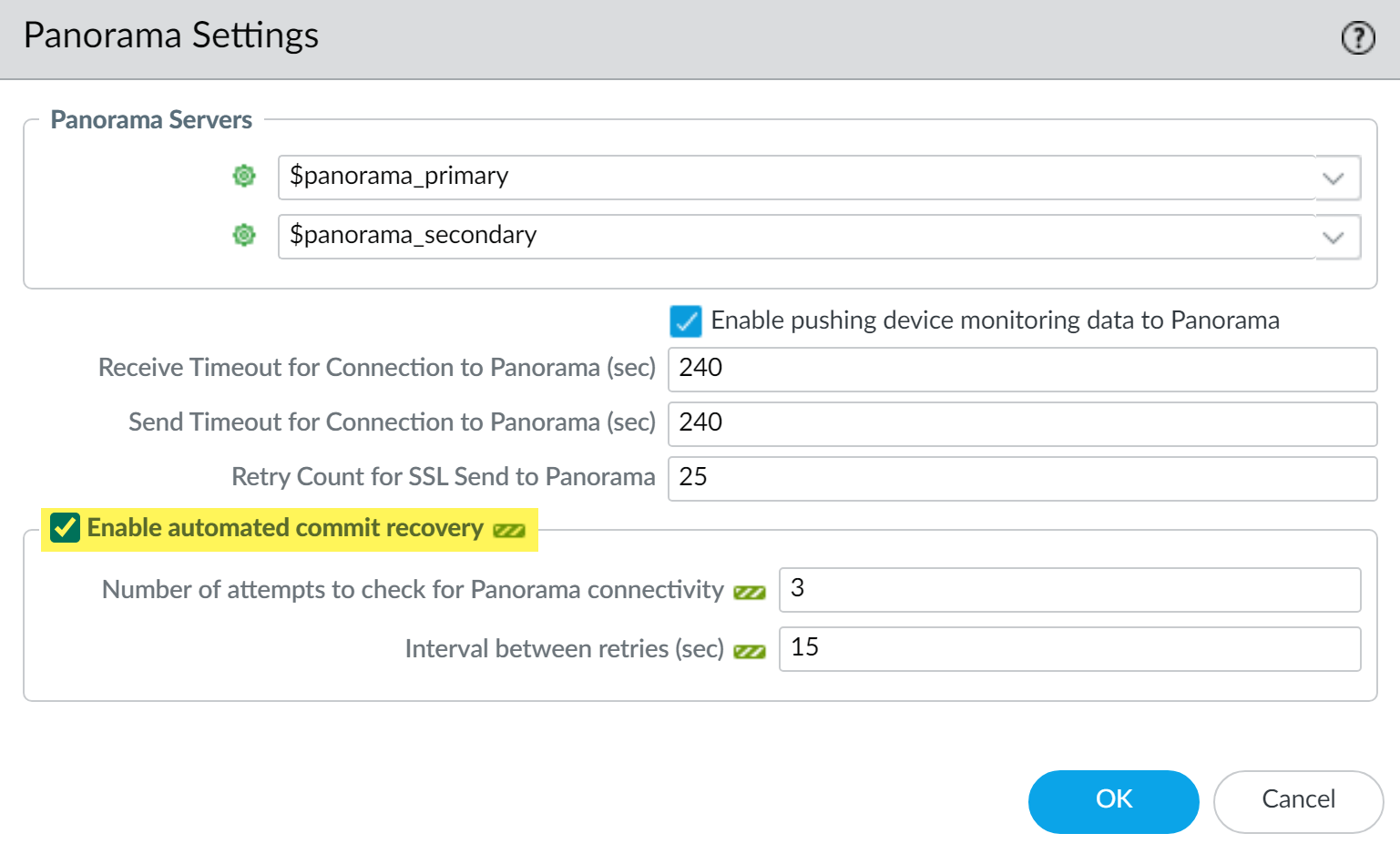Enable Automated Commit Recovery
Table of Contents
Expand all | Collapse all
-
- Determine Panorama Log Storage Requirements
-
- Setup Prerequisites for the Panorama Virtual Appliance
- Perform Initial Configuration of the Panorama Virtual Appliance
- Set Up The Panorama Virtual Appliance as a Log Collector
- Set Up the Panorama Virtual Appliance with Local Log Collector
- Set up a Panorama Virtual Appliance in Panorama Mode
- Set up a Panorama Virtual Appliance in Management Only Mode
-
- Preserve Existing Logs When Adding Storage on Panorama Virtual Appliance in Legacy Mode
- Add a Virtual Disk to Panorama on an ESXi Server
- Add a Virtual Disk to Panorama on vCloud Air
- Add a Virtual Disk to Panorama on Alibaba Cloud
- Add a Virtual Disk to Panorama on AWS
- Add a Virtual Disk to Panorama on Azure
- Add a Virtual Disk to Panorama on Google Cloud Platform
- Add a Virtual Disk to Panorama on KVM
- Add a Virtual Disk to Panorama on Hyper-V
- Add a Virtual Disk to Panorama on Oracle Cloud Infrastructure (OCI)
- Mount the Panorama ESXi Server to an NFS Datastore
-
- Increase CPUs and Memory for Panorama on an ESXi Server
- Increase CPUs and Memory for Panorama on vCloud Air
- Increase CPUs and Memory for Panorama on Alibaba Cloud
- Increase CPUs and Memory for Panorama on AWS
- Increase CPUs and Memory for Panorama on Azure
- Increase CPUs and Memory for Panorama on Google Cloud Platform
- Increase CPUs and Memory for Panorama on KVM
- Increase CPUs and Memory for Panorama on Hyper-V
- Increase the CPUs and Memory for Panorama on Oracle Cloud Infrastructure (OCI)
- Complete the Panorama Virtual Appliance Setup
-
- Convert Your Evaluation Panorama to a Production Panorama with Local Log Collector
- Convert Your Evaluation Panorama to a Production Panorama without Local Log Collector
- Convert Your Evaluation Panorama to VM-Flex Licensing with Local Log Collector
- Convert Your Evaluation Panorama to VM-Flex Licensing without Local Log Collector
- Convert Your Production Panorama to an ELA Panorama
-
- Register Panorama
- Activate a Panorama Support License
- Activate/Retrieve a Firewall Management License when the Panorama Virtual Appliance is Internet-connected
- Activate/Retrieve a Firewall Management License when the Panorama Virtual Appliance is not Internet-connected
- Activate/Retrieve a Firewall Management License on the M-Series Appliance
- Install the Panorama Device Certificate
- Install the Device Certificate for a Dedicated Log Collector
-
- Migrate from a Panorama Virtual Appliance to an M-Series Appliance
- Migrate a Panorama Virtual Appliance to a Different Hypervisor
- Migrate from an M-Series Appliance to a Panorama Virtual Appliance
- Migrate from an M-100 Appliance to an M-500 Appliance
- Migrate from an M-100 or M-500 Appliance to an M-200 or M-600 Appliance
-
- Configure an Admin Role Profile
- Configure an Access Domain
-
- Configure a Panorama Administrator Account
- Configure Local or External Authentication for Panorama Administrators
- Configure a Panorama Administrator with Certificate-Based Authentication for the Web Interface
- Configure an Administrator with SSH Key-Based Authentication for the CLI
- Configure RADIUS Authentication for Panorama Administrators
- Configure TACACS+ Authentication for Panorama Administrators
- Configure SAML Authentication for Panorama Administrators
- Configure Tracking of Administrator Activity
-
- Add a Firewall as a Managed Device
-
- Add a Device Group
- Create a Device Group Hierarchy
- Create Objects for Use in Shared or Device Group Policy
- Revert to Inherited Object Values
- Manage Unused Shared Objects
- Manage Precedence of Inherited Objects
- Move or Clone a Policy Rule or Object to a Different Device Group
- Push a Policy Rule to a Subset of Firewalls
- Device Group Push to a Multi-VSYS Firewall
- Manage the Rule Hierarchy
- Manage the Master Key from Panorama
- Schedule a Configuration Push to Managed Firewalls
- Redistribute Data to Managed Firewalls
-
- Plan the Transition to Panorama Management
- Migrate a Firewall to Panorama Management and Reuse Existing Configuration
- Migrate a Firewall to Panorama Management and Push a New Configuration
- Migrate a Firewall HA Pair to Panorama Management and Reuse Existing Configuration
- Migrate a Firewall HA Pair to Panorama Management and Push a New Configuration
- Load a Partial Firewall Configuration into Panorama
- Localize a Panorama Pushed Configuration on a Managed Firewall
-
- Configure a Managed Collector
- Configure Log Forwarding to Panorama
- Configure Syslog Forwarding to External Destinations
- Forward Logs to Strata Logging Service
- Verify Log Forwarding to Panorama
- Modify Log Forwarding and Buffering Defaults
- Configure Log Forwarding from Panorama to External Destinations
-
- Add Standalone WildFire Appliances to Manage with Panorama
- Remove a WildFire Appliance from Panorama Management
-
-
- Configure a Cluster and Add Nodes on Panorama
- Configure General Cluster Settings on Panorama
- Remove a Cluster from Panorama Management
- Configure Appliance-to-Appliance Encryption Using Predefined Certificates Centrally on Panorama
- Configure Appliance-to-Appliance Encryption Using Custom Certificates Centrally on Panorama
- View WildFire Cluster Status Using Panorama
-
-
- Preview, Validate, or Commit Configuration Changes
- Enable Automated Commit Recovery
- Compare Changes in Panorama Configurations
- Manage Locks for Restricting Configuration Changes
- Add Custom Logos to Panorama
- Use the Panorama Task Manager
- Reboot or Shut Down Panorama
- Configure Panorama Password Profiles and Complexity
-
-
- Verify Panorama Port Usage
- Resolve Zero Log Storage for a Collector Group
- Replace a Failed Disk on an M-Series Appliance
- Replace the Virtual Disk on an ESXi Server
- Replace the Virtual Disk on vCloud Air
- Migrate Logs to a New M-Series Appliance in Log Collector Mode
- Migrate Logs to a New M-Series Appliance in Panorama Mode
- Migrate Logs to a New M-Series Appliance Model in Panorama Mode in High Availability
- Migrate Logs to the Same M-Series Appliance Model in Panorama Mode in High Availability
- Migrate Log Collectors after Failure/RMA of Non-HA Panorama
- Regenerate Metadata for M-Series Appliance RAID Pairs
- View Log Query Jobs
- Troubleshoot Registration or Serial Number Errors
- Troubleshoot Reporting Errors
- Troubleshoot Device Management License Errors
- Troubleshoot Automatically Reverted Firewall Configurations
- View Task Success or Failure Status
- Generate a Stats Dump File for a Managed Firewall
- Recover Managed Device Connectivity to Panorama
- Restore an Expired Device Certificate
Enable Automated Commit Recovery
Enable Automated Commit Recovery to enable firewalls
to locally test the connection to Panorama and revert if the connection
is broken.
To ensure that broken configurations caused
by configuration changes pushed from the Panorama™ management server
to managed firewalls, or committed locally on the firewall, enable Automated
Commit Recovery to enable managed firewalls to test
configuration changes for each commit and to verify that the changes
did not break the connection between Panorama and the managed firewall.
You can configure the number of tests that each managed firewall
performs and the interval at which each test occurs before the managed
firewall automatically reverts its configuration back to the previous
running configuration. When you enable automated commit recovery,
the managed firewall configuration reverts and not the Panorama
configuration. Additionally, the managed firewall tests its connection
to Panorama every 60 minutes to ensure continued communication in
the event unrelated network configuration changed disrupted connectivity
between the firewall and Panorama or if impacts from a past committed
configuration affected connectivity. For high availability (HA)
configurations, HA synchronization between the HA peers after a
push from Panorama occurs only after a connectivity test.
Automated
commit recovery is enabled by default. However, if you disabled
automated commit recovery and then want to re-enable this feature
in an existing production environment, first verify that there are
no policy rules that will break the connection between Panorama
and the managed firewall. For example, in the event where management
traffic traverses the dataplane, it is possible there is a policy
rule that restricts traffic from the firewall to Panorama.
The
firewall generates a config log after the firewall configuration
successfully reverts to the last running configuration. Additionally,
the firewall generates a system log when the administrator disables
this feature, when a configuration revert event begins due to a
connectivity test that fails after a configuration push, and when
the Panorama connectivity test that is performed every 60 minutes
fails and causes the firewall configuration to revert.
Enable Automated Commit Recovery independent
of any other configuration change. If enabled alongside any other
configuration changes that result in a connection break between
Panorama and managed firewalls, the firewall configuration cannot
automatically revert.
- Log in to the Panorama Web Interface.Select DeviceSetupManagement and select the desired Template or Template Stack from the Template context drop-down.Enable automated commit recovery.(ZTP Firewalls) Enabling automated commit recovery may cause the initial configuration push after you add ZTP firewalls to Panorama to be automatically reverted. To enable automated commit recovery for your managed ZTP firewalls, configure the Number of attempts to check for Panorama connectivity as 5.
- Edit () the Panorama Settings.
![]() Enable automated commit recovery.Configure the Number of attempts to check for Panorama connectivity (default is 1 attempt).(ZTP Firewalls) Configure the number of attempts as 5 to avoid unintended configuration revets after the first push from Panorama.Configure the Interval between retries (default is 10 seconds).Click OK to save your changes.
Enable automated commit recovery.Configure the Number of attempts to check for Panorama connectivity (default is 1 attempt).(ZTP Firewalls) Configure the number of attempts as 5 to avoid unintended configuration revets after the first push from Panorama.Configure the Interval between retries (default is 10 seconds).Click OK to save your changes.![]() CommitCommit and Push and Commit and Push your changes.Verify that the automated commit recovery feature is enabled on your managed firewalls.
CommitCommit and Push and Commit and Push your changes.Verify that the automated commit recovery feature is enabled on your managed firewalls.- Launch the Firewall Web Interface.Select DeviceSetupManagement and, in the Panorama Settings, verify that Enable automated commit recovery is enabled (checked).