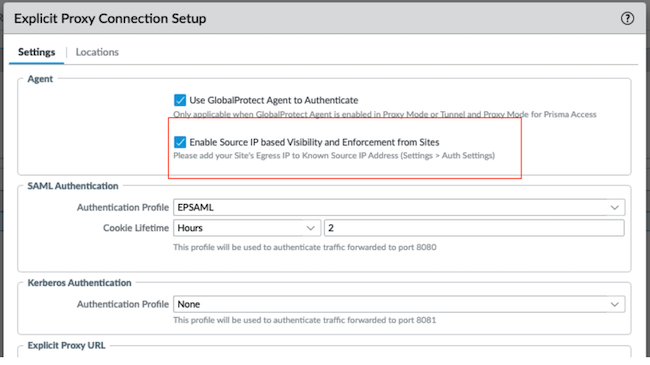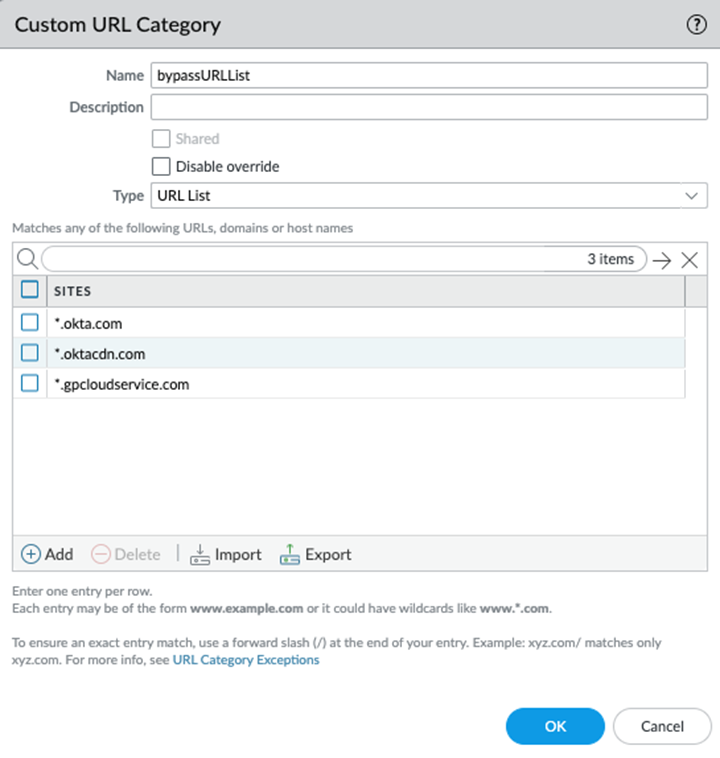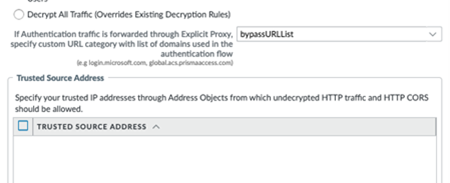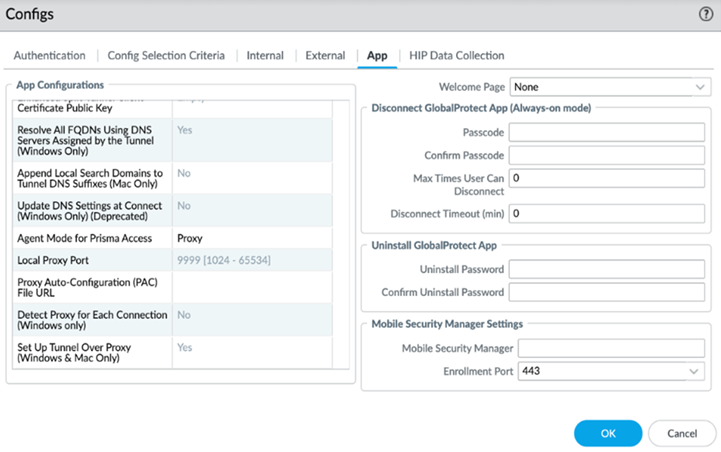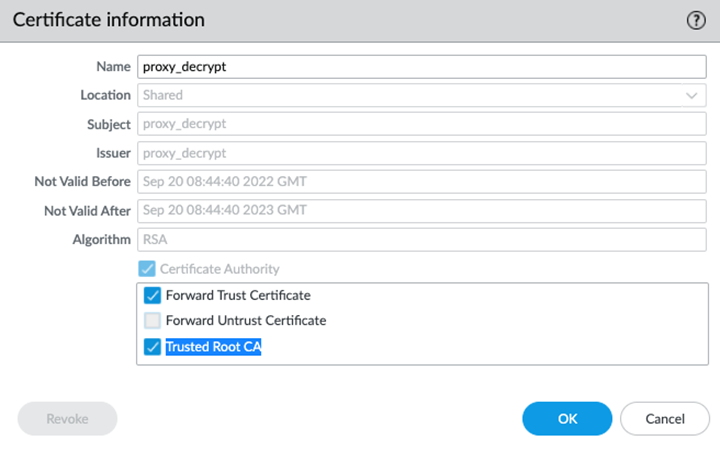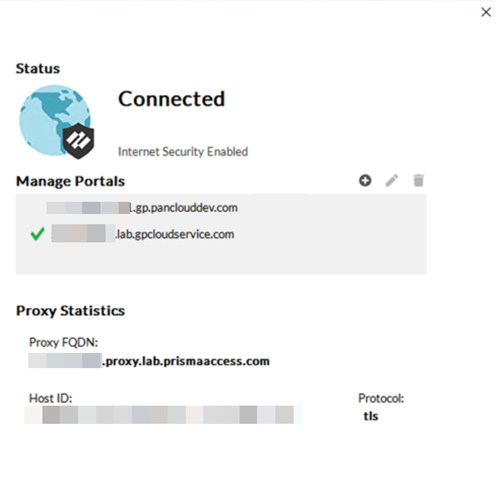Prisma Access
GlobalProtect in Proxy Mode (Panorama)
Table of Contents
Expand All
|
Collapse All
Prisma Access Docs
-
- 6.1 Preferred and Innovation
- 6.0 Preferred and Innovation
- 5.2 Preferred and Innovation
- 5.1 Preferred and Innovation
- 5.0 Preferred and Innovation
- 4.2 Preferred
- 4.1 Preferred
- 4.0 Preferred
- 3.2 Preferred and Innovation
- 3.1 Preferred and Innovation
- 3.0 Preferred and Innovation
- 2.2 Preferred
-
-
- 4.0 & Later
- Prisma Access China
-
-
GlobalProtect in Proxy Mode (Panorama)
Configure the GlobalProtect app in Proxy mode.
If you convert a single-tenant Prisma Access (Managed by Panorama) deployment to
multitenancy, only the first tenant (the tenant you migrated) supports this
feature. Also, in this first tenant, you must set up your policy rules in the
predefined Explicit_Proxy_Device_Group rather than in a custom device group. Any
subsequent tenants you create for the multitenant deployment after the first do
not support this feature.
- Enable the agent-based proxy functionality for mobile users.
- Enable explicit proxy.
- Select PanoramaCloud ServicesConfigurationMobile Users—Explicit Proxy.
- Configure the explicit proxy setup to specify an Explicit Proxy URL.
Select Use GlobalProtect app to Authenticate to enable the agent-based proxy functionality, and optionally Enable Source IP based Visibility and Enforcement from Sites.![]() Enter the PAC (Proxy Auto-Configuration) File URL. Ensure that you enter a port of 8080 in the PAC file.
Enter the PAC (Proxy Auto-Configuration) File URL. Ensure that you enter a port of 8080 in the PAC file.- Ensure that you enter a port of 8080 in the PAC file.
- The Proxy statement in the PAC file must use the Prisma Access FQDN you configured above.
- The PAC file must be configured to bypass 3rd party VPN traffic.
Sample PAC file:function FindProxyForURL (url, host) { /* Bypass localhost and Private IPs * / var resolved_ ip = dnsResolve (host) ; if (isplainHostName (host) || shExpMatch (host,"* ‚local") || isInNet (resolved_ip,"10.0.0.0", "255.0.0.0") || isInNet (resolved ip,"172.16.0.0","255.240.0.0") || isInNet (resolved_ip,"192.168.0.0","255.255.0.0") || isInNet (resolved ip, "127.0.0.0", "255.255.255.0" )) return "DIRECT"; /* Bypass Non-HTTP * / if (url.substring (0,4) == "ftp: ") return "DIRECT”; /* Bypass VPN */ if (shExpMatch (host, "vpn. acme.com") || shExpMatch (host, "gateway. acme.com" )) return "DIRECT"; /* Bypass Private Apps */ if (shExpMatch (host,"internalapps. acme.com" ) ) return "DIRECT"; /* Forward to Prisma Access */ return "PROXY acme-demo.proxy.prismaaccess.com: 8080";}Select the Connection Name for the explicit proxy setup that you configured.Select the Locations and the regions where you want to deploy your explicit proxy for mobile users.Prisma Access adds a proxy node into each location that you select. Explicit proxy supports a subset of all Prisma Access. For the best user experience, if you are limiting the number of locations, choose locations that are closest to your end users. If a location is not available in the country where your mobile users reside, choose a location that is closest to the mobile users.Bypass identity providers (IDPs).All requests to the proxy are authenticated. However, if you're passing IDP flows through the proxy, then you need to bypass them for the authentication to be successful.In this example, we're bypassing the GlobalProtect portal and Okta, but please customize these to the IDPs that you use.- With the Explicit_Proxy_Device_Group selected, select ObjectCustom Objects URL Category and create a custom URL category.In the custom URL category, add all the FQDN domains that need to be bypassed from EP authentication.
![]() Select Cloud ServicesConfiguration Mobile UsersExplicit ProxySettingsAuthentication Settings and attach the custom URL category.
Select Cloud ServicesConfiguration Mobile UsersExplicit ProxySettingsAuthentication Settings and attach the custom URL category.![]() Commit and push to the Explicit_Proxy_Device_Group.Configure the GlobalProtect portal.In Proxy mode, the connect method you set does not change the behavior of the proxy functionality. Even if you set an on-demand connect method, all internet-bound traffic will still be proxied for always-on internet security.
Commit and push to the Explicit_Proxy_Device_Group.Configure the GlobalProtect portal.In Proxy mode, the connect method you set does not change the behavior of the proxy functionality. Even if you set an on-demand connect method, all internet-bound traffic will still be proxied for always-on internet security.- In the Onboarding section, click Configure.
- On the General tab, specify the Portal
Name Type:Use Default Domain— If you select this option, your portal hostname uses the default domain name: .gpcloudservice.com. In this case, simply enter a Portal hostname to append to the default domain name. Prisma Access will automatically create the necessary certificates and publish the hostname to public DNS servers.Use Company Domain— Select this option if you want the domain in the portal hostname to match your company domain name (for example, myportal.mydomain.com).
- Select an Authentication Profile that specifies how Prisma Access should authenticate mobile users or create a new one.
- (Optional) Select an Authentication Override Certificate to encrypt the secure cookies that mobile users use to authenticate to the portal and gateway.
Enable Proxy mode on GlobalProtect.- Select NetworkGlobalProtect Portals.
- Select the portal configuration to which you are adding the agent configuration, and then select the Agent tab.
- On the Agent tab, select App.
- In the App Configurations area, set the Agent Mode for Prisma Access to Proxy to send internet traffic to the GlobalProtect agent-based proxy
![]() Perform optional configurations.
Perform optional configurations.- (Optional) Configure the local proxy port. The port range is 1024 to 65534 and the default port is 9999. If the default port isn't available, GlobalProtect will try 10 other ports in the range of 9999 to 10009 and use the port that is available. You can also pick your own port number within the range.
- (Optional) Configure PAC Auto-Configuration (PAC) File URL if you want to push a custom PAC URL for the proxy settings to the endpoint. The PAC URL pushes to the endpoint once the user connects. When the user disconnects the GlobalProtect app, the endpoint proxy configurations are automatically disabled and reverting to the previous settings.
- (Optional) Enable Allow User to Rediscover Network if you want the user to check the portal for any new settings.
- (Optional) Configure GlobalProtect App Config Refresh Interval (hours). By default, the GlobalProtect client refreshes the cached portal configuration every 24 hours. You can change the refresh interval based on your business requirements.
Enable Always-On internet security by configuring the following settings:- Set Allow User to Disable GlobalProtect to Disallow, Allow with Passcode, or Allow with Ticket.Set Allow user to Sign Out from GlobalProtect App to No.(Optional) Configure decryption policy for explicit proxy traffic.If you enable decryption, make sure the decryption certificate is also set up as a trusted root CA.
- Select DeviceCertificate ManagementCertificates and create a certificate that is a Trusted Root CA and a Forward Trust Certificate.
![]() Create a Decryption rule under Explicit_Proxy_Device Group with SSL forward proxy.Configure security policy rules for explicit proxy traffic.
Create a Decryption rule under Explicit_Proxy_Device Group with SSL forward proxy.Configure security policy rules for explicit proxy traffic.- Select PoliciesSecurity.
- Set the Device Group to Explicit_Proxy_Device_Group.
- Follow the Internet Gateway Security Policy Best Practices.
(Optional) Configure the GlobalProtect app in proxy mode in a non-default route network.- (Optional) Host a PAC file internally and add the Prisma Access explicit proxy FQDN as a proxy in the PAC file, or host the PAC file in a Forwarding Profile and add routes in your network for PAC service IP addresses.
- In the PAC file, forward the IDP URL and Prisma Access portal URL to explicit proxy.
- On explicit proxy, exclude the IDP and portal URL from the authentications settings. Add the IDP and portal URL to the domain used in the authentication flows.
- Set up routes to the explicit proxy FQDN or IP addresses on perimeter devices to allow users to access the internet via the explicit proxy.
- (Optional) Add DNS records to resolve the Prisma Access explicit proxy FQDN to an internal IP address if users can’t resolve public domains in the branch network and add destination NAT for the internal IP address to the explicit proxy FQDN or IP address.
Commit and your changes to Panorama and Commit and Push the configuration changes to Prisma Access Mobile Users and Explicit Proxy.Verify and troubleshoot the agent proxy deployment.- Verify the information about your network connection on the GlobalProtect app Connections tab under Settings.
- Open the GlobalProtect app.
- Select Settings to open the GlobalProtect Settings panel, and then select Connections.
![]() View and collect the GlobalProtect logsView the PanGPS log to verify the proxy mode configuration on the GlobalProtect portal.You can verify that Proxy mode is configured by looking for the following event in the PanGPS log:OnProxyAgentMode: proxy only modeTo view GlobalProtect logs in Panorama, select Monitor Logs and:
View and collect the GlobalProtect logsView the PanGPS log to verify the proxy mode configuration on the GlobalProtect portal.You can verify that Proxy mode is configured by looking for the following event in the PanGPS log:OnProxyAgentMode: proxy only modeTo view GlobalProtect logs in Panorama, select Monitor Logs and:- GlobalProtect, for authentication logs
- Traffic and Decryption for user access logs