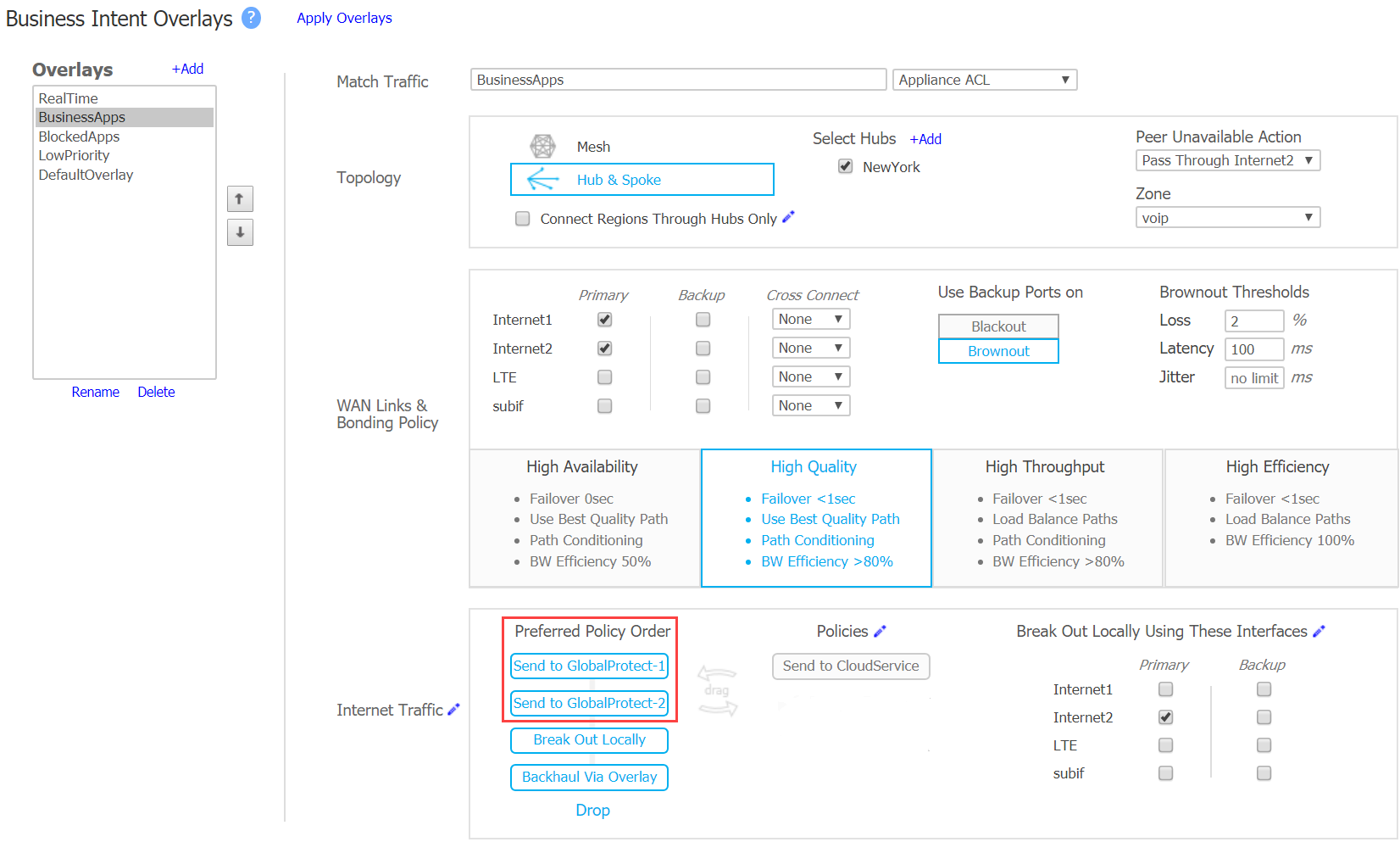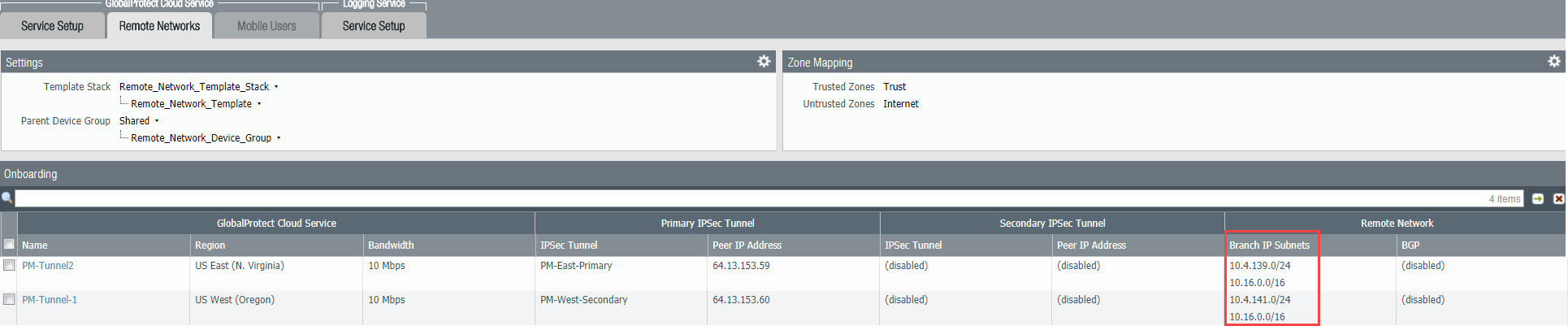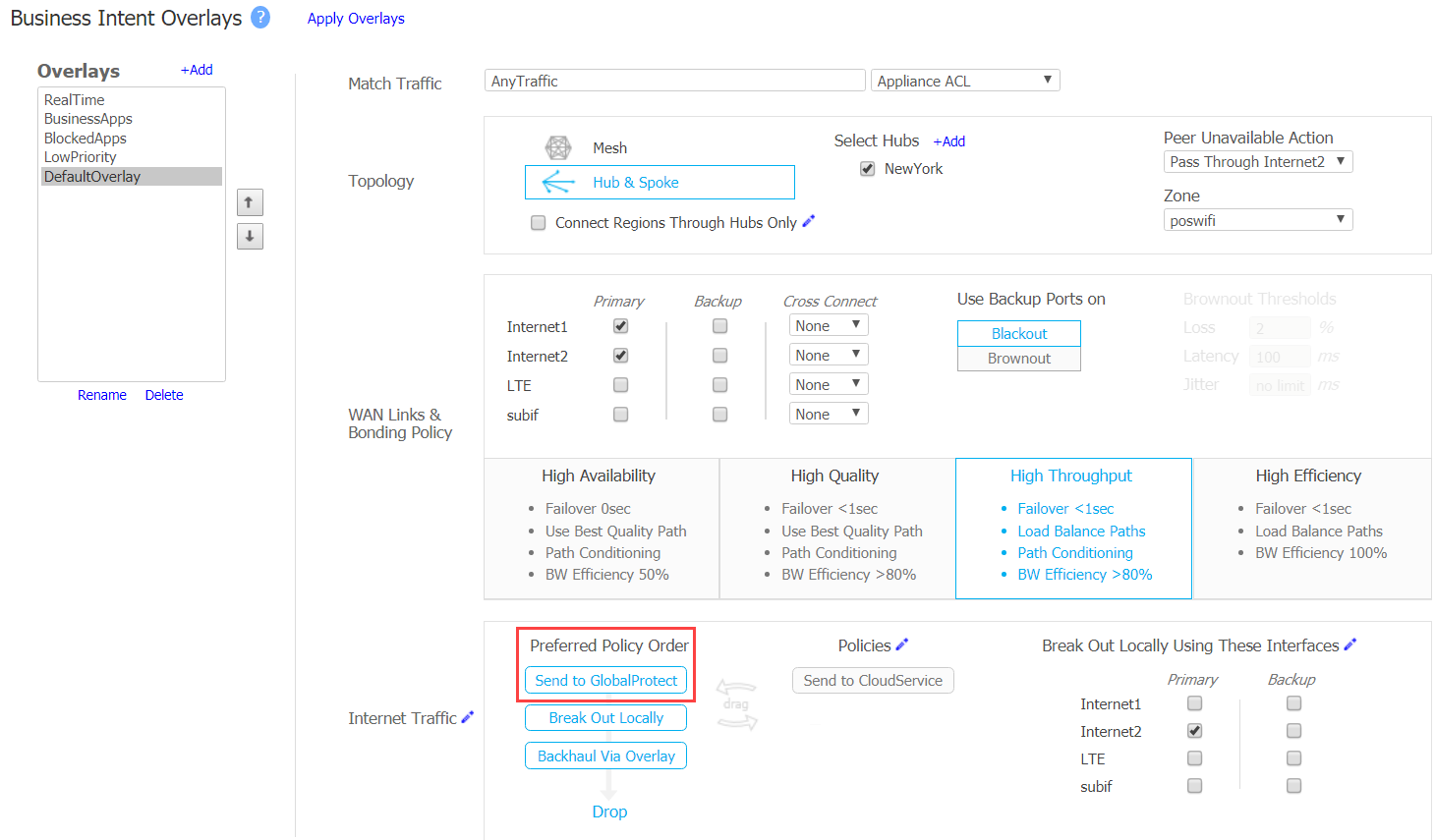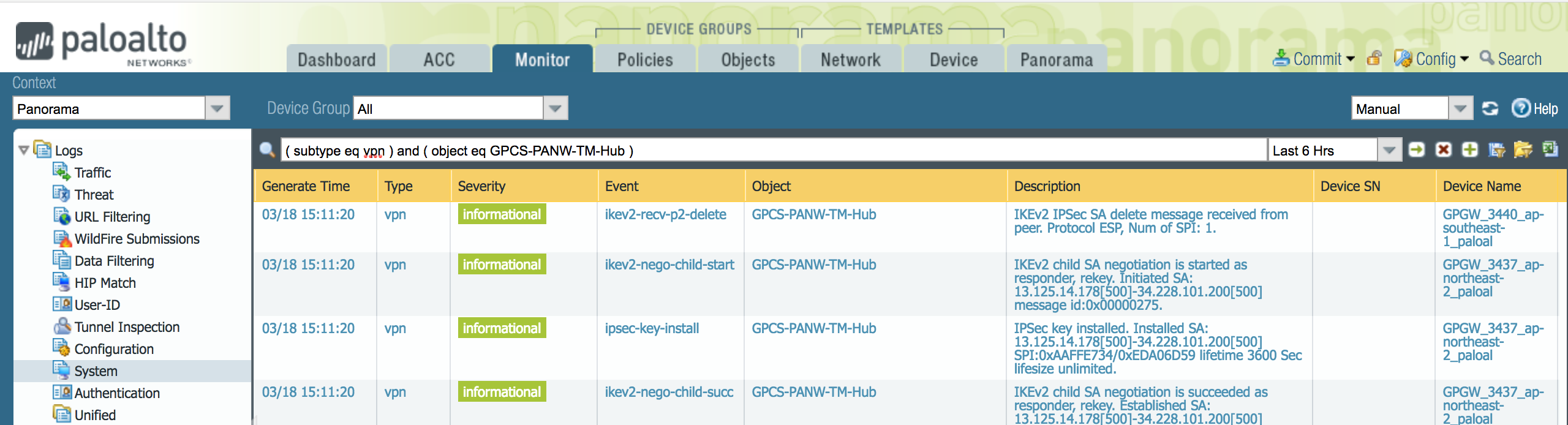Prisma Access
Integrate Prisma Access with HPE Aruba Networking EdgeConnect SD-WAN (Panorama)
Table of Contents
Expand All
|
Collapse All
Prisma Access Docs
-
- 6.1 Preferred and Innovation
- 6.0 Preferred and Innovation
- 5.2 Preferred and Innovation
- 5.1 Preferred and Innovation
- 5.0 Preferred and Innovation
- 4.2 Preferred
- 4.1 Preferred
- 4.0 Preferred
- 3.2 Preferred and Innovation
- 3.1 Preferred and Innovation
- 3.0 Preferred and Innovation
- 2.2 Preferred
-
-
- 4.0 & Later
- Prisma Access China
-
-
Integrate Prisma Access with HPE Aruba Networking EdgeConnect SD-WAN (Panorama)
Integrate Prisma Access with HPE Aruba Networking EdgeConnect SD-WAN in
Panorama.
Use this workflow to configure HPE Aruba Networking EdgeConnect SD-WAN with Prisma
Access.
HPE Aruba Networking EdgeConnect SD-WAN recommends that you configure two tunnels in
an active-backup configuration between HPE Aruba Networking EdgeConnect SD-WAN and
Prisma Access, because there are some restrictions for accessing resources at other
network locations when you configure the tunnels in an active-active configuration
because of the overlapping subnets.
Before you start this workflow, complete the following tasks:
- Configure a remote network tunnel in Prisma Access for the tunnels you create in this section, and make a note of the IKE and IPSec Crypto profiles you used for the remote network tunnel. You also need the Service IP address of the Prisma Access side of the tunnel to complete this configuration. To find this address in Panorama, select PanoramaCloud ServicesStatusNetwork Details, click the Remote Networks radio button, and find the address in the Service IP Address field.
- Determine your remote tunnel capacity. HPE Aruba Networking EdgeConnect SD-WAN bases the tunnel capacity on licensing and the capacity of the device model. For example, the base HPE Aruba Networking EdgeConnect SD-WAN license supports up to 200 Mbps WAN uplink, and the EC-XS supports 200 Mbps. Prisma Access bases its tunnel capacity on what you specify when you create the remote network and the amount of bandwidth in the Prisma Access license.
- From the HPE Aruba Networking EdgeConnect SD-WAN orchestrator, create a tunnel configuration.
- Select Configuration.Select TunnelsPassthroughSelect Add Tunnel.Select a Name, Local IP, Remote IP, and Mode.In the Advanced Options area, enter the IKE and IPSec parameters.The parameters must be the same as the parameters that you specified on Prisma Access. HPE Aruba Networking EdgeConnect SD-WAN recommends the following IKE and IPSec encryption settings:
- IKE encryption settings:
- Encryption—AES-256-CBC
- Authentication—SHA512
- IKE Lifetime—8 hours
- Dead Peer Detection—Delay time: 300 seconds Retry: 3
- IKE Identifier —IP address (leave blank - public IP is autodetected)
- DH—Group 14
- Mode—Aggressive
- IPSec encryption settings:
- Encryption—AES-25-CBC
- Authentication—SHA512
- Lifetime—60 minutes
- PFS—DH - Group 14
Create two tunnels to Prisma Access: one Active and the other Backup.The following example creates two tunnels named GlobalProtect-1 and GlobalProtect-2.Specify the Prisma Access Service IP Address in the Remote IP field.Select the Local IP address from the list of WAN interface IP addresses.![]() Use the 3rd party IPSec tunnels in a Business Intent overlay policy by selecting Business Intent Overlay and configuring the Peer/Service in the Policies area.Order the GlobalProtect-1 GlobalProtect-2 service to the Preferred Policy Order field in the internet Traffic area.
Use the 3rd party IPSec tunnels in a Business Intent overlay policy by selecting Business Intent Overlay and configuring the Peer/Service in the Policies area.Order the GlobalProtect-1 GlobalProtect-2 service to the Preferred Policy Order field in the internet Traffic area.![]() Defining the order in the Preferred Policy Order configures the GlobalProtect-1 tunnel to automatically failover to the GlobalProtect-2 if the GlobalProtect-1 goes down. When both tunnels from the branch to Prisma Access are down, HPE Aruba Networking EdgeConnect SD-WAN uses any other defined path such as local breakout or backhaul using the Overlay.
Defining the order in the Preferred Policy Order configures the GlobalProtect-1 tunnel to automatically failover to the GlobalProtect-2 if the GlobalProtect-1 goes down. When both tunnels from the branch to Prisma Access are down, HPE Aruba Networking EdgeConnect SD-WAN uses any other defined path such as local breakout or backhaul using the Overlay.Support for Two Active-Active Connections
Two connections from a branch as active-active on Prisma Access are implemented as two separate remote network connections. Onboard the connections in two separate regions using one of the following methods:- Specify Overlapped Subnets when you configure the remote network tunnel in Prisma Accessthe two remote networks in two separate regions. See Remote Network Locations with Overlapping Subnets for more information.
- Onboard both remote networks to the same region, but specify the bandwidth for one of the connections to the maximum bandwidth that is licensed and supported for Prisma Access. Select PanoramaLicensesPrisma Access for Remote Networks to see the maximum bandwidth.The HPE Aruba Networking EdgeConnect SD-WAN manually injects branch subnets into Prisma Access, but return traffic might not travel through the same tunnel if you use the same branch subnets for both tunnels. To avoid asymmetric traffic paths, configure different branch subnets for each primary tunnel.
- To load balance between the two tunnels, use identical names under Peer/Service. For example, if you use a Peer/Service name GlobalProtect for the tunnels GPCS1 and GPCS2, traffic will load balance between the two tunnels.The following figure shows the different branch subnets configured in Prisma Access for the load-balanced tunnels.
![]() The following figure shows Prisma Access in two regions in the Remote IP area and the peer service configured as GlobalProtect in the Peer/Service area.
The following figure shows Prisma Access in two regions in the Remote IP area and the peer service configured as GlobalProtect in the Peer/Service area.![]() The following figure shows Send to GlobalProtect configured in the Preferred Policy Order field.
The following figure shows Send to GlobalProtect configured in the Preferred Policy Order field.![]()
Troubleshoot the HPE Aruba Networking EdgeConnect SD-WAN Remote Network
Prisma Access provides logs that provide you with the status of remote tunnels and the status of each tunnel. To view these logs in Panorama, select MonitorLogsSystem.To debug tunnel issues, you can filter for tunnel-specific logs by using the object identifier corresponding to that tunnel. The following figures show errors related to tunnel misconfiguration and negotiation issues.![]()
![]()
![]()
![]()
![]()
![]()