Manage Multitenant Reports
Table of Contents
Expand all | Collapse all
- Strata Multitenant Cloud Manager
- First Time Setup
-
- Monitor Status of Services through the ASC Support View
- Monitor Performance of Tunnel Status through the ASC Support View
- Monitor Performance of Auto Scaling through the ASC Support View
- Monitor Performance of Throughput through the ASC Support View
- Monitor Performance of the System through the ASC Support View
- View Licenses through the ASC Partner Portal
- View Status of Upgrades through the ASC Support View
- Manage Multitenant Reports
Manage Multitenant Reports
Learn how to manage multitenant reports through the Strata Multitenant Cloud Manager.
| Where Can I Use This? | What Do I Need? |
|---|---|
|
|
In a multitenant hierarchy, the reporting framework enables managed
security service providers (MSSPs) or distributed enterprises to produce reports for
all their customers. These reports offer a comprehensive view of service
performance, incident responses, and threats. This information empowers them to make
forward-thinking decisions that extend beyond the near-real-time monitoring
dashboards. The reports also help ensure adherence to industry standards and to
identify opportunities for service enhancements.
If you have the Multitenant Superuser or Superuser role, you have
read-write access with all the capabilities of read access, plus the ability to
share reports through email. All other roles have read-access only to view report templates,
download reports for personal use, and view self-download history. For custom roles,
users with the msp.reports privilege can manage access to the reports. Users with no
access to the msp.reports privilege won't be able to see or interact with reports in
any capacity. Changes to a user's permission access take effect in the future. For
example, if a user with read-write access on msp.reports loses that access, any
reports they have already generated remain unaffected.
Access the
Strata Multitenant Cloud Manager and select the Reports icon to manage
your reports.
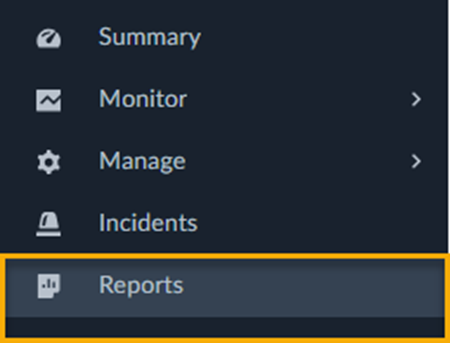
Generate Reports
You can generate executive and supplemental reports whenever you want to see
details for all of your tenants.
- From Strata Multitenant Cloud ManagerReportsGenerate Reports TabExecutive Summary section, click the Generate icon.
![]() Enter a Report Name.Select a Region.Select a Report Period:
Enter a Report Name.Select a Region.Select a Report Period:- Past 1 hour
- Past 3 hours
- Past 24 hours
- Past 7 days
- Past 30 days
The report generates for all the tenants displayed.Select any supplemental reports, such as:- Network Activity (Top Tenants)–This is a zip-formatted report of the top tenants with risky apps, URLs, and unblocked threats. It’s contingent on the presence of tenants with these concerns. If the same tenant is present in multiple categories, only one report generates for the same. A maximum of 15 supplemental reports can be attached at any given point. The naming convention for supplemental attachments is: NetworkActivityReport_<tenantName>_<datetime>.
Generate Report.Email Reports
Instead of generating and viewing the report on demand, you can configure a report to generate and have the resulting report emailed to a specified group of recipients.- From Strata Multitenant Cloud ManagerReportsGenerate Reports TabExecutive Summary section, click the Email icon.
![]() Enter a Report Name.Select a Region.Select a Report Period:
Enter a Report Name.Select a Region.Select a Report Period:- Past 1 hour
- Past 3 hours
- Past 24 hours
- Past 7 days
- Past 30 days
Specify the Recipients for the report.Press Enter after each email address.The report generates for all the Tenants displayed.Select any Supplemental Reports, such as:- Network Activity (Top Tenants)–This is a zip-formatted report of the top tenants with risky apps, URLs, and unblocked threats. It’s contingent on the presence of tenants with these concerns. If the same tenant is present in multiple categories, only one report is generated for the same. You can attach a maximum of 15 supplemental reports at any given point. The naming conventions for supplemental attachments are: NetworkActivityReport_<tenantName>_<datetime>.
Email Report.View History of Generated Reports
After you generate reports, you can view the history. - From the Strata Multitenant Cloud ManagerReportsHistory tab, you can search or scroll to find historical reports.View the history based on the following items:
Report Name The name that you assigned to the report. Report Type The type of report you generated, such as Executive Summary. Time Range The time range that you selected for the report. Delivery The date and time when the report was delivered. Delivery Method The way the report was distributed, such as: downloaded or shared. Recipients The email addresses of the people who received the report. Generated By The name of the admin who generated the report. Additional Report The names of any supplemental reports, such as: Network Activity (Top Tenants) Download Historical Reports
After you generate reports, you can download historical reports.- From the Strata Multitenant Cloud ManagerReportsHistory tab, you can search or scroll to find historical reports.Select Download Now to download a report in PDF format.
![]()



