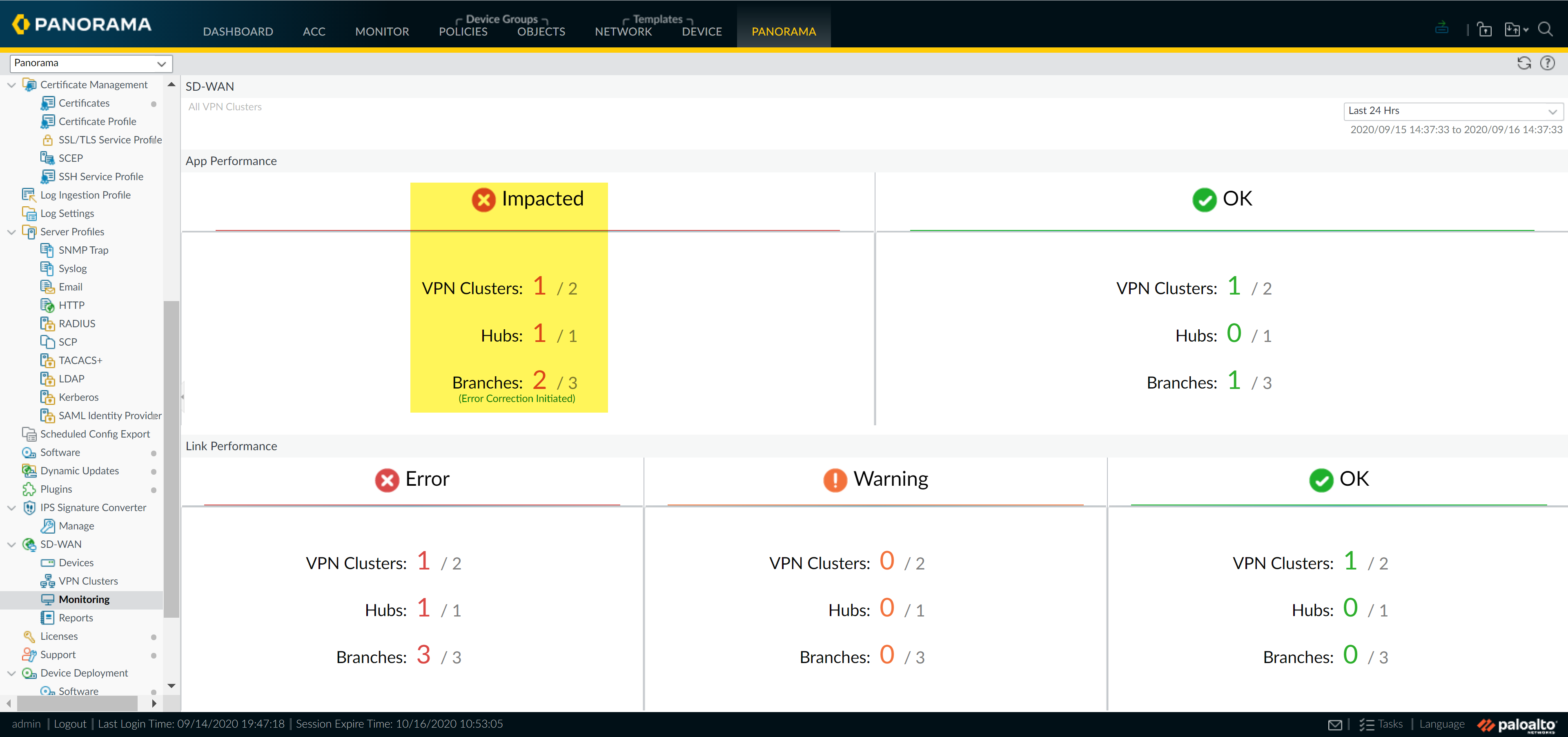Troubleshoot App Performance
Table of Contents
Expand all | Collapse all
-
- Create a Link Tag
- Configure an SD-WAN Interface Profile
- Configure a Physical Ethernet Interface for SD-WAN
- Configure an Aggregate Ethernet Interface and Subinterfaces for SD-WAN
- Configure Layer 3 Subinterfaces for SD-WAN
- Configure a Virtual SD-WAN Interface
- Create a Default Route to the SD-WAN Interface
- Create a Path Quality Profile
-
- Create a SaaS Quality Profile
- Use Case: Configure SaaS Monitoring for a Branch Firewall
- Use Case: Configure a Hub Firewall Failover for SaaS Monitoring from a Branch Firewall to the Same SaaS Application Destination
- Use Case: Configure a Hub Firewall Failover for SaaS Monitoring from a Branch Firewall to a Different SaaS Application Destination
- SD-WAN Traffic Distribution Profiles
- Create a Traffic Distribution Profile
- Create an Error Correction Profile
- Configure an SD-WAN Policy Rule
- Allow Direct Internet Access Traffic Failover to MPLS Link
- Configure DIA AnyPath
- Distribute Unmatched Sessions
- Configure HA Devices for SD-WAN
- Create a VPN Cluster
- Create a Full Mesh VPN Cluster with DDNS Service
- Create a Static Route for SD-WAN
Troubleshoot App Performance
View impacted VPN clusters to understand what apps are
experiencing performance issues.
Understanding what is causing degraded performance
for your apps and services is integral to ensuring the user experience
is not impacted. Understanding why your VPN clusters are impacted
and app traffic failed over to different links helps in fine tuning
your SD-WAN configuration.
- Select PanoramaSD-WANMonitoring and view the Impacted VPN clusters.

- Filter the VPN clusters based on your preferred metric from the Site drop-down and select time frame. In this example, we are viewing All Sites containing impacted VPN clusters in the last 12 hours.

- In the Sites column, select the impacted hub or branch firewall to view the impacted apps and the corresponding link performance.

- In the App Performance section, click an app to view detailed Traffic Characteristic information about the app traffic such as the internet service(s) and links used:
- Review the pie chart to understand the breakdown of app traffic across the your internet services.
- Review the linegraph to understand how many bytes of data were transferred over each internet service over time.
- Review the Links Used section to understand which links the app traffic used and to understand how many of the bytes were impacted out of the total bytes in the selected time frame.

- Investigate which health metric caused the app to swap links.The dotted line indicates the seven day average for the health metric.
- In the Links Used section of the Traffic Characteristics tab, click an ethernet Link to view detailed Link Characteristics (latency, jitter, and packet loss) over the time frame specified in Step2to investigate what health metric caused the app to swap links.

- In the Traffic Characteristics tab, select another link to view the Link Characteristics for secondary app link to better understand what caused the VPN cluster to become impacted.

- After you have identified why the app traffic is impacted, consider the following to resolve the issue:
- Consider adding additional links to the Traffic Distribution Profile. By adding additional links for app traffic to fail over to, you help ensure that the app traffic and user experience are not impacted by links with degraded health.
- Reconfigure the health thresholds in your Path Quality Profile. It may be that the health thresholds are too strict, resulting in unnecessary link fail over. For example, if you have an app that can experience up to 18% packet loss before user experience is impacted, having a 10% packet loss threshold would result in the app failing over to a different link without a need to.
- Consult your internet service providor (ISP) to determine if there are impacts to your network outside of your control that they can resolve.