Building Blocks for a Custom Packet Capture
Table of Contents
9.1 (EoL)
Expand all | Collapse all
-
- Objects > Addresses
- Objects > Address Groups
- Objects > Regions
- Objects > Dynamic User Groups
- Objects > Application Groups
- Objects > Application Filters
- Objects > Services
- Objects > Service Groups
- Objects > External Dynamic Lists
- Objects > Custom Objects > Spyware/Vulnerability
- Objects > Custom Objects > URL Category
- Objects > Security Profiles > Antivirus
- Objects > Security Profiles > Anti-Spyware Profile
- Objects > Security Profiles > Vulnerability Protection
- Objects > Security Profiles > File Blocking
- Objects > Security Profiles > WildFire Analysis
- Objects > Security Profiles > Data Filtering
- Objects > Security Profiles > DoS Protection
- Objects > Security Profiles > GTP Protection
- Objects > Security Profiles > SCTP Protection
- Objects > Security Profile Groups
- Objects > Log Forwarding
- Objects > Authentication
- Objects > Decryption > Forwarding Profile
- Objects > Schedules
-
-
- Firewall Interfaces Overview
- Common Building Blocks for Firewall Interfaces
- Common Building Blocks for PA-7000 Series Firewall Interfaces
- Tap Interface
- HA Interface
- Virtual Wire Interface
- Virtual Wire Subinterface
- PA-7000 Series Layer 2 Interface
- PA-7000 Series Layer 2 Subinterface
- PA-7000 Series Layer 3 Interface
- Layer 3 Interface
- Layer 3 Subinterface
- Log Card Interface
- Log Card Subinterface
- Decrypt Mirror Interface
- Aggregate Ethernet (AE) Interface Group
- Aggregate Ethernet (AE) Interface
- Network > Interfaces > VLAN
- Network > Interfaces > Loopback
- Network > Interfaces > Tunnel
- Network > Interfaces > SD-WAN
- Network > VLANs
- Network > Virtual Wires
-
- Network > Network Profiles > GlobalProtect IPSec Crypto
- Network > Network Profiles > IPSec Crypto
- Network > Network Profiles > IKE Crypto
- Network > Network Profiles > Monitor
- Network > Network Profiles > Interface Mgmt
- Network > Network Profiles > QoS
- Network > Network Profiles > LLDP Profile
- Network > Network Profiles > SD-WAN Interface Profile
-
-
- Device > Setup
- Device > Setup > Management
- Device > Setup > Interfaces
- Device > Setup > Telemetry
- Device > Setup > Content-ID
- Device > Setup > WildFire
- Device > Log Forwarding Card
- Device > Config Audit
- Device > Administrators
- Device > Admin Roles
- Device > Access Domain
- Device > Authentication Sequence
-
- Security Policy Match
- QoS Policy Match
- Authentication Policy Match
- Decryption/SSL Policy Match
- NAT Policy Match
- Policy Based Forwarding Policy Match
- DoS Policy Match
- Routing
- Test Wildfire
- Threat Vault
- Ping
- Trace Route
- Log Collector Connectivity
- External Dynamic List
- Update Server
- Test Cloud Logging Service Status
- Test Cloud GP Service Status
- Device > Virtual Systems
- Device > Shared Gateways
- Device > Certificate Management
- Device > Certificate Management > Certificate Profile
- Device > Certificate Management > OCSP Responder
- Device > Certificate Management > SSL/TLS Service Profile
- Device > Certificate Management > SCEP
- Device > Certificate Management > SSL Decryption Exclusion
- Device > Response Pages
- Device > Server Profiles
- Device > Server Profiles > SNMP Trap
- Device > Server Profiles > Syslog
- Device > Server Profiles > Email
- Device > Server Profiles > HTTP
- Device > Server Profiles > NetFlow
- Device > Server Profiles > RADIUS
- Device > Server Profiles > TACACS+
- Device > Server Profiles > LDAP
- Device > Server Profiles > Kerberos
- Device > Server Profiles > SAML Identity Provider
- Device > Server Profiles > DNS
- Device > Server Profiles > Multi Factor Authentication
- Device > Local User Database > Users
- Device > Local User Database > User Groups
- Device > Scheduled Log Export
- Device > Software
- Device > Dynamic Updates
- Device > Licenses
- Device > Support
-
- Network > GlobalProtect > MDM
- Network > GlobalProtect > Device Block List
- Network > GlobalProtect > Clientless Apps
- Network > GlobalProtect > Clientless App Groups
- Objects > GlobalProtect > HIP Profiles
-
- Use the Panorama Web Interface
- Context Switch
- Panorama Commit Operations
- Defining Policies on Panorama
- Log Storage Partitions for a Panorama Virtual Appliance in Legacy Mode
- Panorama > Setup > Interfaces
- Panorama > High Availability
- Panorama > Administrators
- Panorama > Admin Roles
- Panorama > Access Domains
- Panorama > Device Groups
- Panorama > Plugins
- Panorama > Log Ingestion Profile
- Panorama > Log Settings
- Panorama > Scheduled Config Export
End-of-Life (EoL)
Building Blocks for a Custom Packet Capture
The following table describes the components of the MonitorPacket Capture page
that you use to configure packet captures, enable packet capture,
and to download packet capture files.
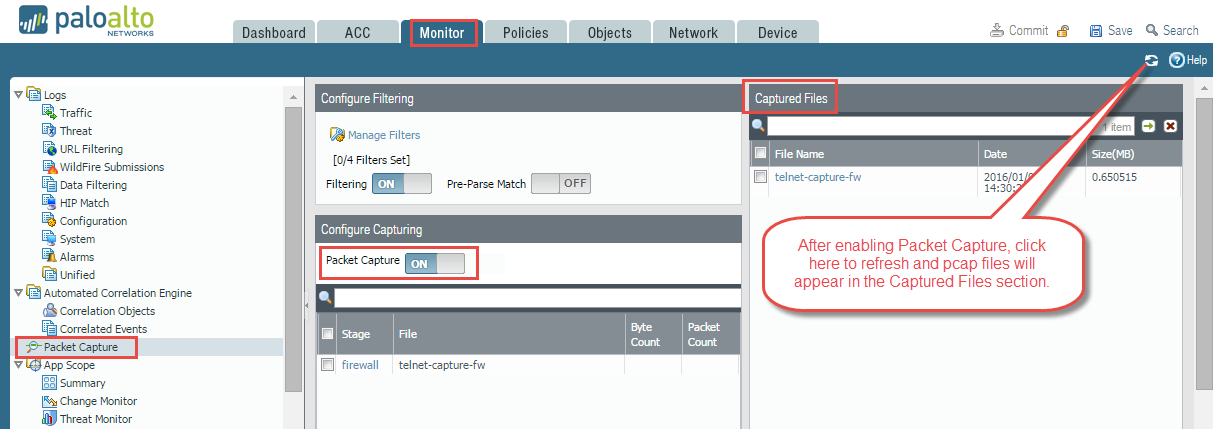
Custom Packet Capture
Building Blocks | Configured In | Description |
|---|---|---|
Manage Filters | Configure Filtering | When enabling custom packet captures, you
should define filters so that only the packets that match the filters
are captured. This will make it easier to locate the information
you need in the pcaps and will reduce the processing power required
by the firewall to perform the packet capture. Click Add to
add a new filter and configure the following fields:
|
Filtering | Configure Filtering | After defining filters, set the Filtering to ON.
If filtering is OFF, then all traffic is
captured. |
Pre-Parse Match | Configure Filtering | This option is for advanced troubleshooting
purposes. After a packet enters the ingress port, it proceeds through
several processing steps before it is parsed for matches against
pre‑configured filters. It is possible for a packet, due to
a failure, to not reach the filtering stage. This can occur, for
example, if a route lookup fails. Set the Pre-Parse
Match setting to ON to emulate
a positive match for every packet entering the system. This allows
the firewall to capture packets that do not reach the filtering
process. If a packet is able to reach the filtering stage, it is
then processed according to the filter configuration and discarded
if it fails to meet filtering criteria. |
Packet Capture | Configure Capturing | Click the toggle switch to turn packet capture ON or OFF. You
must select at least one capture stage. Click Add and
specify the following:
|
Captured Files | Captured Files | Contains a list of custom packet captures
previously generated by the firewall. Click a file to download it
to your computer. To delete a packet capture, select the packet
capture and then Delete it.
After you turn on packet capture and then
turn it off, you must click Refresh ( |
Clear All Settings | Settings | Click Clear All Settings to
turn off packet capture and to clear all packet capture settings. This
does not turn off packet capture set in a security profile. For
information on enabling packet capture on a security profile, see Enable
Threat Packet Capture. |
