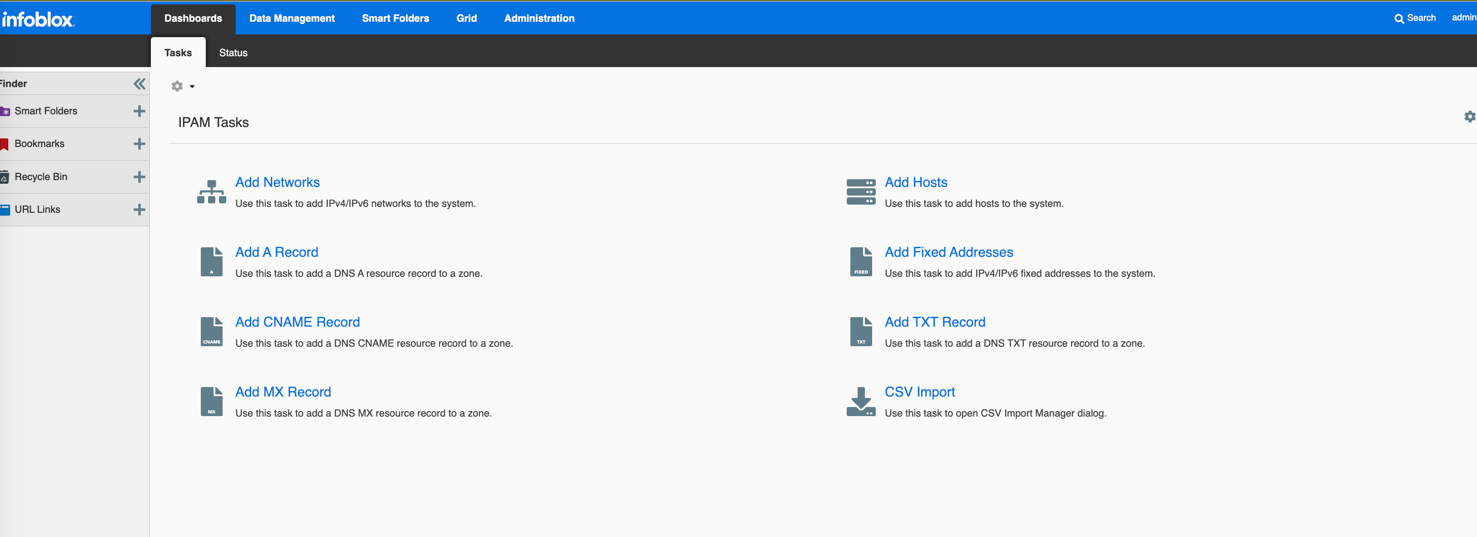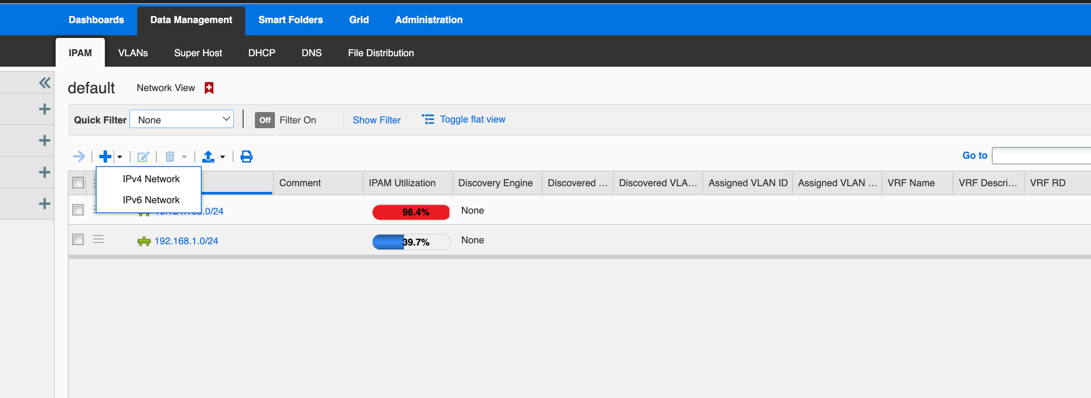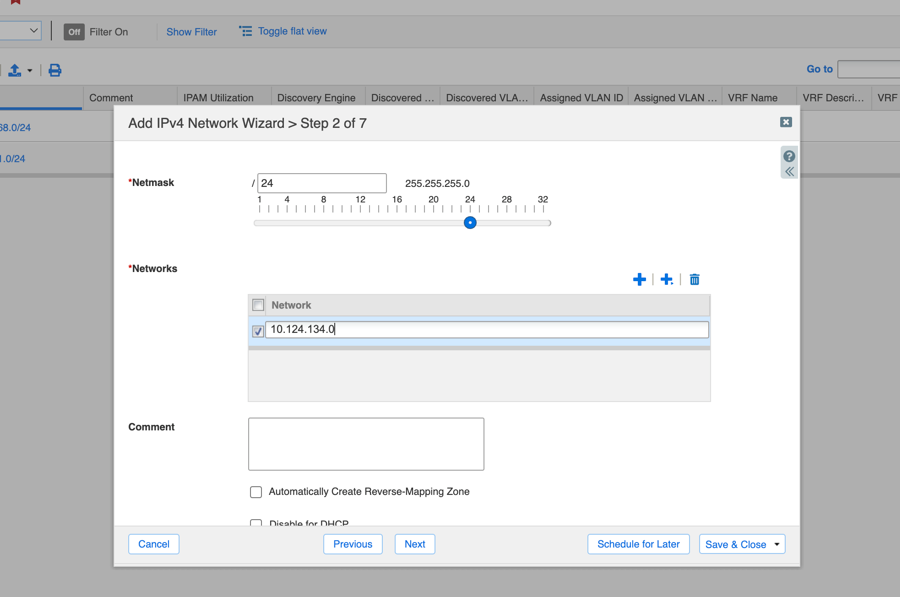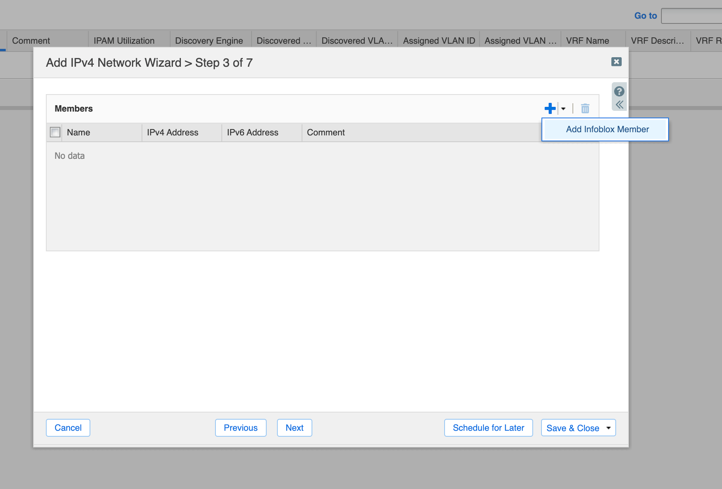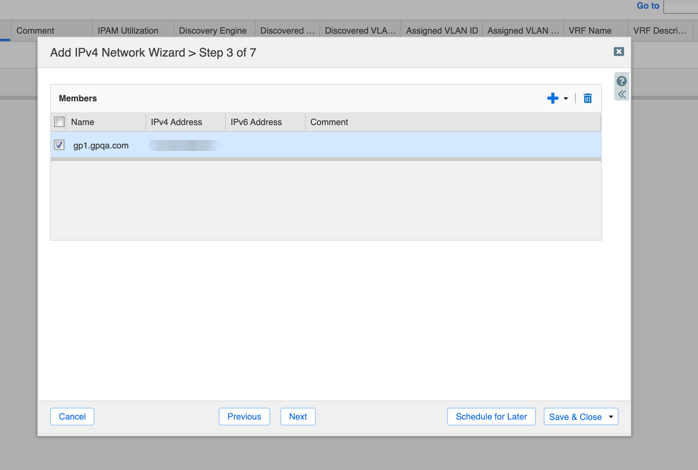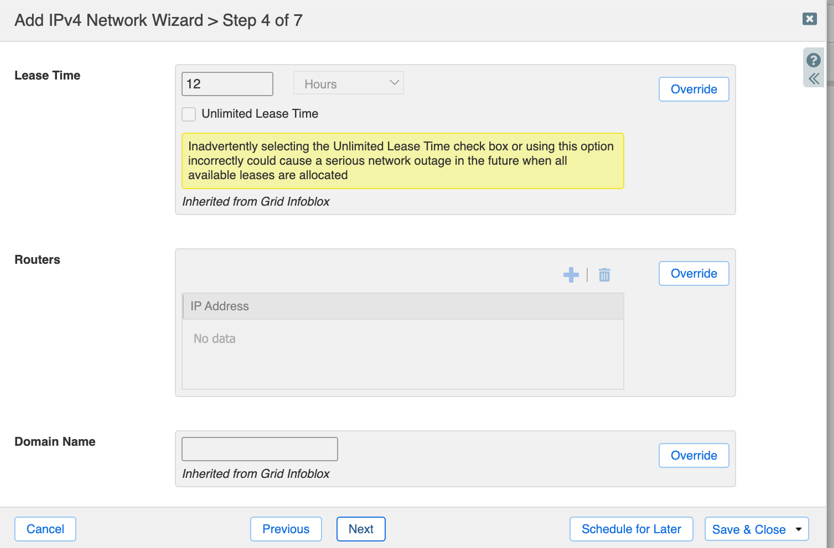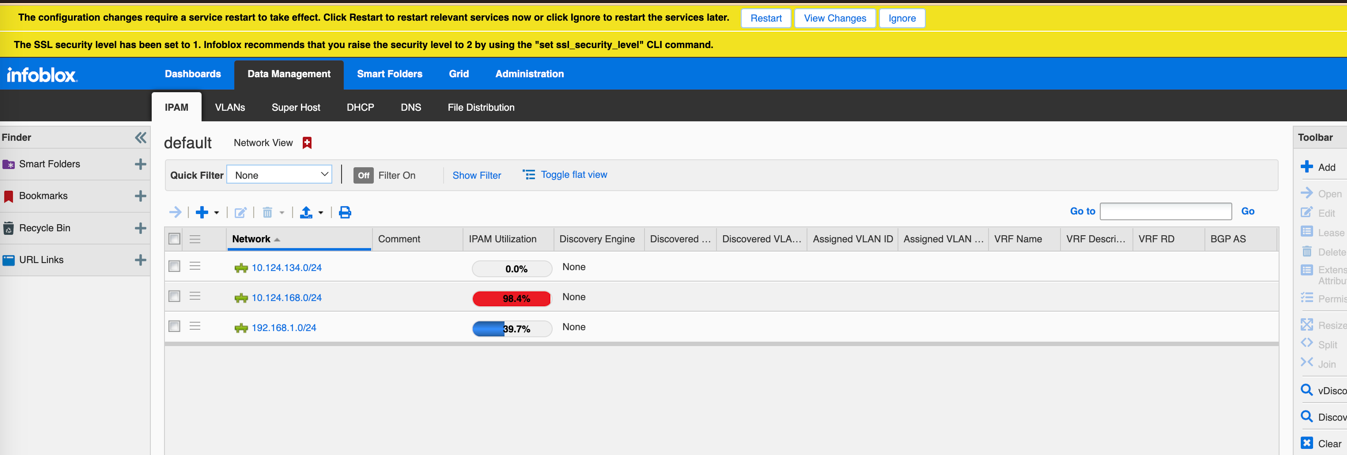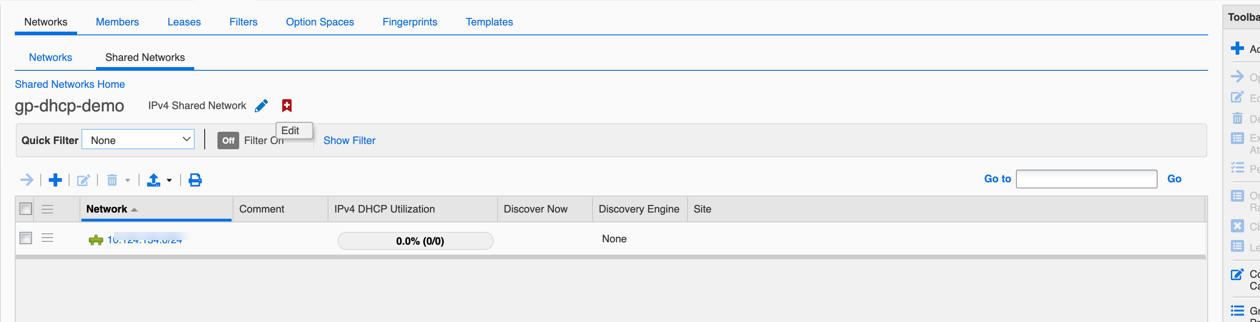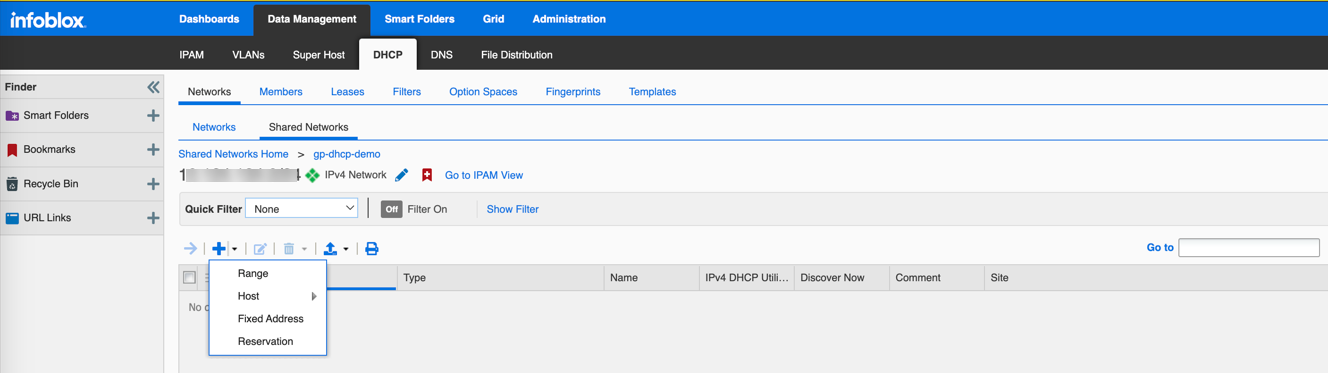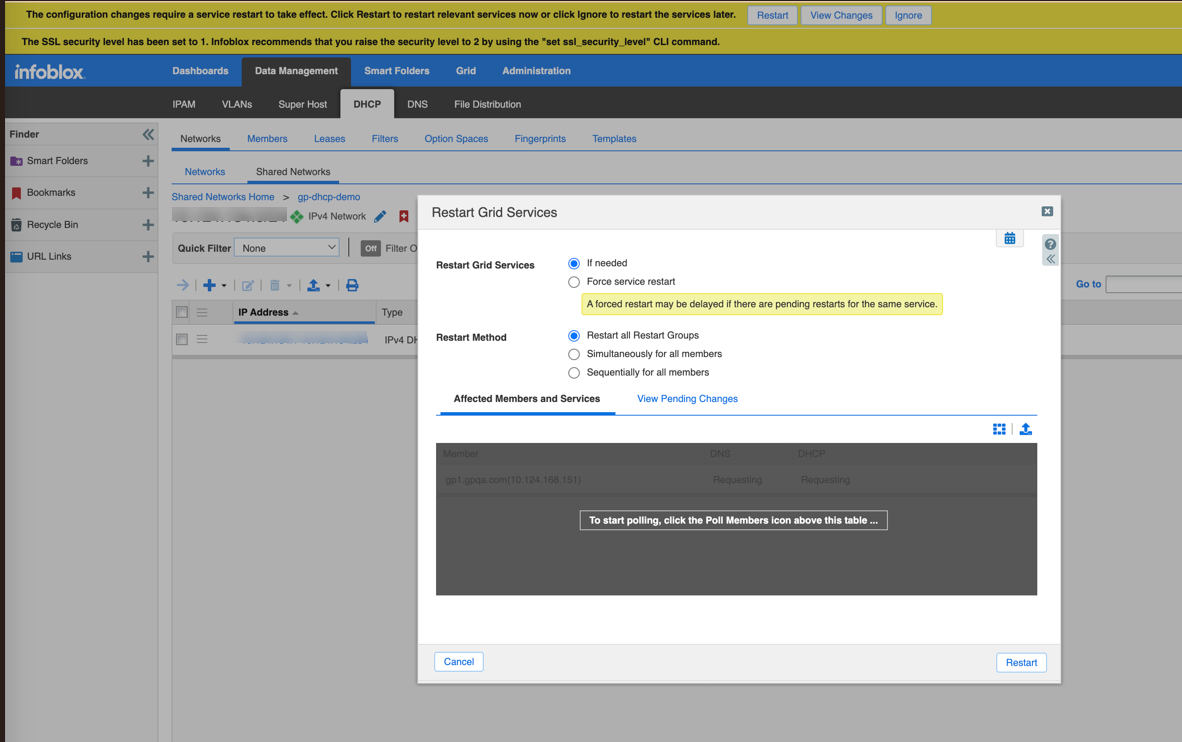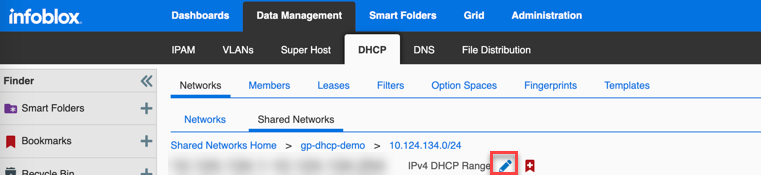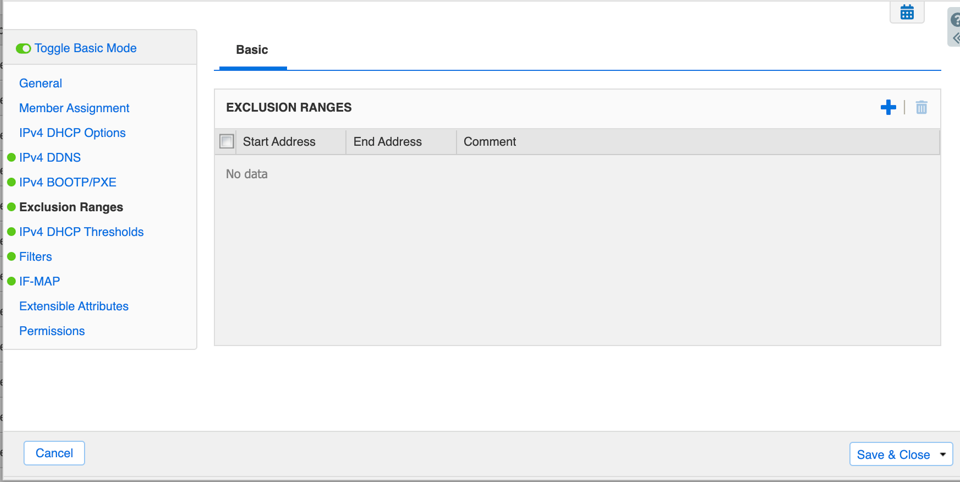Download PDF
GlobalProtect
Configure DHCP Server on the Infoblox Server
Table of Contents
Configure DHCP Server on the Infoblox Server
For the latest information on configuring DHCP server, refer to the Infoblox
documentation such as DHCP server on the Infoblox server.
- Log into the Infoblox Grid Manager.Click Add Networks to add a new network.
![]() Ensure that DHCP and DNS are enabled and running on the GRID.
Ensure that DHCP and DNS are enabled and running on the GRID.![]() Click Add under Toolbar to add IPv4 network.
Click Add under Toolbar to add IPv4 network.![]() Click Next to add IPv4 Network.
Click Next to add IPv4 Network.![]() Add the network IP address and click Next.
Add the network IP address and click Next.![]() Add Infoblox members.
Add Infoblox members.![]() After adding the member, click Next.
After adding the member, click Next.![]() (Optional) Modify the default Lease time and click Next.
(Optional) Modify the default Lease time and click Next.![]() Click Next.
Click Next.![]() Restart the service to reflect the configurations added for the new network.
Restart the service to reflect the configurations added for the new network.![]() To add Shared Network, go to DHCPNetworksShared Networks.
To add Shared Network, go to DHCPNetworksShared Networks.![]() Create all your networks under one Shared Network.
Create all your networks under one Shared Network.![]() Click on the shared network to add a range of IP addresses.
Click on the shared network to add a range of IP addresses.![]() Click on range to add range of IP addresses and click Next.
Click on range to add range of IP addresses and click Next.![]() Click Next to add other details and proceed until the restart screen appears. Restart Grid to reflect the new configurations added.
Click Next to add other details and proceed until the restart screen appears. Restart Grid to reflect the new configurations added.![]() After adding the IPv4 ranges, the IP addresses within the range will be displayed under the Shared Networks tab. Click Edit to edit the details.
After adding the IPv4 ranges, the IP addresses within the range will be displayed under the Shared Networks tab. Click Edit to edit the details.![]() (Optional)Enter the range of IP addresses you want to exclude from the range. Click the Add sign to add the Exclusion Ranges .
(Optional)Enter the range of IP addresses you want to exclude from the range. Click the Add sign to add the Exclusion Ranges .![]() Click Save & Close.You can leave the exclusion range empty if you do not want to exclude any IP addresses.
Click Save & Close.You can leave the exclusion range empty if you do not want to exclude any IP addresses.![]() Click Next to proceed and enter the details such as grid member, schedule change, and so on, until you finally Save and Close the configurations.After creating the DHCP configuration, you can create filters with Gateway Name.
Click Next to proceed and enter the details such as grid member, schedule change, and so on, until you finally Save and Close the configurations.After creating the DHCP configuration, you can create filters with Gateway Name.![]() You can view the relay agent details of the GlobalProtect gateway.
You can view the relay agent details of the GlobalProtect gateway.![]()