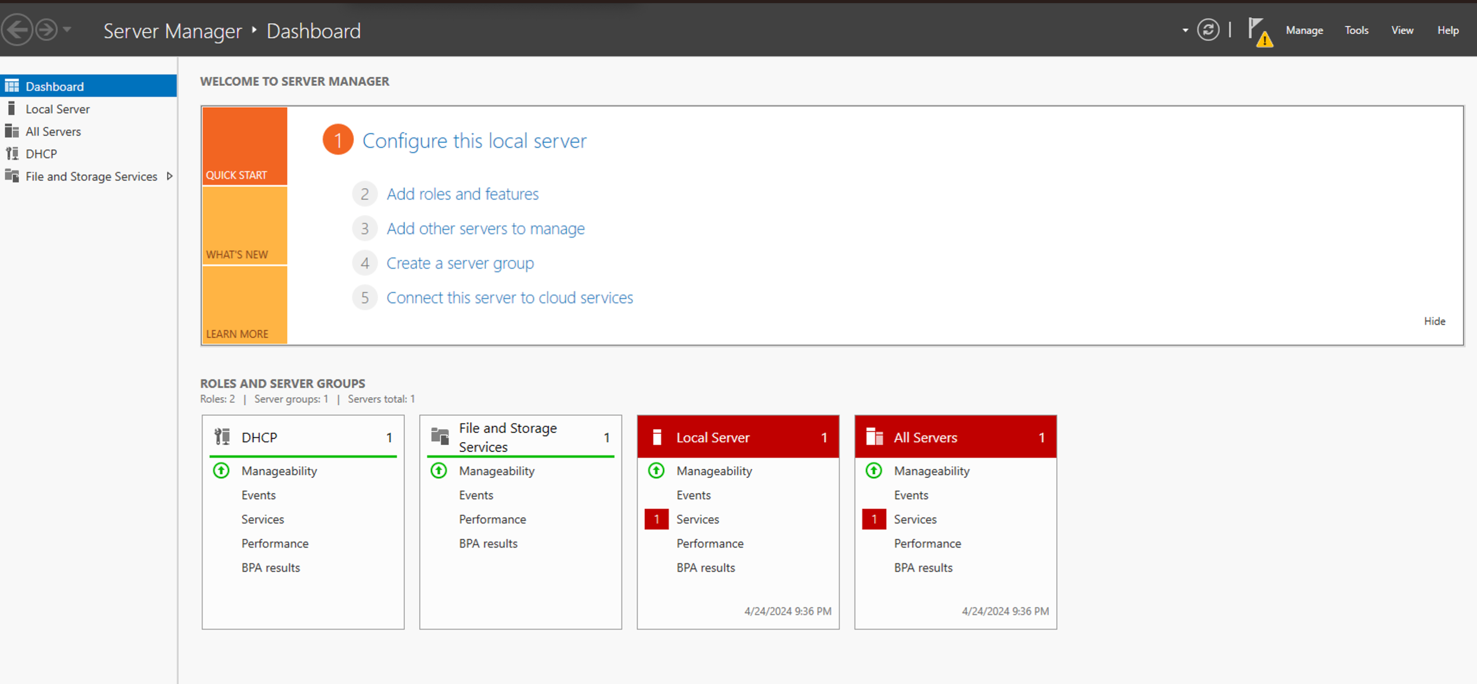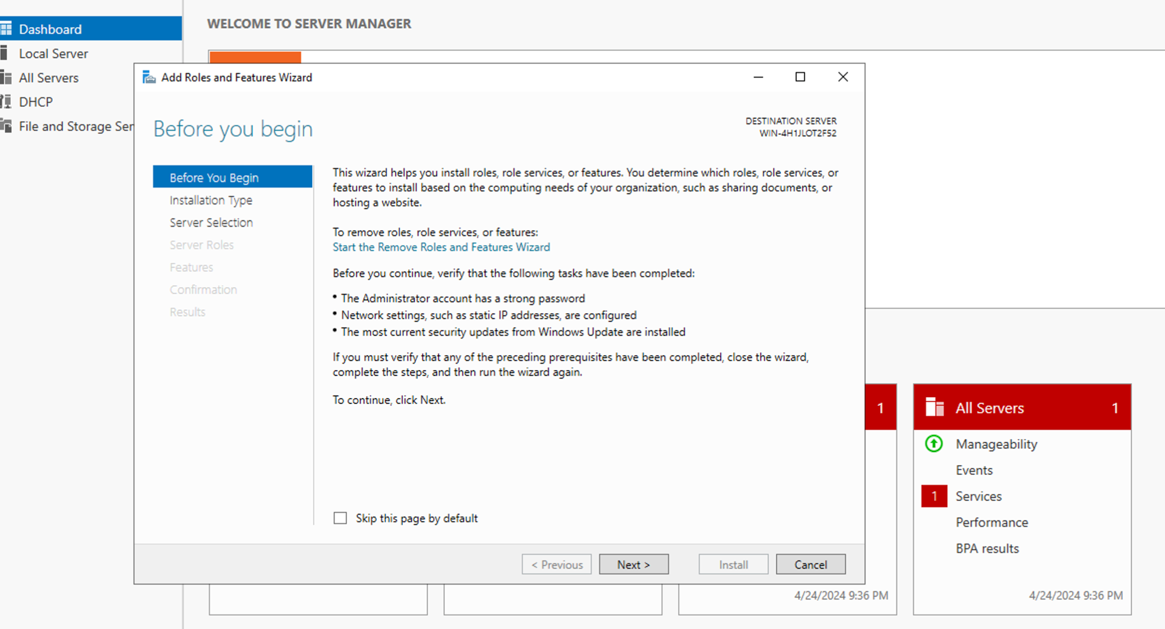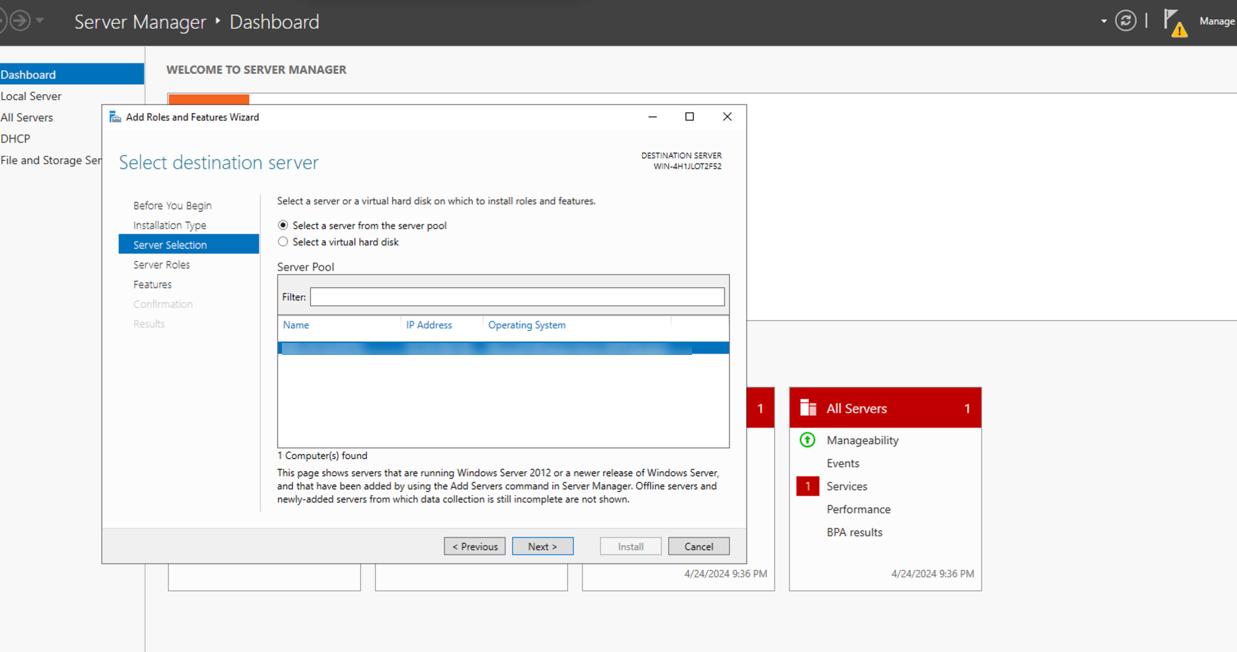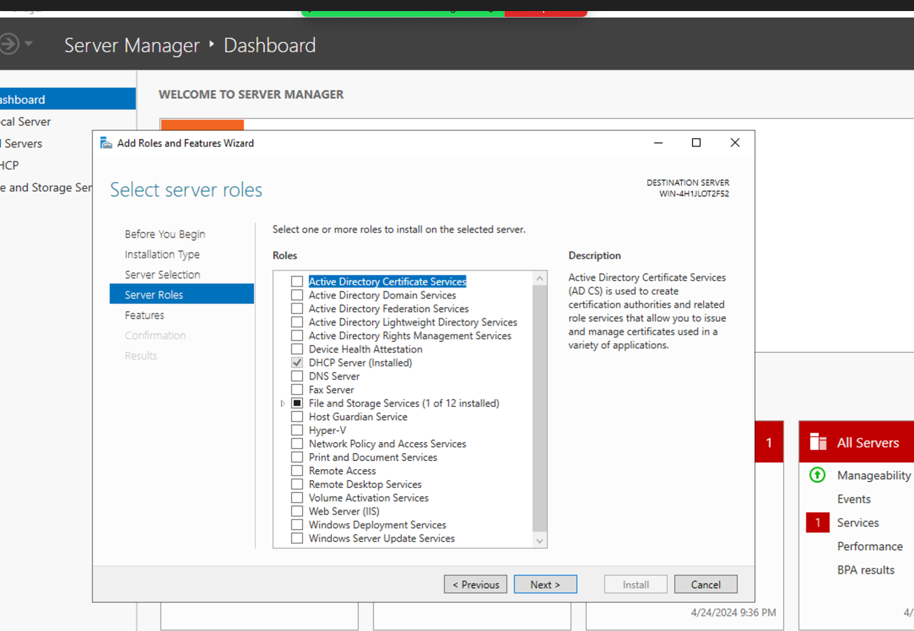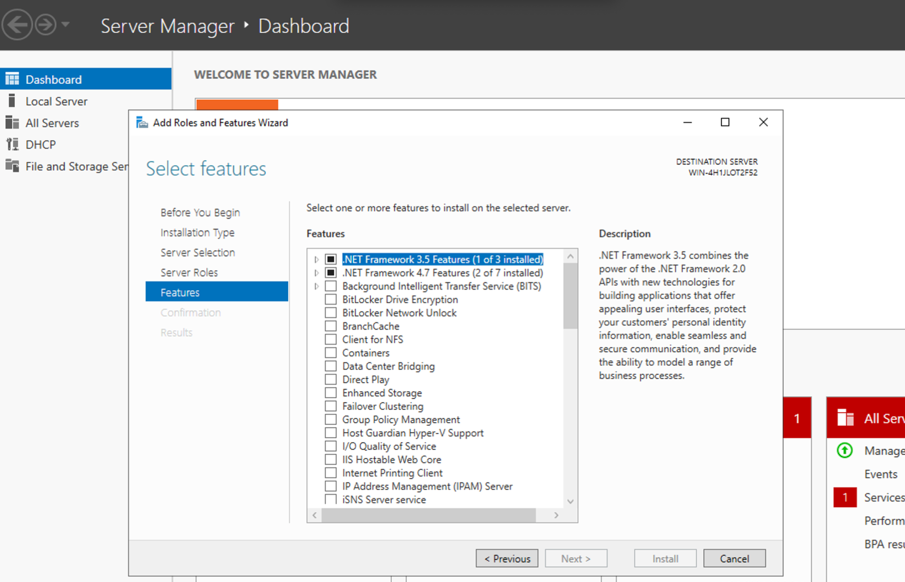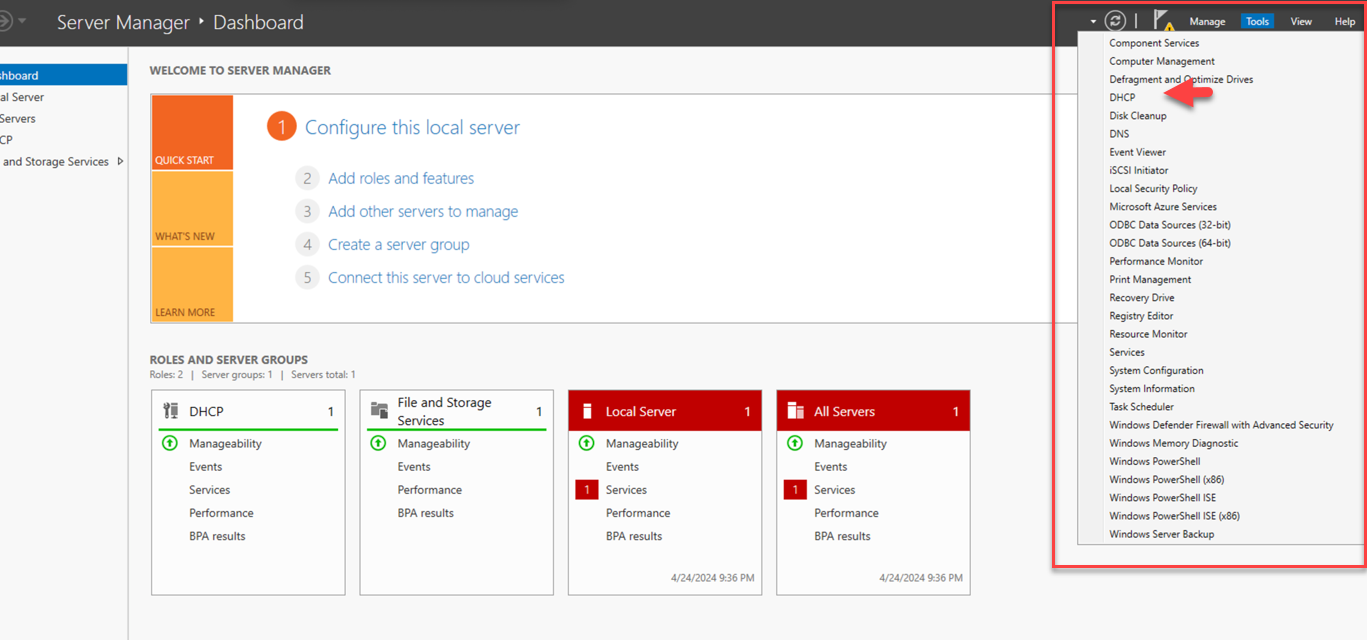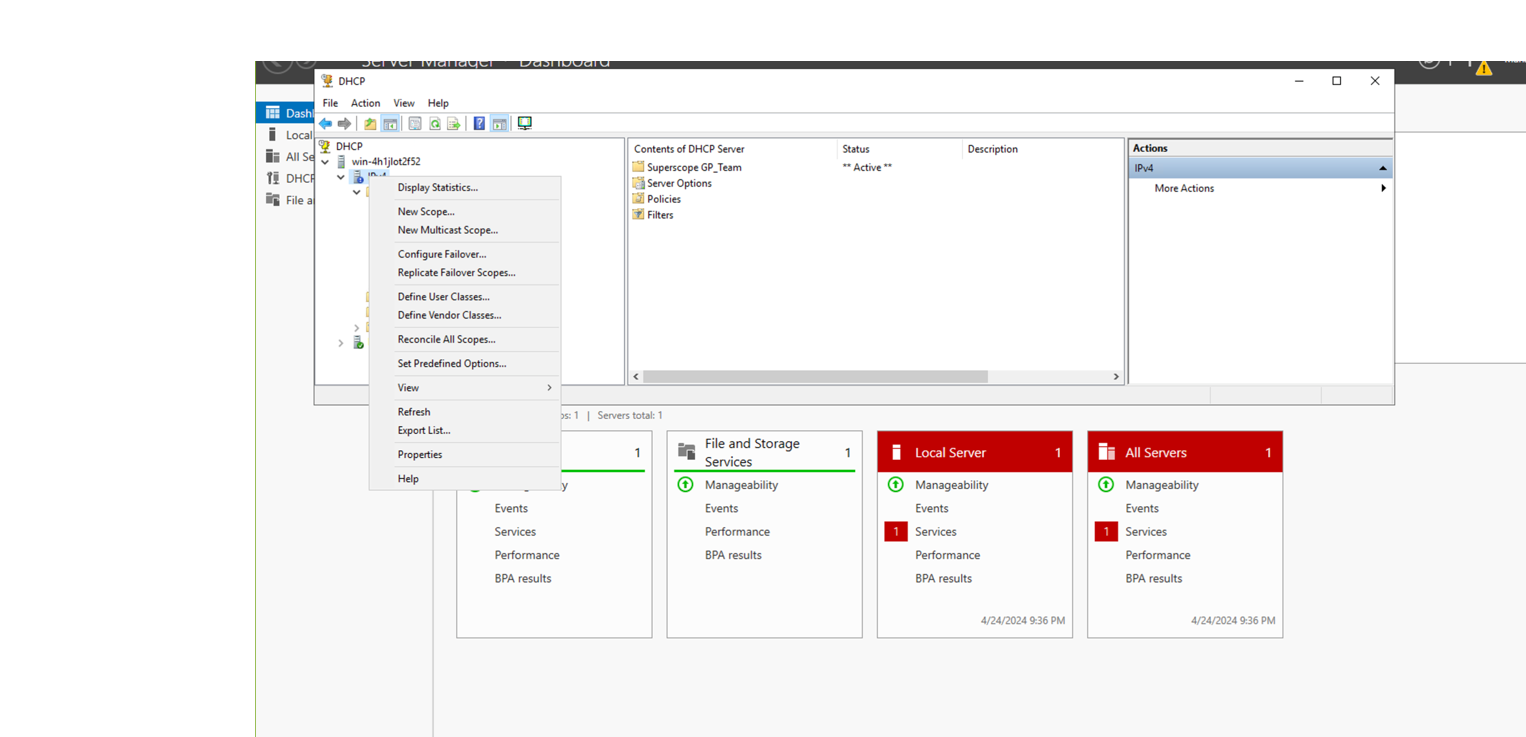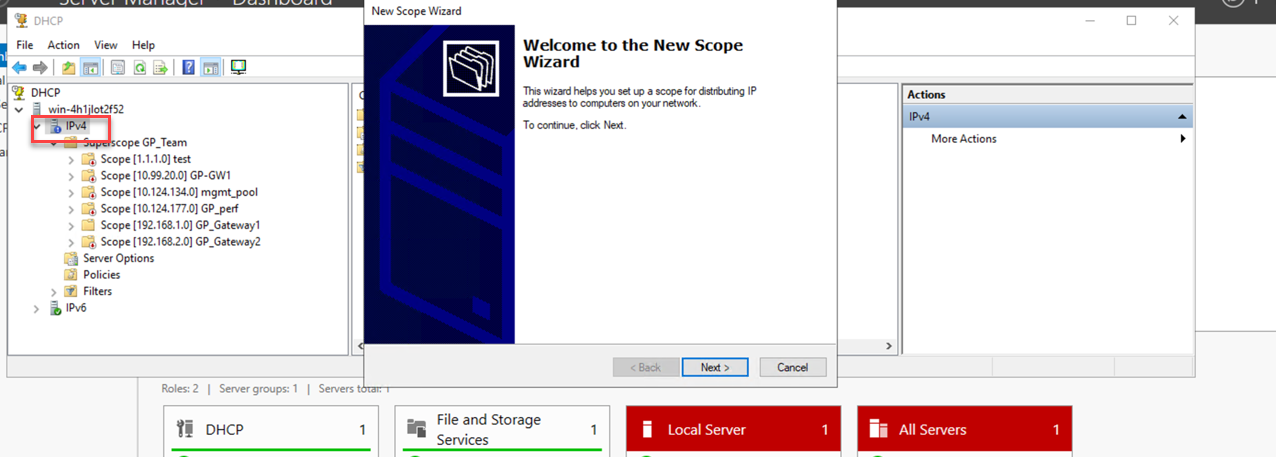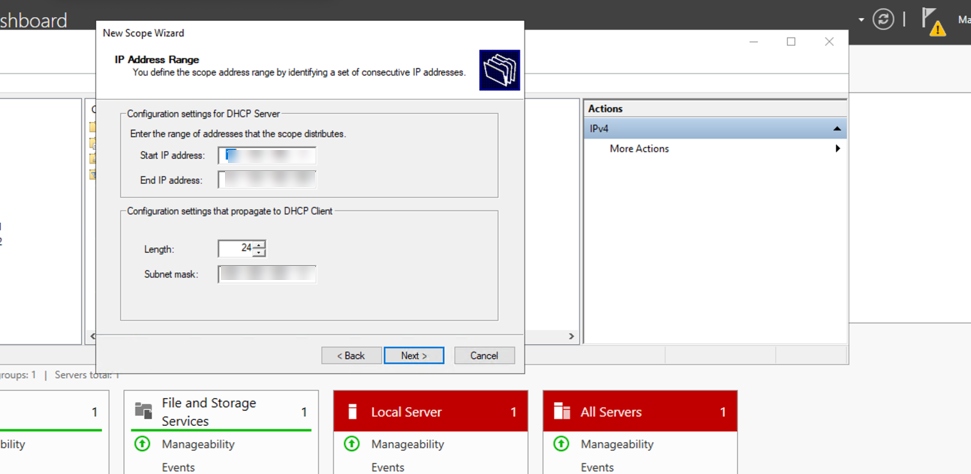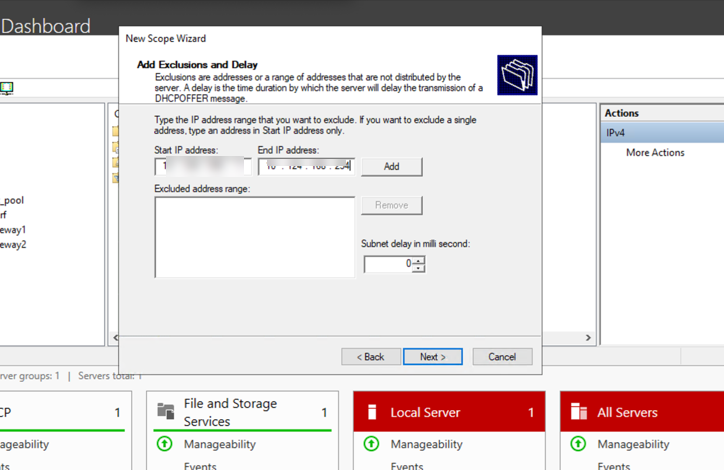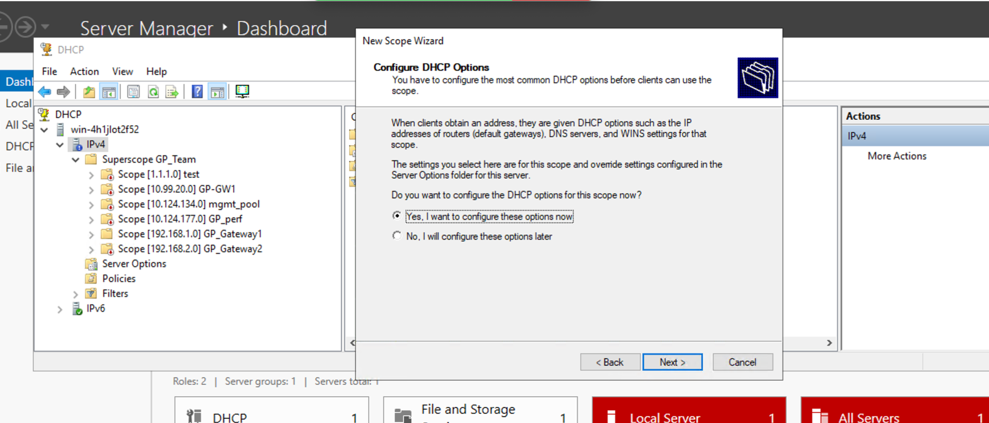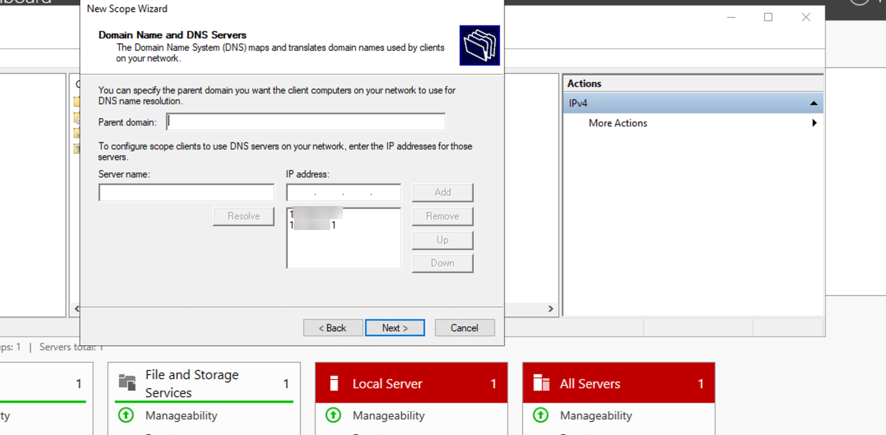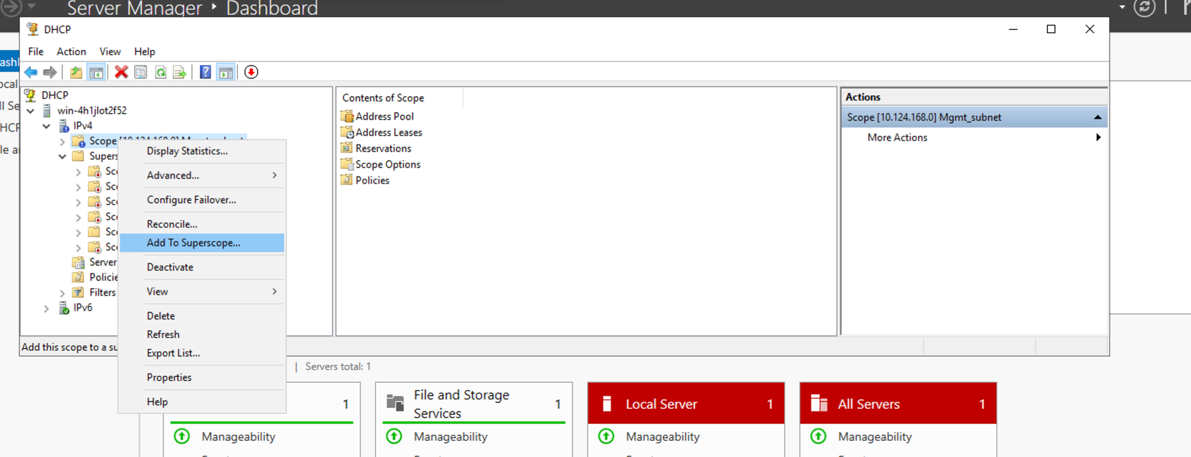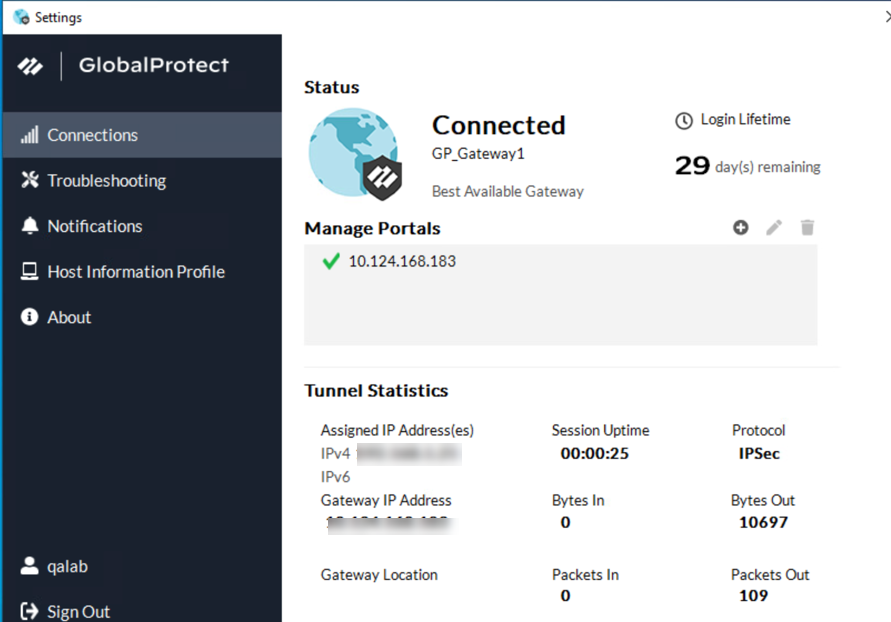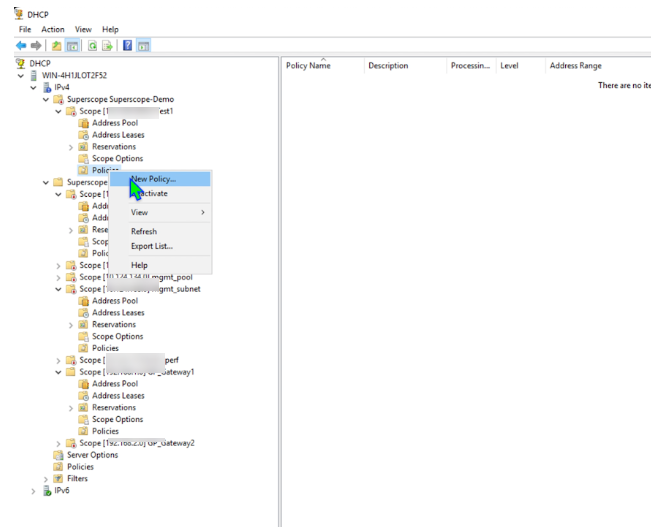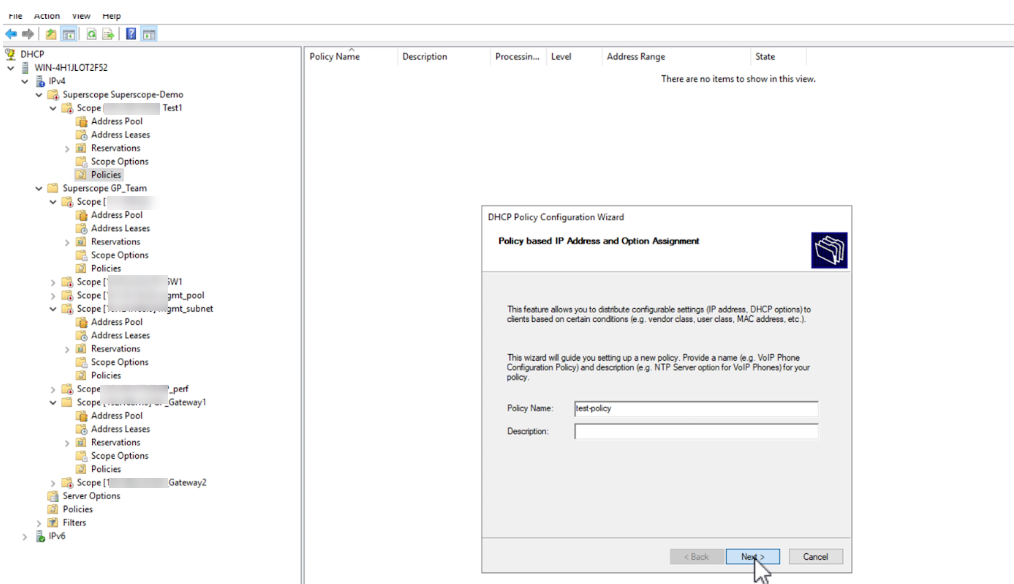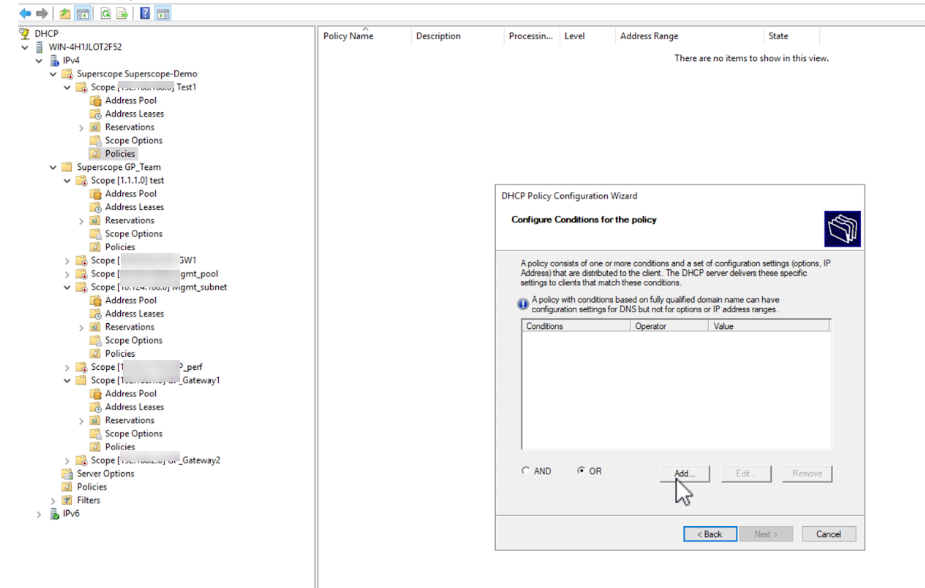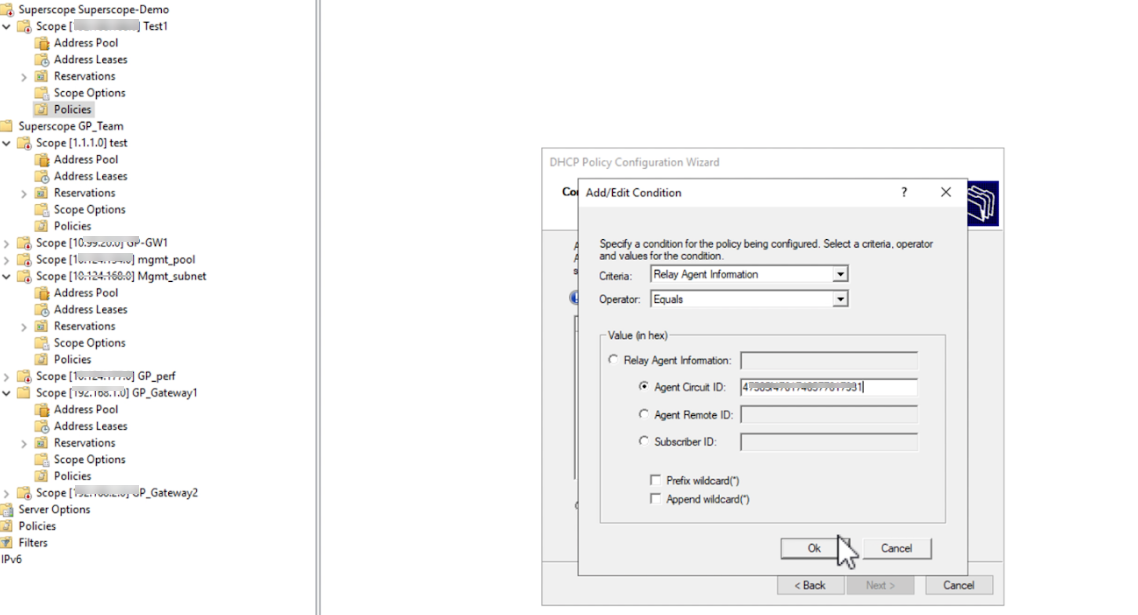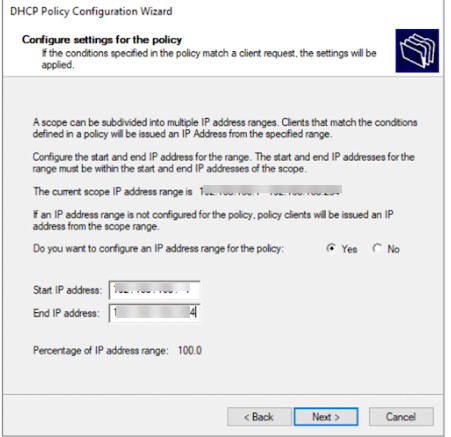Download PDF
GlobalProtect
Configure DHCP Server on the Windows Server
Table of Contents
Configure DHCP Server on the Windows Server
Server on the Windows Server
- Log into Microsoft Server Manager.For the latest information on configuring DHCP server, refer to the Microsoft documentationOn the Microsoft Server Manager Dashboard, select Add roles and features.
![]() On the Before you begin screen, click Next.
On the Before you begin screen, click Next.![]() Select the installation type and click Next.
Select the installation type and click Next.![]() Select the destination server from the Server Pool area and click Next.
Select the destination server from the Server Pool area and click Next.![]() Select the Server Roles and click Next.
Select the Server Roles and click Next.![]() Select features and click Next.
Select features and click Next.![]() Click Tools and select DHCP.
Click Tools and select DHCP.![]() Select IPv4 and right-click and select the New Scope option.
Select IPv4 and right-click and select the New Scope option.![]() Click Next on the New Scope Wizard.
Click Next on the New Scope Wizard.![]() Enter the range of IP addresses the new scope will use to distribute.The range of DHCP IP pool address pool you configure in the DHCP server should match the management interface IP addresses in the GlobalProtect gateway. If you configure DHCP IP addresses incorrectly on the DHCP server, the traffic will not flow as expected.
Enter the range of IP addresses the new scope will use to distribute.The range of DHCP IP pool address pool you configure in the DHCP server should match the management interface IP addresses in the GlobalProtect gateway. If you configure DHCP IP addresses incorrectly on the DHCP server, the traffic will not flow as expected.![]() (Optional) Enter the range of IP addresses that you want to exclude and will not be distributed by the server.
(Optional) Enter the range of IP addresses that you want to exclude and will not be distributed by the server.![]() Configure DHCP options and click Next.
Configure DHCP options and click Next.![]() Click Next on the Domain Name and DNS server window.
Click Next on the Domain Name and DNS server window.![]() The new scope of IP addresses is added under IPv4. Right-click on the new scope and select Add to SuperScope.
The new scope of IP addresses is added under IPv4. Right-click on the new scope and select Add to SuperScope.![]() The added IP addresses will be displayed under the Connections tab on the GlobalProtect app.
The added IP addresses will be displayed under the Connections tab on the GlobalProtect app.![]()
Configure DHCP Policy on the New Scope
- Under Scope, click on the Policy and select New Policy.
![]() Enter the policy name and description.
Enter the policy name and description.![]() Click Addto add the circuit ID as part of the policy rule.
Click Addto add the circuit ID as part of the policy rule.![]() Select Context as Relay Agent Information and Operator as Equals.
Select Context as Relay Agent Information and Operator as Equals.![]() Select Agent Circuit ID and enter the Circuit ID of the GlobalProtect from the firewall (NetworkGlobalProtectGlobalProtect Gateway<globalprotect-gateway-config>AgentClient IP PoolDHCP Server Circuit ID.)Click OK.Add the IP Address range of the scope in the policy and click Next.
Select Agent Circuit ID and enter the Circuit ID of the GlobalProtect from the firewall (NetworkGlobalProtectGlobalProtect Gateway<globalprotect-gateway-config>AgentClient IP PoolDHCP Server Circuit ID.)Click OK.Add the IP Address range of the scope in the policy and click Next.![]() Click Next again and then click Finish to save the configurations.
Click Next again and then click Finish to save the configurations.