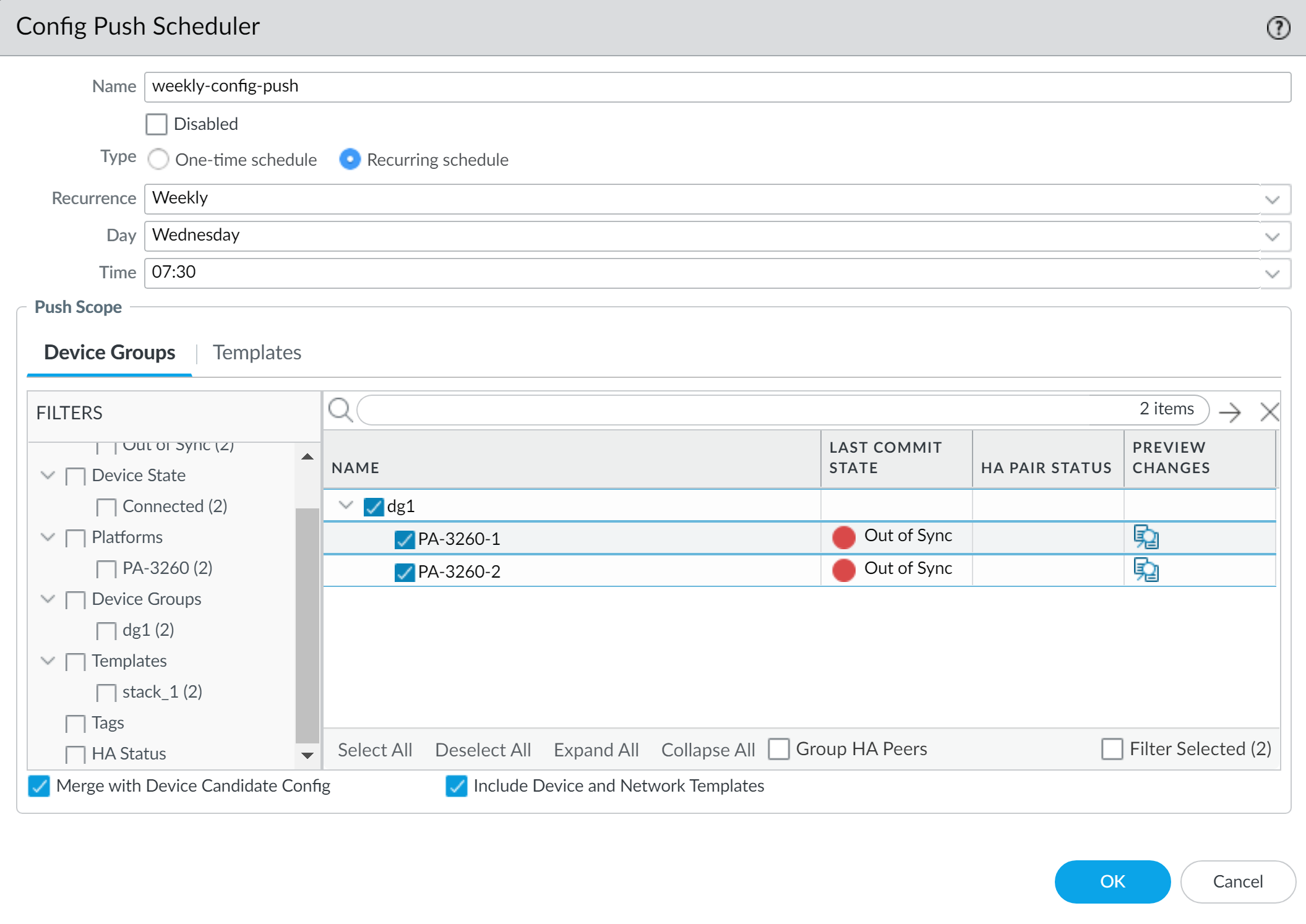Schedule a Configuration Push to Managed Firewalls
Table of Contents
10.2
Expand all | Collapse all
-
- Determine Panorama Log Storage Requirements
-
- Setup Prerequisites for the Panorama Virtual Appliance
- Perform Initial Configuration of the Panorama Virtual Appliance
- Set Up The Panorama Virtual Appliance as a Log Collector
- Set Up the Panorama Virtual Appliance with Local Log Collector
- Set up a Panorama Virtual Appliance in Panorama Mode
- Set up a Panorama Virtual Appliance in Management Only Mode
-
- Preserve Existing Logs When Adding Storage on Panorama Virtual Appliance in Legacy Mode
- Add a Virtual Disk to Panorama on an ESXi Server
- Add a Virtual Disk to Panorama on vCloud Air
- Add a Virtual Disk to Panorama on Alibaba Cloud
- Add a Virtual Disk to Panorama on AWS
- Add a Virtual Disk to Panorama on Azure
- Add a Virtual Disk to Panorama on Google Cloud Platform
- Add a Virtual Disk to Panorama on KVM
- Add a Virtual Disk to Panorama on Hyper-V
- Add a Virtual Disk to Panorama on Oracle Cloud Infrastructure (OCI)
- Mount the Panorama ESXi Server to an NFS Datastore
-
- Increase CPUs and Memory for Panorama on an ESXi Server
- Increase CPUs and Memory for Panorama on vCloud Air
- Increase CPUs and Memory for Panorama on Alibaba Cloud
- Increase CPUs and Memory for Panorama on AWS
- Increase CPUs and Memory for Panorama on Azure
- Increase CPUs and Memory for Panorama on Google Cloud Platform
- Increase CPUs and Memory for Panorama on KVM
- Increase CPUs and Memory for Panorama on Hyper-V
- Increase the CPUs and Memory for Panorama on Oracle Cloud Infrastructure (OCI)
- Complete the Panorama Virtual Appliance Setup
-
- Convert Your Evaluation Panorama to a Production Panorama with Local Log Collector
- Convert Your Evaluation Panorama to a Production Panorama without Local Log Collector
- Convert Your Evaluation Panorama to VM-Flex Licensing with Local Log Collector
- Convert Your Evaluation Panorama to VM-Flex Licensing without Local Log Collector
- Convert Your Production Panorama to an ELA Panorama
-
- Register Panorama
- Activate a Panorama Support License
- Activate/Retrieve a Firewall Management License when the Panorama Virtual Appliance is Internet-connected
- Activate/Retrieve a Firewall Management License when the Panorama Virtual Appliance is not Internet-connected
- Activate/Retrieve a Firewall Management License on the M-Series Appliance
- Install the Panorama Device Certificate
- Install the Device Certificate for a Dedicated Log Collector
-
- Migrate from a Panorama Virtual Appliance to an M-Series Appliance
- Migrate a Panorama Virtual Appliance to a Different Hypervisor
- Migrate from an M-Series Appliance to a Panorama Virtual Appliance
- Migrate from an M-500 Appliance to an M-700 Appliance
- Migrate from an M-600 Appliance to an M-700 Appliance
- Migrate from an M-100 Appliance to an M-500 Appliance
- Migrate from an M-100 or M-500 Appliance to an M-200 or M-600 Appliance
-
- Configure an Admin Role Profile
- Configure an Admin Role Profile for Selective Push to Managed Firewalls
- Configure an Access Domain
-
- Configure a Panorama Administrator Account
- Configure Local or External Authentication for Panorama Administrators
- Configure a Panorama Administrator with Certificate-Based Authentication for the Web Interface
- Configure an Administrator with SSH Key-Based Authentication for the CLI
- Configure RADIUS Authentication for Panorama Administrators
- Configure TACACS+ Authentication for Panorama Administrators
- Configure SAML Authentication for Panorama Administrators
- Configure Tracking of Administrator Activity
-
- Add a Firewall as a Managed Device
-
- Add a Device Group
- Create a Device Group Hierarchy
- Create Objects for Use in Shared or Device Group Policy
- Revert to Inherited Object Values
- Manage Unused Shared Objects
- Manage Precedence of Inherited Objects
- Move or Clone a Policy Rule or Object to a Different Device Group
- Push a Policy Rule to a Subset of Firewalls
- Device Group Push to a Multi-VSYS Firewall
- Manage the Rule Hierarchy
- Manage the Master Key from Panorama
- Schedule a Configuration Push to Managed Firewalls
- Redistribute Data to Managed Firewalls
-
- Plan the Transition to Panorama Management
- Migrate a Firewall to Panorama Management and Reuse Existing Configuration
- Migrate a Firewall to Panorama Management and Push a New Configuration
- Migrate a Firewall HA Pair to Panorama Management and Reuse Existing Configuration
- Migrate a Firewall HA Pair to Panorama Management and Push a New Configuration
- Load a Partial Firewall Configuration into Panorama
- Localize a Panorama Pushed Configuration on a Managed Firewall
-
- Configure a Managed Collector
- Monitor Managed Collector Health Status
- Configure Log Forwarding to Panorama
- Configure Syslog Forwarding to External Destinations
- Forward Logs to Strata Logging Service
- Verify Log Forwarding to Panorama
- Modify Log Forwarding and Buffering Defaults
- Configure Log Forwarding from Panorama to External Destinations
-
- Add Standalone WildFire Appliances to Manage with Panorama
- Remove a WildFire Appliance from Panorama Management
-
-
- Configure a Cluster and Add Nodes on Panorama
- Configure General Cluster Settings on Panorama
- Remove a Cluster from Panorama Management
- Configure Appliance-to-Appliance Encryption Using Predefined Certificates Centrally on Panorama
- Configure Appliance-to-Appliance Encryption Using Custom Certificates Centrally on Panorama
- View WildFire Cluster Status Using Panorama
-
-
- Preview, Validate, or Commit Configuration Changes
- Commit Selective Configuration Changes for Managed Devices
- Push Selective Configuration Changes to Managed Devices
- Enable Automated Commit Recovery
- Compare Changes in Panorama Configurations
- Manage Locks for Restricting Configuration Changes
- Add Custom Logos to Panorama
- Use the Panorama Task Manager
- Reboot or Shut Down Panorama
- Configure Panorama Password Profiles and Complexity
-
-
- Verify Panorama Port Usage
- Resolve Zero Log Storage for a Collector Group
- Replace a Failed Disk on an M-Series Appliance
- Replace the Virtual Disk on an ESXi Server
- Replace the Virtual Disk on vCloud Air
- Migrate Logs to a New M-Series Appliance in Log Collector Mode
- Migrate Logs to a New M-Series Appliance in Panorama Mode
- Migrate Logs to a New M-Series Appliance Model in Panorama Mode in High Availability
- Migrate Logs to the Same M-Series Appliance Model in Panorama Mode in High Availability
- Migrate Log Collectors after Failure/RMA of Non-HA Panorama
- Regenerate Metadata for M-Series Appliance RAID Pairs
- View Log Query Jobs
- Troubleshoot Registration or Serial Number Errors
- Troubleshoot Reporting Errors
- Troubleshoot Device Management License Errors
- Troubleshoot Automatically Reverted Firewall Configurations
- View Task Success or Failure Status
- Generate a Stats Dump File for a Managed Firewall
- Recover Managed Device Connectivity to Panorama
- Restore an Expired Device Certificate
Schedule a Configuration Push to Managed Firewalls
Schedule a configuration push to managed firewalls
Reduce the operational overhead
of pushing configuration changes to managed firewalls by creating
a scheduled configuration push to automatically push changes to your
managed firewalls on a specified date and time. You can configure
a scheduled configuration push to either occur once or on a regularly
occurring schedule. This allows you to push configuration made by
multiple administrators to multiple firewalls without the need for
involvement of any administrator. A scheduled configuration push
is supported for a target managed firewall running any PAN-OS release.
Superusers
and custom Panorama admins with an appropriately defined admin role profile can
create a scheduled configuration push to managed firewalls. To create
a scheduled configuration push, you set the schedule parameters
of when and how frequently a push occurs and to which managed firewalls
to push to. For a Panorama in a high availability (HA) configuration,
the scheduled configuration push is synchronized across the HA peers.
If you create multiple scheduled configuration
pushes, you must create them at a minimum of a 5 minute interval
to allow for the Panorama management server to validate the configuration.
Scheduled configuration pushes that are within 5 minutes of each
other may fail due to Panorama being unable to validate the first scheduled
configuration push changes.
Panorama performs the scheduled device group and template configuration push to managed firewalls
if the Device Groups or Templates Last
Commit Status is out-of-sync. After a successful
scheduled configuration push occurs, you can view the scheduled configuration push
execution history to understand when the last push for a specific schedule occurred,
and how many managed firewalls were impacted. From the total number of impacted
managed firewalls, you can view how many configuration pushes to managed firewalls
were successful and how many failed. Of the failed pushes, you can view the total
number of managed firewalls with automatically reverted configurations due to a
configuration change that interrupted the connection between the managed firewall
and Panorama.
- Create a scheduled configuration push.
- Select PanoramaScheduled Config Push and Add a new scheduled configuration push.You can also schedule a configuration push to managed firewalls when you push to devices (CommitPush to Devices).
- Configure name and frequency of the scheduled configuration push.
- Name—Name of the configuration push schedule.
- Admin Scope—The admin for which the configuration changes will be pushed.The name of the logged in admin creating the scheduled config push is displayed by default. Click the admin name to add more Panorama admins to the scheduled config push.
- Date—Date on which the configuration push is scheduled to occur next.
- Time—Time (hh:mm:ss) at which the configuration push is scheduled to occur on the scheduled configuration push Date.
- Recurrence—Whether the scheduled configuration push is a one time push or a recurring scheduled push (monthly, weekly, or daily).
- In the Push Scope Selection, select one or more device groups, templates, or template stacks.You must select at least one device group, template, or template stack to successfully schedule a config push.All managed firewalls associated with the selected device groups, templates, or template stacks are included in the scheduled config push.
- Select one or more Device Groups you want to schedule to push.
- Select one or more Templates you want to schedule to push.Up to 64 templates are supported for a single scheduled configuration push.
- Verify whether to Merge with Device Candidate config to merge the configuration changes pushed from Panorama with any pending configuration changes implemented locally on the firewall.This setting is enabled by default.
- Verify whether to Include Device and Network Templates to push both device group changes and the associate template changes in a single operation.This setting is enabled by default. If disabled, Panorama pushes the device group and associated template changes as separate operations.
Force Template Values is not supported for a scheduled configuration push to prevent outages during off hours caused by a configuration push that overwrites the local firewall configuration. - Click OK.
- Click Commit and Commit to Panorama.

- View the execution history to verify that the scheduled configuration push for all managed firewalls was successful.
- Select PanoramaScheduled Config Push and click the Last Executed time stamp in the Status column.
- View the execution history for the scheduled configuration push.This includes the last time the scheduled configuration push occurred and the total number of impacted managed firewalls. Of the total number of impacted firewalls, you can view how many scheduled configuration pushes were successful, how many failed, and how many of the managed firewalls automatically reverted their configuration due to a configuration change that caused a disconnect between the managed firewall on Panorama.
- Click Tasks to view the full operation details for the latest scheduled configuration push.