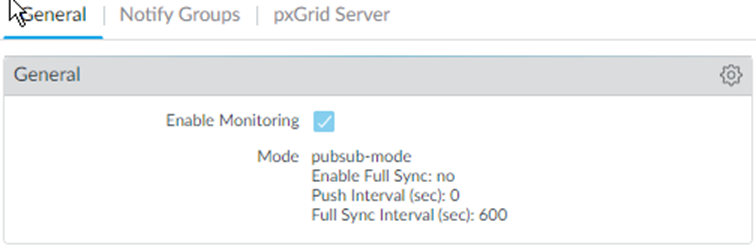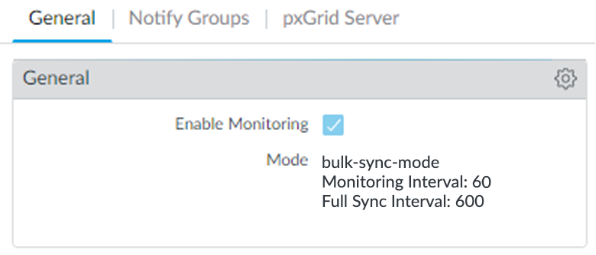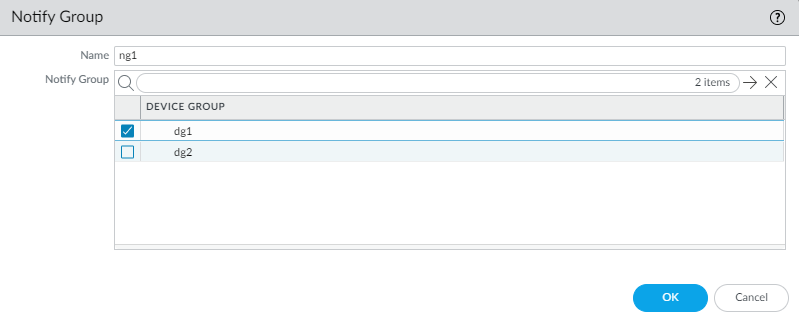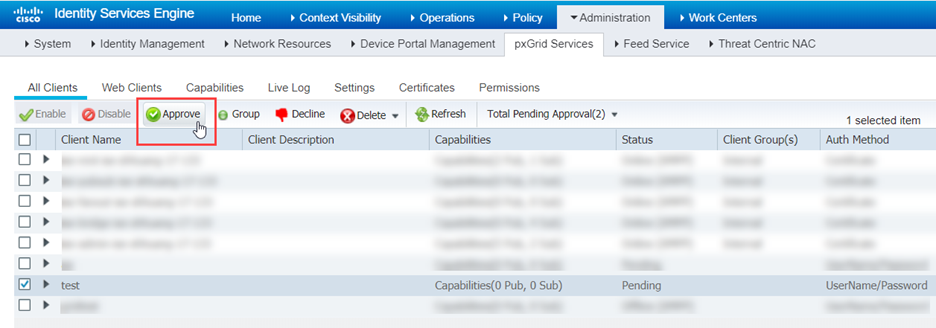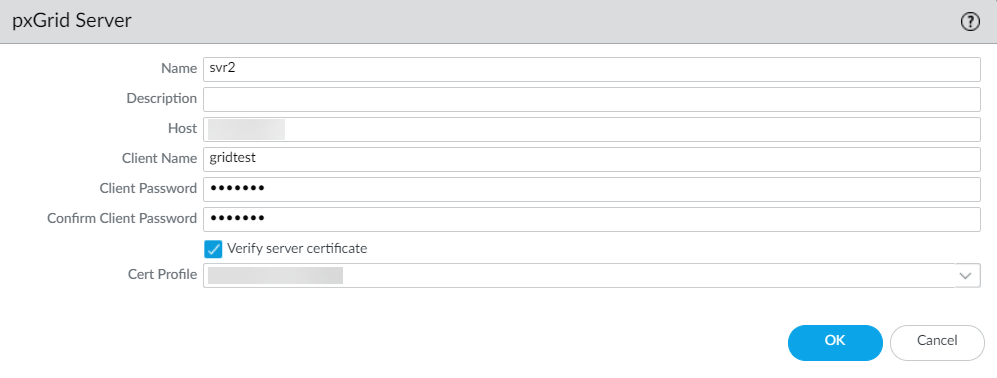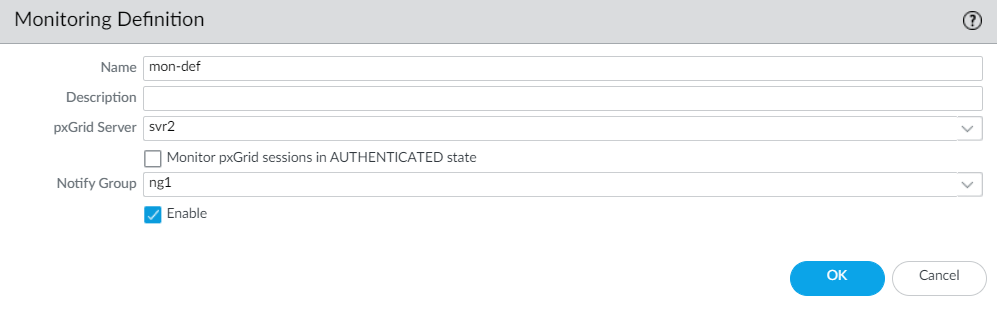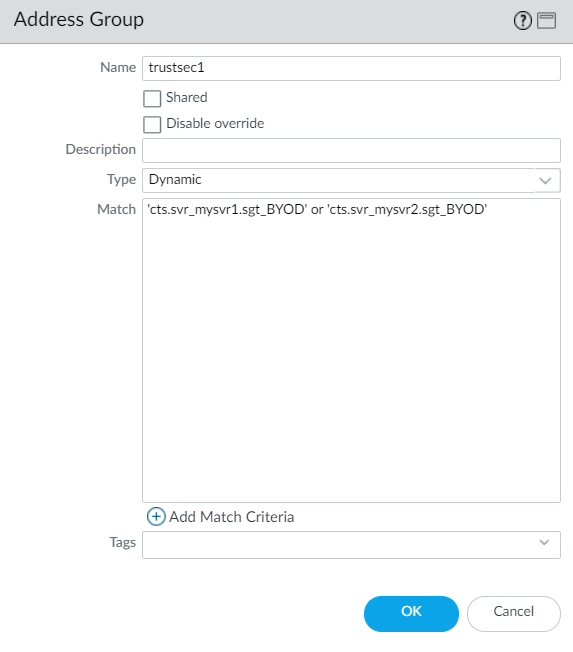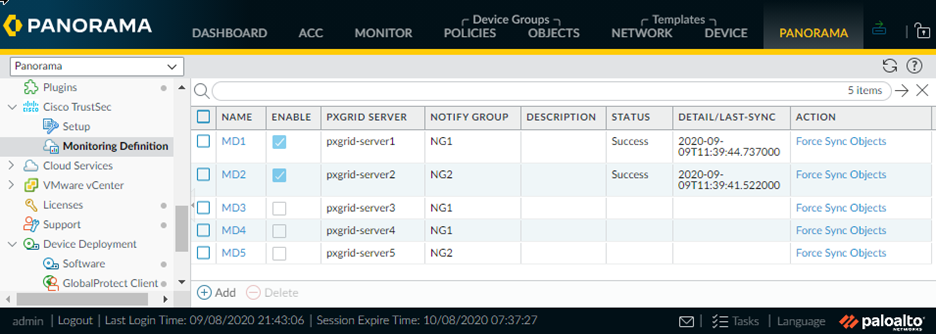Configure the Panorama Plugin for Cisco TrustSec
Table of Contents
Expand all | Collapse all
-
- Determine Panorama Log Storage Requirements
-
- Setup Prerequisites for the Panorama Virtual Appliance
- Perform Initial Configuration of the Panorama Virtual Appliance
- Set Up The Panorama Virtual Appliance as a Log Collector
- Set Up the Panorama Virtual Appliance with Local Log Collector
- Set up a Panorama Virtual Appliance in Panorama Mode
- Set up a Panorama Virtual Appliance in Management Only Mode
-
- Preserve Existing Logs When Adding Storage on Panorama Virtual Appliance in Legacy Mode
- Add a Virtual Disk to Panorama on an ESXi Server
- Add a Virtual Disk to Panorama on vCloud Air
- Add a Virtual Disk to Panorama on Alibaba Cloud
- Add a Virtual Disk to Panorama on AWS
- Add a Virtual Disk to Panorama on Azure
- Add a Virtual Disk to Panorama on Google Cloud Platform
- Add a Virtual Disk to Panorama on KVM
- Add a Virtual Disk to Panorama on Hyper-V
- Add a Virtual Disk to Panorama on Oracle Cloud Infrastructure (OCI)
- Mount the Panorama ESXi Server to an NFS Datastore
-
- Increase CPUs and Memory for Panorama on an ESXi Server
- Increase CPUs and Memory for Panorama on vCloud Air
- Increase CPUs and Memory for Panorama on Alibaba Cloud
- Increase CPUs and Memory for Panorama on AWS
- Increase CPUs and Memory for Panorama on Azure
- Increase CPUs and Memory for Panorama on Google Cloud Platform
- Increase CPUs and Memory for Panorama on KVM
- Increase CPUs and Memory for Panorama on Hyper-V
- Increase the CPUs and Memory for Panorama on Oracle Cloud Infrastructure (OCI)
- Complete the Panorama Virtual Appliance Setup
-
- Convert Your Evaluation Panorama to a Production Panorama with Local Log Collector
- Convert Your Evaluation Panorama to a Production Panorama without Local Log Collector
- Convert Your Evaluation Panorama to VM-Flex Licensing with Local Log Collector
- Convert Your Evaluation Panorama to VM-Flex Licensing without Local Log Collector
- Convert Your Production Panorama to an ELA Panorama
-
- Register Panorama
- Activate a Panorama Support License
- Activate/Retrieve a Firewall Management License when the Panorama Virtual Appliance is Internet-connected
- Activate/Retrieve a Firewall Management License when the Panorama Virtual Appliance is not Internet-connected
- Activate/Retrieve a Firewall Management License on the M-Series Appliance
- Install the Panorama Device Certificate
- Install the Device Certificate for a Dedicated Log Collector
-
- Migrate from a Panorama Virtual Appliance to an M-Series Appliance
- Migrate a Panorama Virtual Appliance to a Different Hypervisor
- Migrate from an M-Series Appliance to a Panorama Virtual Appliance
- Migrate from an M-500 Appliance to an M-700 Appliance
- Migrate from an M-600 Appliance to an M-700 Appliance
- Migrate from an M-100 Appliance to an M-500 Appliance
- Migrate from an M-100 or M-500 Appliance to an M-200 or M-600 Appliance
-
- Configure an Admin Role Profile
- Configure an Admin Role Profile for Selective Push to Managed Firewalls
- Configure an Access Domain
-
- Configure a Panorama Administrator Account
- Configure Local or External Authentication for Panorama Administrators
- Configure a Panorama Administrator with Certificate-Based Authentication for the Web Interface
- Configure an Administrator with SSH Key-Based Authentication for the CLI
- Configure RADIUS Authentication for Panorama Administrators
- Configure TACACS+ Authentication for Panorama Administrators
- Configure SAML Authentication for Panorama Administrators
- Configure Tracking of Administrator Activity
-
- Add a Firewall as a Managed Device
-
- Add a Device Group
- Create a Device Group Hierarchy
- Create Objects for Use in Shared or Device Group Policy
- Revert to Inherited Object Values
- Manage Unused Shared Objects
- Manage Precedence of Inherited Objects
- Move or Clone a Policy Rule or Object to a Different Device Group
- Push a Policy Rule to a Subset of Firewalls
- Device Group Push to a Multi-VSYS Firewall
- Manage the Rule Hierarchy
- Manage the Master Key from Panorama
- Schedule a Configuration Push to Managed Firewalls
- Redistribute Data to Managed Firewalls
-
- Plan the Transition to Panorama Management
- Migrate a Firewall to Panorama Management and Reuse Existing Configuration
- Migrate a Firewall to Panorama Management and Push a New Configuration
- Migrate a Firewall HA Pair to Panorama Management and Reuse Existing Configuration
- Migrate a Firewall HA Pair to Panorama Management and Push a New Configuration
- Load a Partial Firewall Configuration into Panorama
- Localize a Panorama Pushed Configuration on a Managed Firewall
-
- Configure a Managed Collector
- Monitor Managed Collector Health Status
- Configure Log Forwarding to Panorama
- Configure Syslog Forwarding to External Destinations
- Forward Logs to Strata Logging Service
- Verify Log Forwarding to Panorama
- Modify Log Forwarding and Buffering Defaults
- Configure Log Forwarding from Panorama to External Destinations
-
- Add Standalone WildFire Appliances to Manage with Panorama
- Remove a WildFire Appliance from Panorama Management
-
-
- Configure a Cluster and Add Nodes on Panorama
- Configure General Cluster Settings on Panorama
- Remove a Cluster from Panorama Management
- Configure Appliance-to-Appliance Encryption Using Predefined Certificates Centrally on Panorama
- Configure Appliance-to-Appliance Encryption Using Custom Certificates Centrally on Panorama
- View WildFire Cluster Status Using Panorama
-
-
- Preview, Validate, or Commit Configuration Changes
- Commit Selective Configuration Changes for Managed Devices
- Push Selective Configuration Changes to Managed Devices
- Enable Automated Commit Recovery
- Compare Changes in Panorama Configurations
- Manage Locks for Restricting Configuration Changes
- Add Custom Logos to Panorama
- Use the Panorama Task Manager
- Reboot or Shut Down Panorama
- Configure Panorama Password Profiles and Complexity
-
-
- Verify Panorama Port Usage
- Resolve Zero Log Storage for a Collector Group
- Replace a Failed Disk on an M-Series Appliance
- Replace the Virtual Disk on an ESXi Server
- Replace the Virtual Disk on vCloud Air
- Migrate Logs to a New M-Series Appliance in Log Collector Mode
- Migrate Logs to a New M-Series Appliance in Panorama Mode
- Migrate Logs to a New M-Series Appliance Model in Panorama Mode in High Availability
- Migrate Logs to the Same M-Series Appliance Model in Panorama Mode in High Availability
- Migrate Log Collectors after Failure/RMA of Non-HA Panorama
- Regenerate Metadata for M-Series Appliance RAID Pairs
- View Log Query Jobs
- Troubleshoot Registration or Serial Number Errors
- Troubleshoot Reporting Errors
- Troubleshoot Device Management License Errors
- Troubleshoot Automatically Reverted Firewall Configurations
- View Task Success or Failure Status
- Generate a Stats Dump File for a Managed Firewall
- Recover Managed Device Connectivity to Panorama
- Restore an Expired Device Certificate
Configure the Panorama Plugin for Cisco TrustSec
After you install the plugin, you must also
assign a notify group to your Cisco TrustSec plugin configuration.
A notify group is a list of device groups that includes the firewalls
to which Panorama should push all the tags it retrieves from the
pxGrid server.
Each Panorama with the Cisco TrustSec plugin
installed can support up to 16 pxGrid servers and 16 monitoring
definitions. And each monitoring definition has one pxGrid server
and one notify group.
The Panorama plugin for Cisco
TrustSec currently supports dynamic objects but not static objects.
- (Optional) Bypass proxy server settings, configured on Panorama under PanoramaSetupServicesProxy Server, for communication between Panorama and Cisco TrustSec. This command allows Panorama to communicate directly with Cisco TrustSec by bypassing the Panorama proxy configuration while maintaining proxied communication for other services.
- Log in to the Panorama CLI.Execute the following command to enable or disable proxy bypass.admin@Panorama> set plugins cisco_trustsec bypass-proxy {yes|no}Select yes to enable proxy bypass and no to disable proxy bypass. This is set to no by default.Configure the full-sync interval if you want to change it from the default 600 seconds (10 minutes).
- Log in to the Panorama CLI.Enter configure mode.admin@Panorama> configureUse the following command to set the full-sync interval. The range is 600 seconds to 86,400 seconds (one day).admin@Panorama# set plugins cisco_trustsec full-sync-interval <interval-in-seconds>Log in to the Panorama web interface.You must add the firewalls as managed devices on Panorama and create Device Groups so that you can configure Panorama to notify these groups with the VM information it retrieves. Device groups can include VM-Series firewalls or virtual systems on the hardware firewalls.Configure Cisco TrustSec monitoring.
- Select PanoramaCisco TrustSecSetupGeneral.Enable Cisco TrustSec Monitoring is enabled by default. This enables monitoring for all clusters in your deployment.The user interface selects the PubSub monitoring mode if the Panorama plugin for Cisco TrustSec is 1.0.2 or later is installed on Panorama 10.0.0 or later:
![]() The plugin selects Bulk Sync mode when it is installed on a Panorama version earlier than 10.0.0:
The plugin selects Bulk Sync mode when it is installed on a Panorama version earlier than 10.0.0:![]() Click the gear to edit the setup parameters.
Click the gear to edit the setup parameters.- Push Interval (PubSub only)—Minimum 0, maximum 60 seconds, default is 0 (100 milliseconds).
- Enable Full Sync (PubSub only, optional)—Select this optional to enable a full sync. Default is no.
- Full Sync Interval.
- PubSub—If Enable Full Sync is selected, you can set the full sync interval in seconds. Range is 600 seconds to 86400 seconds (one day), and the default value is 600
- Bulk Sync—Enabled by default in Bulk Sync mode. Range is 600 seconds to 86400 seconds (one day), and the default value is 600.
- Monitoring Interval (Bulk Sync only)—10 to 86400 seconds, default is 60—Set the polling interval at which Panorama queries the pxGrid server for endpoint address information. This is the time period between the end of a monitoring event and the start of the next event.
Create a notify group.- Select PanoramaCisco TrustSecSetupNotify Groups.Click Add.Enter a descriptive Name for your notify group.Select the device groups you created in previously.
![]() (Optional) If enabling server identity verification of the pxGrid server, configure a certificate profile on Panorama.Create, activate, and approve the pxGrid client name and client password.
(Optional) If enabling server identity verification of the pxGrid server, configure a certificate profile on Panorama.Create, activate, and approve the pxGrid client name and client password.- Log in to the Panorama CLI.Execute the following command to create the client name.
- If you have a certificate profile, create the client name as follows:admin@Panorama> request plugins cisco_trustsec create-account client-name <client-name> host <ise-server-ip>
- If you skipped Step 6 and you do not have a certificate, enter:request plugins cisco_trustsec create-account server-cert-verification-enabled no client-name <client-name>host <host-name>
Execute the following command to create the client name.admin@Panorama> request plugins cisco_trustsec create-account client-name test host 10.10.10.15 AccountCreate in progress... AccountCreate successful. client nodename: test client password: <xxxxxxxx> AccountActivate in progress... AccountActivate successful. Please approve the account on the server.
Log in to your Cisco ISE server to approve the account.Select AdministrationpxGrid ServicesAll Clients.Select the client name you create on Panorama.Click Approve.![]() Add pxGrid server information. The Panorama plugin for Cisco TrustSec supports up to 16 pxGrid (Cisco ISE) servers.
Add pxGrid server information. The Panorama plugin for Cisco TrustSec supports up to 16 pxGrid (Cisco ISE) servers.- Select PanoramaCisco TrustSecSetuppxGrid Server.Enter a descriptive Name for your pxGrid server.In the Host field, enter the IP address or FQDN for your pxGrid server.Enter the client name you created in the previous step.Enter and confirm the client password you generated in the previous step.Verify the pxGrid server identity.
- Select Verify server certificate.
- Select your certificate profile from the Cert Profile drop-down.
Click OK.![]() Configure the Monitoring Definition.
Configure the Monitoring Definition.- Select PanoramaCisco TrustSecMonitoring Definition and click Add.Enter a descriptive Name and optionally a Description to identify the monitoring definition.Select the pxGrid Server.(Optional) Set Panorama to Monitor pxGrid sessions in AUTHENTICATED state. By default, Panorama retrieves IP-Tag mappings from sessions in the “STARTED” state. ISE sessions have the “STARTED” state when there is a corresponding accounting start packet. If no accounting start packet is present for the session, then the session state is “AUTHENTICATED”.Select the Notify Group.Click OK.
![]() Commit your changes.Create active ISE sessions so that Panorama can learn SGT tags for dynamic address group definition. To create active sessions, use ISE to authenticate devices.Panorama does not collect default SGT tags on ISE.Create dynamic address groups and verify that addresses are added to dynamic address groups.
Commit your changes.Create active ISE sessions so that Panorama can learn SGT tags for dynamic address group definition. To create active sessions, use ISE to authenticate devices.Panorama does not collect default SGT tags on ISE.Create dynamic address groups and verify that addresses are added to dynamic address groups.- Select ObjectsAddress Groups.Select the Device Group you created for monitoring endpoints in your Cisco TrustSec environment from the Device Group drop-down.Click Add and enter a Name and Description for the dynamic address group.The dynamic address group naming convention is: cts.svr_<server-name>.sgt_<SGT-name>Select Type as Dynamic.Click Add Match Criteria.Select the And or Or operator and click the plus (+) icon next to the security group name to add it to the dynamic address group.Panorama can only display security group tags it has learned from active sessions. Security group tags in live sessions appear in the match criteria list.Select PanoramaObjectsAddress Groups.Click More in the Addresses column of a dynamic address group.Panorama displays a list of IP addresses added to that dynamic address groups based on the match criteria you specified.
![]() Use dynamic address groups in policy.Dynamic address groups are empty until you attach them to a policy. You won’t see any IP addresses in your dynamic address group unless a policy is using it.
Use dynamic address groups in policy.Dynamic address groups are empty until you attach them to a policy. You won’t see any IP addresses in your dynamic address group unless a policy is using it.- Select PoliciesSecurity.Click Add and enter a Name and a Description for the policy.Add the Source Zone to specify the zone from which the traffic originates.Add the Destination Zone at which the traffic is terminating.For the Destination Address, select the dynamic address group you just created.Specify the action— Allow or Deny—for the traffic, and optionally attach the default security profiles to the rule.Repeats Steps 1 through 6 to create another policy rule.Click Commit.(Optional) Update the dynamic objects from the pxGrid server at any time by synchronizing dynamic objects. Synchronizing dynamic objects enables you to maintain context on changes in the virtual environment and allows you to enable applications by automatically updating the dynamic address groups used in policy rules.
- Select PanoramaCisco TrustSecMonitoring Definition.Click Synchronize Dynamic Objects.
![]()