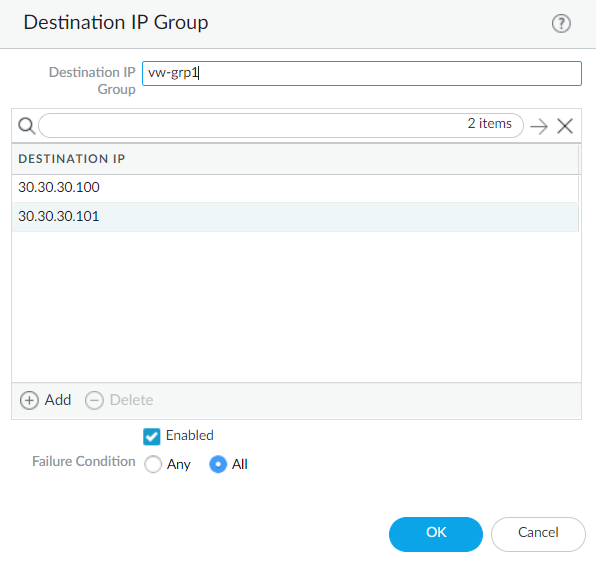HA Additional Path Monitoring Groups
Table of Contents
10.0 (EoL)
Expand all | Collapse all
-
- Automatic Content Updates Through Offline Panorama
- Enhanced Authentication for Dedicated Log Collectors and WildFire Appliances
- Syslog Forwarding Using Ethernet Interfaces
- Increased Configuration Size for Panorama
- Access Domain Enhancements for Multi-Tenancy
- Enhanced Performance for Panorama Query and Reporting
- Log Query Debugging
- Configurable Key Limits in Scheduled Reports
- Multiple Plugin Support for Panorama
End-of-Life (EoL)
HA Additional Path Monitoring Groups
Learn about path monitoring in HA deployments.
You can configure and monitor multiple IP
path groups (also known as destination IP groups) per virtual router,
VLAN, or virtual wire (vwire) in order to have greater granular
control over your high availability (HA) failovers. You can enable
each destination IP group with one or more IP addresses and give
each its own failure condition. Additionally, you can set these Failover conditions at
both the destination group level and the broader virtual router/VLAN/vwire
group level using “any” or “all” fail checks to determine the status
of the active firewall.
Before you enable path monitoring,
you must set up your virtual router, VLAN, virtual wire, or a combination
of these logical networking components. Path monitoring in virtual
routers and vwires is compatible with both active/active and active/passive
HA deployments; however, path monitoring in VLANs is supported only
on active/passive pairs.
Ensure that you delete all
VLAN path monitoring configurations in active/active HA before you
upgrade to PAN-OS 10.0 because VLAN path monitoring is not compatible
with active/active HA pairing in PAN-OS 10.0; retaining an earlier active/active
HA configuration will result in an autocommit failure.
- To create a destination IP group, DeviceHigh AvailabilityLink and Path Monitoring.Click on Add Virtual Wire Path, Add VLAN Path, or Add Virtual Router Path.Configure your Virtual Wire Path, VLAN Path, or Virtual Router Path. When you are ready to create the destination group, click Add at the bottom of the window.
![]() Configure your destination group by adding destination IP addresses and setting the appropriate failure condition.
Configure your destination group by adding destination IP addresses and setting the appropriate failure condition.![]() Click OK to confirm your destination group settings. Then click OK again after finalizing your Virtual Wire Path, VLAN Path, or Virtual Router Path settings.(Panorama only) Select the appropriate Panorama template to push the path monitoring configuration to your appliance.You can push HA path monitoring for a virtual wire, VLAN, or virtual router only to firewalls running PAN-OS 10.0 or a later releases. If you try to push the configuration to firewalls running a release earlier than PAN-OS 10.0 (such as 9.1.x or 9.0.x), the commit may fail or the commit may remove destination IP addresses from the path group.Only HA Path Groups containing one Destination IP Group are supported for managed firewalls running PAN-OS 9.1 and earlier releases.To manage the destination IP addresses from Panorama for managed firewalls running different PAN-OS releases, create a separate template for managed firewalls running PAN-OS 10.0 and later releases and a separate template for managed firewalls running PAN-OS 9.1 and earlier releases. This allows you to more accurately control the destination IP address configuration if you created multiple destination IP groups and ensures your managed firewall successfully fails over.Commit your changes.
Click OK to confirm your destination group settings. Then click OK again after finalizing your Virtual Wire Path, VLAN Path, or Virtual Router Path settings.(Panorama only) Select the appropriate Panorama template to push the path monitoring configuration to your appliance.You can push HA path monitoring for a virtual wire, VLAN, or virtual router only to firewalls running PAN-OS 10.0 or a later releases. If you try to push the configuration to firewalls running a release earlier than PAN-OS 10.0 (such as 9.1.x or 9.0.x), the commit may fail or the commit may remove destination IP addresses from the path group.Only HA Path Groups containing one Destination IP Group are supported for managed firewalls running PAN-OS 9.1 and earlier releases.To manage the destination IP addresses from Panorama for managed firewalls running different PAN-OS releases, create a separate template for managed firewalls running PAN-OS 10.0 and later releases and a separate template for managed firewalls running PAN-OS 9.1 and earlier releases. This allows you to more accurately control the destination IP address configuration if you created multiple destination IP groups and ensures your managed firewall successfully fails over.Commit your changes.