Monitor > PDF Reports > Manage PDF Summary
Table of Contents
11.0 (EoL)
Expand all | Collapse all
-
- Firewall Overview
- Features and Benefits
- Last Login Time and Failed Login Attempts
- Message of the Day
- Task Manager
- Language
- Alarms
- Commit Changes
- Save Candidate Configurations
- Revert Changes
- Lock Configurations
- Global Find
- Threat Details
- AutoFocus Intelligence Summary
- Configuration Table Export
- Change Boot Mode
-
- Objects > Addresses
- Objects > Address Groups
- Objects > Regions
- Objects > Dynamic User Groups
- Objects > Application Groups
- Objects > Application Filters
- Objects > Services
- Objects > Service Groups
- Objects > Devices
- Objects > External Dynamic Lists
- Objects > Custom Objects > Spyware/Vulnerability
- Objects > Custom Objects > URL Category
- Objects > Security Profiles > Antivirus
- Objects > Security Profiles > Anti-Spyware Profile
- Objects > Security Profiles > Vulnerability Protection
- Objects > Security Profiles > File Blocking
- Objects > Security Profiles > WildFire Analysis
- Objects > Security Profiles > Data Filtering
- Objects > Security Profiles > DoS Protection
- Objects > Security Profiles > Mobile Network Protection
- Objects > Security Profiles > SCTP Protection
- Objects > Security Profile Groups
- Objects > Log Forwarding
- Objects > Authentication
- Objects > Packet Broker Profile
- Objects > Schedules
-
-
- Firewall Interfaces Overview
- Common Building Blocks for Firewall Interfaces
- Common Building Blocks for PA-7000 Series Firewall Interfaces
- Tap Interface
- HA Interface
- Virtual Wire Interface
- Virtual Wire Subinterface
- PA-7000 Series Layer 2 Interface
- PA-7000 Series Layer 2 Subinterface
- PA-7000 Series Layer 3 Interface
- Layer 3 Interface
- Layer 3 Subinterface
- Log Card Interface
- Log Card Subinterface
- Decrypt Mirror Interface
- Aggregate Ethernet (AE) Interface Group
- Aggregate Ethernet (AE) Interface
- Network > Interfaces > VLAN
- Network > Interfaces > Loopback
- Network > Interfaces > Tunnel
- Network > Interfaces > SD-WAN
- Network > Interfaces > PoE
- Network > VLANs
- Network > Virtual Wires
-
- Network > Routing > Logical Routers > General
- Network > Routing > Logical Routers > Static
- Network > Routing > Logical Routers > OSPF
- Network > Routing > Logical Routers > OSPFv3
- Network > Routing > Logical Routers > RIPv2
- Network > Routing > Logical Routers > BGP
- Network > Routing > Logical Routers > Multicast
-
- Network > Routing > Routing Profiles > BGP
- Network > Routing > Routing Profiles > BFD
- Network > Routing > Routing Profiles > OSPF
- Network > Routing > Routing Profiles > OSPFv3
- Network > Routing > Routing Profiles > RIPv2
- Network > Routing > Routing Profiles > Filters
- Network > Routing > Routing Profiles > Multicast
- Network > Proxy
-
- Network > Network Profiles > GlobalProtect IPSec Crypto
- Network > Network Profiles > IPSec Crypto
- Network > Network Profiles > IKE Crypto
- Network > Network Profiles > Monitor
- Network > Network Profiles > Interface Mgmt
- Network > Network Profiles > QoS
- Network > Network Profiles > LLDP Profile
- Network > Network Profiles > SD-WAN Interface Profile
-
-
- Device > Setup
- Device > Setup > Management
- Device > Setup > Interfaces
- Device > Setup > Telemetry
- Device > Setup > Content-ID
- Device > Setup > WildFire
- Device > Setup > ACE
- Device > Setup > DLP
- Device > Log Forwarding Card
- Device > Config Audit
- Device > Administrators
- Device > Admin Roles
- Device > Access Domain
- Device > Authentication Sequence
- Device > IoT > DHCP Server
- Device > Device Quarantine
-
- Security Policy Match
- QoS Policy Match
- Authentication Policy Match
- Decryption/SSL Policy Match
- NAT Policy Match
- Policy Based Forwarding Policy Match
- DoS Policy Match
- Routing
- Test Wildfire
- Threat Vault
- Ping
- Trace Route
- Log Collector Connectivity
- External Dynamic List
- Update Server
- Test Cloud Logging Service Status
- Test Cloud GP Service Status
- Device > Virtual Systems
- Device > Shared Gateways
- Device > Certificate Management
- Device > Certificate Management > Certificate Profile
- Device > Certificate Management > OCSP Responder
- Device > Certificate Management > SSL/TLS Service Profile
- Device > Certificate Management > SCEP
- Device > Certificate Management > SSL Decryption Exclusion
- Device > Certificate Management > SSH Service Profile
- Device > Response Pages
- Device > Server Profiles
- Device > Server Profiles > SNMP Trap
- Device > Server Profiles > Syslog
- Device > Server Profiles > Email
- Device > Server Profiles > HTTP
- Device > Server Profiles > NetFlow
- Device > Server Profiles > RADIUS
- Device > Server Profiles > SCP
- Device > Server Profiles > TACACS+
- Device > Server Profiles > LDAP
- Device > Server Profiles > Kerberos
- Device > Server Profiles > SAML Identity Provider
- Device > Server Profiles > DNS
- Device > Server Profiles > Multi Factor Authentication
- Device > Local User Database > Users
- Device > Local User Database > User Groups
- Device > Scheduled Log Export
- Device > Software
- Device > Dynamic Updates
- Device > Licenses
- Device > Support
- Device > Policy Recommendation > IoT
- Device > Policy > Recommendation SaaS
-
- Device > User Identification > Connection Security
- Device > User Identification > Terminal Server Agents
- Device > User Identification > Group Mapping Settings
- Device > User Identification> Trusted Source Address
- Device > User Identification > Authentication Portal Settings
- Device > User Identification > Cloud Identity Engine
-
- Network > GlobalProtect > MDM
- Network > GlobalProtect > Clientless Apps
- Network > GlobalProtect > Clientless App Groups
- Objects > GlobalProtect > HIP Profiles
-
- Use the Panorama Web Interface
- Context Switch
- Panorama Commit Operations
- Defining Policies on Panorama
- Log Storage Partitions for a Panorama Virtual Appliance in Legacy Mode
- Panorama > Setup > Interfaces
- Panorama > High Availability
- Panorama > Firewall Clusters
- Panorama > Administrators
- Panorama > Admin Roles
- Panorama > Access Domains
- Panorama > Device Groups
- Panorama > Plugins
- Panorama > Log Ingestion Profile
- Panorama > Log Settings
- Panorama > Server Profiles > SCP
- Panorama > Scheduled Config Export
- Panorama > Device Registration Auth Key
End-of-Life (EoL)
Monitor > PDF Reports > Manage PDF Summary
PDF summary reports contain information compiled from
existing reports, based on data for the top 5 in each category (instead
of top 50). They also contain trend charts that are not available
in other reports.
PDF Summary Report
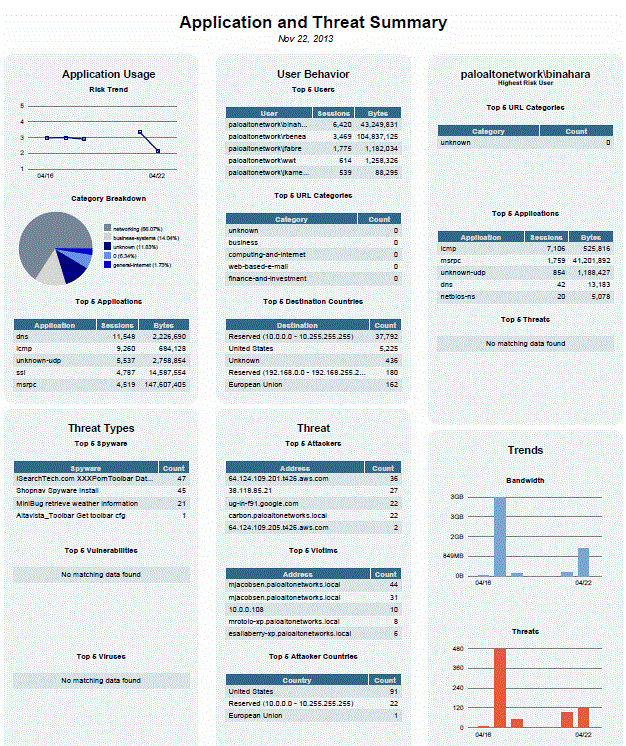
To create PDF summary reports, click Add.
The PDF Summary Report page opens to show
all of the available report elements.
Managing PDF Reports

Use one or more of these options to design the report:
- To remove an element from the report, click delete ( [X] ) or clear the item from the appropriate drop-down.
- Select additional elements by selecting them in the appropriate drop-down.
- Drag and drop an element to move it to another area of the report.There is a maximum of 18 report elements allowed. If you have 18 already, you must delete existing elements before you can add new ones.
To Save the report, enter a report name,
and click OK.
To display PDF reports, select MonitorReports, click PDF
Summary Report to select a report, and click a day in
the calendar to download a report for that day.
New PDF summary reports will not appear until after the
report runs, which will occur automatically every 24 hours at 2
a.m.
