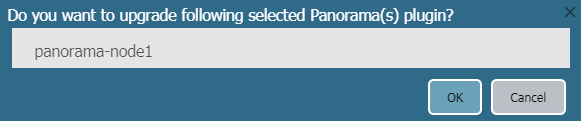Upgrade the Panorama Interconnect Plugin
Table of Contents
11.0 (EoL)
Expand all | Collapse all
-
-
- Upgrade Panorama with an Internet Connection
- Upgrade Panorama Without an Internet Connection
- Install Content Updates Automatically for Panorama without an Internet Connection
- Upgrade Panorama in an HA Configuration
- Migrate Panorama Logs to the New Log Format
- Upgrade Panorama for Increased Device Management Capacity
- Upgrade Panorama and Managed Devices in FIPS-CC Mode
- Downgrade from Panorama 11.0
- Troubleshoot Your Panorama Upgrade
-
- What Updates Can Panorama Push to Other Devices?
- Schedule a Content Update Using Panorama
- Panorama, Log Collector, Firewall, and WildFire Version Compatibility
- Upgrade Log Collectors When Panorama Is Internet-Connected
- Upgrade Log Collectors When Panorama Is Not Internet-Connected
- Upgrade a WildFire Cluster from Panorama with an Internet Connection
- Upgrade a WildFire Cluster from Panorama without an Internet Connection
- Upgrade Firewalls When Panorama Is Internet-Connected
- Upgrade Firewalls When Panorama Is Not Internet-Connected
- Upgrade a ZTP Firewall
- Revert Content Updates from Panorama
-
End-of-Life (EoL)
Upgrade the Panorama Interconnect Plugin
Upgrade the Panorama™ Interconnect plugin on the Panorama
Controller and Panorama Nodes.
Use the following procedure to upgrade the
Panorama™ Interconnect plugin on the Panorama Controller and Panorama
Nodes. When you upgrade the Panorama Interconnect plugin, you must
upgrade the Panorama Controller before you upgrade the Panorama
Nodes to the same plugin version as the Controller. The new plugin version
you download and install on the Panorama Node must be the same plugin version
you installed on the Panorama Controller to ensure that the plugin
version on the Panorama Controller and selected Panorama Nodes remain
synchronized.
If this is the first time you are installing the plugin, see Set up the Panorama Interconnect
Plugin.
- Log in to the Panorama web interface of the Panorama Controller.Upgrade the Panorama Interconnect plugin on the Panorama Controller.
- Select PanoramaPlugins and search for Interconnect.Download and Install the new Interconnect plugin version. A prompt is displayed to notify you after the installation is completed.Verify that the Dashboard displays the newly installed Interconnect plugin version.
![]() Upgrade the Panorama Interconnect plugin on the Panorama Node.
Upgrade the Panorama Interconnect plugin on the Panorama Node.- Select PanoramaInterconnectPanorama Nodes, select one or more Panorama Nodes, and Upgrade Plugin.Verify the selected Panorama Nodes and click OK to begin the plugin upgrade.
![]() Wait until the plugin upgrade job is Completed. Click PanoramaInterconnectTasks to view the job progress.
Wait until the plugin upgrade job is Completed. Click PanoramaInterconnectTasks to view the job progress.![]() After the upgrade completes successfully, select PanoramaInterconnectPanorama Nodes to verify that the Plugin version is correct for the selected Panorama Nodes.
After the upgrade completes successfully, select PanoramaInterconnectPanorama Nodes to verify that the Plugin version is correct for the selected Panorama Nodes.![]()