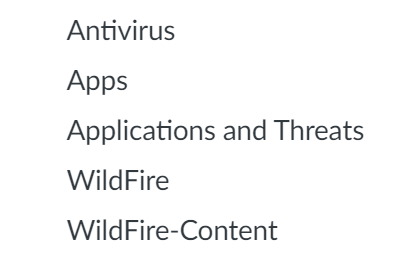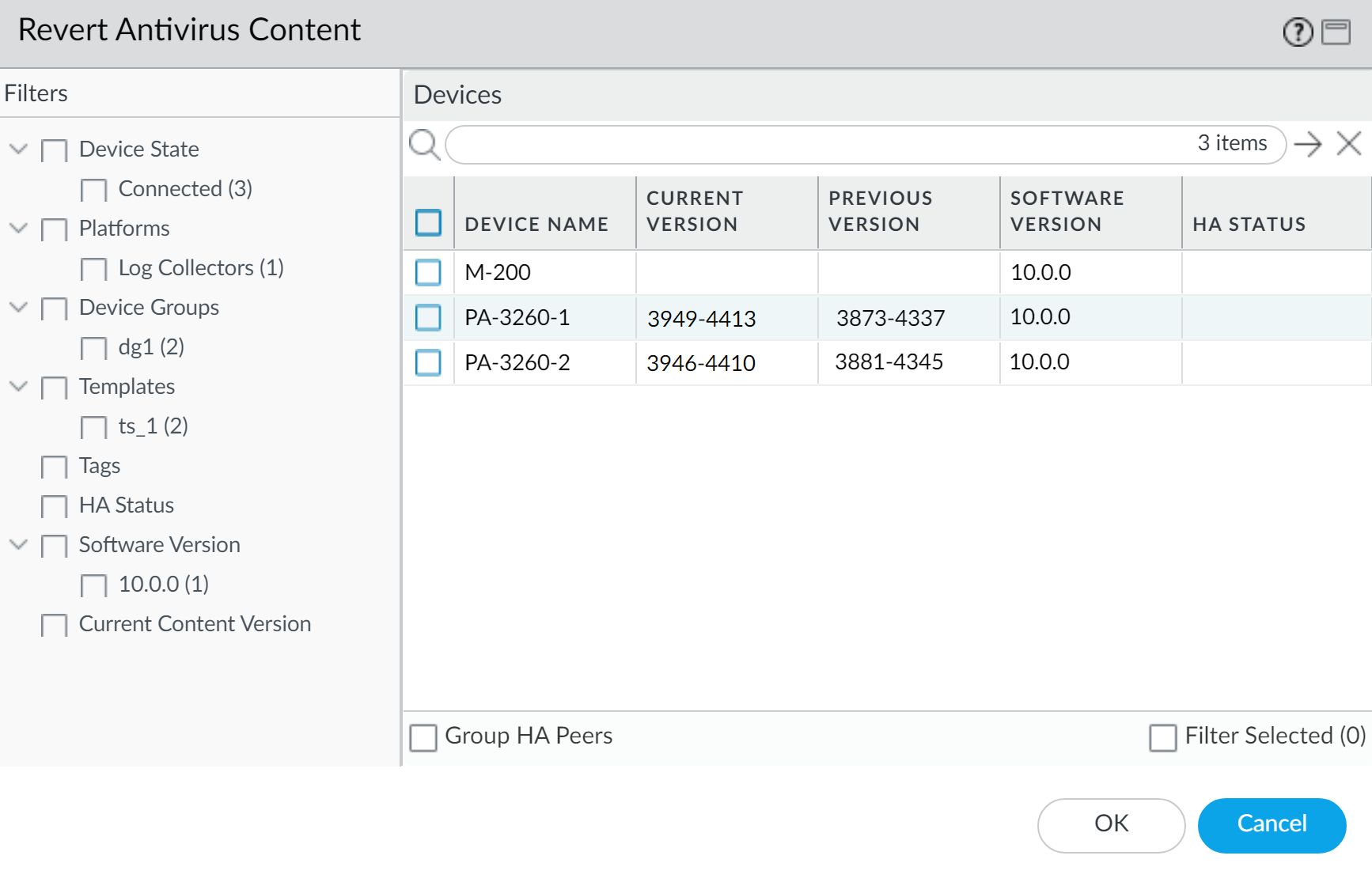Revert Content Updates from Panorama
Table of Contents
11.0 (EoL)
Expand all | Collapse all
-
-
- Upgrade Panorama with an Internet Connection
- Upgrade Panorama Without an Internet Connection
- Install Content Updates Automatically for Panorama without an Internet Connection
- Upgrade Panorama in an HA Configuration
- Migrate Panorama Logs to the New Log Format
- Upgrade Panorama for Increased Device Management Capacity
- Upgrade Panorama and Managed Devices in FIPS-CC Mode
- Downgrade from Panorama 11.0
- Troubleshoot Your Panorama Upgrade
-
- What Updates Can Panorama Push to Other Devices?
- Schedule a Content Update Using Panorama
- Panorama, Log Collector, Firewall, and WildFire Version Compatibility
- Upgrade Log Collectors When Panorama Is Internet-Connected
- Upgrade Log Collectors When Panorama Is Not Internet-Connected
- Upgrade a WildFire Cluster from Panorama with an Internet Connection
- Upgrade a WildFire Cluster from Panorama without an Internet Connection
- Upgrade Firewalls When Panorama Is Internet-Connected
- Upgrade Firewalls When Panorama Is Not Internet-Connected
- Upgrade a ZTP Firewall
- Revert Content Updates from Panorama
-
End-of-Life (EoL)
Revert Content Updates from Panorama
How to revert Applications, Applications and Threats,
Antivirus, WildFire®, and WildFire content versions on managed firewalls
from Panorama™.
Panorama™ allows you to quickly revert the
Applications, Applications and Threats, Antivirus, WildFire®, and
WildFire content versions on one or more firewalls, Log Collectors,
or WildFire appliances directly from Panorama. Use Panorama to revert content
versions installed on managed devices to leverage a centralized
workflow that helps mitigate any risk associated with the introduction
or modification of applications or new threat signatures in a content
update. Panorama generates a system log for each device when you
revert content. Make sure that you use Best Practices for Applications and Threats Content Updates when you
deploy content updates to your managed devices.
- Log in to the Panorama web interface.Select PanoramaDevice DeploymentDynamic Updates and Revert Content.Select the content type you need to revert.
![]() Select one or more firewalls on which to revert content and click OK. The content version you revert to must be an older version than the version currently installed on the device.
Select one or more firewalls on which to revert content and click OK. The content version you revert to must be an older version than the version currently installed on the device.![]()