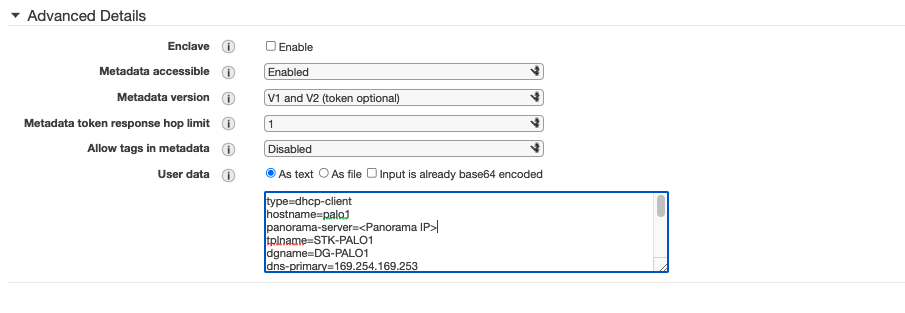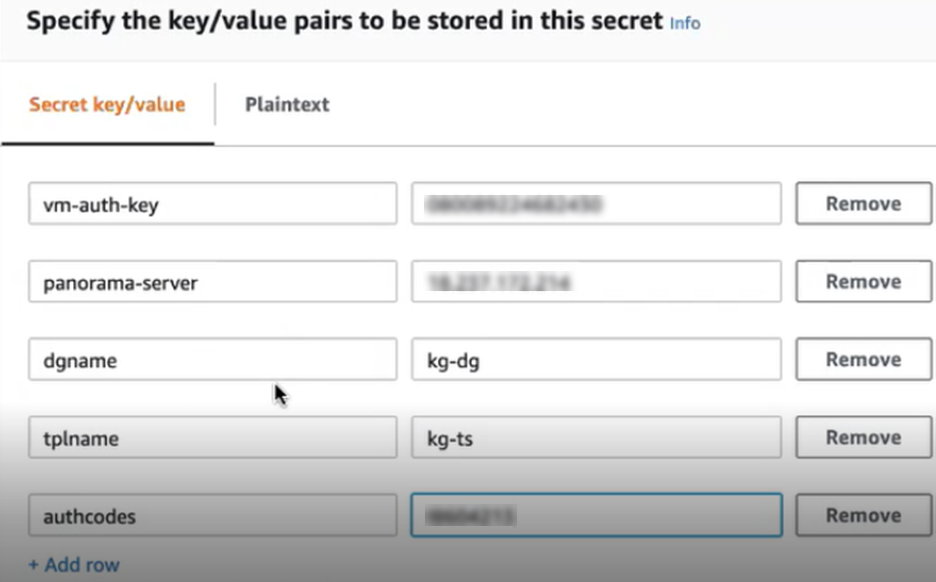Choose a Bootstrap Method
Table of Contents
Expand all | Collapse all
-
- VM-Series Deployments
- VM-Series in High Availability
- Enable Jumbo Frames on the VM-Series Firewall
- Hypervisor Assigned MAC Addresses
- Custom PAN-OS Metrics Published for Monitoring
- Interface Used for Accessing External Services on the VM-Series Firewall
- PacketMMAP and DPDK Driver Support
- Enable NUMA Performance Optimization on the VM-Series
- Enable ZRAM on the VM-Series Firewall
-
- VM-Series Firewall Licensing
- Create a Support Account
- Serial Number and CPU ID Format for the VM-Series Firewall
- Use Panorama-Based Software Firewall License Management
-
- Maximum Limits Based on Memory
- Activate Credits
- Create a Deployment Profile
- Manage a Deployment Profile
- Register the VM-Series Firewall (Software NGFW Credits)
- Provision Panorama
- Migrate Panorama to a Software NGFW License
- Transfer Credits
- Renew Your Software NGFW Credits
- Amend and Extend a Credit Pool
- Deactivate License (Software NGFW Credits)
- Delicense Ungracefully Terminated Firewalls
- Set the Number of Licensed vCPUs
- Create and Apply a Subscription-Only Auth Code
- Customize Dataplane Cores
- Migrate a Firewall to a Flexible VM-Series License
-
- Generate Your OAuth Client Credentials
- Manage Deployment Profiles Using the Licensing API
- Create a Deployment Profile Using the Licensing API
- Update a Deployment Profile Using the Licensing API
- Get Serial Numbers Associated with an Authcode Using the API
- Deactivate a VM-Series Firewall Using the API
- What Happens When Licenses Expire?
-
- Supported Deployments on VMware vSphere Hypervisor (ESXi)
-
- Plan the Interfaces for the VM-Series for ESXi
- Provision the VM-Series Firewall on an ESXi Server
- Perform Initial Configuration on the VM-Series on ESXi
- Add Additional Disk Space to the VM-Series Firewall
- Use VMware Tools on the VM-Series Firewall on ESXi and vCloud Air
- Use vMotion to Move the VM-Series Firewall Between Hosts
- Use the VM-Series CLI to Swap the Management Interface on ESXi
-
-
- Supported Deployments of the VM-Series Firewall on VMware NSX-T (North-South)
- Components of the VM-Series Firewall on NSX-T (North-South)
-
- Install the Panorama Plugin for VMware NSX
- Enable Communication Between NSX-T Manager and Panorama
- Create Template Stacks and Device Groups on Panorama
- Configure the Service Definition on Panorama
- Deploy the VM-Series Firewall
- Direct Traffic to the VM-Series Firewall
- Apply Security Policy to the VM-Series Firewall on NSX-T
- Use vMotion to Move the VM-Series Firewall Between Hosts
- Extend Security Policy from NSX-V to NSX-T
-
- Components of the VM-Series Firewall on NSX-T (East-West)
- VM-Series Firewall on NSX-T (East-West) Integration
- Supported Deployments of the VM-Series Firewall on VMware NSX-T (East-West)
-
- Install the Panorama Plugin for VMware NSX
- Enable Communication Between NSX-T Manager and Panorama
- Create Template Stacks and Device Groups on Panorama
- Configure the Service Definition on Panorama
- Launch the VM-Series Firewall on NSX-T (East-West)
- Add a Service Chain
- Direct Traffic to the VM-Series Firewall
- Apply Security Policies to the VM-Series Firewall on NSX-T (East-West)
- Use vMotion to Move the VM-Series Firewall Between Hosts
-
- Install the Panorama Plugin for VMware NSX
- Enable Communication Between NSX-T Manager and Panorama
- Create Template Stacks and Device Groups on Panorama
- Configure the Service Definition on Panorama
- Launch the VM-Series Firewall on NSX-T (East-West)
- Create Dynamic Address Groups
- Create Dynamic Address Group Membership Criteria
- Generate Steering Policy
- Generate Steering Rules
- Delete a Service Definition from Panorama
- Migrate from VM-Series on NSX-T Operation to Security Centric Deployment
- Extend Security Policy from NSX-V to NSX-T
- Use In-Place Migration to Move Your VM-Series from NSX-V to NSX-T
-
-
- Deployments Supported on AWS
-
- Planning Worksheet for the VM-Series in the AWS VPC
- Launch the VM-Series Firewall on AWS
- Launch the VM-Series Firewall on AWS Outpost
- Create a Custom Amazon Machine Image (AMI)
- Encrypt EBS Volume for the VM-Series Firewall on AWS
- Use the VM-Series Firewall CLI to Swap the Management Interface
- Enable CloudWatch Monitoring on the VM-Series Firewall
- VM-Series Firewall Startup and Health Logs on AWS
-
- Use Case: Secure the EC2 Instances in the AWS Cloud
- Use Case: Use Dynamic Address Groups to Secure New EC2 Instances within the VPC
-
-
- What Components Does the VM-Series Auto Scaling Template for AWS (v2.0) Leverage?
- How Does the VM-Series Auto Scaling Template for AWS (v2.0 and v2.1) Enable Dynamic Scaling?
- Plan the VM-Series Auto Scaling Template for AWS (v2.0 and v2.1)
- Customize the Firewall Template Before Launch (v2.0 and v2.1)
- Launch the VM-Series Auto Scaling Template for AWS (v2.0)
- SQS Messaging Between the Application Template and Firewall Template
- Stack Update with VM-Series Auto Scaling Template for AWS (v2.0)
- Modify Administrative Account and Update Stack (v2.0)
-
- Launch the Firewall Template (v2.1)
- Launch the Application Template (v2.1)
- Create a Custom Amazon Machine Image (v2.1)
- VM-Series Auto Scaling Template Cleanup (v2.1)
- SQS Messaging Between the Application Template and Firewall Template (v2.1)
- Stack Update with VM-Series Auto Scaling Template for AWS (v2.1)
- Modify Administrative Account (v2.1)
- Change Scaling Parameters and CloudWatch Metrics (v2.1)
-
-
- Intelligent Traffic Offload
-
- Deployments Supported on Azure
- Deploy the VM-Series Firewall from the Azure Marketplace (Solution Template)
- Deploy the VM-Series Firewall from the Azure China Marketplace (Solution Template)
- Deploy the VM-Series with the Azure Gateway Load Balancer
- Create a Custom VM-Series Image for Azure
- Deploy the VM-Series Firewall on Azure Stack
- Deploy the VM-Series Firewall on Azure Stack HCI
- Enable Azure Application Insights on the VM-Series Firewall
- Set up Active/Passive HA on Azure
- Use the ARM Template to Deploy the VM-Series Firewall
-
- About the VM-Series Firewall on Google Cloud Platform
- Supported Deployments on Google Cloud Platform
- Prepare to Set Up VM-Series Firewalls on Google Public Cloud
- Create a Custom VM-Series Firewall Image for Google Cloud Platform
-
- Deploy the VM-Series Firewall from Google Cloud Platform Marketplace
- Management Interface Swap for Google Cloud Platform Load Balancing
- Use the VM-Series Firewall CLI to Swap the Management Interface
- Enable Google Stackdriver Monitoring on the VM Series Firewall
- Enable VM Monitoring to Track VM Changes on Google Cloud Platform (GCP)
- Use Dynamic Address Groups to Secure Instances Within the VPC
- Use Custom Templates or the gcloud CLI to Deploy the VM-Series Firewall
-
- Prepare Your ACI Environment for Integration
-
-
- Create a Virtual Router and Security Zone
- Configure the Network Interfaces
- Configure a Static Default Route
- Create Address Objects for the EPGs
- Create Security Policy Rules
- Create a VLAN Pool and Domain
- Configure an Interface Policy for LLDP and LACP for East-West Traffic
- Establish the Connection Between the Firewall and ACI Fabric
- Create a VRF and Bridge Domain
- Create an L4-L7 Device
- Create a Policy-Based Redirect
- Create and Apply a Service Graph Template
-
- Create a VLAN Pool and External Routed Domain
- Configure an Interface Policy for LLDP and LACP for North-South Traffic
- Create an External Routed Network
- Configure Subnets to Advertise to the External Firewall
- Create an Outbound Contract
- Create an Inbound Web Contract
- Apply Outbound and Inbound Contracts to the EPGs
- Create a Virtual Router and Security Zone for North-South Traffic
- Configure the Network Interfaces
- Configure Route Redistribution and OSPF
- Configure NAT for External Connections
-
-
- Choose a Bootstrap Method
- VM-Series Firewall Bootstrap Workflow
- Bootstrap Package
- Bootstrap Configuration Files
- Generate the VM Auth Key on Panorama
- Create the bootstrap.xml File
- Prepare the Licenses for Bootstrapping
- Prepare the Bootstrap Package
- Bootstrap the VM-Series Firewall on AWS
- Bootstrap the VM-Series Firewall on Azure
- Bootstrap the VM-Series Firewall on Azure Stack HCI
- Bootstrap the VM-Series Firewall on Google Cloud Platform
- Bootstrap the VM-Series Firewall on OCI
- Verify Bootstrap Completion
- Bootstrap Errors
Choose a Bootstrap Method
Choose a basic configuration or a complete configuration
bootstrap method.
You can bootstrap the VM-Series firewall with a basic configuration or
a complete configuration.
A complete configuration uses the bootstrap package and
includes everything you need to fully configure the firewall at
boot up. This includes configuration parameters (in init-cfg.txt),
content updates, and software versions. A complete configuration
can include both init-cfg.txt and bootstrap.xml files.
| Configuration Method | Configuration Location | Comment |
|---|---|---|
Specify complete configuration information
in /config/bootstrap.xml in the bootstrap package. | Public cloud storage AWS S3
bucket, Azure storage account, or Google storage bucket. |
|
A basic configuration is a minimal configuration that
enables you to launch, license, and register the VM-Series firewall.
The basic configuration does not support plugins, content, software
images, or bootstrap.xml.
After you boot the firewall you can connect with Panorama to
complete the configuration, or log in to the firewall to update
content and software manually. The following table briefly contrasts
three ways you can store and access a basic configuration:
| Configuration Method | Configuration Location | Comment |
|---|---|---|
init-cfg.txt Store basic configuration
parameters as key-value pairs in config/init-cfg.txt in the bootstrap
package. | Public cloud storage
|
|
User data Enter configuration parameters
into the public cloud user interface as key-value pairs. | VM Instance
|
|
AWS Secret Manager Enter configuration parameters
into the AWS secret manager as key-value pairs. | Encrypted in AWS Secret Manager. |
|
See the VM-Series firewall
bootstrap workflow to compare the workflow for the basic
and complete configurations.
Basic Configuration
A basic configuration includes the initial configuration
and licenses. You can use the bootstrap package to
pass the key-value pairs for the initial configuration, or you can
enter the bootstrap parameters key-value pairs as user data.
If you do not use Panorama, you can use the initial configuration
to bootstrap the firewall, then log in and complete the configuration
manually. If you use Panorama, your initial configuration must include
bootstrap parameters for the IP addresses for your Panorama servers
and the
VM Auth Key so the bootstrapped firewall can register with
Panorama and complete the full configuration.
- Add a Basic Configuration to the Bootstrap Package
- Enter a Basic Configuration as User Data (AWS, Azure, or GCP)
- Save a Basic Configuration in the AWS Secrets Manager
Add a Basic Configuration to the Bootstrap Package
The initial configuration is a minimal configuration
that enables you to launch, license, and register the VM-Series
firewall, and connect with Panorama, if applicable. You deliver
the configuration (init-cfg.txt)
in the bootstrap package.
Enter a Basic Configuration as User Data (AWS, Azure, or GCP)
When you include Panorama connectivity parameters in
your init-cfg.txt, Panorama attempts to push configuration to the VM-Series
firewall upon first connection. The connection to Panorama fails if hostname,
template stack, or device group values are missing from the init-cfg.txt
file.
When you deploy the VM-Series firewall from the AWS,
Azure, or GCP user interface, you can enter the configuration parameters
as user data during the launch/deployment process. If you have sufficient
permissions to deploy a firewall from your cloud account, and access
Panorama (if you are using it), you can skip creating a bootstrap
package, creating configuration files, and other bootstrap tasks
related to cloud storage (a storage bucket, IAM roles, or service
accounts that grant external access to storage).
Configuration parameters include the values in init-cfg.txt File Components, and the
following additional values only available as user data:
- mgmt-interface-swap—Used to swap the management interface when the VM-Series firewall is behind a load balancer in an AWS or GCP deployment. For example, mgmt-interface-swap=enable.
You can enter configuration parameters as key-value pairs directly
into the AWS or GCP user interface. You can also define the configuration
from a text file or a cloud-native template, such as an AWS Cloud
Formation template, Azure ARM template, a GCP YAML file, or a Terraform
template.
Each cloud has a different term for user data, and uses different
separators between bootstrap parameters.
- AWS User Data—Use a semicolon or newline (\n). If a parameter has more than one option, separate options with a comma. For example:If you choose to save your basic configuration in the AWS Secrets Manager, enter the secret name as a key-value pair in the user data field. For example:
type=dhcp-client hostname=palo1 panorama-server=<PANORAMA-1 IP> panorama-server-2=<PANORAMA-2 IP> tplname=STK-NGFW-01 dgname=DG-NGFW-01 dns-primary=169.254.169.253 dns-secondary=8.8.8.8 op-command-modes=mgmt-interface-swap dhcp-send-hostname=yes dhcp-send-client-id=yes dhcp-accept-server-hostname=yes dhcp-accept-server-domain=yes vm-auth-key= <YOUR AUTH KEY HERE> authcodes= <<YOUR AUTH CODE HERE>![]()
- Azure Custom Data—Use a semicolon. If a parameter has more than one option, separate options with a comma. For example:
type=dhcp-client; op-command-modes=jumbo-frame; vm-series-auto-registration-pin-id=abcdefgh1234****; vm-series-auto-registration-pin-value=zyxwvut-0987****
- GCP Custom Metadata—In a file, such as a YAML file or Terraform template, use a newline (\n) for each parameter, and if a parameter has multiple options, use commas to separate them. For example:
type=dhcp-client op-command-modes=mgmt-interface-swap,jumbo-frame vm-series-auto-registration-pin-id=abcdefgh1234**** vm-series-auto-registration-pin-value=zyxwvut-0987****
Save a Basic Configuration in the AWS Secrets Manager
You can use the AWS Secrets Manager to store
the basic configuration as
a secret, and then use User Data to bootstrap a VM with the parameters
stored in the secret. To perform this task you need permission to
use the Secrets Manager.
- The secret creator must have full Secrets Manager administrator permissions. A Secrets Manager administrator can permit others to use the secret, as described in Authentication and access control for AWS Secrets Manager.For example, the following policy statement allows you to get the secret value:
{ "Version": "2012-10-17", { "Effect": "Allow", "Action": "secretsmanager:GetSecretValue", "Resource": "arn:aws:secretsmanager:us-east-1:688382******:secret:My_bts-******" } }Refer to Actions, Resources, and Context Keys You Can Use in an IAM Policy or Secret Policy for AWS Secrets Manager to see actions that require permission, such as list, get, and rotate secret. - (Optional) To encrypt the secret you can use the DefaultEncryptionKey from AWS Secrets Manager.
- Log in to the AWS console and under Security, Identity and Compliance, select Secrets Manager and select Store a new secret.
- Select other type of secrets.
- Enter the key-value pairs to define the
basic configuration.
![]() mgmt-interface-swap does not work as a key-value pair in an AWS secret. It must be entered as: op-command-modes=mgmt-interface-swap
mgmt-interface-swap does not work as a key-value pair in an AWS secret. It must be entered as: op-command-modes=mgmt-interface-swap - Select the DefaultEncryptionKey, and click Next.
- Enter the key-value pairs to define the
basic configuration.
- Supply the secret name and description.
- Edit the resource permissions to securely
access secrets across AWS accounts. For example:
{ "Version": "2012-10-17", "Statement": [ { "Sid": "VisualEditor0", "Effect": "Allow", "Action": "s3:ListBucket", "Resource": "arn:aws:s3:::sn-bootstrap" }, { "Sid": "VisualEditor1", "Effect": "Allow", "Action": "s3:GetObject", "Resource": "arn:aws:s3:::sn-bootstrap/*" }, { "Effect": "Allow", "Action": "secretsmanager:GetSecretValue", "Resource": "arn:aws:secretsmanager:us-east-1:688382******: secret:My_bootstrap" } ] } - (Optional) You can examine the secret from
the command line (if you have permission). For example:
# aws secretsmanager get-secret-value --secret-id My_bootstrap { "ARN": "arn:aws:secretsmanager:us-east-1:688382******: secret:My_bootstrap", "Name": "My_bootstrap", "VersionId": "01b6853d-e187-479f-***********", "SecretString": "{\"mgmt-interface-swap\":\"enable\", \"vm-auth-key\":\"AAA\",\"panorama-server\":\"10.*.*.1\", \"panorama-server-2\":\"10.*.*.2\",\"dgname\":\"dg-s0000h\", \"tplname\":\"tpl-santosh\",\"license-authcode\":\"AAAA\"}", "VersionStages": [ "AWSCURRENT" ], "CreatedDate": 1581018411.847 }
- Edit the resource permissions to securely
access secrets across AWS accounts. For example:
Complete Configuration
A complete configuration ensures the firewall is fully
configured on boot up. The bootstrap.xml file includes
the initial configuration, licenses, software, content, and a version
of the VM-Series plugin. You can create bootstrap.xml manually
or you can export an existing configuration, as described in Create
the bootstrap.xml File.