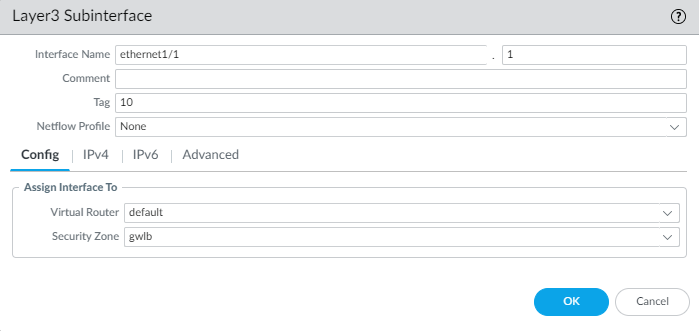Download PDF
Associate a VPC Endpoint with a VM-Series Interface
Table of Contents
10.1
Expand all | Collapse all
-
- VM-Series Deployments
- VM-Series in High Availability
- Enable Jumbo Frames on the VM-Series Firewall
- Hypervisor Assigned MAC Addresses
- Custom PAN-OS Metrics Published for Monitoring
- Interface Used for Accessing External Services on the VM-Series Firewall
- PacketMMAP and DPDK Driver Support
- Enable NUMA Performance Optimization on the VM-Series
- Enable ZRAM on the VM-Series Firewall
-
- VM-Series Firewall Licensing
- Create a Support Account
- Serial Number and CPU ID Format for the VM-Series Firewall
- Use Panorama-Based Software Firewall License Management
-
- Maximum Limits Based on Memory
- Activate Credits
- Create a Deployment Profile
- Manage a Deployment Profile
- Register the VM-Series Firewall (Software NGFW Credits)
- Provision Panorama
- Migrate Panorama to a Software NGFW License
- Transfer Credits
- Renew Your Software NGFW Credits
- Amend and Extend a Credit Pool
- Deactivate License (Software NGFW Credits)
- Delicense Ungracefully Terminated Firewalls
- Set the Number of Licensed vCPUs
- Create and Apply a Subscription-Only Auth Code
- Customize Dataplane Cores
- Migrate a Firewall to a Flexible VM-Series License
-
- Generate Your OAuth Client Credentials
- Manage Deployment Profiles Using the Licensing API
- Create a Deployment Profile Using the Licensing API
- Update a Deployment Profile Using the Licensing API
- Get Serial Numbers Associated with an Authcode Using the API
- Deactivate a VM-Series Firewall Using the API
- What Happens When Licenses Expire?
-
- Supported Deployments on VMware vSphere Hypervisor (ESXi)
-
- Plan the Interfaces for the VM-Series for ESXi
- Provision the VM-Series Firewall on an ESXi Server
- Perform Initial Configuration on the VM-Series on ESXi
- Add Additional Disk Space to the VM-Series Firewall
- Use VMware Tools on the VM-Series Firewall on ESXi and vCloud Air
- Use vMotion to Move the VM-Series Firewall Between Hosts
- Use the VM-Series CLI to Swap the Management Interface on ESXi
-
-
- Supported Deployments of the VM-Series Firewall on VMware NSX-T (North-South)
- Components of the VM-Series Firewall on NSX-T (North-South)
-
- Install the Panorama Plugin for VMware NSX
- Enable Communication Between NSX-T Manager and Panorama
- Create Template Stacks and Device Groups on Panorama
- Configure the Service Definition on Panorama
- Deploy the VM-Series Firewall
- Direct Traffic to the VM-Series Firewall
- Apply Security Policy to the VM-Series Firewall on NSX-T
- Use vMotion to Move the VM-Series Firewall Between Hosts
- Extend Security Policy from NSX-V to NSX-T
-
- Components of the VM-Series Firewall on NSX-T (East-West)
- VM-Series Firewall on NSX-T (East-West) Integration
- Supported Deployments of the VM-Series Firewall on VMware NSX-T (East-West)
-
- Install the Panorama Plugin for VMware NSX
- Enable Communication Between NSX-T Manager and Panorama
- Create Template Stacks and Device Groups on Panorama
- Configure the Service Definition on Panorama
- Launch the VM-Series Firewall on NSX-T (East-West)
- Add a Service Chain
- Direct Traffic to the VM-Series Firewall
- Apply Security Policies to the VM-Series Firewall on NSX-T (East-West)
- Use vMotion to Move the VM-Series Firewall Between Hosts
-
- Install the Panorama Plugin for VMware NSX
- Enable Communication Between NSX-T Manager and Panorama
- Create Template Stacks and Device Groups on Panorama
- Configure the Service Definition on Panorama
- Launch the VM-Series Firewall on NSX-T (East-West)
- Create Dynamic Address Groups
- Create Dynamic Address Group Membership Criteria
- Generate Steering Policy
- Generate Steering Rules
- Delete a Service Definition from Panorama
- Migrate from VM-Series on NSX-T Operation to Security Centric Deployment
- Extend Security Policy from NSX-V to NSX-T
- Use In-Place Migration to Move Your VM-Series from NSX-V to NSX-T
-
-
- Deployments Supported on AWS
-
- Planning Worksheet for the VM-Series in the AWS VPC
- Launch the VM-Series Firewall on AWS
- Launch the VM-Series Firewall on AWS Outpost
- Create a Custom Amazon Machine Image (AMI)
- Encrypt EBS Volume for the VM-Series Firewall on AWS
- Use the VM-Series Firewall CLI to Swap the Management Interface
- Enable CloudWatch Monitoring on the VM-Series Firewall
- VM-Series Firewall Startup and Health Logs on AWS
-
- Use Case: Secure the EC2 Instances in the AWS Cloud
- Use Case: Use Dynamic Address Groups to Secure New EC2 Instances within the VPC
-
-
- What Components Does the VM-Series Auto Scaling Template for AWS (v2.0) Leverage?
- How Does the VM-Series Auto Scaling Template for AWS (v2.0 and v2.1) Enable Dynamic Scaling?
- Plan the VM-Series Auto Scaling Template for AWS (v2.0 and v2.1)
- Customize the Firewall Template Before Launch (v2.0 and v2.1)
- Launch the VM-Series Auto Scaling Template for AWS (v2.0)
- SQS Messaging Between the Application Template and Firewall Template
- Stack Update with VM-Series Auto Scaling Template for AWS (v2.0)
- Modify Administrative Account and Update Stack (v2.0)
-
- Launch the Firewall Template (v2.1)
- Launch the Application Template (v2.1)
- Create a Custom Amazon Machine Image (v2.1)
- VM-Series Auto Scaling Template Cleanup (v2.1)
- SQS Messaging Between the Application Template and Firewall Template (v2.1)
- Stack Update with VM-Series Auto Scaling Template for AWS (v2.1)
- Modify Administrative Account (v2.1)
- Change Scaling Parameters and CloudWatch Metrics (v2.1)
-
-
- Intelligent Traffic Offload
-
- Deployments Supported on Azure
- Deploy the VM-Series Firewall from the Azure Marketplace (Solution Template)
- Deploy the VM-Series Firewall from the Azure China Marketplace (Solution Template)
- Deploy the VM-Series with the Azure Gateway Load Balancer
- Create a Custom VM-Series Image for Azure
- Deploy the VM-Series Firewall on Azure Stack
- Deploy the VM-Series Firewall on Azure Stack HCI
- Enable Azure Application Insights on the VM-Series Firewall
- Set up Active/Passive HA on Azure
- Use the ARM Template to Deploy the VM-Series Firewall
-
- About the VM-Series Firewall on Google Cloud Platform
- Supported Deployments on Google Cloud Platform
- Prepare to Set Up VM-Series Firewalls on Google Public Cloud
- Create a Custom VM-Series Firewall Image for Google Cloud Platform
-
- Deploy the VM-Series Firewall from Google Cloud Platform Marketplace
- Management Interface Swap for Google Cloud Platform Load Balancing
- Use the VM-Series Firewall CLI to Swap the Management Interface
- Enable Google Stackdriver Monitoring on the VM Series Firewall
- Enable VM Monitoring to Track VM Changes on Google Cloud Platform (GCP)
- Use Dynamic Address Groups to Secure Instances Within the VPC
- Use Custom Templates or the gcloud CLI to Deploy the VM-Series Firewall
-
- Prepare Your ACI Environment for Integration
-
-
- Create a Virtual Router and Security Zone
- Configure the Network Interfaces
- Configure a Static Default Route
- Create Address Objects for the EPGs
- Create Security Policy Rules
- Create a VLAN Pool and Domain
- Configure an Interface Policy for LLDP and LACP for East-West Traffic
- Establish the Connection Between the Firewall and ACI Fabric
- Create a VRF and Bridge Domain
- Create an L4-L7 Device
- Create a Policy-Based Redirect
- Create and Apply a Service Graph Template
-
- Create a VLAN Pool and External Routed Domain
- Configure an Interface Policy for LLDP and LACP for North-South Traffic
- Create an External Routed Network
- Configure Subnets to Advertise to the External Firewall
- Create an Outbound Contract
- Create an Inbound Web Contract
- Apply Outbound and Inbound Contracts to the EPGs
- Create a Virtual Router and Security Zone for North-South Traffic
- Configure the Network Interfaces
- Configure Route Redistribution and OSPF
- Configure NAT for External Connections
-
-
- Choose a Bootstrap Method
- VM-Series Firewall Bootstrap Workflow
- Bootstrap Package
- Bootstrap Configuration Files
- Generate the VM Auth Key on Panorama
- Create the bootstrap.xml File
- Prepare the Licenses for Bootstrapping
- Prepare the Bootstrap Package
- Bootstrap the VM-Series Firewall on AWS
- Bootstrap the VM-Series Firewall on Azure
- Bootstrap the VM-Series Firewall on Azure Stack HCI
- Bootstrap the VM-Series Firewall on Google Cloud Platform
- Bootstrap the VM-Series Firewall on OCI
- Verify Bootstrap Completion
- Bootstrap Errors
Associate a VPC Endpoint with a VM-Series Interface
You can associate one or more VPC endpoints
with an interface or subinterface of the VM-Series firewall. You
can provide consistent policy enforcement by associating all the
endpoints in a single VPC to the same subinterface on the firewall.
Or, if your deployment has VPCs with overlapping IP address, you
can associate endpoints in different VPCs with different subinterfaces
for differentiated policy enforcement.
Associating
a VPC to an interface or subinterface is not mandatory to integrate
the VM-Series firewall with a GWLB.
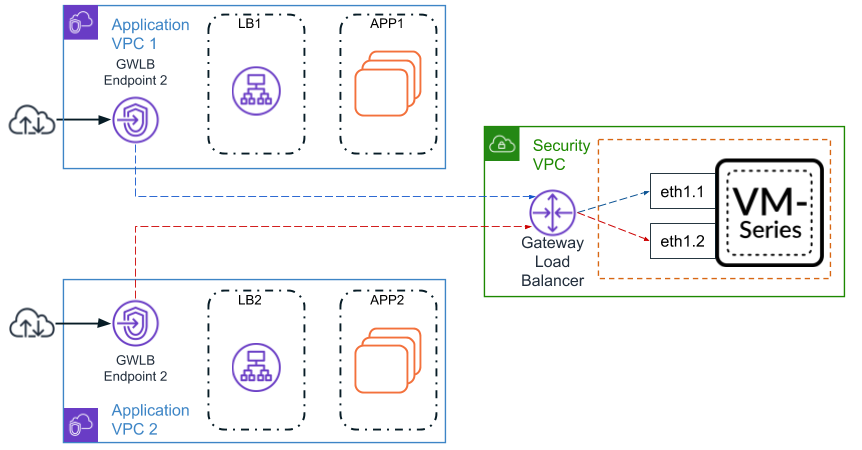
You can
configure interfaces and associate a VPC with firewall interfaces
using the following methods:
- Include the interface configuration in your bootstrap.xml file and the association commands as part of the init-cfg.txt file or AWS user-data.
- After deploying the firewall, manually configure your interfaces and use the firewall CLI to associate your VPCs with interfaces.
You
can associate multiple VPC endpoints to a single interface on the
VM-Series firewall. However, you must associate each VPC endpoint
individually. For example, to associate VPC endpoint 1 and VPC endpoint
2 with subinterface ethernet1/1.2, you must execute the association
command separately for each VPC endpoint.
The table below
describes the commands used to associate a VPC with an interface.
You can include the operation command in your init-cfg.txt file
or in the AWS user-data.
| Bootstrap Parameter | CLI Command | Description |
|---|---|---|
| plugin-op-commands= aws-gwlb-associate-vpce:<vpce-id>@ethernet<subinterface> | request plugins vm_series aws gwlb associate vpc-endpoint
<vpce-id> interface <subinterface> | Associates a VPC endpoint with an interface
or subinterface on the firewall. The specified interface is assigned
to a security zone. |
| — | request plugins vm_series aws gwlb disassociate
vpc-endpoint <vpce-id> interface <subinterface> | Disassociates a VPC endpoint with an interface
or subinterface on the firewall. The specified interface is assigned
to a security zone. |
| — | show plugins vm_series aws gwlb | Displays the operating state of the firewall
as it relates to your GWLB deployment. It does not display the firewall configuration. For
example, if you configure an association to an interface that does
not exist, that association is configured but not part of the operating state.
Therefore, it is not displayed. |
When associating a VPC endpoint using the bootstrapping
init-cfg.txt file or AWS user-date, you can list multiple interfaces
or subinterfaces together. All the commands must be on a single
line in a comma-separated list with no spaces as shown in the following
example.
plugin-op-commands=aws-gwlb-inspect:enable,aws-gwlb-associate-vpce:vpce-0913731043b5c0ebc@ethernet1/1.1,aws-gwlb-associate-vpce:vpce-08207ccb4cb23a1de@ethernet1/1.1,aws-gwlb-associate-vpce:vpce-07b66cca88821d6e1@ethernet1/1.2,aws-gwlb-associate-vpce:vpce-0a9a583fdb928492b@ethernet1/1.3
If
you are using subinterfaces to separate traffic, create a subinterface
for each VPC and associate it to a VPC.
- Configure the subinterface.
- Log in to the firewall web interface.
- Select NetworkInterface.
- Highlight ethernet1/1 and click Add Subinterface.
- Enter a numerical suffix (1 to 9,999) to identify the subinterface.
- Enter a VLAN Tag (1 to 4,094) for the subinterface. This field is required but the VLAN is not used.
- Select Virtual Router as default.
- Select a Security Zone.
- On the IPv4 tab, set the Type to DHCP Client.
- Click OK.
- Repeat this command for each VPC endpoint.
![]()
- Associate the interface with a VPC endpoint.
- Log in to the firewall CLI.
- Execute the following command:request plugins vm_series aws gwlb associate vpc-endpoint <vpce-id> interface <subinterface>For example:request plugins vm_series aws gwlb associate vpc-endpoint vpce-02c4e6g8ha97h7e39 interface ethernet1/1.4You can locate the VPC endpoint ID in the AWS console.
- Repeat this command for each interface and VPC endpoint association.
- Verify your interface to VPC endpoint associations. show plugins vm_series aws gwlb
GWLB enabled: True Overlay Routing: False ------------------------------------------------------------- VPC endpoint Interface -------------------------------------------------------------- vpce-0aeb1a919bd4ae609 ethernet1/1.1 vpce-0294375bfe413f04a ethernet1/1.2
- If necessary, you can use the following command to disassociate
a VPC endpoint from a interface.request plugins vm_series aws gwlb disassociate vpc-endpoint <vpce-id> interface <subinterface>