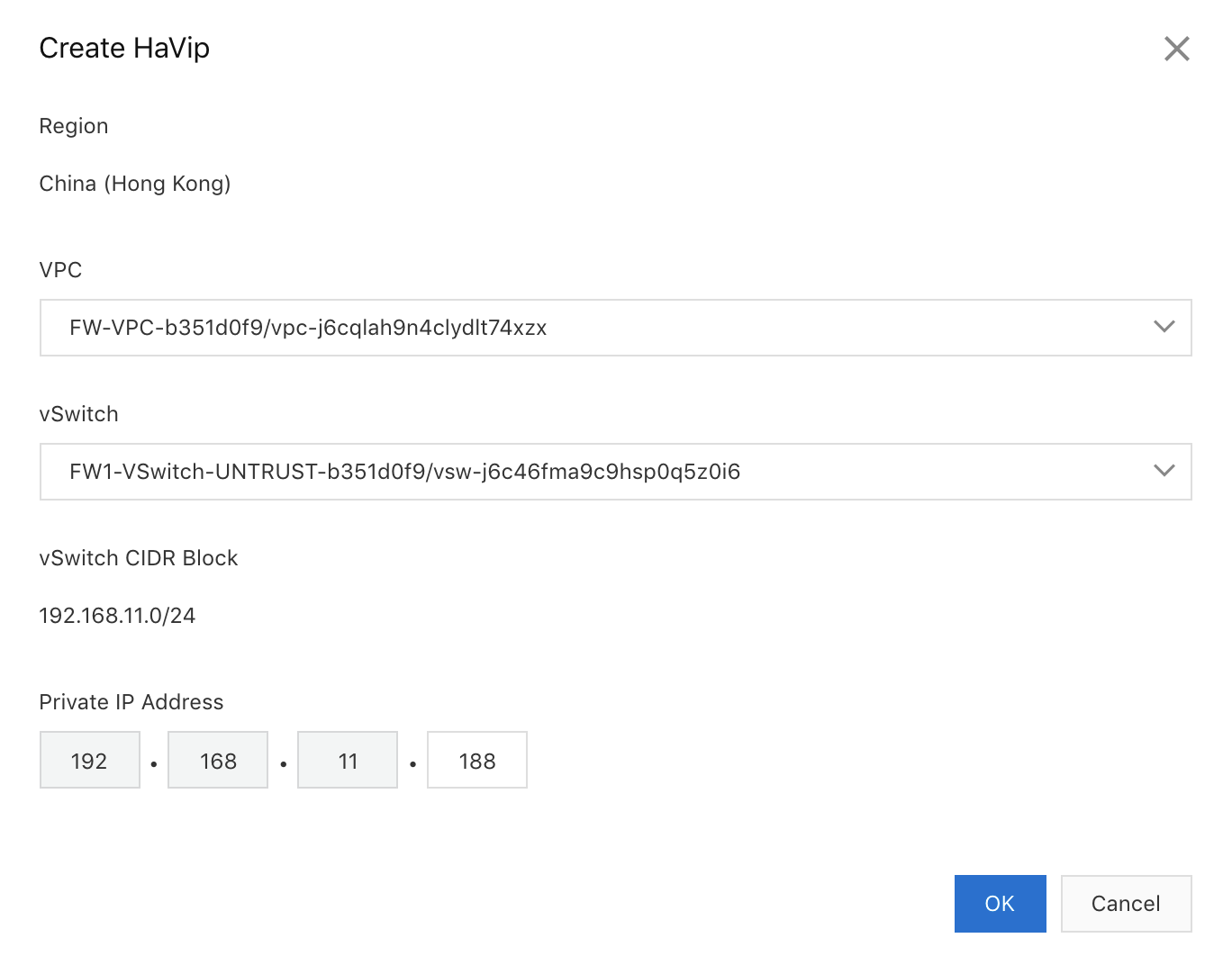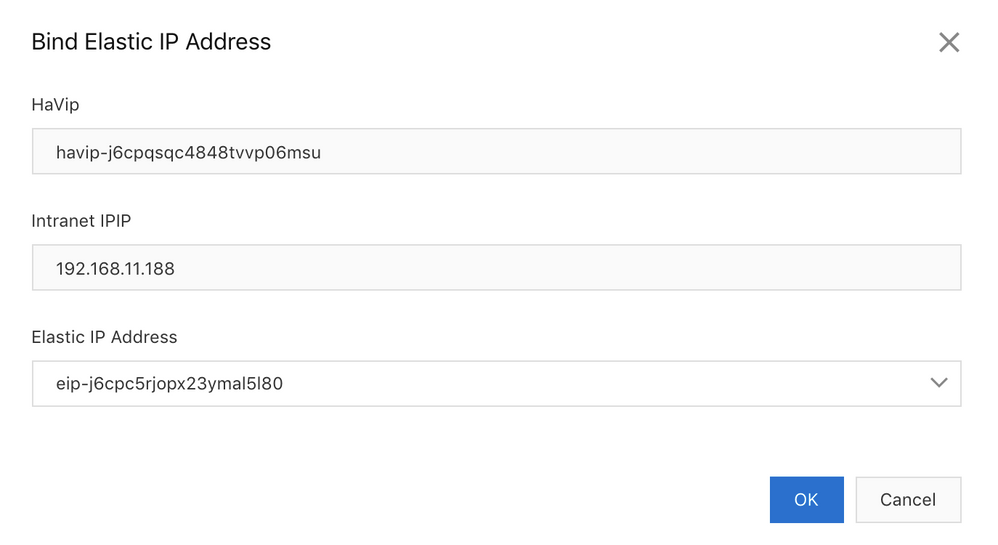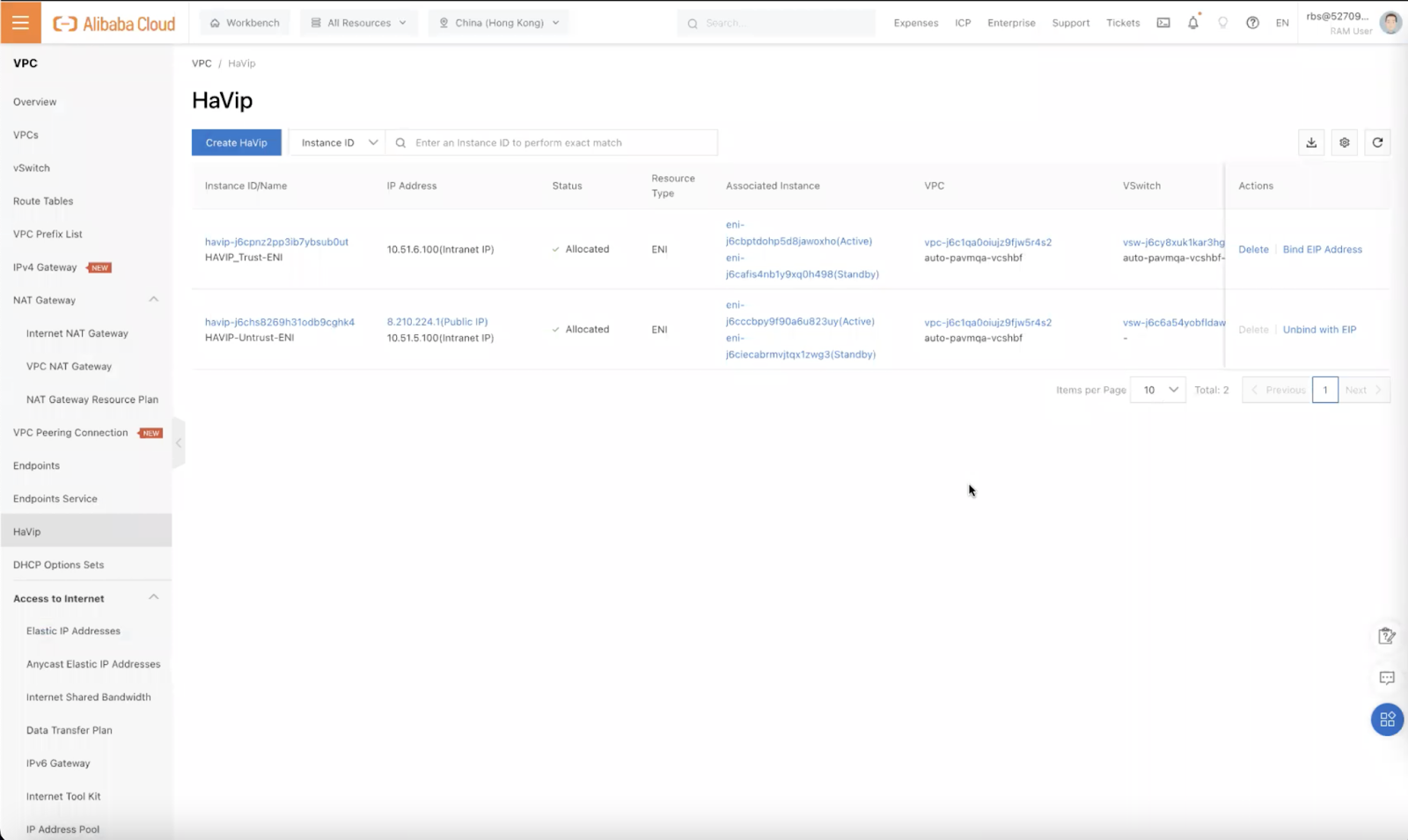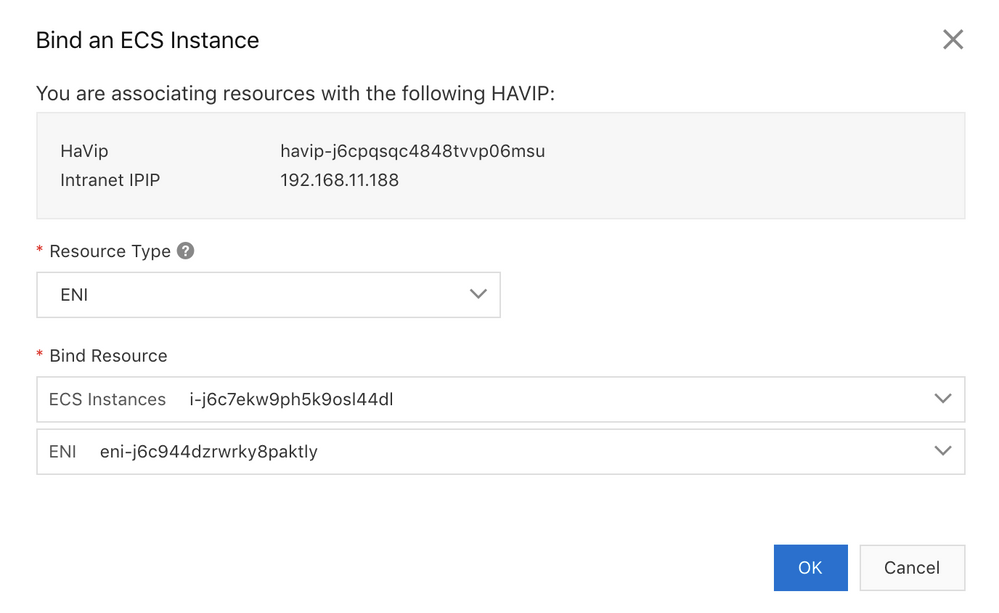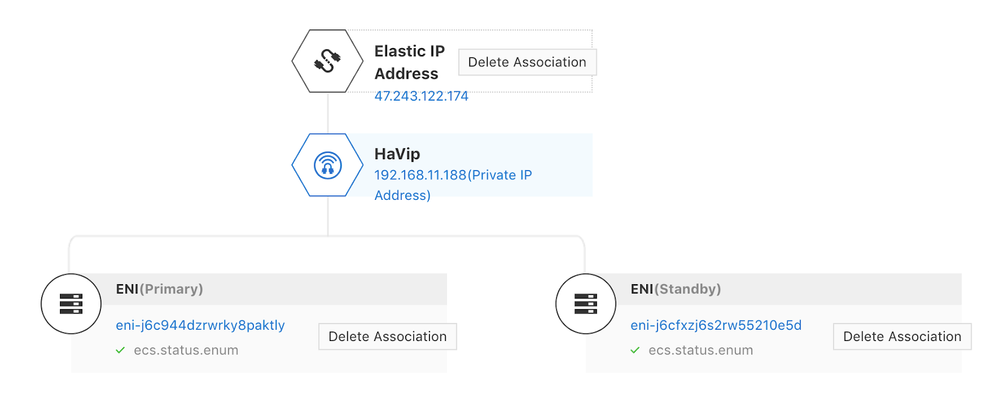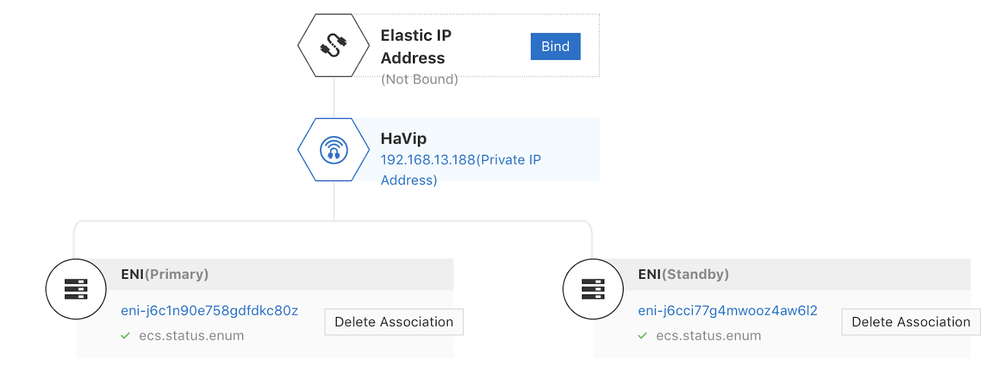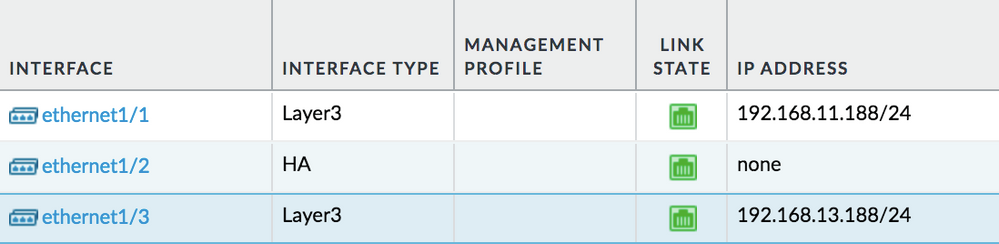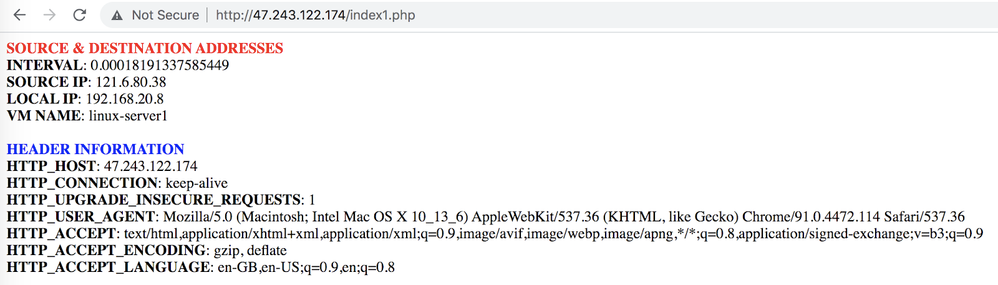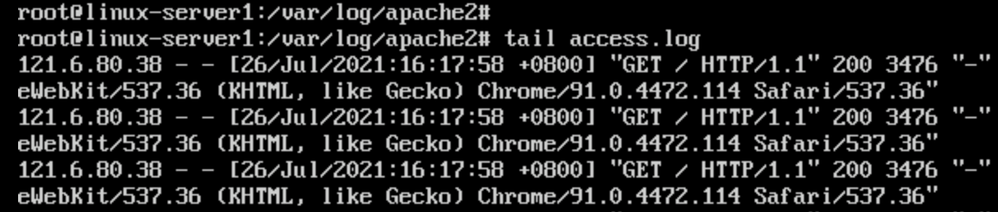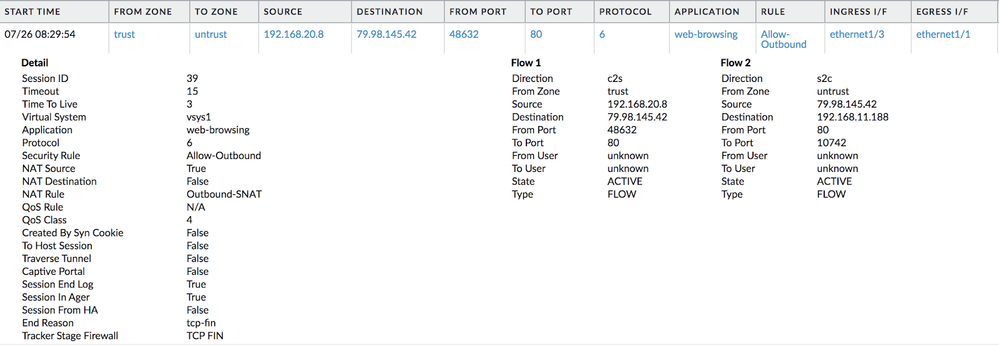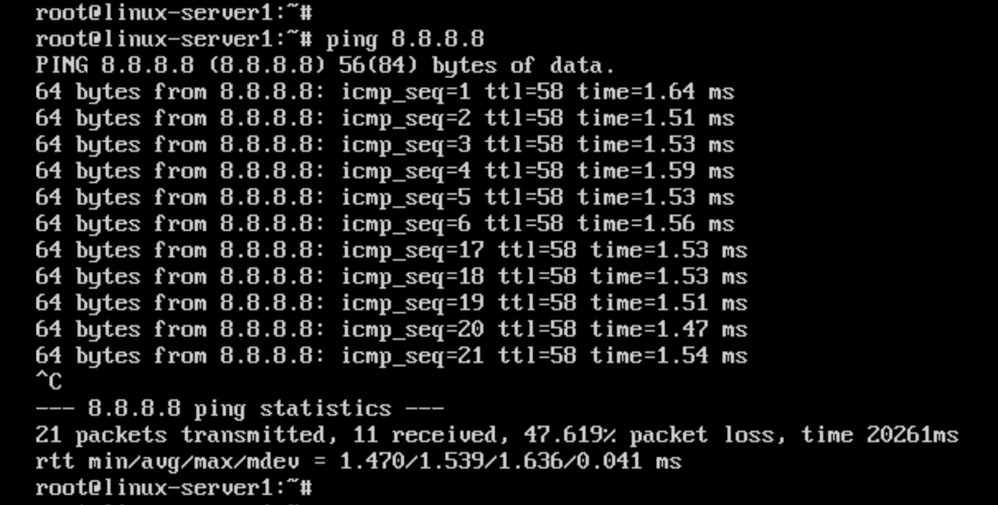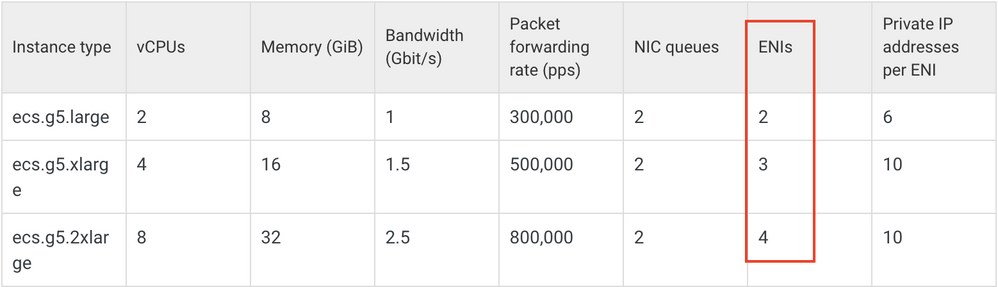Deploy the Active/Passive HA on Alibaba Cloud
Table of Contents
Expand all | Collapse all
-
- VM-Series Deployments
- VM-Series in High Availability
- IPv6 Support on Public Cloud
- Enable Jumbo Frames on the VM-Series Firewall
- Hypervisor Assigned MAC Addresses
- Custom PAN-OS Metrics Published for Monitoring
- Interface Used for Accessing External Services on the VM-Series Firewall
- PacketMMAP and DPDK Driver Support
- Enable NUMA Performance Optimization on the VM-Series
- Enable ZRAM on the VM-Series Firewall
-
- Licensing and Prerequisites for Virtual Systems Support on VM-Series
- System Requirements for Virtual Systems Support on VM-Series
- Enable Multiple Virtual Systems Support on VM-Series Firewall
- Enable Multiple Virtual Systems Support on VM-Series in Panorama Console
- Enable Multiple Virtual Systems Support Using Bootstrap Method
-
- VM-Series Firewall Licensing
- Create a Support Account
- Serial Number and CPU ID Format for the VM-Series Firewall
- Use Panorama-Based Software Firewall License Management
-
- Activate Credits
- Create a Deployment Profile
- Activate the Deployment Profile
- Manage a Deployment Profile
- Register the VM-Series Firewall (Software NGFW Credits)
- Provision Panorama
- Migrate Panorama to a Software NGFW License
- Transfer Credits
- Renew Your Software NGFW Credits
- Deactivate License (Software NGFW Credits)
- Delicense Ungracefully Terminated Firewalls
- Set the Number of Licensed vCPUs
- Customize Dataplane Cores
- Migrate a Firewall to a Flexible VM-Series License
-
- Generate Your OAuth Client Credentials
- Manage Deployment Profiles Using the Licensing API
- Create a Deployment Profile Using the Licensing API
- Update a Deployment Profile Using the Licensing API
- Get Serial Numbers Associated with an Authcode Using the API
- Deactivate a VM-Series Firewall Using the API
- What Happens When Licenses Expire?
-
- Supported Deployments on VMware vSphere Hypervisor (ESXi)
-
- Plan the Interfaces for the VM-Series for ESXi
- Provision the VM-Series Firewall on an ESXi Server
- Perform Initial Configuration on the VM-Series on ESXi
- Add Additional Disk Space to the VM-Series Firewall
- Use VMware Tools on the VM-Series Firewall on ESXi and vCloud Air
- Use vMotion to Move the VM-Series Firewall Between Hosts
- Use the VM-Series CLI to Swap the Management Interface on ESXi
- Configure Link Aggregation Control Protocol
- ESXi Simplified Onboarding
-
-
- Supported Deployments of the VM-Series Firewall on VMware NSX-T (North-South)
- Components of the VM-Series Firewall on NSX-T (North-South)
-
- Install the Panorama Plugin for VMware NSX
- Enable Communication Between NSX-T Manager and Panorama
- Create Template Stacks and Device Groups on Panorama
- Configure the Service Definition on Panorama
- Deploy the VM-Series Firewall
- Direct Traffic to the VM-Series Firewall
- Apply Security Policy to the VM-Series Firewall on NSX-T
- Use vMotion to Move the VM-Series Firewall Between Hosts
- Extend Security Policy from NSX-V to NSX-T
-
- Components of the VM-Series Firewall on NSX-T (East-West)
- VM-Series Firewall on NSX-T (East-West) Integration
- Supported Deployments of the VM-Series Firewall on VMware NSX-T (East-West)
-
- Install the Panorama Plugin for VMware NSX
- Enable Communication Between NSX-T Manager and Panorama
- Create Template Stacks and Device Groups on Panorama
- Configure the Service Definition on Panorama
- Launch the VM-Series Firewall on NSX-T (East-West)
- Add a Service Chain
- Direct Traffic to the VM-Series Firewall
- Apply Security Policies to the VM-Series Firewall on NSX-T (East-West)
- Use vMotion to Move the VM-Series Firewall Between Hosts
-
- Install the Panorama Plugin for VMware NSX
- Enable Communication Between NSX-T Manager and Panorama
- Create Template Stacks and Device Groups on Panorama
- Configure the Service Definition on Panorama
- Launch the VM-Series Firewall on NSX-T (East-West)
- Create Dynamic Address Groups
- Create Dynamic Address Group Membership Criteria
- Generate Steering Policy
- Generate Steering Rules
- Delete a Service Definition from Panorama
- Migrate from VM-Series on NSX-T Operation to Security Centric Deployment
- Extend Security Policy from NSX-V to NSX-T
- Use In-Place Migration to Move Your VM-Series from NSX-V to NSX-T
-
-
- Deployments Supported on AWS
-
- Planning Worksheet for the VM-Series in the AWS VPC
- Launch the VM-Series Firewall on AWS
- Launch the VM-Series Firewall on AWS Outpost
- Create a Custom Amazon Machine Image (AMI)
- Encrypt EBS Volume for the VM-Series Firewall on AWS
- Use the VM-Series Firewall CLI to Swap the Management Interface
- Enable CloudWatch Monitoring on the VM-Series Firewall
- Publish ENA Network Performance Metrics to AWS CloudWatch
- VM-Series Firewall Startup and Health Logs on AWS
- Simplified Onboarding of VM-Series Firewall on AWS
- Use AWS Secrets Manager to Store VM-Series Certificates
- AWS Shared VPC Monitoring
- Use Case: Secure the EC2 Instances in the AWS Cloud
- Use Case: Use Dynamic Address Groups to Secure New EC2 Instances within the VPC
-
- Intelligent Traffic Offload
- Software Cut-through Based Offload
-
- Deployments Supported on Azure
- Deploy the VM-Series Firewall from the Azure Marketplace (Solution Template)
- Simplified Onboarding of VM-Series Firewall on Azure
- Deploy the VM-Series Firewall from the Azure China Marketplace (Solution Template)
- Deploy the VM-Series with the Azure Gateway Load Balancer
- Create a Custom VM-Series Image for Azure
- Deploy the VM-Series Firewall on Azure Stack
- Deploy the VM-Series Firewall on Azure Stack HCI
- Enable Azure Application Insights on the VM-Series Firewall
- Azure Health Monitoring
- Set up Active/Passive HA on Azure
- Use Azure Key Vault to Store VM-Series Certificates
- Use the ARM Template to Deploy the VM-Series Firewall
-
- About the VM-Series Firewall on Google Cloud Platform
- Supported Deployments on Google Cloud Platform
- Create a Custom VM-Series Firewall Image for Google Cloud Platform
- Prepare to Set Up VM-Series Firewalls on Google Public Cloud
-
- Deploy the VM-Series Firewall from Google Cloud Platform Marketplace
- Management Interface Swap for Google Cloud Platform Load Balancing
- Use the VM-Series Firewall CLI to Swap the Management Interface
- Enable Google Stackdriver Monitoring on the VM Series Firewall
- Enable VM Monitoring to Track VM Changes on Google Cloud Platform (GCP)
- Use Dynamic Address Groups to Secure Instances Within the VPC
- Use Custom Templates or the gcloud CLI to Deploy the VM-Series Firewall
- Enable Session Resiliency on VM-Series for GCP
- Secure Boot Support for VM-Series on GCP
-
- Prepare Your ACI Environment for Integration
-
-
- Create a Virtual Router and Security Zone
- Configure the Network Interfaces
- Configure a Static Default Route
- Create Address Objects for the EPGs
- Create Security Policy Rules
- Create a VLAN Pool and Domain
- Configure an Interface Policy for LLDP and LACP for East-West Traffic
- Establish the Connection Between the Firewall and ACI Fabric
- Create a VRF and Bridge Domain
- Create an L4-L7 Device
- Create a Policy-Based Redirect
- Create and Apply a Service Graph Template
-
- Create a VLAN Pool and External Routed Domain
- Configure an Interface Policy for LLDP and LACP for North-South Traffic
- Create an External Routed Network
- Configure Subnets to Advertise to the External Firewall
- Create an Outbound Contract
- Create an Inbound Web Contract
- Apply Outbound and Inbound Contracts to the EPGs
- Create a Virtual Router and Security Zone for North-South Traffic
- Configure the Network Interfaces
- Configure Route Redistribution and OSPF
- Configure NAT for External Connections
-
-
- Choose a Bootstrap Method
- VM-Series Firewall Bootstrap Workflow
- Bootstrap Package
- Bootstrap Configuration Files
- Bootstrapping VM-Series in Virtual Metadata Collector Mode
- Generate the VM Auth Key on Panorama
- Create the bootstrap.xml File
- Prepare the Licenses for Bootstrapping
- Prepare the Bootstrap Package
- Bootstrap the VM-Series Firewall on AWS
- Bootstrap the VM-Series Firewall on Azure
- Bootstrap the VM-Series Firewall on Azure Stack HCI
- Bootstrap the VM-Series Firewall on Google Cloud Platform
- Verify Bootstrap Completion
- Bootstrap Errors
Deploy the Active/Passive HA on Alibaba Cloud
Use the following steps to deploy the Active/Passive HA on Alibaba Cloud:
Create HAVIP
- Click VPCHAVIPCreate HAVIP on your Alibaba Cloud console.Choose the VPC and vSwitch.Provide a private IP address for the HAVIP and click OK.
![]()
Bind an Elastic IP(EIP) Address
- Click the HAVIP you created to enter its configuration.Create an Elastic IP Address (EIP) and click Bind, to bind the EIP to the HAVIP.
![]()
![]()
Bind an ECS Instance
To bind with an instance, use the primary network interface of the instance. For VM-Series firewalls, the primary network interface is the Management interface.To bind the Untrust interfaces of the VM-Series firewalls to the HAVIP:- Click the Bind button under ECS Instances.Choose ENI as the resource type, and then choose the Instance and ENI to bind to the HAVIP.Repeat the same procedure for the other Untrust interface.
![]() Once the EIP and both Untrust interfaces are bound to the HAVIP, you may find them in the HAVIP configuration page.
Once the EIP and both Untrust interfaces are bound to the HAVIP, you may find them in the HAVIP configuration page.![]() Repeat the same procedure to create the Internal HAVIP. For the Internal HAVIP, there is no need to bind any EIP to it. The configuration for the Internal HAVIP should be similar to the image below:
Repeat the same procedure to create the Internal HAVIP. For the Internal HAVIP, there is no need to bind any EIP to it. The configuration for the Internal HAVIP should be similar to the image below:![]()
Configure Route Table
Traffic from the servers should be routed to the Internal HAVIP. To achieve this, a static route is configured in the Route Table associated with the server subnet.Click VPCRoute Tables.After creating the route table, add a custom route entry to point the default route to the Internal HAVIP, and associate this route table with the server vSwitch.![]()
Configure the VM-Series Firewall
The VM-Series firewalls are configured in active/passive HA mode with configuration sync enabled.- Configure the Untrust and Trust interfaces with static IPs. The Untrust interface is configured with the private IP address of the External HAVIP, while the Trust interface is configured with the private IP address of the Internal HAVIP. As configuration sync is enabled, when a failover occurs, the newly active VM-Series firewall will use the same set of IP addresses for its Untrust and Trust interfaces.
![]() Ensure that the route table in the VM-Series firewall includes the default route via the Untrust interface, and a route to the server subnet via the Trust interface.Configure the NAT rules for Inbound and Outbound traffic.
Ensure that the route table in the VM-Series firewall includes the default route via the Untrust interface, and a route to the server subnet via the Trust interface.Configure the NAT rules for Inbound and Outbound traffic.![]() For Inbound traffic, the NAT rule must have a destination address match on the private IP address of the External HAVIP. This destination address will be translated to the web server address by the NAT rule.For Outbound traffic, the SNAT rule will match the source addresses of the servers. The source address will then be SNAT to the private IP address of the External HAVIP. The External HAVIP in turn SNATs the traffic to the public IP address of the External HAVIP.
For Inbound traffic, the NAT rule must have a destination address match on the private IP address of the External HAVIP. This destination address will be translated to the web server address by the NAT rule.For Outbound traffic, the SNAT rule will match the source addresses of the servers. The source address will then be SNAT to the private IP address of the External HAVIP. The External HAVIP in turn SNATs the traffic to the public IP address of the External HAVIP.Testing the Traffic
Testing Inbound TrafficThe web server can be accessed via the public IP address of the External HAVIP. In the following diagrams observe that the client can successfully access the web server, as well as the public IP address of the client.![]()
![]()
![]() Testing Outbound TrafficAccessing the Internet from the server, the source IP address used is detected to be that of the External HAVIP.
Testing Outbound TrafficAccessing the Internet from the server, the source IP address used is detected to be that of the External HAVIP.![]()
![]()
Failover Testing
Start a ping test on the server. The active VM-Series firewall gets suspended and the passive VM-Series firewall will then become active. From the ping test, there could be around 11 ping drops before the traffic resumes. So the failover time is around 11 seconds.![]() Two VM-Series firewalls can be deployed on Alibaba Cloud in active/passive HA mode with Alibaba Cloud HAVIP to provide high availability. This provides session and configuration sync between the two VM-Series firewalls. However, this only works in a single Availability Zone.If an increase in capacity is required, the VM-Series firewalls need to be scaled-up, e.g. VM300 → VM500.
Two VM-Series firewalls can be deployed on Alibaba Cloud in active/passive HA mode with Alibaba Cloud HAVIP to provide high availability. This provides session and configuration sync between the two VM-Series firewalls. However, this only works in a single Availability Zone.If an increase in capacity is required, the VM-Series firewalls need to be scaled-up, e.g. VM300 → VM500.Virtual CPU (vCPU) Instance Types
The VM-Series firewalls used in the testing have four network interfaces: Management, Untrust, Trust and HA2. On most Alibaba Cloud instance types, the 4 vCPU instance types provide three network interfaces. The 8 vCPU instance types and above provide four or more network interfaces.![]() If 4 vCPU instance types need to be used, the VM-Series firewalls need to be deployed in one-arm mode as there can only be 3 network interfaces attached to each firewall. Inbound and outbound traffic will traverse the same data interface.
If 4 vCPU instance types need to be used, the VM-Series firewalls need to be deployed in one-arm mode as there can only be 3 network interfaces attached to each firewall. Inbound and outbound traffic will traverse the same data interface.