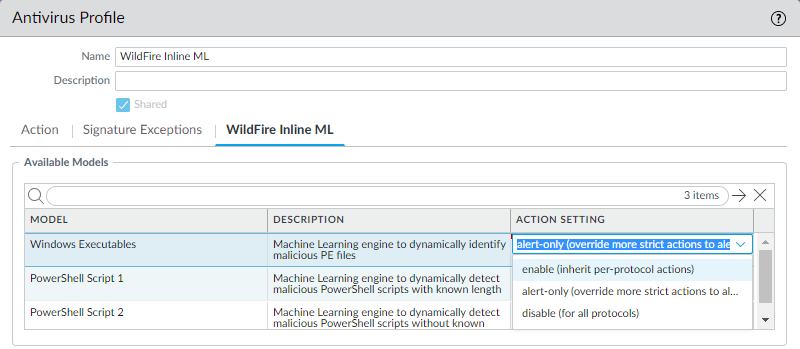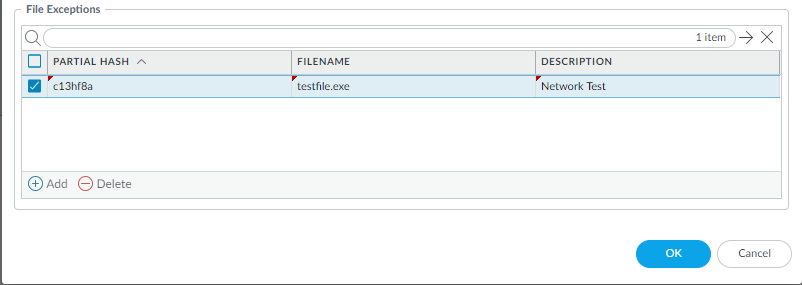WildFire Inline ML
Table of Contents
Expand all | Collapse all
-
- Advanced WildFire Support for EML Files
- Advanced WildFire Dashboard Enhancements
- Mach-O Support for WildFire Inline ML
- Advanced WildFire Public Sector Cloud
- Advanced WildFire Government Cloud
- WildFire Spain Cloud
- WildFire Saudi Arabia Cloud
- WildFire Israel Cloud
- WildFire South Africa Cloud
- WildFire South Korea Cloud
- WildFire Qatar Cloud
- WildFire France Cloud
- WildFire Taiwan Cloud
- WildFire Indonesia Cloud
- WildFire Poland Cloud
- WildFire Switzerland Cloud
- Advanced WildFire Support for Intelligent Run-time Memory Analysis
- Shell Script Analysis Support for Wildfire Inline ML
- Standalone WildFire API Subscription
- WildFire India Cloud
- MSI, IQY, and SLK File Analysis
- MS Office Analysis Support for Wildfire Inline ML
- WildFire Germany Cloud
- WildFire Australia Cloud
- Executable and Linked Format (ELF) Analysis Support for WildFire Inline ML
- Global URL Analysis
- WildFire Canada Cloud
- WildFire UK Cloud
- HTML Application and Link File Analysis
- Recursive Analysis
- Perl Script Analysis
- WildFire U.S. Government Cloud
- Real Time WildFire Verdicts and Signatures for PDF and APK Files
- Batch File Analysis
- Real Time WildFire Verdicts and Signatures for PE and ELF Files
- Real Time WildFire Verdicts and Signatures for Documents
- Script Sample Analysis
- ELF Malware Test File
- Email Link Analysis Enhancements
- Sample Removal Request
- Updated WildFire Cloud Data Retention Period
- DEX File Analysis
- Network Traffic Profiling
- Additional Malware Test Files
- Dynamic Unpacking
- Windows 10 Analysis Environment
- Archive (RAR/7z) and ELF File Analysis
- WildFire Analysis of Blocked Files
- WildFire Phishing Verdict
WildFire Inline ML
WildFire inline ML prevents malicious content in real-time
using machine learning on the firewall.
You can now prevent malicious variants of
portable executables and PowerShell scripts from entering your network
in real-time using machine learning (ML) on the firewall dataplane.
By utilizing WildFire® Cloud analysis technology on the
firewall, WildFire Inline ML dynamically
detects malicious files of a specific type by evaluating various
file details, including decoder fields and patterns, to formulate
a high probability classification of a file. This protection extends
to currently unknown as well as future variants of threats that
match characteristics that Palo Alto Networks identified as malicious.
WildFire inline ML complements your existing Antivirus profile protection
configuration and requires an active WildFire subscription. Additionally,
you can specify file hash exceptions to exclude any false-positives
that you encounter, which enables you to create more granular rules
in your profiles to support your specific security needs.
WildFire
inline ML is not supported on the VM-50 or VM50L virtual appliance.
- To take advantage of WildFire inline ML, you must have an active WildFire subscription to analyze Windows executables.Verify that you have a WildFire subscription. To verify subscriptions for which you have currently-active licenses, select DeviceLicenses and verify that the appropriate licenses display and are not expired.
![]() Create a new or update your existing Antivirus Security profiles to use the real-time WildFire analysis classification engine.
Create a new or update your existing Antivirus Security profiles to use the real-time WildFire analysis classification engine.- Select an existing Antivirus Profile or Add a new one (Objects > Security Profiles > Antivirus).
- Configure your Antivirus profile.
- Select WildFire Inline ML and apply an Action Setting for each WildFire inline ML model. This enforces WildFire inline ML Actions settings for each protocol on a per-model basis. There are three classification engines: Windows Executables, PowerShell Scripts 1, and PowerShell Scripts 2.
![]()
- enable (inherit per-protocol actions)—WildFire inspects traffic according to your selections in the WildFire Inline ML Action column in the decoders section of the Action tab.
- alert-only (override more strict actions to alert)—WildFire inspects traffic according to your selections in the WildFire Inline ML Action column in the decoders section of the Action tab and overrides any action with a severity level higher than alert (drop, reset-client, reset-server, reset-both) alert, which allows traffic to pass while still generating and saving an alert in the threat logs.
- disable (for all protocols)—WildFire allows traffic to pass without any policy action.
- Click OK to exit the Antivirus Profile configuration dialog and Commit your new settings.
(Optional) Add file exceptions to your Antivirus Security profile if you encounter false-positives. You can add the file exception details directly to the exception list or by specifying a file from the threat logs.- Add file exceptions directly to the exceptions list.
- Select Objects > Security Profiles > Antivirus.
- Select an Antivirus profile for which you want to exclude specific files and then select WildFire Inline ML.
- Add the hash, filename, and description of the file that you want to exclude from enforcement.
![]()
- Click OK to save the Antivirus profile and then Commit your changes.
- Add file exceptions from threat logs entries.
- Select Monitor > Logs > Threat and filter the logs for the ml-virus threat type. Select a threat log for a file for which you wish to create a file exception.
- Go to the Detailed Log View and scroll to Details and then Create Exception.
- Add a Description and click OK to add the file exception.
- You can find the new file exception in the File Exceptions list (ObjectsSecurity ProfilesAntivirusWildFire Inline ML.
(Optional) See Configure WildFire Inline ML for information about testing your firewall’s connection to the inline ML cloud service and viewing related logs.