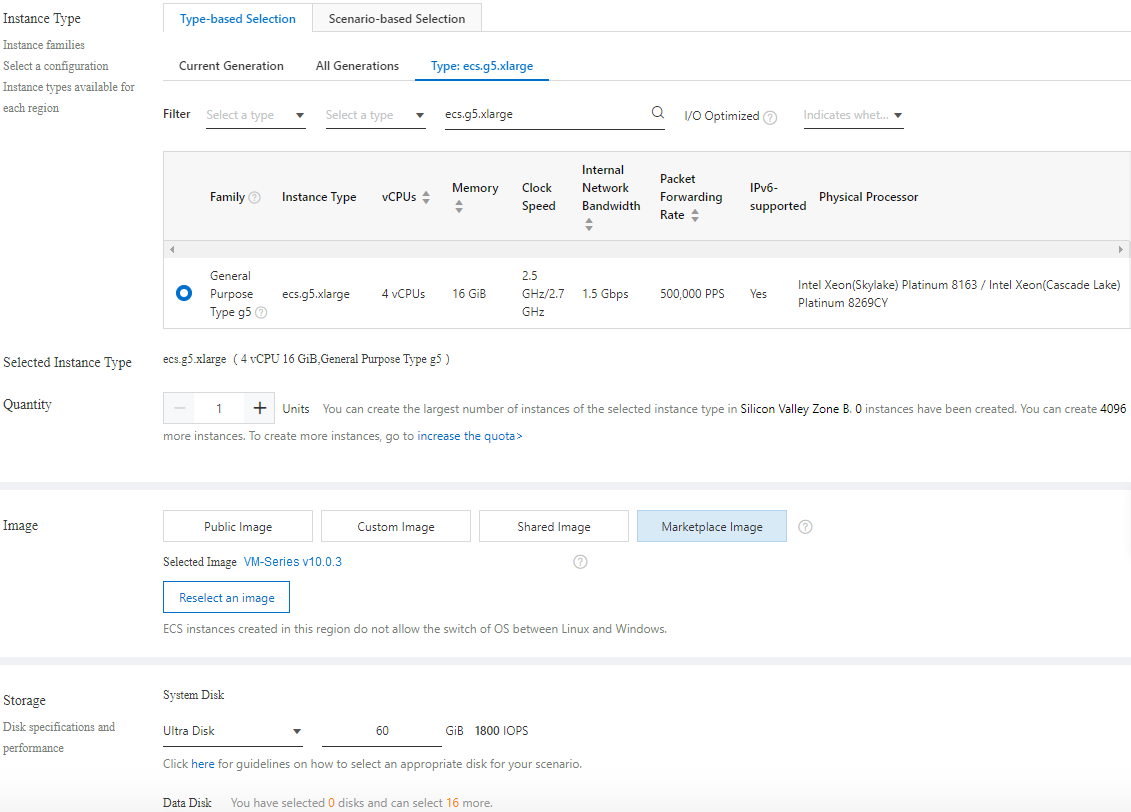Create and Configure the VM-Series Firewall
Table of Contents
Expand all | Collapse all
-
- VM-Series Deployments
- VM-Series in High Availability
- IPv6 Support on Public Cloud
- Enable Jumbo Frames on the VM-Series Firewall
- Hypervisor Assigned MAC Addresses
- Custom PAN-OS Metrics Published for Monitoring
- Interface Used for Accessing External Services on the VM-Series Firewall
- PacketMMAP and DPDK Driver Support
- Enable NUMA Performance Optimization on the VM-Series
- Enable ZRAM on the VM-Series Firewall
-
- Licensing and Prerequisites for Virtual Systems Support on VM-Series
- System Requirements for Virtual Systems Support on VM-Series
- Enable Multiple Virtual Systems Support on VM-Series Firewall
- Enable Multiple Virtual Systems Support on VM-Series in Panorama Console
- Enable Multiple Virtual Systems Support Using Bootstrap Method
-
- VM-Series Firewall Licensing
- Create a Support Account
- Serial Number and CPU ID Format for the VM-Series Firewall
- Use Panorama-Based Software Firewall License Management
-
- Activate Credits
- Create a Deployment Profile
- Activate the Deployment Profile
- Manage a Deployment Profile
- Register the VM-Series Firewall (Software NGFW Credits)
- Provision Panorama
- Migrate Panorama to a Software NGFW License
- Transfer Credits
- Renew Your Software NGFW Credits
- Deactivate License (Software NGFW Credits)
- Delicense Ungracefully Terminated Firewalls
- Set the Number of Licensed vCPUs
- Customize Dataplane Cores
- Migrate a Firewall to a Flexible VM-Series License
-
- Generate Your OAuth Client Credentials
- Manage Deployment Profiles Using the Licensing API
- Create a Deployment Profile Using the Licensing API
- Update a Deployment Profile Using the Licensing API
- Get Serial Numbers Associated with an Authcode Using the API
- Deactivate a VM-Series Firewall Using the API
- What Happens When Licenses Expire?
-
- Supported Deployments on VMware vSphere Hypervisor (ESXi)
-
- Plan the Interfaces for the VM-Series for ESXi
- Provision the VM-Series Firewall on an ESXi Server
- Perform Initial Configuration on the VM-Series on ESXi
- Add Additional Disk Space to the VM-Series Firewall
- Use VMware Tools on the VM-Series Firewall on ESXi and vCloud Air
- Use vMotion to Move the VM-Series Firewall Between Hosts
- Use the VM-Series CLI to Swap the Management Interface on ESXi
- Configure Link Aggregation Control Protocol
- ESXi Simplified Onboarding
-
-
- Supported Deployments of the VM-Series Firewall on VMware NSX-T (North-South)
- Components of the VM-Series Firewall on NSX-T (North-South)
-
- Install the Panorama Plugin for VMware NSX
- Enable Communication Between NSX-T Manager and Panorama
- Create Template Stacks and Device Groups on Panorama
- Configure the Service Definition on Panorama
- Deploy the VM-Series Firewall
- Direct Traffic to the VM-Series Firewall
- Apply Security Policy to the VM-Series Firewall on NSX-T
- Use vMotion to Move the VM-Series Firewall Between Hosts
- Extend Security Policy from NSX-V to NSX-T
-
- Components of the VM-Series Firewall on NSX-T (East-West)
- VM-Series Firewall on NSX-T (East-West) Integration
- Supported Deployments of the VM-Series Firewall on VMware NSX-T (East-West)
-
- Install the Panorama Plugin for VMware NSX
- Enable Communication Between NSX-T Manager and Panorama
- Create Template Stacks and Device Groups on Panorama
- Configure the Service Definition on Panorama
- Launch the VM-Series Firewall on NSX-T (East-West)
- Add a Service Chain
- Direct Traffic to the VM-Series Firewall
- Apply Security Policies to the VM-Series Firewall on NSX-T (East-West)
- Use vMotion to Move the VM-Series Firewall Between Hosts
-
- Install the Panorama Plugin for VMware NSX
- Enable Communication Between NSX-T Manager and Panorama
- Create Template Stacks and Device Groups on Panorama
- Configure the Service Definition on Panorama
- Launch the VM-Series Firewall on NSX-T (East-West)
- Create Dynamic Address Groups
- Create Dynamic Address Group Membership Criteria
- Generate Steering Policy
- Generate Steering Rules
- Delete a Service Definition from Panorama
- Migrate from VM-Series on NSX-T Operation to Security Centric Deployment
- Extend Security Policy from NSX-V to NSX-T
- Use In-Place Migration to Move Your VM-Series from NSX-V to NSX-T
-
-
- Deployments Supported on AWS
-
- Planning Worksheet for the VM-Series in the AWS VPC
- Launch the VM-Series Firewall on AWS
- Launch the VM-Series Firewall on AWS Outpost
- Create a Custom Amazon Machine Image (AMI)
- Encrypt EBS Volume for the VM-Series Firewall on AWS
- Use the VM-Series Firewall CLI to Swap the Management Interface
- Enable CloudWatch Monitoring on the VM-Series Firewall
- Publish ENA Network Performance Metrics to AWS CloudWatch
- VM-Series Firewall Startup and Health Logs on AWS
- Simplified Onboarding of VM-Series Firewall on AWS
- Use AWS Secrets Manager to Store VM-Series Certificates
- AWS Shared VPC Monitoring
- Use Case: Secure the EC2 Instances in the AWS Cloud
- Use Case: Use Dynamic Address Groups to Secure New EC2 Instances within the VPC
-
- Intelligent Traffic Offload
- Software Cut-through Based Offload
-
- Deployments Supported on Azure
- Deploy the VM-Series Firewall from the Azure Marketplace (Solution Template)
- Simplified Onboarding of VM-Series Firewall on Azure
- Deploy the VM-Series Firewall from the Azure China Marketplace (Solution Template)
- Deploy the VM-Series with the Azure Gateway Load Balancer
- Create a Custom VM-Series Image for Azure
- Deploy the VM-Series Firewall on Azure Stack
- Deploy the VM-Series Firewall on Azure Stack HCI
- Enable Azure Application Insights on the VM-Series Firewall
- Azure Health Monitoring
- Set up Active/Passive HA on Azure
- Use Azure Key Vault to Store VM-Series Certificates
- Use the ARM Template to Deploy the VM-Series Firewall
-
- About the VM-Series Firewall on Google Cloud Platform
- Supported Deployments on Google Cloud Platform
- Create a Custom VM-Series Firewall Image for Google Cloud Platform
- Prepare to Set Up VM-Series Firewalls on Google Public Cloud
-
- Deploy the VM-Series Firewall from Google Cloud Platform Marketplace
- Management Interface Swap for Google Cloud Platform Load Balancing
- Use the VM-Series Firewall CLI to Swap the Management Interface
- Enable Google Stackdriver Monitoring on the VM Series Firewall
- Enable VM Monitoring to Track VM Changes on Google Cloud Platform (GCP)
- Use Dynamic Address Groups to Secure Instances Within the VPC
- Use Custom Templates or the gcloud CLI to Deploy the VM-Series Firewall
- Enable Session Resiliency on VM-Series for GCP
- Secure Boot Support for VM-Series on GCP
-
- Prepare Your ACI Environment for Integration
-
-
- Create a Virtual Router and Security Zone
- Configure the Network Interfaces
- Configure a Static Default Route
- Create Address Objects for the EPGs
- Create Security Policy Rules
- Create a VLAN Pool and Domain
- Configure an Interface Policy for LLDP and LACP for East-West Traffic
- Establish the Connection Between the Firewall and ACI Fabric
- Create a VRF and Bridge Domain
- Create an L4-L7 Device
- Create a Policy-Based Redirect
- Create and Apply a Service Graph Template
-
- Create a VLAN Pool and External Routed Domain
- Configure an Interface Policy for LLDP and LACP for North-South Traffic
- Create an External Routed Network
- Configure Subnets to Advertise to the External Firewall
- Create an Outbound Contract
- Create an Inbound Web Contract
- Apply Outbound and Inbound Contracts to the EPGs
- Create a Virtual Router and Security Zone for North-South Traffic
- Configure the Network Interfaces
- Configure Route Redistribution and OSPF
- Configure NAT for External Connections
-
-
- Choose a Bootstrap Method
- VM-Series Firewall Bootstrap Workflow
- Bootstrap Package
- Bootstrap Configuration Files
- Bootstrapping VM-Series in Virtual Metadata Collector Mode
- Generate the VM Auth Key on Panorama
- Create the bootstrap.xml File
- Prepare the Licenses for Bootstrapping
- Prepare the Bootstrap Package
- Bootstrap the VM-Series Firewall on AWS
- Bootstrap the VM-Series Firewall on Azure
- Bootstrap the VM-Series Firewall on Azure Stack HCI
- Bootstrap the VM-Series Firewall on Google Cloud Platform
- Verify Bootstrap Completion
- Bootstrap Errors
Create and Configure the VM-Series Firewall
Learn how to create a VM-Series instance in Alibaba Cloud,
and create the network interfaces for the VM-Series firewall.
This task uses the ECS console to create a
VM-Series firewall instance with a minimum of three interfaces:
management, untrust, and trust. An ECS instance supports a single
NIC by default, and automatically attaches an Elastic Network Interface
(ENI) to it. To support the VM-Series firewall, you must separately
create the Untrust and Trust Elastic Network Interfaces (ENIs) and
attach them to your instance.
- From the Alibaba Cloud console home page, select Elastic Compute ServiceInstances & ImagesInstances, and click Create Instance on the upper right.Select Custom Launch.Basic Configurations.
- Fill in the following values. For example:
Property Value Billing Method Subscription. Region Your choice. You can also select a Zone. The region you select must provide one of the required instance types. Instance Type One of the types in Alibaba Cloud Instance Type Recommendations for the VM-Series Firewall. You can use Type-based Selection to search for the instance type. Image Select Marketplace Image and search the Alibaba Marketplace for “VM-Series”. The image combines the OS and the VM-Series firewall. Storage Choose a disk type and specify 60 GB. Snapshot Your choice. Duration Your choice. ![]() Select Next: Networking.On the Networking page, supply the following values.
Select Next: Networking.On the Networking page, supply the following values.- Network (select VPC).
- Choose the VPC you created in Create a VPC and Configure Networks.
- Choose the Management VSwitch.
Public IP Address.If you do not have a public IP address, enable Assign Public IP address and the system will allocate one. If you must use a specific IP address, or an address in a specific range, you can request a custom IP address. Refer to the Elastic IP Address User Guide.Security Group.Select the Management security group.Elastic Network Interface.The Management interface is already attached to eth0.Select Next: System Configurations.On the System Configurations page, fill in the following values.- Logon Credentials: Select Key Pair.Password authentication is not supported.Name the VM-Series firewall instance and supply a Host name.Make any corrections.Select Preview to view your settings thus far.Following Advanced (based or instance RAM roles or cloud-init) click Show.
- The RAM role is optional.
- In the User Data field, enter basic bootstrap information as key-value pairs separated by newlines. See Enter a Basic Configuration as User Data (AWS, Azure, or GCP). For example, enter the following in the User Data field.
type=dhcp-client hostname=Ca-FW-DC1 vm-auth-key=7550362253**** panorama-server=10.*.*.20 panorama-server-2=10.*.*.21 tplname=FINANCE_TG4 dgname=finance_dg op-cmd-dpdk-pkt-io=on dhcp-send-hostname=yes dhcp-send-client-id=yes dhcp-accept-server-hostname=yes dhcp-accept-server-domain=yes authcodes=I7115398 vm-series-auto-registration-pin-id=abcdefgh1234**** vm-series-auto-registration-pin-value=zyxwvut-0987****
op-command-modes (mgmt-interface-swap and jumbo frame) are not supported for Alibaba Cloud.op-cmd-dpdk-pkt-io=on supports DPDK. If you want to specify PacketMMAP, specify op-cmd-dpdk-pkt-io=offGrouping is Optional. Select Preview to view the configuration before ordering.
View the terms of service, and select Create Order to create the VM-Series firewall instance.View the purchase order and select Subscribe.From the console home page, choose Elastic Compute ServiceNetworks and SecurityENIs and select Create ENI in the top right corner. Create elastic network interfaces for the Untrust and Trust interfaces.- Create the Untrust ENI.In the Actions column, select Bind to Instance and select the instance you just created.Create the Trust ENI and bind it to the instance.Allocate Elastic IP (EIP) addresses.Allocate EIP addresses for the VM-Series firewall Management interface and the Untrust network interface. In this example the Trust interface is not exposed to the internet, so you don’t need a third IP address.If you already have two EIPs, go to the next step.
- Associate an EIP with the VM-Series firewall Management interface.Associate an EIP with the VM-Series firewall Untrust network interface.The second interface you attach is assigned to network interface 1 on the VM-Series firewall.Restart your instance to attach the new network interfaces.On the Instances list, select your instance, select Manage, and select Restart on the upper right.SSH in to the VM-Series firewall with the security key and set the admin password:
developer1$ ssh -i dev1-vpc1.pem admin@18.***.145.153 Welcome admin. admin> configure Entering configuration mode [edit] admin# set mgt-config users admin password Enter password:<password> Confirm password:<password> [edit] admin# commit
Access the VM-Series firewall web interface.Open a web browser and enter the EIP for the management interface.