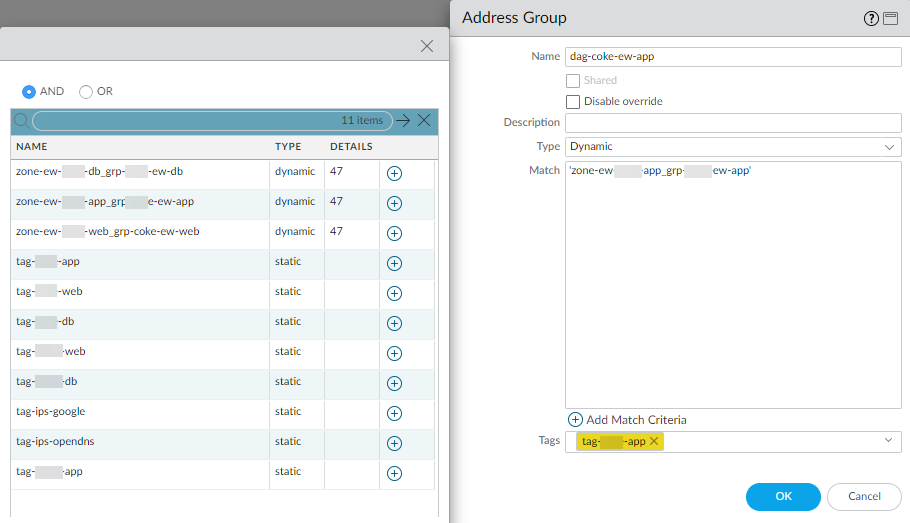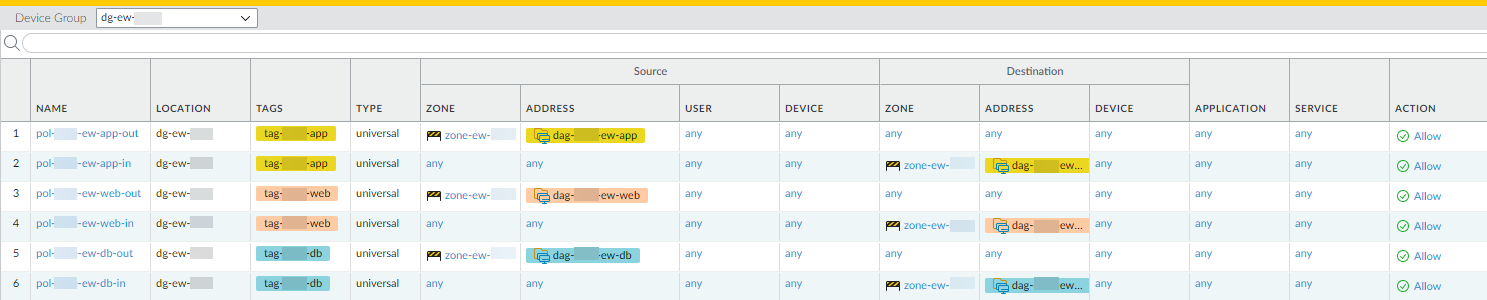Apply Security Policies to the VM-Series Firewall on NSX-T (East-West)
Table of Contents
Expand all | Collapse all
-
- VM-Series Deployments
- VM-Series in High Availability
- IPv6 Support on Public Cloud
- Enable Jumbo Frames on the VM-Series Firewall
- Hypervisor Assigned MAC Addresses
- Custom PAN-OS Metrics Published for Monitoring
- Interface Used for Accessing External Services on the VM-Series Firewall
- PacketMMAP and DPDK Driver Support
- Enable NUMA Performance Optimization on the VM-Series
- Enable ZRAM on the VM-Series Firewall
-
- Licensing and Prerequisites for Virtual Systems Support on VM-Series
- System Requirements for Virtual Systems Support on VM-Series
- Enable Multiple Virtual Systems Support on VM-Series Firewall
- Enable Multiple Virtual Systems Support on VM-Series in Panorama Console
- Enable Multiple Virtual Systems Support Using Bootstrap Method
-
- VM-Series Firewall Licensing
- Create a Support Account
- Serial Number and CPU ID Format for the VM-Series Firewall
- Use Panorama-Based Software Firewall License Management
-
- Activate Credits
- Create a Deployment Profile
- Activate the Deployment Profile
- Manage a Deployment Profile
- Register the VM-Series Firewall (Software NGFW Credits)
- Provision Panorama
- Migrate Panorama to a Software NGFW License
- Transfer Credits
- Renew Your Software NGFW Credits
- Deactivate License (Software NGFW Credits)
- Delicense Ungracefully Terminated Firewalls
- Set the Number of Licensed vCPUs
- Customize Dataplane Cores
- Migrate a Firewall to a Flexible VM-Series License
-
- Generate Your OAuth Client Credentials
- Manage Deployment Profiles Using the Licensing API
- Create a Deployment Profile Using the Licensing API
- Update a Deployment Profile Using the Licensing API
- Get Serial Numbers Associated with an Authcode Using the API
- Deactivate a VM-Series Firewall Using the API
- What Happens When Licenses Expire?
-
- Supported Deployments on VMware vSphere Hypervisor (ESXi)
-
- Plan the Interfaces for the VM-Series for ESXi
- Provision the VM-Series Firewall on an ESXi Server
- Perform Initial Configuration on the VM-Series on ESXi
- Add Additional Disk Space to the VM-Series Firewall
- Use VMware Tools on the VM-Series Firewall on ESXi and vCloud Air
- Use vMotion to Move the VM-Series Firewall Between Hosts
- Use the VM-Series CLI to Swap the Management Interface on ESXi
- Configure Link Aggregation Control Protocol
- ESXi Simplified Onboarding
-
-
- Supported Deployments of the VM-Series Firewall on VMware NSX-T (North-South)
- Components of the VM-Series Firewall on NSX-T (North-South)
-
- Install the Panorama Plugin for VMware NSX
- Enable Communication Between NSX-T Manager and Panorama
- Create Template Stacks and Device Groups on Panorama
- Configure the Service Definition on Panorama
- Deploy the VM-Series Firewall
- Direct Traffic to the VM-Series Firewall
- Apply Security Policy to the VM-Series Firewall on NSX-T
- Use vMotion to Move the VM-Series Firewall Between Hosts
- Extend Security Policy from NSX-V to NSX-T
-
- Components of the VM-Series Firewall on NSX-T (East-West)
- VM-Series Firewall on NSX-T (East-West) Integration
- Supported Deployments of the VM-Series Firewall on VMware NSX-T (East-West)
-
- Install the Panorama Plugin for VMware NSX
- Enable Communication Between NSX-T Manager and Panorama
- Create Template Stacks and Device Groups on Panorama
- Configure the Service Definition on Panorama
- Launch the VM-Series Firewall on NSX-T (East-West)
- Add a Service Chain
- Direct Traffic to the VM-Series Firewall
- Apply Security Policies to the VM-Series Firewall on NSX-T (East-West)
- Use vMotion to Move the VM-Series Firewall Between Hosts
-
- Install the Panorama Plugin for VMware NSX
- Enable Communication Between NSX-T Manager and Panorama
- Create Template Stacks and Device Groups on Panorama
- Configure the Service Definition on Panorama
- Launch the VM-Series Firewall on NSX-T (East-West)
- Create Dynamic Address Groups
- Create Dynamic Address Group Membership Criteria
- Generate Steering Policy
- Generate Steering Rules
- Delete a Service Definition from Panorama
- Migrate from VM-Series on NSX-T Operation to Security Centric Deployment
- Extend Security Policy from NSX-V to NSX-T
- Use In-Place Migration to Move Your VM-Series from NSX-V to NSX-T
-
-
- Deployments Supported on AWS
-
- Planning Worksheet for the VM-Series in the AWS VPC
- Launch the VM-Series Firewall on AWS
- Launch the VM-Series Firewall on AWS Outpost
- Create a Custom Amazon Machine Image (AMI)
- Encrypt EBS Volume for the VM-Series Firewall on AWS
- Use the VM-Series Firewall CLI to Swap the Management Interface
- Enable CloudWatch Monitoring on the VM-Series Firewall
- Publish ENA Network Performance Metrics to AWS CloudWatch
- VM-Series Firewall Startup and Health Logs on AWS
- Simplified Onboarding of VM-Series Firewall on AWS
- Use AWS Secrets Manager to Store VM-Series Certificates
- AWS Shared VPC Monitoring
- Use Case: Secure the EC2 Instances in the AWS Cloud
- Use Case: Use Dynamic Address Groups to Secure New EC2 Instances within the VPC
-
- Intelligent Traffic Offload
- Software Cut-through Based Offload
-
- Deployments Supported on Azure
- Deploy the VM-Series Firewall from the Azure Marketplace (Solution Template)
- Simplified Onboarding of VM-Series Firewall on Azure
- Deploy the VM-Series Firewall from the Azure China Marketplace (Solution Template)
- Deploy the VM-Series with the Azure Gateway Load Balancer
- Create a Custom VM-Series Image for Azure
- Deploy the VM-Series Firewall on Azure Stack
- Deploy the VM-Series Firewall on Azure Stack HCI
- Enable Azure Application Insights on the VM-Series Firewall
- Azure Health Monitoring
- Set up Active/Passive HA on Azure
- Use Azure Key Vault to Store VM-Series Certificates
- Use the ARM Template to Deploy the VM-Series Firewall
-
- About the VM-Series Firewall on Google Cloud Platform
- Supported Deployments on Google Cloud Platform
- Create a Custom VM-Series Firewall Image for Google Cloud Platform
- Prepare to Set Up VM-Series Firewalls on Google Public Cloud
-
- Deploy the VM-Series Firewall from Google Cloud Platform Marketplace
- Management Interface Swap for Google Cloud Platform Load Balancing
- Use the VM-Series Firewall CLI to Swap the Management Interface
- Enable Google Stackdriver Monitoring on the VM Series Firewall
- Enable VM Monitoring to Track VM Changes on Google Cloud Platform (GCP)
- Use Dynamic Address Groups to Secure Instances Within the VPC
- Use Custom Templates or the gcloud CLI to Deploy the VM-Series Firewall
- Enable Session Resiliency on VM-Series for GCP
- Secure Boot Support for VM-Series on GCP
-
- Prepare Your ACI Environment for Integration
-
-
- Create a Virtual Router and Security Zone
- Configure the Network Interfaces
- Configure a Static Default Route
- Create Address Objects for the EPGs
- Create Security Policy Rules
- Create a VLAN Pool and Domain
- Configure an Interface Policy for LLDP and LACP for East-West Traffic
- Establish the Connection Between the Firewall and ACI Fabric
- Create a VRF and Bridge Domain
- Create an L4-L7 Device
- Create a Policy-Based Redirect
- Create and Apply a Service Graph Template
-
- Create a VLAN Pool and External Routed Domain
- Configure an Interface Policy for LLDP and LACP for North-South Traffic
- Create an External Routed Network
- Configure Subnets to Advertise to the External Firewall
- Create an Outbound Contract
- Create an Inbound Web Contract
- Apply Outbound and Inbound Contracts to the EPGs
- Create a Virtual Router and Security Zone for North-South Traffic
- Configure the Network Interfaces
- Configure Route Redistribution and OSPF
- Configure NAT for External Connections
-
-
- Choose a Bootstrap Method
- VM-Series Firewall Bootstrap Workflow
- Bootstrap Package
- Bootstrap Configuration Files
- Bootstrapping VM-Series in Virtual Metadata Collector Mode
- Generate the VM Auth Key on Panorama
- Create the bootstrap.xml File
- Prepare the Licenses for Bootstrapping
- Prepare the Bootstrap Package
- Bootstrap the VM-Series Firewall on AWS
- Bootstrap the VM-Series Firewall on Azure
- Bootstrap the VM-Series Firewall on Azure Stack HCI
- Bootstrap the VM-Series Firewall on Google Cloud Platform
- Verify Bootstrap Completion
- Bootstrap Errors
Apply Security Policies to the VM-Series Firewall on NSX-T (East-West)
Now that you have created the redirection
rules on the NSX-T Manager, you can now use Panorama for centrally
administering policies on the VM-Series firewalls.
To manage
centralized policy, attach the dynamic address group as a source
or destination address in security policy and push it to the firewalls;
the firewalls can dynamically retrieve the IP addresses of the virtual
machines that are included in each security group to enforce compliance
for traffic that originates from or is destined to the virtual machines
in the specified group.
- Log in to Panorama.Create dynamic-address groups.
- Select ObjectsAddress Groups.Select the Device Group you created for managing your VM-Series on NSX-T firewall from the Device Group drop-down.Click Add and enter a Name and Description for the dynamic address group.Select Type as Dynamic.Add Match Criteria to your dynamic address group.Some browser extensions may block API calls between Panorama and NSX-T which prevents Panorama from receiving match criteria. If Panorama displays no match criteria and you are using browser extensions, disable the extensions and Synchronize Dynamic Objects to populate the tags available to Panorama.Click Add Match Criteria.Select the And or Or operator and click the plus (+) icon next to the security group name to add it to the dynamic address group.The security groups that display in the match criteria dialog are derived from the groups you defined on the NSX-T Manager. Only the groups that are referenced in the security policies and from which traffic is redirected to the VM-Series firewall are available here.
![]() Click OK.Repeat these steps to create the appropriate number of dynamic address groups required for your deployment.Commit your changes.Create security policy rules.
Click OK.Repeat these steps to create the appropriate number of dynamic address groups required for your deployment.Commit your changes.Create security policy rules.![]()
- Select PoliciesSecurityPrerules.Select the Device Group that you created for managing the VM-Series firewalls on NSX-T in Create Template Stacks and Device Groups on Panorama.Click Add and enter a Name and a Description for the rule. In this example, the security rule allows all traffic between the WebFrontEnd servers and the Application servers.Select the Source Zone and Destination Zone. The zone name must be the same in both columns.For the Source Address and Destination Address, select or type in an address, address group or region. In this example, we select an address group, the Dynamic address group you created previously.Select the Application to allow. In this example, we create an Application Group that includes a static group of specific applications that are grouped together.
- Click Add and select New Application Group.
- Click Add to select the application to include in the group.
- Click OK to create the application group.
Specify the action— Allow or Deny—for the traffic, and optionally attach the default security profiles for antivirus, anti-spyware, and vulnerability protection, under Profiles.Repeats the steps above to create the pertinent policy rules.Click Commit, select Commit Type as Panorama. Click OK.Apply the policies to the VM-Series firewalls for NSX-T.- Click Commit, and select Commit Type Device Groups.Select the device group, NSX-T Device Group in this example and click OK.Verify that the commit is successful.Validate that the members of the dynamic address group are populated on the VM-Series firewall.
- From Panorama, switch device context to launch the web interface of a firewall to which you pushed policies.On the VM-Series firewall, select PoliciesSecurity, and select a rule.Select the drop-down arrow next to the address group link, and select Inspect. You can also verify that the match criteria is accurate.
![]() Click the more link and verify that the list of registered IP addresses is displayed.Policy will be enforced for all IP addresses that belong to this address group, and are displayed here.(Optional) Use template to push a base configuration for network and device configuration such as DNS server, NTP server, Syslog server, and login banner.Refer to the Panorama Administrator’s Guide for information on using templates.Create a Zone Protection profile and attach it to a zone.A zone protection profile provides flood protection and has the ability to protect against port scanning, port sweeps and packet-based attacks. It allows you to secure intra-tier and inter-tier traffic between virtual machines within your data center and traffic from the Internet that is destined to the virtual machines (workloads) in your data center.
Click the more link and verify that the list of registered IP addresses is displayed.Policy will be enforced for all IP addresses that belong to this address group, and are displayed here.(Optional) Use template to push a base configuration for network and device configuration such as DNS server, NTP server, Syslog server, and login banner.Refer to the Panorama Administrator’s Guide for information on using templates.Create a Zone Protection profile and attach it to a zone.A zone protection profile provides flood protection and has the ability to protect against port scanning, port sweeps and packet-based attacks. It allows you to secure intra-tier and inter-tier traffic between virtual machines within your data center and traffic from the Internet that is destined to the virtual machines (workloads) in your data center.- Select your Template.Select NetworkNetwork ProfilesZone Protection to add and configure a new profile.Select NetworkZones, click the default-zone listed and select the profile in the Zone Protection Profile drop down.Create a DoS Protection profile and attach it to DoS Protection policy rule.
- Select your Device Group.Select ObjectsSecurity ProfilesDoS Protection to add and configure a new profile.
- A classified profile allows the creation of a threshold that applies to a single source IP. For example, you can configure a max session rate for an IP address that matched the policy, and then block that single IP address once the threshold is triggered.
- An aggregate profile allows the creation of a max session rate for all packets matching the policy. The threshold applies to new session rate for all IP addresses combined. Once the threshold is triggered it affects all traffic that matches the policy.
Create a new DoS Protection policy rule in PolicyDoS Protection, and attach the new profile to it.