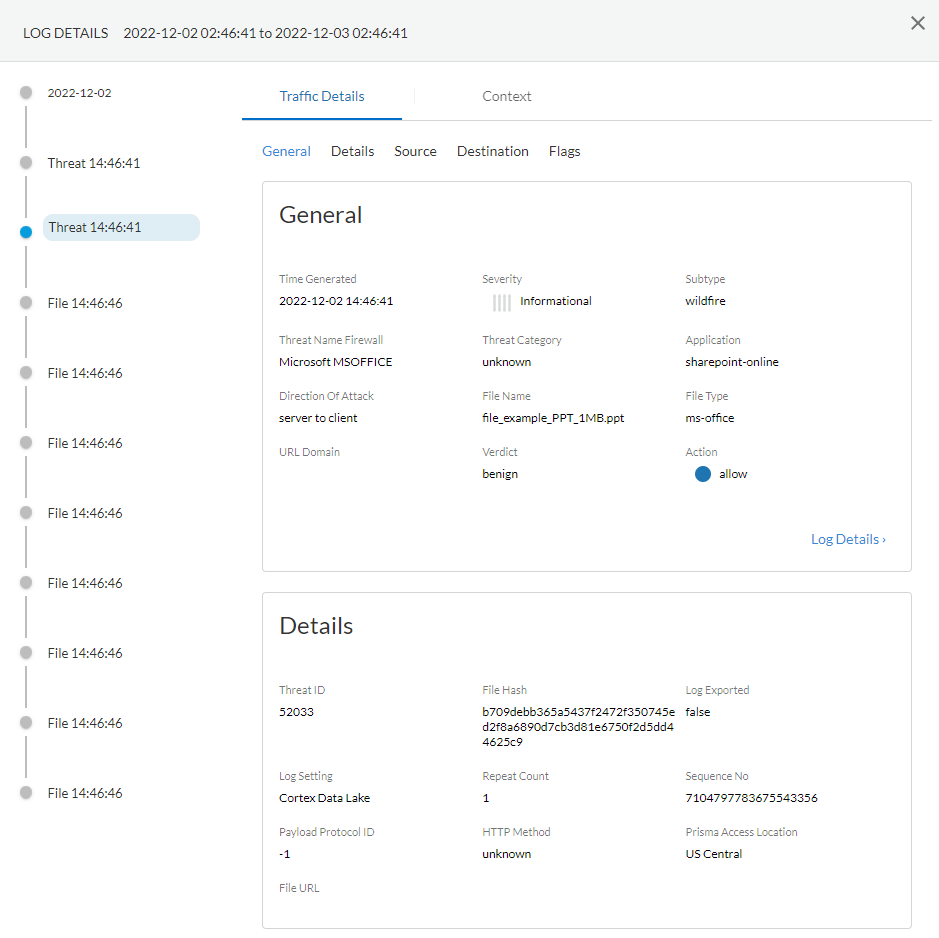Advanced WildFire Powered by Precision AI™
View WildFire Logs and Analysis Reports (Cloud Management)
Table of Contents
View WildFire Logs and Analysis Reports (Cloud Management)
If you’re using Panorama to manage Prisma Access,, you can follow the process
below to access content in Prisma Access or toggle over to the PAN-OS
tab and follow the guidance there.
- Use the credentials associated with your Palo Alto Networks support account and log in to the Strata Cloud Manager application on the hub.For more information on using Activity, refer to the Log Viewer.Filter threat logs to display your WildFire sample submissions in Prisma Access.
- Select Log Viewer.Change the log type to be searched to Threat.Create a search filter using the WildFire subtype used to indicate a WildFire sample submission using the query builder. For example, you can use sub_type.value = 'wildfire' to view your WildFire logs. Adjust the search criteria as necessary for your search, including additional query parameters (such as the severity level and action) along with a date range.To view the WildFire analysis report, you must log in to the WildFire portal and use the hash value or file name to retrieve the report file. For more information, refer to View Reports on the WildFire Portal.
![]() Run the query after you have finished assembling your filter.Select a log entry from the results to view the log details.The threat log Subtype is displayed in the General pane along with other information about the sample. Other relevant details about the threat are displayed in their corresponding windows.
Run the query after you have finished assembling your filter.Select a log entry from the results to view the log details.The threat log Subtype is displayed in the General pane along with other information about the sample. Other relevant details about the threat are displayed in their corresponding windows.![]()