Deploy Panorama with Dedicated Log Collectors
Table of Contents
9.1 (EoL)
Expand all | Collapse all
-
- Determine Panorama Log Storage Requirements
-
- Setup Prerequisites for the Panorama Virtual Appliance
- Perform Initial Configuration of the Panorama Virtual Appliance
- Set Up The Panorama Virtual Appliance as a Log Collector
- Set Up the Panorama Virtual Appliance with Local Log Collector
- Set up a Panorama Virtual Appliance in Panorama Mode
- Set up a Panorama Virtual Appliance in Management Only Mode
-
- Preserve Existing Logs When Adding Storage on Panorama Virtual Appliance in Legacy Mode
- Add a Virtual Disk to Panorama on an ESXi Server
- Add a Virtual Disk to Panorama on vCloud Air
- Add a Virtual Disk to Panorama on AWS
- Add a Virtual Disk to Panorama on Azure
- Add a Virtual Disk to Panorama on Google Cloud Platform
- Add a Virtual Disk to Panorama on KVM
- Add a Virtual Disk to Panorama on Hyper-V
- Mount the Panorama ESXi Server to an NFS Datastore
-
- Increase CPUs and Memory for Panorama on an ESXi Server
- Increase CPUs and Memory for Panorama on vCloud Air
- Increase CPUs and Memory for Panorama on AWS
- Increase CPUs and Memory for Panorama on Azure
- Increase CPUs and Memory for Panorama on Google Cloud Platform
- Increase CPUs and Memory for Panorama on KVM
- Increase CPUs and Memory for Panorama on Hyper-V
- Complete the Panorama Virtual Appliance Setup
-
- Convert Your Evaluation Panorama to a Production Panorama with Local Log Collector
- Convert Your Evaluation Panorama to a Production Panorama without Local Log Collector
- Convert Your Evaluation Panorama to VM-Flex Licensing with Local Log Collector
- Convert Your Evaluation Panorama to VM-Flex Licensing without Local Log Collector
- Convert Your Production Panorama to an ELA Panorama
-
- Register Panorama
- Activate a Panorama Support License
- Activate/Retrieve a Firewall Management License when the Panorama Virtual Appliance is Internet-connected
- Activate/Retrieve a Firewall Management License when the Panorama Virtual Appliance is not Internet-connected
- Activate/Retrieve a Firewall Management License on the M-Series Appliance
- Install the Panorama Device Certificate
-
- Migrate from a Panorama Virtual Appliance to an M-Series Appliance
- Migrate a Panorama Virtual Appliance to a Different Hypervisor
- Migrate from an M-Series Appliance to a Panorama Virtual Appliance
- Migrate from an M-100 Appliance to an M-500 Appliance
- Migrate from an M-100 or M-500 Appliance to an M-200 or M-600 Appliance
-
- Configure an Admin Role Profile
- Configure an Access Domain
-
- Configure a Panorama Administrator Account
- Configure Local or External Authentication for Panorama Administrators
- Configure a Panorama Administrator with Certificate-Based Authentication for the Web Interface
- Configure an Administrator with SSH Key-Based Authentication for the CLI
- Configure RADIUS Authentication for Panorama Administrators
- Configure TACACS+ Authentication for Panorama Administrators
- Configure SAML Authentication for Panorama Administrators
-
- Add a Firewall as a Managed Device
-
- Add a Device Group
- Create a Device Group Hierarchy
- Create Objects for Use in Shared or Device Group Policy
- Revert to Inherited Object Values
- Manage Unused Shared Objects
- Manage Precedence of Inherited Objects
- Move or Clone a Policy Rule or Object to a Different Device Group
- Push a Policy Rule to a Subset of Firewalls
- Manage the Rule Hierarchy
- Manage the Master Key from Panorama
- Redistribute User-ID Information to Managed Firewalls
-
- Plan the Transition to Panorama Management
- Migrate a Firewall to Panorama Management and Reuse Existing Configuration
- Migrate a Firewall to Panorama Management and Push a New Configuration
- Migrate a Firewall HA Pair to Panorama Management and Reuse Existing Configuration
- Migrate a Firewall HA Pair to Panorama Management and Push a New Configuration
- Load a Partial Firewall Configuration into Panorama
- Localize a Panorama Pushed Configuration on a Managed Firewall
-
- Add Standalone WildFire Appliances to Manage with Panorama
- Configure Basic WildFire Appliance Settings on Panorama
- Remove a WildFire Appliance from Panorama Management
-
-
- Configure a Cluster and Add Nodes on Panorama
- Configure General Cluster Settings on Panorama
- Remove a Cluster from Panorama Management
- Configure Appliance-to-Appliance Encryption Using Predefined Certificates Centrally on Panorama
- Configure Appliance-to-Appliance Encryption Using Custom Certificates Centrally on Panorama
- View WildFire Cluster Status Using Panorama
- Upgrade a Cluster Centrally on Panorama with an Internet Connection
- Upgrade a Cluster Centrally on Panorama without an Internet Connection
-
-
- Manage Licenses on Firewalls Using Panorama
-
- Supported Updates
- Schedule a Content Update Using Panorama
- Upgrade Log Collectors When Panorama Is Internet-Connected
- Upgrade Log Collectors When Panorama Is Not Internet-Connected
- Upgrade Firewalls When Panorama Is Internet-Connected
- Upgrade Firewalls When Panorama Is Not Internet-Connected
- Upgrade a ZTP Firewall
- Revert Content Updates from Panorama
-
- Preview, Validate, or Commit Configuration Changes
- Enable Automated Commit Recovery
- Compare Changes in Panorama Configurations
- Manage Locks for Restricting Configuration Changes
- Add Custom Logos to Panorama
- Use the Panorama Task Manager
- Reboot or Shut Down Panorama
- Configure Panorama Password Profiles and Complexity
-
-
- Verify Panorama Port Usage
- Resolve Zero Log Storage for a Collector Group
- Replace a Failed Disk on an M-Series Appliance
- Replace the Virtual Disk on an ESXi Server
- Replace the Virtual Disk on vCloud Air
- Migrate Logs to a New M-Series Appliance in Log Collector Mode
- Migrate Logs to a New M-Series Appliance in Panorama Mode
- Migrate Logs to a New M-Series Appliance Model in Panorama Mode in High Availability
- Migrate Logs to the Same M-Series Appliance Model in Panorama Mode in High Availability
- Migrate Log Collectors after Failure/RMA of Non-HA Panorama
- Regenerate Metadata for M-Series Appliance RAID Pairs
- Troubleshoot Registration or Serial Number Errors
- Troubleshoot Reporting Errors
- Troubleshoot Device Management License Errors
- Troubleshoot Automatically Reverted Firewall Configurations
- Complete Content Update When Panorama HA Peer is Down
- View Task Success or Failure Status
- Restore an Expired Device Certificate
- Downgrade from Panorama 9.1
End-of-Life (EoL)
Deploy Panorama with Dedicated Log Collectors
The following figures illustrate Panorama
in a distributed log collection deployment. In these examples, the
Panorama management server comprises two M-Series or Panorama virtual
appliances in Panorama mode that are deployed in an active/passive
high availability (HA) configuration. The firewalls send logs to
Dedicated Log Collectors (M-Series or Panorama virtual appliances
in Log Collector mode). This is the recommended configuration if
the firewalls generate over 10,000 logs/second.
If you will assign more than one Log Collector
to a Collector Group, see Caveats
for a Collector Group with Multiple Log Collectors to understand
the requirements, risks, and recommended mitigations.
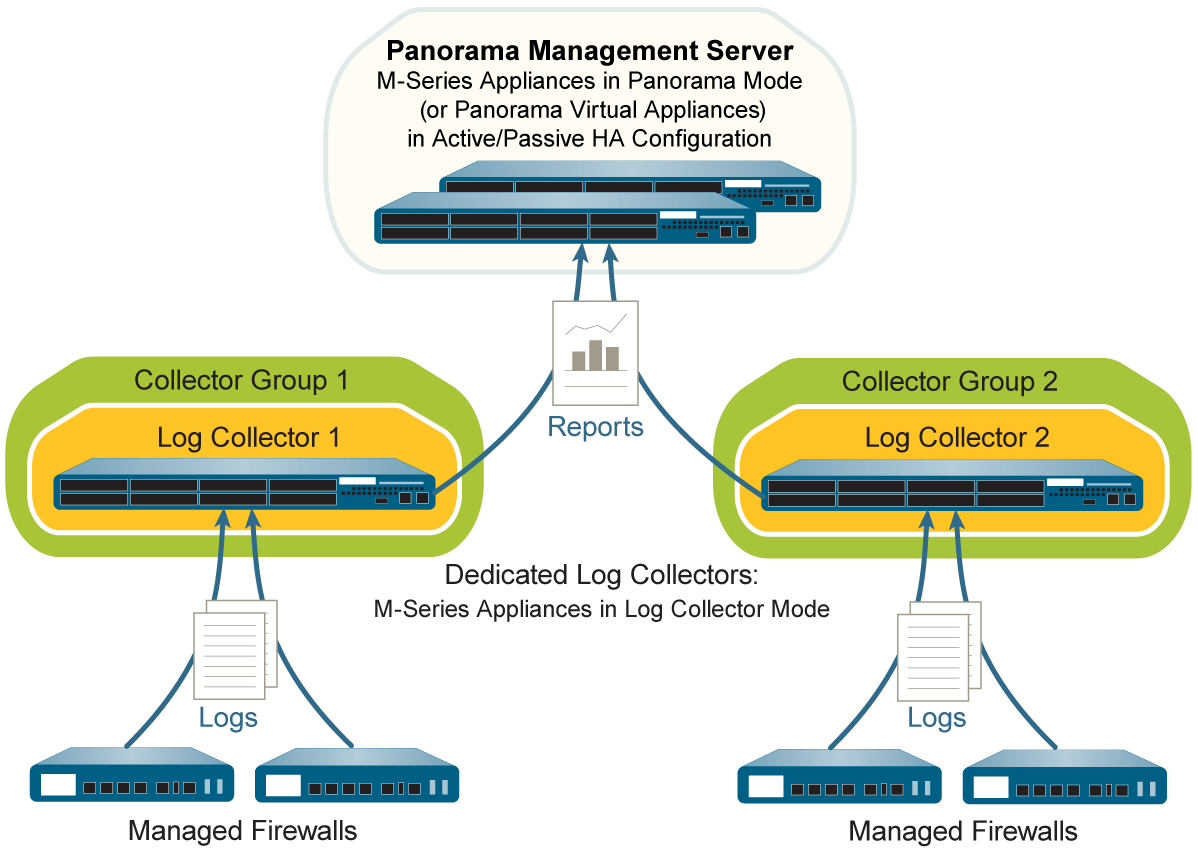

Perform
the following steps to deploy Panorama with Dedicated Log Collectors.
Skip any steps you have already performed (for example, the initial
setup).
- Perform the initial setup of the Panorama management
server (virtual appliances or M-Series appliances) and the Dedicated
Log Collectors.For each M-Series appliance:
- Rack mount the M-Series appliance. Refer to the M-Series Hardware Reference Guide for instructions.
- Perform
Initial Configuration of the M-Series Appliance.Palo Alto Networks recommends reserving the management (MGT) interface for administrative access to Panorama and dedicating separate M-Series Appliance Interfaces to other Panorama services.
- Configure each array. This task is required to make the RAID disks available for logging. Optionally, you can add disks to Increase Storage on the M-Series Appliance.
- Register Panorama and Install Licenses.
- Install Content and Software Updates for Panorama.
For each virtual appliance (if any):- Install the Panorama Virtual Appliance.
- Perform Initial Configuration of the Panorama Virtual Appliance.
- Register Panorama and Install Licenses.
- Install Content and Software Updates for Panorama.
For the Panorama management server (virtual appliance or M-Series appliance), you must also Set Up HA on Panorama. - Switch from Panorama mode to Log Collector mode on each
Panorama management server that will be a Dedicated Log Collector.Switching the mode of an M-Series or Panorama virtual appliance deletes any existing log data and deletes all configurations except the management access settings. After the switch, the M-Series or Panorama virtual appliance retains CLI access but loses web interface access.
- Connect to Panorama in one of the following
ways:
- (M-Series appliances only) Attach a serial cable from your computer to the Console port on the M-Series appliance. Then use terminal emulation software (9600-8-N-1) to connect.
- Use terminal emulation software such as PuTTY to open an SSH session to the IP address that you specified for the MGT interface of the Panorama management server during initial configuration.
- Log in to the CLI when prompted. Use the default admin account and the password that you specified during initial configuration.
- Switch to Log Collector mode by entering the following
command:
> request system system-mode logger - Enter Y to confirm the mode
change. The Panorama management server reboots. If the reboot process
terminates your terminal emulation software session, reconnect to
Panorama to see the Panorama login prompt.If you see a CMS Login prompt, this means the Log Collector has not finished rebooting. Press Enter at the prompt without typing a username or password.
- Log back in to the CLI.
- Verify that the switch to Log Collector mode succeeded:
> show system info | match system-modeIf the mode change succeeded, the output displays:system-mode: logger
- Connect to Panorama in one of the following
ways:
- Enable connectivity between each Log Collector and the
Panorama management server.This step is required before you can enable logging disks on the Log Collectors.Enter the following commands at the CLI of each Log Collector. <IPaddress1> is for the MGT interface of the active Panorama and <IPaddress2> is for the MGT interface of the passive Panorama.
> configure # set deviceconfig system panorama-server <IPaddress1> panorama-server-2 <IPaddress2> # commit # exit
- Record the serial number of each Log Collector.You need the serial numbers to add the Log Collectors as managed collectors on the Panorama management server.
- At the CLI of each Log Collector, enter
the following command to display its serial number.
> show system info | match serial - Record the serial number.
- At the CLI of each Log Collector, enter
the following command to display its serial number.
- Add each Log Collector as a managed collector.Use the web interface of the primary Panorama management server peer to Configure a Managed Collector:
- Select PanoramaManaged Collectors and Add the managed collector.
- In the General tab, enter the serial number (Collector S/N) you recorded for the Log Collector.
- Enter the IP address or FQDN of the active and passive Panorama HA peers in the Panorama Server IP field and Panorama Server IP 2 field respectively. These fields are required.
- Select Interfaces, click Management,
and configure one or both of the following field sets for the MGT
interface based on the IP protocols of your network.If you configure a Public IP Address for the interface, Log Collectors in the Collector Group always use the public IP address for communication within the Collector Group. To ensure Log Collectors in a Collector use the private IP address to communicate, do not configure a public IP address.
- IPv4—IP Address, Netmask, and Default Gateway
- IPv6—IPv6 Address/Prefix Length and Default IPv6 Gateway
- (Optional) Select SNMP if
you will use an SNMP manager to monitor Log Collector statistics.Using SNMP requires additional steps besides configuring the Log Collector (see Monitor Panorama and Log Collector Statistics Using SNMP).
- Click OK to save your changes.
- Select CommitCommit to Panorama and Commit your
changes.This step is required before you can enable logging disks on the Log Collectors.
- Verify that the PanoramaManaged Collectors page lists
the Log Collector you added. The Connected column displays a check
mark to indicate that the Log Collector is connected to Panorama.
You might have to wait a few minutes before the page displays the
updated connection status.At this point, the Configuration Status column displays Out of Sync and the Run Time Status column displays disconnected. The status will change to In Sync and connected after you configure a Collector Group (Step 9).
- Enable the logging disks on each Log Collector.Use the web interface of the primary Panorama management server peer to perform these steps:
- Select PanoramaManaged Collectors and edit the Log Collector.
- Select Disks, Add each disk pair, and click OK.
- Select CommitCommit to Panorama and Commit your changes.
- (Recommended) Configure the Ethernet1, Ethernet2, Ethernet3, Ethernet4, and Ethernet5 interfaces
if the Log Collector will use them for Device Log Collection (receiving
logs from firewalls) and Collector Group Communication.By default, the Log Collector uses the MGT interface for log collection and Collector Group communication. Assigning other interfaces to these functions enables you to reserve the MGT interface for management traffic. In an environment with heavy log traffic, consider using the 10Gbps interfaces (Ethernet4 and Ethernet5) on the M-500 appliance for log collection and Collector Group communication. To load balance the logging traffic across interfaces, you can enable Device Log Collection on multiple interfaces.Use the web interface of the primary Panorama management server peer to perform these steps for each Log Collector:
- Select PanoramaManaged Collectors, edit the Log Collector, and select Interfaces.
- Perform the following steps for each interface:
- Click the name of the interface to edit it.
- Select <interface-name> to enable the interface.
- Complete one or both of the following field sets based on the IP protocols of your network:IPv4—IP Address, Netmask, and Default GatewayIPv6—IPv6 Address/Prefix Length and Default IPv6 Gateway
- Select the Device Management Services that the interface supports:Device Log Collection—You can assign one or more interfaces.Collector Group Communication—You can assign only one interface.
- Click OK to save your changes to the interface.
- Click OK to save your changes to the Log Collector.
- Select CommitCommit to Panorama and Commit your changes to the Panorama configuration.
- Add
a Firewall as a Managed Device.Use the web interface of the primary Panorama management server peer to perform this task for each firewall that will forward logs to Log Collectors.
- Configure
the Collector Group.If each Collector Group will have one Log Collector, repeat this step for each Collector Group before continuing.If you will assign all the Log Collectors to one Collector Group, perform this step only once.Use the web interface of the primary Panorama management server peer to Configure a Collector Group:
- Select PanoramaCollector Groups and Add the Collector Group.
- Enter a Name to identify the Collector Group.
- Add one or more Log Collectors
to the Collector Group Members list.In any single Collector Group, all the Log Collectors must run on the same Panorama model: all M-600 appliances, all M-500 appliances, all M-200 appliances, all M-100 appliances, or all Panorama virtual appliances.
- (Best Practice) Enable log redundancy across collectors if you add multiple Log Collectors to a single Collector group. This option requires each Log Collector to have the same number of logging disks.
- (Optional) Select Monitoring and configure the settings if you will use SNMP to monitor Log Collector statistics and traps.
- Select Device Log Forwarding and
configure the Log Forwarding Preferences list. This list defines
which firewalls forward logs to which Log Collectors. Assign firewalls
according to the number of Log Collectors in this Collector Group:
- Single—Assign the firewalls that will forward logs to that Log Collector, as illustrated in Single Dedicated Log Collector Per Collector Group.
- Multiple—Assign each firewall to both Log Collectors for redundancy. When you configure the preferences, make Log Collector 1 the first priority for half the firewalls and make Log Collector 2 the first priority for the other half, as illustrated in Multiple Dedicated Log Collectors Per Collector Group.
- Click OK to save your changes to the Collector Group.
- Select CommitCommit and Push and then Commit and Push your changes to Panorama and to the Collector Groups you added.
- Select PanoramaManaged Collectors to verify
that the Log Collector configuration is synchronized with Panorama.The Configuration Status column should display In Sync and the Run Time Status column should display connected.
- Configure log forwarding from firewalls to Panorama.Use the web interface of the primary Panorama management server peer to:
