Deployments Supported on AWS
Table of Contents
Expand all | Collapse all
-
- VM-Series Deployments
- VM-Series in High Availability
- Enable Jumbo Frames on the VM-Series Firewall
- Hypervisor Assigned MAC Addresses
- Custom PAN-OS Metrics Published for Monitoring
- Interface Used for Accessing External Services on the VM-Series Firewall
- PacketMMAP and DPDK Driver Support
- Enable NUMA Performance Optimization on the VM-Series
- Enable ZRAM on the VM-Series Firewall
-
- VM-Series Firewall Licensing
- Create a Support Account
- Serial Number and CPU ID Format for the VM-Series Firewall
- Use Panorama-Based Software Firewall License Management
-
- Maximum Limits Based on Tier and Memory
- Activate Credits
- Create a Deployment Profile
- Activate the Deployment Profile
- Manage a Deployment Profile
- Register the VM-Series Firewall (Software NGFW Credits)
- Provision Panorama
- Migrate Panorama to a Software NGFW License
- Transfer Credits
- Renew Your Software NGFW Credits
- Amend and Extend a Credit Pool
- Deactivate License (Software NGFW Credits)
- Delicense Ungracefully Terminated Firewalls
- Set the Number of Licensed vCPUs
- Customize Dataplane Cores
- Migrate a Firewall to a Flexible VM-Series License
-
- Generate Your OAuth Client Credentials
- Manage Deployment Profiles Using the Licensing API
- Create a Deployment Profile Using the Licensing API
- Update a Deployment Profile Using the Licensing API
- Get Serial Numbers Associated with an Authcode Using the API
- Deactivate a VM-Series Firewall Using the API
- What Happens When Licenses Expire?
-
- Supported Deployments on VMware vSphere Hypervisor (ESXi)
-
- Plan the Interfaces for the VM-Series for ESXi
- Provision the VM-Series Firewall on an ESXi Server
- Perform Initial Configuration on the VM-Series on ESXi
- Add Additional Disk Space to the VM-Series Firewall
- Use VMware Tools on the VM-Series Firewall on ESXi and vCloud Air
- Use vMotion to Move the VM-Series Firewall Between Hosts
- Use the VM-Series CLI to Swap the Management Interface on ESXi
-
-
- Supported Deployments of the VM-Series Firewall on VMware NSX-T (North-South)
- Components of the VM-Series Firewall on NSX-T (North-South)
-
- Install the Panorama Plugin for VMware NSX
- Enable Communication Between NSX-T Manager and Panorama
- Create Template Stacks and Device Groups on Panorama
- Configure the Service Definition on Panorama
- Deploy the VM-Series Firewall
- Direct Traffic to the VM-Series Firewall
- Apply Security Policy to the VM-Series Firewall on NSX-T
- Use vMotion to Move the VM-Series Firewall Between Hosts
- Extend Security Policy from NSX-V to NSX-T
-
- Components of the VM-Series Firewall on NSX-T (East-West)
- VM-Series Firewall on NSX-T (East-West) Integration
- Supported Deployments of the VM-Series Firewall on VMware NSX-T (East-West)
-
- Install the Panorama Plugin for VMware NSX
- Enable Communication Between NSX-T Manager and Panorama
- Create Template Stacks and Device Groups on Panorama
- Configure the Service Definition on Panorama
- Launch the VM-Series Firewall on NSX-T (East-West)
- Add a Service Chain
- Direct Traffic to the VM-Series Firewall
- Apply Security Policies to the VM-Series Firewall on NSX-T (East-West)
- Use vMotion to Move the VM-Series Firewall Between Hosts
-
- Install the Panorama Plugin for VMware NSX
- Enable Communication Between NSX-T Manager and Panorama
- Create Template Stacks and Device Groups on Panorama
- Configure the Service Definition on Panorama
- Launch the VM-Series Firewall on NSX-T (East-West)
- Create Dynamic Address Groups
- Create Dynamic Address Group Membership Criteria
- Generate Steering Policy
- Generate Steering Rules
- Delete a Service Definition from Panorama
- Migrate from VM-Series on NSX-T Operation to Security Centric Deployment
- Extend Security Policy from NSX-V to NSX-T
- Use In-Place Migration to Move Your VM-Series from NSX-V to NSX-T
-
-
- Deployments Supported on AWS
-
- Planning Worksheet for the VM-Series in the AWS VPC
- Launch the VM-Series Firewall on AWS
- Launch the VM-Series Firewall on AWS Outpost
- Create a Custom Amazon Machine Image (AMI)
- Encrypt EBS Volume for the VM-Series Firewall on AWS
- Use the VM-Series Firewall CLI to Swap the Management Interface
- Enable CloudWatch Monitoring on the VM-Series Firewall
- VM-Series Firewall Startup and Health Logs on AWS
- Simplified Onboarding of VM-Series Firewall on AWS
-
- AWS Shared VPC Monitoring
- Use Case: Secure the EC2 Instances in the AWS Cloud
- Use Case: Use Dynamic Address Groups to Secure New EC2 Instances within the VPC
-
-
- What Components Does the VM-Series Auto Scaling Template for AWS (v2.0) Leverage?
- How Does the VM-Series Auto Scaling Template for AWS (v2.0 and v2.1) Enable Dynamic Scaling?
- Plan the VM-Series Auto Scaling Template for AWS (v2.0 and v2.1)
- Customize the Firewall Template Before Launch (v2.0 and v2.1)
- Launch the VM-Series Auto Scaling Template for AWS (v2.0)
- SQS Messaging Between the Application Template and Firewall Template
- Stack Update with VM-Series Auto Scaling Template for AWS (v2.0)
- Modify Administrative Account and Update Stack (v2.0)
-
- Launch the Firewall Template (v2.1)
- Launch the Application Template (v2.1)
- Create a Custom Amazon Machine Image (v2.1)
- VM-Series Auto Scaling Template Cleanup (v2.1)
- SQS Messaging Between the Application Template and Firewall Template (v2.1)
- Stack Update with VM-Series Auto Scaling Template for AWS (v2.1)
- Modify Administrative Account (v2.1)
- Change Scaling Parameters and CloudWatch Metrics (v2.1)
-
-
- Intelligent Traffic Offload
-
- Deployments Supported on Azure
- Deploy the VM-Series Firewall from the Azure Marketplace (Solution Template)
- Simplified Onboarding of VM-Series Firewall on Azure
- Deploy the VM-Series Firewall from the Azure China Marketplace (Solution Template)
- Deploy the VM-Series with the Azure Gateway Load Balancer
- Create a Custom VM-Series Image for Azure
- Deploy the VM-Series Firewall on Azure Stack
- Deploy the VM-Series Firewall on Azure Stack HCI
- Deploy VM-Series on Azure Stack Edge
- Enable Azure Application Insights on the VM-Series Firewall
- Set up Active/Passive HA on Azure
- Use the ARM Template to Deploy the VM-Series Firewall
-
- About the VM-Series Firewall on Google Cloud Platform
- Supported Deployments on Google Cloud Platform
- Prepare to Set Up VM-Series Firewalls on Google Public Cloud
- Create a Custom VM-Series Firewall Image for Google Cloud Platform
-
- Deploy the VM-Series Firewall from Google Cloud Platform Marketplace
- Management Interface Swap for Google Cloud Platform Load Balancing
- Use the VM-Series Firewall CLI to Swap the Management Interface
- Enable Google Stackdriver Monitoring on the VM Series Firewall
- Enable VM Monitoring to Track VM Changes on Google Cloud Platform (GCP)
- Use Dynamic Address Groups to Secure Instances Within the VPC
- Use Custom Templates or the gcloud CLI to Deploy the VM-Series Firewall
-
- Prepare Your ACI Environment for Integration
-
-
- Create a Virtual Router and Security Zone
- Configure the Network Interfaces
- Configure a Static Default Route
- Create Address Objects for the EPGs
- Create Security Policy Rules
- Create a VLAN Pool and Domain
- Configure an Interface Policy for LLDP and LACP for East-West Traffic
- Establish the Connection Between the Firewall and ACI Fabric
- Create a VRF and Bridge Domain
- Create an L4-L7 Device
- Create a Policy-Based Redirect
- Create and Apply a Service Graph Template
-
- Create a VLAN Pool and External Routed Domain
- Configure an Interface Policy for LLDP and LACP for North-South Traffic
- Create an External Routed Network
- Configure Subnets to Advertise to the External Firewall
- Create an Outbound Contract
- Create an Inbound Web Contract
- Apply Outbound and Inbound Contracts to the EPGs
- Create a Virtual Router and Security Zone for North-South Traffic
- Configure the Network Interfaces
- Configure Route Redistribution and OSPF
- Configure NAT for External Connections
-
-
- Choose a Bootstrap Method
- VM-Series Firewall Bootstrap Workflow
- Bootstrap Package
- Bootstrap Configuration Files
- Generate the VM Auth Key on Panorama
- Create the bootstrap.xml File
- Prepare the Licenses for Bootstrapping
- Prepare the Bootstrap Package
- Bootstrap the VM-Series Firewall on AWS
- Bootstrap the VM-Series Firewall on Azure
- Bootstrap the VM-Series Firewall on Azure Stack HCI
- Bootstrap the VM-Series Firewall on Google Cloud Platform
- Verify Bootstrap Completion
- Bootstrap Errors
Deployments Supported on AWS
The VM-Series firewall secures inbound and outbound
traffic to and from EC2 instances
within the AWS Virtual Private Cloud (VPC).
Because the AWS VPC only supports an IP network (Layer 3 networking
capabilities), the VM-Series firewall can only be deployed with
Layer 3 interfaces.
- Deploy the VM-Series firewall to secure the EC2 instances hosted in the AWS Virtual Private Cloud.If you host your applications in the AWS cloud, deploy the VM-Series firewall to protect and safely enable applications for users who access these applications over the internet. For example, the following diagram shows the VM-Series firewall deployed in the Edge subnet to which the internet gateway is attached. The application(s) are deployed in the private subnet, which does not have direct access to the internet.When users need to access the applications in the private subnet, the firewall receives the request and directs it to the appropriate application, after verifying security policy and performing Destination NAT. On the return path, the firewall receives the traffic, applies security policy and uses Source NAT to deliver the content to the user. See Use Case: Secure the EC2 Instances in the AWS Cloud.
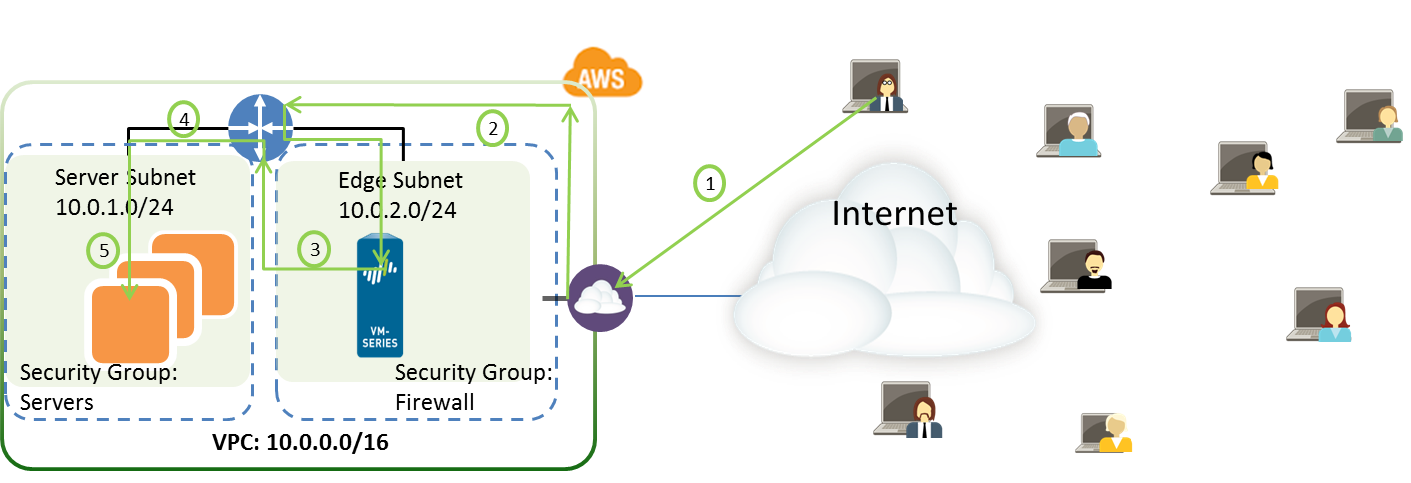
- Deploy the VM-Series firewall for VPN access between the corporate network and the EC2 instances within the AWS Virtual Private Cloud.To connect your corporate network with the applications deployed in the AWS Cloud, you can configure the firewall as a termination point for an IPSec VPN tunnel. This VPN tunnel allows users on your network to securely access the applications in the cloud.For centralized management, consistent enforcement of policy across your entire network, and for centralized logging and reporting, you can also deploy Panorama in your corporate network. If you need to set up VPN access to multiple VPCs, using Panorama allows you to group the firewalls by region and administer them with ease.
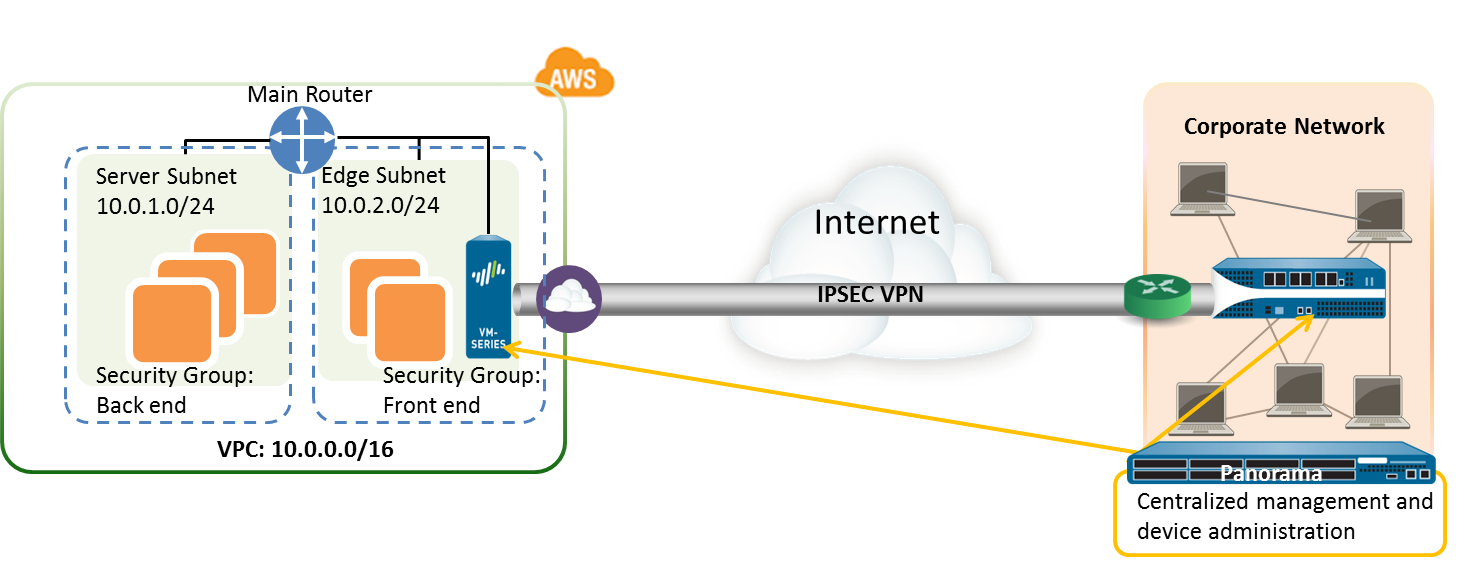
- Deploy the VM-Series firewall as a GlobalProtect gateway to secure access for remote users using laptops. The GlobalProtect agent on the laptop connects to the gateway, and based on the request, the gateway either sets up a VPN connection to the corporate network or routes the request to the internet. To enforce security compliance for users on mobile devices (using the GlobalProtect App), the GlobalProtect gateway is used in conjunction with the GlobalProtect Mobile Security Manager. The GlobalProtect Mobile Security Manager ensures that mobile devices are managed and configured with the device settings and account information for use with corporate applications and networks.In each of the use cases above, you can deploy the VM-Series firewall in an active/passive high availability (HA) pair. For information on setting up the VM-Series firewall in HA, see Use Case: Use Dynamic Address Groups to Secure New EC2 Instances within the VPC.
- Deploy the VM-Series firewall with the Amazon Elastic Load Balancing (ELB) service, whereby the firewall can receive dataplane traffic on the primary interface in the following scenarios where the VM-Series firewall is behind the Amazon ELB:
- The VM-Series firewall(s) is securing traffic outbound directly to the internet without the need for using a VPN link or a Direct Connect link back to the corporate network.
- The VM-Series firewall secures an internet-facing application when there is exactly one back-end server, such as a web server, for each firewall. The VM-Series firewalls and web servers can scale linearly, in pairs, behind ELB.
If you want to Auto Scale VM-Series Firewalls with the Amazon ELB Service, use the CloudFormation Template available in the GitHub repository repository to deploy the VM-Series in an ELB sandwich topology with an internet-facing classic ELB and an either an internal classic load balancer or an internal application load balancer (internal ELB).
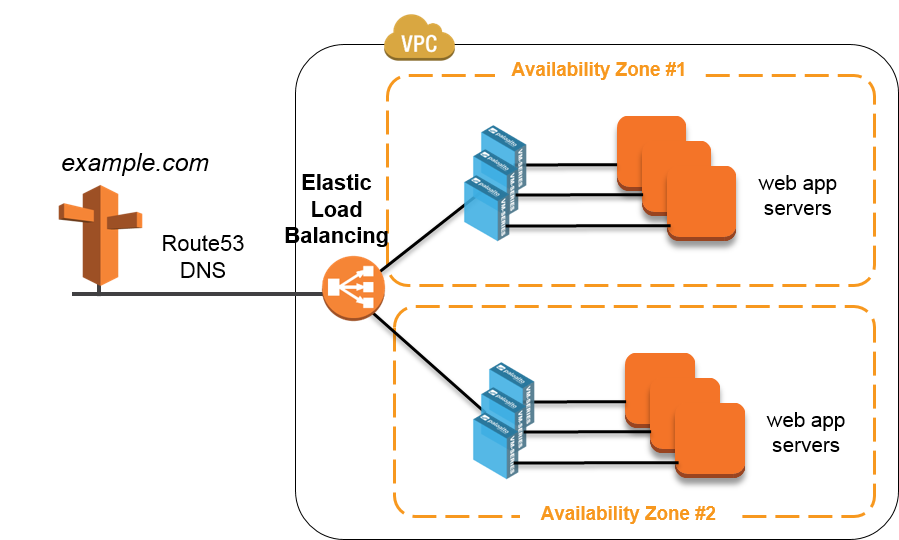
You cannot configure the firewall to send and receive dataplane
traffic on eth0 when the firewall is in front of ELB. The VM-Series
firewall must be placed behind the Amazon ELB.
You can either Use
the VM-Series Firewall CLI to Swap the Management Interface or enable
it on bootstrap. For details, see Management
Interface Mapping for Use with Amazon ELB.
If you want
to deploy a load balancer sandwich topology, see Auto
Scale VM-Series Firewalls with the Amazon ELB Service.
In addition to the links above that are covered under the
Palo Alto Networks official support policy, Palo Alto Networks provides
Community supported templates in the Palo Alto Networks GitHub repository
that allow you to explore the solutions available to jumpstart your
journey into cloud automation and scale on AWS. See AWS Transit VPC for a hub and subscribing
VPC deployment that enables you to secure traffic between VPCs,
between a VPC and an on-prem/hybrid cloud resource, and secure outbound
traffic to the internet.
