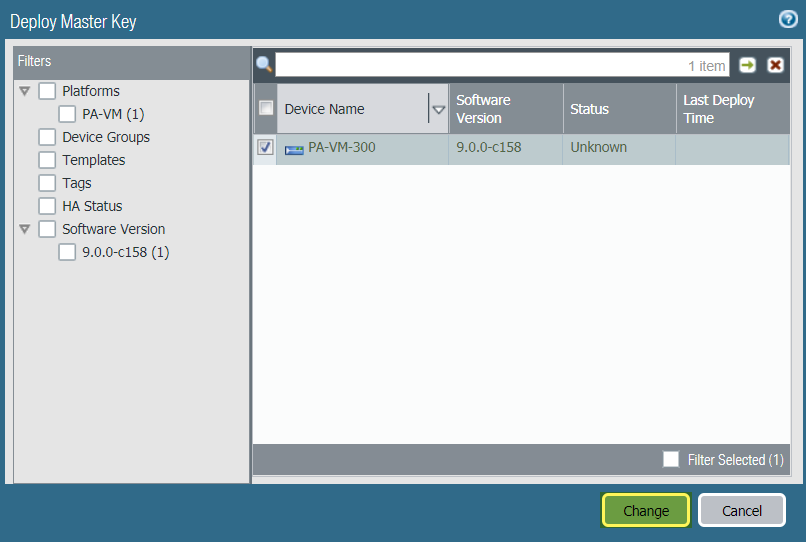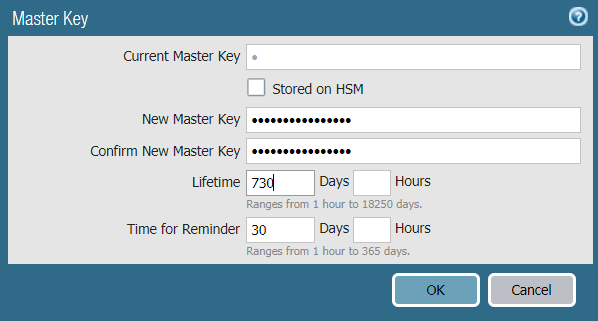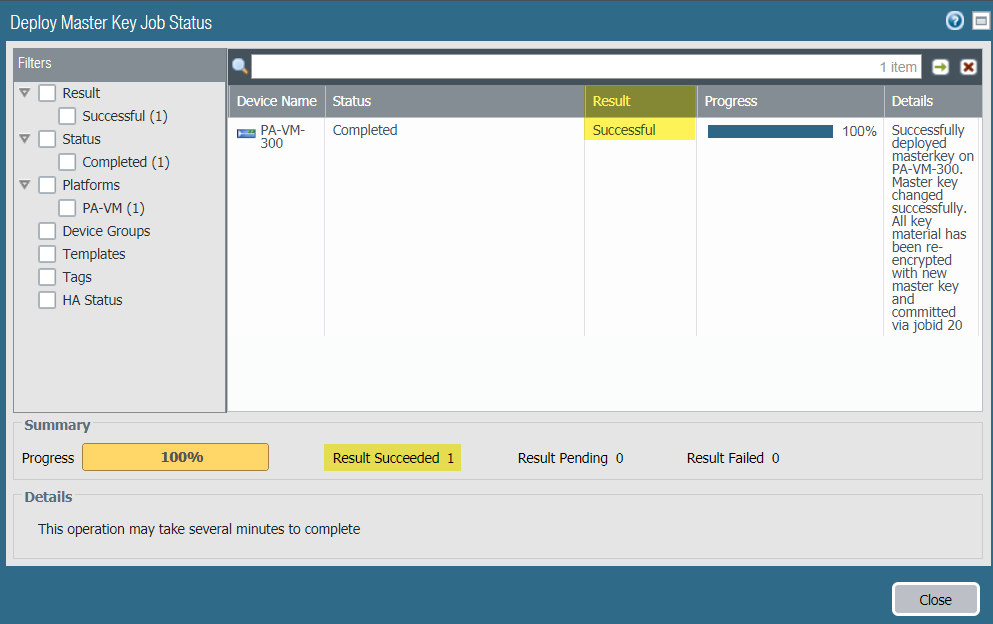Manage the Master Key from Panorama
Table of Contents
9.1 (EoL)
Expand all | Collapse all
-
- Determine Panorama Log Storage Requirements
-
- Setup Prerequisites for the Panorama Virtual Appliance
- Perform Initial Configuration of the Panorama Virtual Appliance
- Set Up The Panorama Virtual Appliance as a Log Collector
- Set Up the Panorama Virtual Appliance with Local Log Collector
- Set up a Panorama Virtual Appliance in Panorama Mode
- Set up a Panorama Virtual Appliance in Management Only Mode
-
- Preserve Existing Logs When Adding Storage on Panorama Virtual Appliance in Legacy Mode
- Add a Virtual Disk to Panorama on an ESXi Server
- Add a Virtual Disk to Panorama on vCloud Air
- Add a Virtual Disk to Panorama on AWS
- Add a Virtual Disk to Panorama on Azure
- Add a Virtual Disk to Panorama on Google Cloud Platform
- Add a Virtual Disk to Panorama on KVM
- Add a Virtual Disk to Panorama on Hyper-V
- Mount the Panorama ESXi Server to an NFS Datastore
-
- Increase CPUs and Memory for Panorama on an ESXi Server
- Increase CPUs and Memory for Panorama on vCloud Air
- Increase CPUs and Memory for Panorama on AWS
- Increase CPUs and Memory for Panorama on Azure
- Increase CPUs and Memory for Panorama on Google Cloud Platform
- Increase CPUs and Memory for Panorama on KVM
- Increase CPUs and Memory for Panorama on Hyper-V
- Complete the Panorama Virtual Appliance Setup
-
- Convert Your Evaluation Panorama to a Production Panorama with Local Log Collector
- Convert Your Evaluation Panorama to a Production Panorama without Local Log Collector
- Convert Your Evaluation Panorama to VM-Flex Licensing with Local Log Collector
- Convert Your Evaluation Panorama to VM-Flex Licensing without Local Log Collector
- Convert Your Production Panorama to an ELA Panorama
-
- Register Panorama
- Activate a Panorama Support License
- Activate/Retrieve a Firewall Management License when the Panorama Virtual Appliance is Internet-connected
- Activate/Retrieve a Firewall Management License when the Panorama Virtual Appliance is not Internet-connected
- Activate/Retrieve a Firewall Management License on the M-Series Appliance
- Install the Panorama Device Certificate
-
- Migrate from a Panorama Virtual Appliance to an M-Series Appliance
- Migrate a Panorama Virtual Appliance to a Different Hypervisor
- Migrate from an M-Series Appliance to a Panorama Virtual Appliance
- Migrate from an M-100 Appliance to an M-500 Appliance
- Migrate from an M-100 or M-500 Appliance to an M-200 or M-600 Appliance
-
- Configure an Admin Role Profile
- Configure an Access Domain
-
- Configure a Panorama Administrator Account
- Configure Local or External Authentication for Panorama Administrators
- Configure a Panorama Administrator with Certificate-Based Authentication for the Web Interface
- Configure an Administrator with SSH Key-Based Authentication for the CLI
- Configure RADIUS Authentication for Panorama Administrators
- Configure TACACS+ Authentication for Panorama Administrators
- Configure SAML Authentication for Panorama Administrators
-
- Add a Firewall as a Managed Device
-
- Add a Device Group
- Create a Device Group Hierarchy
- Create Objects for Use in Shared or Device Group Policy
- Revert to Inherited Object Values
- Manage Unused Shared Objects
- Manage Precedence of Inherited Objects
- Move or Clone a Policy Rule or Object to a Different Device Group
- Push a Policy Rule to a Subset of Firewalls
- Manage the Rule Hierarchy
- Manage the Master Key from Panorama
- Redistribute User-ID Information to Managed Firewalls
-
- Plan the Transition to Panorama Management
- Migrate a Firewall to Panorama Management and Reuse Existing Configuration
- Migrate a Firewall to Panorama Management and Push a New Configuration
- Migrate a Firewall HA Pair to Panorama Management and Reuse Existing Configuration
- Migrate a Firewall HA Pair to Panorama Management and Push a New Configuration
- Load a Partial Firewall Configuration into Panorama
- Localize a Panorama Pushed Configuration on a Managed Firewall
-
- Add Standalone WildFire Appliances to Manage with Panorama
- Configure Basic WildFire Appliance Settings on Panorama
- Remove a WildFire Appliance from Panorama Management
-
-
- Configure a Cluster and Add Nodes on Panorama
- Configure General Cluster Settings on Panorama
- Remove a Cluster from Panorama Management
- Configure Appliance-to-Appliance Encryption Using Predefined Certificates Centrally on Panorama
- Configure Appliance-to-Appliance Encryption Using Custom Certificates Centrally on Panorama
- View WildFire Cluster Status Using Panorama
- Upgrade a Cluster Centrally on Panorama with an Internet Connection
- Upgrade a Cluster Centrally on Panorama without an Internet Connection
-
-
- Manage Licenses on Firewalls Using Panorama
-
- Supported Updates
- Schedule a Content Update Using Panorama
- Upgrade Log Collectors When Panorama Is Internet-Connected
- Upgrade Log Collectors When Panorama Is Not Internet-Connected
- Upgrade Firewalls When Panorama Is Internet-Connected
- Upgrade Firewalls When Panorama Is Not Internet-Connected
- Upgrade a ZTP Firewall
- Revert Content Updates from Panorama
-
- Preview, Validate, or Commit Configuration Changes
- Enable Automated Commit Recovery
- Compare Changes in Panorama Configurations
- Manage Locks for Restricting Configuration Changes
- Add Custom Logos to Panorama
- Use the Panorama Task Manager
- Reboot or Shut Down Panorama
- Configure Panorama Password Profiles and Complexity
-
-
- Verify Panorama Port Usage
- Resolve Zero Log Storage for a Collector Group
- Replace a Failed Disk on an M-Series Appliance
- Replace the Virtual Disk on an ESXi Server
- Replace the Virtual Disk on vCloud Air
- Migrate Logs to a New M-Series Appliance in Log Collector Mode
- Migrate Logs to a New M-Series Appliance in Panorama Mode
- Migrate Logs to a New M-Series Appliance Model in Panorama Mode in High Availability
- Migrate Logs to the Same M-Series Appliance Model in Panorama Mode in High Availability
- Migrate Log Collectors after Failure/RMA of Non-HA Panorama
- Regenerate Metadata for M-Series Appliance RAID Pairs
- Troubleshoot Registration or Serial Number Errors
- Troubleshoot Reporting Errors
- Troubleshoot Device Management License Errors
- Troubleshoot Automatically Reverted Firewall Configurations
- Complete Content Update When Panorama HA Peer is Down
- View Task Success or Failure Status
- Restore an Expired Device Certificate
- Downgrade from Panorama 9.1
End-of-Life (EoL)
Manage the Master Key from Panorama
Deploy new, or renew expiring master keys, to firewalls,
log collectors, and WF-500 appliances from the Panorama™ management
server.
Panorama, firewalls, Log Collectors, and WF-500
appliances use a master key to encrypt sensitive elements in the
configuration and they have a default master key they use to encrypt
passwords and configuration elements.
As part of a standard
security practice, you should replace the default master key and
change the key on each individual firewall, Log Collector, WildFire
appliance, and Panorama before it expires. You must deploy the same
master key to all of your managed devices and you must configure
the master key on Panorama to successfully push the configuration
from Panorama to your managed devices. To ensure a uniform key deployment,
deploy a new master key or renew an expiring master key on multiple
firewalls, Log Collectors, and WF-500 appliances directly from Panorama. See Configure the Master Key for
more information on configuring a master key.
- Log in to the Panorama Web Interface.
- (Best Practice) Select Commit and Commit
and Push any pending configuration changes. Panorama must re-encrypt data using the new master key. To ensure all configuration elements are encrypted with the new master key, you should commit all pending changes before deploying the new master key.
- Configure the firewall, Log Collector, and WildFire appliance
master key to automatically renew with the same master key after
the lifetime of the key expires.Automatically renewing the master key allows you to keep your configuration encrypted in the event the key expires before a maintenance window but this is not a replacement for deploying a new master key after the key lifetime expires. Consider the number of days until your next available maintenance window when configuring the master key to automatically renew when the lifetime of the key expires.
- Select DeviceMaster Key and Diagnostics and edit the Master Key setting.
- Configure Panorama to Auto Renew with Same Master Key for a specified number of days or hours.
- Deploy
the master key to managed firewalls.
- (HA only) Disable Config Sync for
managed firewalls.This step is required before deploying a new master key to a firewall HA pair
- Select DeviceHigh AvailabilityGeneral and select the Template containing the managed firewall HA configuration.
- Edit the HA Pair Settings Setup.
- Disable (clear) Enable Config Sync and click OK.
- Commit and Commit and Push your configuration changes.
- Select PanoramaManaged DevicesSummary and Deploy Master Key.
- Select
all devices and Change the master key.
![]()
- Configure the master key:
- If renewing a master key, enter the Current Master Key. If you are replacing the default master key with a new master key, do not specify a Current Master Key.
- Specify the New Master Key and Confirm Master Key.
- Configure the master key Lifetime and Time for Reminder.
- Click OK.The new master key is automatically pushed to your managed firewalls after you click OK. Proceed only if you are certain you are ready to change the master key for your managed firewalls.
![]()
- Verify
that the master key was deployed successfully to all selected devices.A System log generates when you deploy a new master key from Panorama.
![]()
- (HA only) Disable Config Sync for
managed firewalls.
- Deploy the master key to Log Collectors. The master key
must be identical to the key deployed in Step 3.
- Select PanoramaManaged Collectors and Deploy Master Key.
- Select all devices and Change the master key.
- Configure the master key:
- If renewing a master key, enter the Current Master Key. If you are replacing the default master key with a new master key, do not specify a Current Master Key.
- Specify the New Master Key and Confirm Master Key.
- Configure the master key Lifetime and Time for Reminder.
- Click OK.The new master key is automatically pushed to your Log Collectors after you click OK. Proceed only if you are certain you are ready to change the master key for your Log Collectors.
- Verify that the master key was deployed successfully
to all selected devices.A System log generates when you deploy a new master key from Panorama.
- Deploy
the master key to managed WildFire appliances. The master key must be
identical to the key deployed in Step 3.
- Select PanoramaManaged WildFire Appliances and Deploy Master Key.
- Select all devices and Change the master key.
- Configure the master key:
- If renewing a master key, enter the Current Master Key. If you are replacing the default master key with a new master key, do not specify a Current Master Key.
- Specify the New Master Key and Confirm Master Key.
- Configure the master key Lifetime and Time for Reminder.
- Click OK.The new master key is automatically pushed to your WildFire appliances after you click OK. Proceed only if you are certain you are ready to change the master key for your WildFire appliances.
- Verify that the master key was deployed successfully
to all selected devices.A System log generates when you deploy a new master key from Panorama.
- Configure the master key on Panorama. The master key
must be identical to the key deployed to firewalls, Log Collectors,
and WildFire appliances in Steps 3 through 5.
- (HA only) Disable the HA configuration
for Panorama.This step is required to successfully change the master for both Panorama HA peers. You are unable to commit configuration changes on the secondary HA peer when Panorama is in an HA configuration.
- Select PanoramaHigh AvailabilityGeneral and edit the HA Setup.
- Disable (uncheck) Enable HA and click OK.
- Commit and Commit to Panorama.
- Select PanoramaMaster Key and Diagnostics and
configure the master key.
- If renewing a master key, enter the Current Master Key. If you are replacing the default master key with a new master key, o not specify a Current Master Key.
- Configure the New Master Key and Confirm Master Key.
- Configure the master key Lifetime and Time for Reminder.
- Click OK.
- Select CommitCommit to Panorama and Commit your changes.
- (Active/Passive HA configuration only) Repeat
this step to configure an identical master key on the passive HA
peer. You must manually configure an identical master key on the passive HA peer when Panorama is in an active/passive HA configuration. The master key is not synchronized between the active and passive HA peers.
- (HA only) Disable the HA configuration
for Panorama.
- (HA Panorama only) Reconfigure the Panorama
HA configuration.Repeat this step for both the primary and secondary Panorama HA peers.
- Select PanoramaHigh AvailabilityGeneral and edit the HA Setup.
- Enable (check) Enable HA and click OK.
- Commit and Commit to Panorama.
- (HA Firewalls only) Enable config sync for managed
firewalls.
- Select DeviceHigh AvailabilityGeneral and select the Template containing the managed firewall HA configuration.
- Edit the HA Pair Settings Setup.
- Enable (check) Enable Config Sync and click OK.
- Commit and Commit and Push your configuration changes.