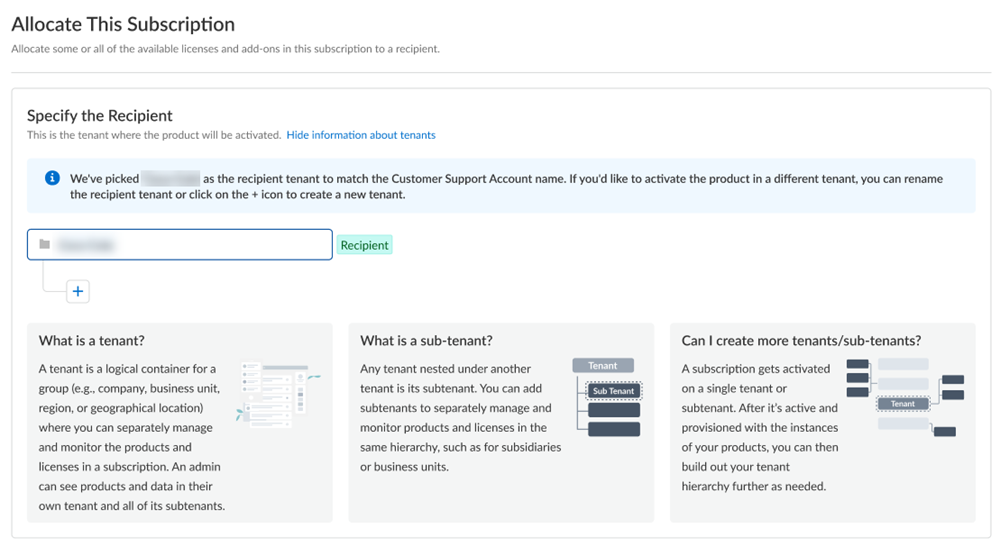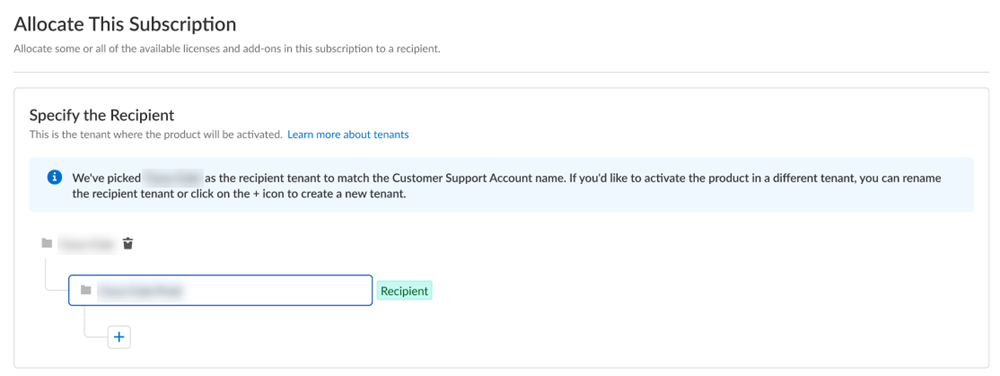First time AIOps for NGFW Premium Activation - Multiple Customer Support Portal Account
Table of Contents
Expand all | Collapse all
- Get Started with License Activation, Subscription, & Tenant Management
- Remote Browser Isolation Activation
-
- What is a Tenant?
- Add a Tenant
- Edit a Tenant
- Manage Tenant Licenses
- Delete a Tenant
- Transition from Single Tenant to Multitenant
- Move an Internal Tenant
- Acquire an External Tenant
- Approve an External Tenant Acquisition
- Limitations for Moving and Acquiring Tenants
- Tenant Hierarchy Limits
- Edit Telemetry Settings
- Product Management
First time AIOps for NGFW Premium Activation - Multiple Customer Support Portal Account
Learn how to activate your AIOps for NGFW Premium application for the
first time if you have multiple Customer Support Portal accounts.
If you have multiple Customer Support Portal accounts, follow these steps for first
time AIOps for NGFW Premium activation.
- After you receive an email from Palo Alto Networks identifying the AIOps for NGFW Premium license you're activating, click the email link to begin the activation process.If you have multiple Customer Support Portal accounts, choose the Customer Support Account number that you want to use.
![]() Allocate the product to the Recipient of your choice.You can allocate your entire license to one recipient or you can share it with multiple recipients in a tenant hierarchy. What is a tenant?
Allocate the product to the Recipient of your choice.You can allocate your entire license to one recipient or you can share it with multiple recipients in a tenant hierarchy. What is a tenant?- If you need just one tenant, use or rename the tenant provided. The name provided matches your Customer Support Portal account for convenience.
![]() (Optional) This step applies if you are a managed security service provider (MSSP), a distributed enterprise customer, or need multiple tenants. After you create the first tenant, you can Allocate to subtenant and use or rename the tenant provided.
(Optional) This step applies if you are a managed security service provider (MSSP), a distributed enterprise customer, or need multiple tenants. After you create the first tenant, you can Allocate to subtenant and use or rename the tenant provided.![]() A subscription gets allocated on a tenant or a sub-tenant. This step is for choosing a tenant where you want to allocate a license, not for building a complete tenant hierarchy. You can create only a tenant and subtenant here, and you can choose to allocate a license to that subtenant.After activation, you can build out your tenant hierarchy as needed through tenant management. You can create your tenant hierarchy to reflect your existing organizational structure. You can also consider identity and access inheritance when creating the hierarchy, in addition to tenant hierarchy limits.Select Done.Select a Region where you want to deploy your product.The following are supported regions. If you first activate AIOps for NGFW Premium for Strata Cloud Manager in a region that isn't supported for Prisma Access, it's allowed because there are no dependencies with Prisma Access.However, if you later want to activate Prisma Access in the same region as the original AIOps for NGFW Premium region, it's not an available option. For hybrid customers, you will have to wait until the same region is supported by both AIOps for NGFW Premium and Prisma Access.Since Prisma Access (Managed by Strata Cloud Manager) is not yet supported in all regions, the following AIOps for NGFW Premium region will map to a different region when using Strata Cloud Manager to manage the firewall.Strata Cloud Manager Singapore is mapped to by the following AIOps for NGFW Premium region:
A subscription gets allocated on a tenant or a sub-tenant. This step is for choosing a tenant where you want to allocate a license, not for building a complete tenant hierarchy. You can create only a tenant and subtenant here, and you can choose to allocate a license to that subtenant.After activation, you can build out your tenant hierarchy as needed through tenant management. You can create your tenant hierarchy to reflect your existing organizational structure. You can also consider identity and access inheritance when creating the hierarchy, in addition to tenant hierarchy limits.Select Done.Select a Region where you want to deploy your product.The following are supported regions. If you first activate AIOps for NGFW Premium for Strata Cloud Manager in a region that isn't supported for Prisma Access, it's allowed because there are no dependencies with Prisma Access.However, if you later want to activate Prisma Access in the same region as the original AIOps for NGFW Premium region, it's not an available option. For hybrid customers, you will have to wait until the same region is supported by both AIOps for NGFW Premium and Prisma Access.Since Prisma Access (Managed by Strata Cloud Manager) is not yet supported in all regions, the following AIOps for NGFW Premium region will map to a different region when using Strata Cloud Manager to manage the firewall.Strata Cloud Manager Singapore is mapped to by the following AIOps for NGFW Premium region:- singapore
- taiwan
- korea
- indonesia
Strata Cloud Manager Germany is mapped to by the following AIOps for NGFW Premium region:- Germany
- Europe
- Switzerland
- Israel
- France
- Spain
- Italy
- Poland
- Qatar
Strata Cloud Manager America is mapped to by the following AIOps for NGFW Premium region:- Americas
- Canada
Add Strata Logging Service.![]()
- Select a Strata Logging Service instance.Enter the amount of data log storage.The region is grayed out, but is autopopulated with the same region that you used for Strata Logging Service.Select Cloud Identity Engine or create a new CIE instance to identify and verify all users across your infrastructure.
![]() Agree to the terms and conditions, and Activate.This tenant, and any others created by this Customer Support Portal account, will have the Superuser role.Common ServicesProducts displays the status of the activation, such as initializing or complete.After the status is Complete, you must go to the Common ServicesDevice Associations tab to select the devices and add the firewall or Panorama appliance to your tenant. See Associate Devices with a Tenant.If the status isn't Complete, you can't add your devices yet.Launch Strata Cloud Manager with AIOps for NGFW Premium license from one of the following options.
Agree to the terms and conditions, and Activate.This tenant, and any others created by this Customer Support Portal account, will have the Superuser role.Common ServicesProducts displays the status of the activation, such as initializing or complete.After the status is Complete, you must go to the Common ServicesDevice Associations tab to select the devices and add the firewall or Panorama appliance to your tenant. See Associate Devices with a Tenant.If the status isn't Complete, you can't add your devices yet.Launch Strata Cloud Manager with AIOps for NGFW Premium license from one of the following options.- Click the Strata Cloud Manager tile in the hub.
- Launch from Common ServicesProducts or from SettingsProducts.
Get started with AIOps for NGFW.(Optional) Manage your product from Strata Cloud Manager.(Optional) Manage identity and access.