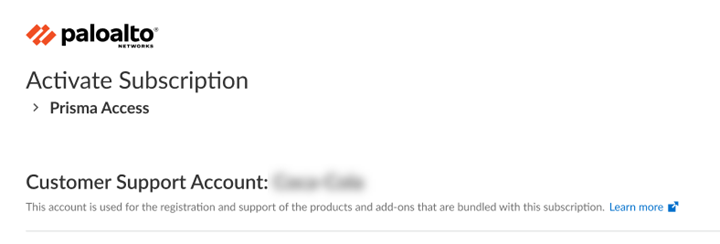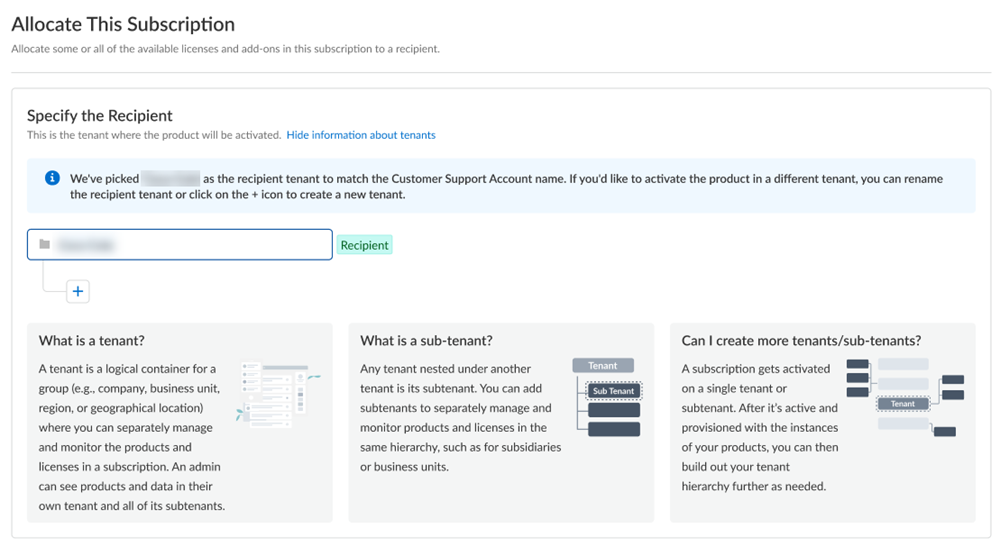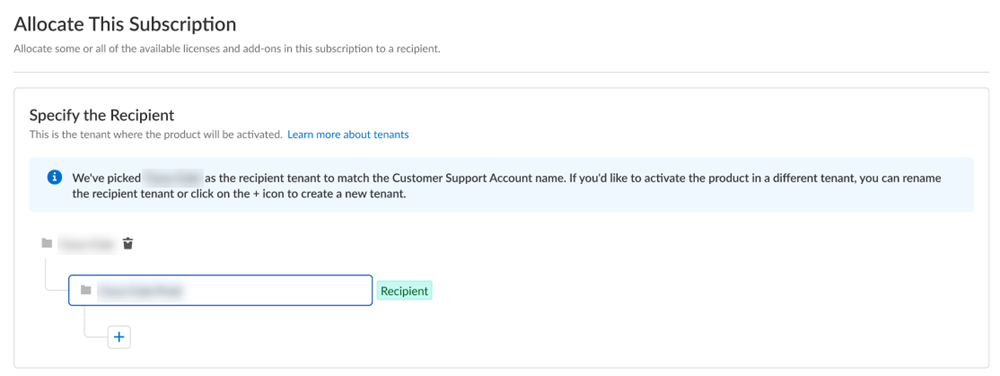New Purchase Cloud Managed Prisma SD-WAN Activation
Table of Contents
Expand all | Collapse all
- Get Started with License Activation, Subscription, & Tenant Management
- Remote Browser Isolation Activation
-
- What is a Tenant?
- Add a Tenant
- Edit a Tenant
- Manage Tenant Licenses
- Delete a Tenant
- Transition from Single Tenant to Multitenant
- Move an Internal Tenant
- Acquire an External Tenant
- Approve an External Tenant Acquisition
- Limitations for Moving and Acquiring Tenants
- Tenant Hierarchy Limits
- Edit Telemetry Settings
- Product Management
New Purchase Cloud Managed Prisma SD-WAN Activation
Learn how to activate your newly purchased Cloud Managed Prisma SD-WAN license through Common Services.
Follow these steps for newly purchased Cloud Managed Prisma SD-WAN and add-ons license activation and ION device registration. All stand-alone
Prisma SD-WAN sales orders come with an activation email
regardless if the subscription is brand new or for an existing tenant.
- Log in with your email address.
- If you have a Palo Alto Networks Customer Support account, then enter the email address you used when you registered for that account and select Next.
- If you do not have a Palo Alto Networks Customer Support account, then Create a New AccountPasswordNext.
The service uses this email address for the user account assigned to the tenant that you use for this license. This tenant, and any others created by this email address, will have the Multitenant Superuser role.Because you have only one Customer Support Portal account associated with your user name, the Customer Support Account is pre-populated.![]() Allocate the subscription to the recipients of your choice. If your order includes ION devices, the device is also registered to this recipient.If you need just one tenant, use or rename the tenant provided. The name provided matches your Customer Support Portal account for convenience.
Allocate the subscription to the recipients of your choice. If your order includes ION devices, the device is also registered to this recipient.If you need just one tenant, use or rename the tenant provided. The name provided matches your Customer Support Portal account for convenience.![]() For Managed Security Service Providers (MSSPs) and distributed enterprises, you can allocate the subscription directly on any tenant in the hierarchy. What is a tenant? For a Prisma SD-WAN tenant, allocating the license at the child-level automatically provisions it at the top-most, root-level, parent Prisma SD-WAN tenant as well. If the order includes ION devices, it is recommended that you allocate to the top-most, root-level, parent tenant. This enables the parent tenant to do ION device management for the child tenants.
For Managed Security Service Providers (MSSPs) and distributed enterprises, you can allocate the subscription directly on any tenant in the hierarchy. What is a tenant? For a Prisma SD-WAN tenant, allocating the license at the child-level automatically provisions it at the top-most, root-level, parent Prisma SD-WAN tenant as well. If the order includes ION devices, it is recommended that you allocate to the top-most, root-level, parent tenant. This enables the parent tenant to do ION device management for the child tenants.![]() After activation, you can build out your tenant hierarchy as needed. You can create your tenant hierarchy to reflect your existing organizational structure. You can also consider identity and access inheritance when creating the hierarchy, in addition to tenant hierarchy limits.However, any tenants that you create between the child tenant and the top-most, root-level, parent tenant do not get automatically provisioned with the license. That is a one-time process that happens only at activation.Select the Region where you want to deploy your product.There is no cross-region aggregation. Make sure that all your tenants are in the same region for monitoring purposes.Agree to the Terms and Conditions.Activate Now. The products and add-ons that you are activating (such as Prisma SD-WAN or Strata Logging Service) are now provisioned. As the subscriptions are activating, the progress status will display. When the process is complete, the tenant status displays as Up. You now have a tenant provisioned with instances of the products that you purchased. The tenant has one user — the account that you used when you began this process.To complete the product setup, you must access the products you purchased and perform any required postinstallation configuration. For information about your products, see:
After activation, you can build out your tenant hierarchy as needed. You can create your tenant hierarchy to reflect your existing organizational structure. You can also consider identity and access inheritance when creating the hierarchy, in addition to tenant hierarchy limits.However, any tenants that you create between the child tenant and the top-most, root-level, parent tenant do not get automatically provisioned with the license. That is a one-time process that happens only at activation.Select the Region where you want to deploy your product.There is no cross-region aggregation. Make sure that all your tenants are in the same region for monitoring purposes.Agree to the Terms and Conditions.Activate Now. The products and add-ons that you are activating (such as Prisma SD-WAN or Strata Logging Service) are now provisioned. As the subscriptions are activating, the progress status will display. When the process is complete, the tenant status displays as Up. You now have a tenant provisioned with instances of the products that you purchased. The tenant has one user — the account that you used when you began this process.To complete the product setup, you must access the products you purchased and perform any required postinstallation configuration. For information about your products, see:- Prisma SD-WAN Administrator’s Guide
- Open APIs
- Strata Logging Service Getting Started Guide
From here, the steps are the same for first time activation or return visit activation. Continue on to complete the activation with the steps that follow.