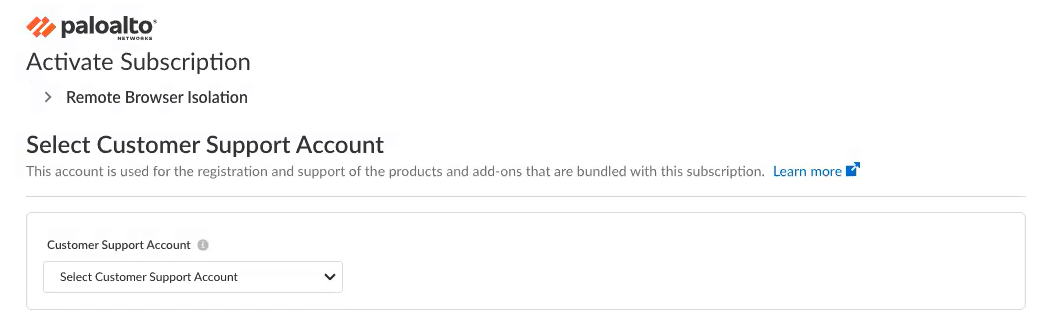Activate a License for Remote Browser Isolation Through Common Services
Table of Contents
Expand all | Collapse all
- Get Started with License Activation, Subscription, & Tenant Management
- Remote Browser Isolation Activation
-
- What is a Tenant?
- Add a Tenant
- Edit a Tenant
- Manage Tenant Licenses
- Delete a Tenant
- Transition from Single Tenant to Multitenant
- Move an Internal Tenant
- Acquire an External Tenant
- Approve an External Tenant Acquisition
- Limitations for Moving and Acquiring Tenants
- Tenant Hierarchy Limits
- Edit Telemetry Settings
- Product Management
Activate a License for Remote Browser Isolation Through Common Services
Learn how to activate a remote browser isolation (RBI) license through Common Services.
| Where Can I Use This? | What Do I Need? |
|---|---|
|
|
Verify if this activation process applies to you.
Remote Browser Isolation (RBI) creates a no-code
execution isolation environment for a user's local browser, so that no website code
and files are executed on the local browser.
The following steps assume that you have already activated
Prisma Access and added tenants to create a multitenant
hierarchy.
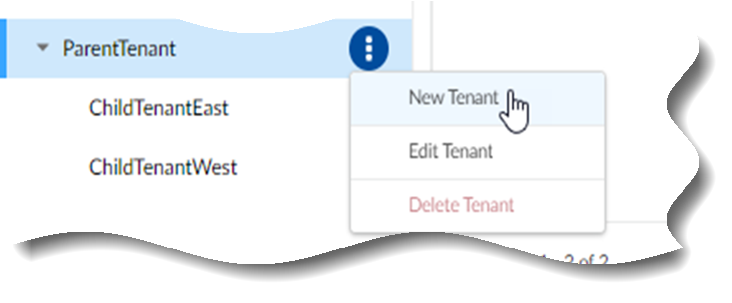
After you receive an email from Palo Alto Networks identifying the RBI license you
are activating, click the email link to begin the activation process.
- Select Get Started with Remote Browser Isolation in your email.You are automatically directed to Common ServicesSubscription & Add-ons, where you activate the subscription for your product.Select the Customer Support Account for the tenant.
![]() Allocate the subscription to the recipient Tenant of your choice.
Allocate the subscription to the recipient Tenant of your choice.![]() The Region is populated with a storage location for the data logs, known as Strata Logging Service.Agree to the terms and conditions, and Activate.Common ServicesTenant Management displays the status of the activation, such as initializing or complete.After the status is complete, you can launch RBI from Common ServicesTenant Management or from System SettingsTenants, where you can then configure RBI.
The Region is populated with a storage location for the data logs, known as Strata Logging Service.Agree to the terms and conditions, and Activate.Common ServicesTenant Management displays the status of the activation, such as initializing or complete.After the status is complete, you can launch RBI from Common ServicesTenant Management or from System SettingsTenants, where you can then configure RBI.