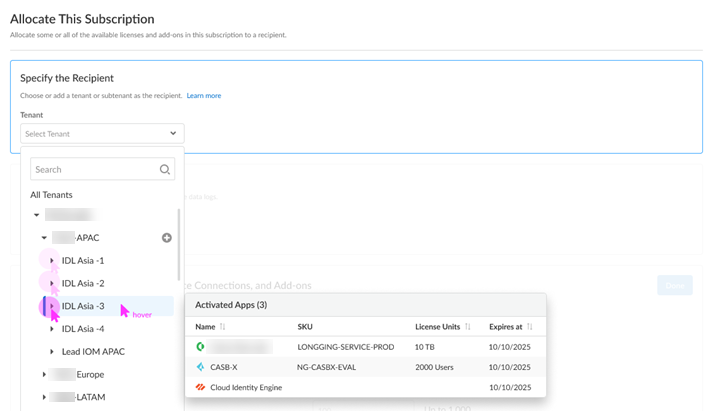Return Visit AIOPs Premium Activation
Table of Contents
Expand all | Collapse all
- Get Started with License Activation, Subscription, & Tenant Management
- Remote Browser Isolation Activation
-
- What is a Tenant?
- Add a Tenant
- Edit a Tenant
- Manage Tenant Licenses
- Delete a Tenant
- Transition from Single Tenant to Multitenant
- Move an Internal Tenant
- Acquire an External Tenant
- Approve an External Tenant Acquisition
- Limitations for Moving and Acquiring Tenants
- Tenant Hierarchy Limits
- Edit Telemetry Settings
- Product Management
Return Visit AIOPs Premium Activation
Learn how to activate your AIOPs Premium for repeat visits.
Follow these steps if you have already completed first time activation, you have
already created your tenant hierarchy through Identity & AccessTenants or tenant management, and you are returning to activate
another product in your existing hierarchy.
- Choose the Customer Support Account number that you want to use to activate.
![]() Allocate the subscription to the Recipient tenant of your choice.You can hover over each tenant to see which apps you already activated.
Allocate the subscription to the Recipient tenant of your choice.You can hover over each tenant to see which apps you already activated.![]() Select a Region for the physical location to process your data.The following are supported regions. If you first activate AIOps for NGFW Premium for Strata Cloud Manager in a region that isn't supported for Prisma Access, it's allowed because there are no dependencies with Prisma Access.However, if you later want to activate Prisma Access in the same region as the original AIOps for NGFW Premium region, it's not an available option. For hybrid customers, you will have to wait until the same region is supported by both AIOps for NGFW Premium and Prisma Access.Since Prisma Access (Managed by Strata Cloud Manager) is not yet supported in all regions, the following AIOps for NGFW Premium region will map to a different region when using Strata Cloud Manager to manage the firewall.Strata Cloud Manager Singapore is mapped to by the following AIOps for NGFW Premium region:
Select a Region for the physical location to process your data.The following are supported regions. If you first activate AIOps for NGFW Premium for Strata Cloud Manager in a region that isn't supported for Prisma Access, it's allowed because there are no dependencies with Prisma Access.However, if you later want to activate Prisma Access in the same region as the original AIOps for NGFW Premium region, it's not an available option. For hybrid customers, you will have to wait until the same region is supported by both AIOps for NGFW Premium and Prisma Access.Since Prisma Access (Managed by Strata Cloud Manager) is not yet supported in all regions, the following AIOps for NGFW Premium region will map to a different region when using Strata Cloud Manager to manage the firewall.Strata Cloud Manager Singapore is mapped to by the following AIOps for NGFW Premium region:- singapore
- taiwan
- korea
- indonesia
Strata Cloud Manager Germany is mapped to by the following AIOps for NGFW Premium region:- Germany
- Europe
- Switzerland
- Israel
- France
- Spain
- Italy
- Poland
- Qatar
Strata Cloud Manager America is mapped to by the following AIOps for NGFW Premium region:- Americas
- Canada
Add Strata Logging Service.![]()
- Select an Strata Logging Service instance.Enter the amount of data log storage.The region is grayed out, but is autopopulated with the same region that you used for Strata Logging Service.Select Cloud Identity Engine or create a new CIE instance to identify and verify all users across your infrastructure.
![]() Agree to the terms and conditions, and Activate.This tenant, and any others created by this Customer Support Portal account, will have the Superuser role.Common ServicesProducts displays the status of the activation, such as initializing or complete.After the status is Complete, you must go to the Common ServicesDevice Associations tab to select the devices and add the firewall or Panorama appliance to your tenant. See Associate Devices with a Tenant.If the status isn't Complete, you can't add your devices yet.Launch Strata Cloud Manager with AIOps for NGFW Premium license from one of the following options.
Agree to the terms and conditions, and Activate.This tenant, and any others created by this Customer Support Portal account, will have the Superuser role.Common ServicesProducts displays the status of the activation, such as initializing or complete.After the status is Complete, you must go to the Common ServicesDevice Associations tab to select the devices and add the firewall or Panorama appliance to your tenant. See Associate Devices with a Tenant.If the status isn't Complete, you can't add your devices yet.Launch Strata Cloud Manager with AIOps for NGFW Premium license from one of the following options.- Click the Strata Cloud Manager tile in the hub.
- Launch from Common ServicesProducts or from SettingsProducts.
Get started with AIOps for NGFW.(Optional) Manage your product from Strata Cloud Manager.(Optional) Manage identity and access.