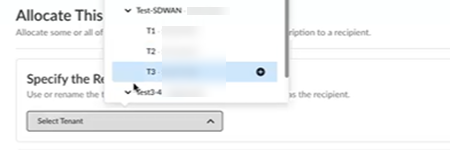Return Visit Cloud Managed Prisma SD-WAN Activation
Table of Contents
Expand all | Collapse all
- Get Started with License Activation, Subscription, & Tenant Management
- Remote Browser Isolation Activation
-
- What is a Tenant?
- Add a Tenant
- Edit a Tenant
- Manage Tenant Licenses
- Delete a Tenant
- Transition from Single Tenant to Multitenant
- Move an Internal Tenant
- Acquire an External Tenant
- Approve an External Tenant Acquisition
- Limitations for Moving and Acquiring Tenants
- Tenant Hierarchy Limits
- Edit Telemetry Settings
- Product Management
Return Visit Cloud Managed Prisma SD-WAN Activation
Learn how to activate your Cloud Managed Prisma SD-WAN tenants through Common Services for repeat visits.
Follow these steps if you have already completed new purchase
Prisma SD-WAN license activation, you have already created your
tenant hierarchy through tenant management, and you are returning to activate a
Prisma SD-WAN subscription in additional child tenants in
your existing hierarchy..
- Log in with your email address.Choose the Customer Support Account number that you want to use to claim the license.As of December 2023, you can choose a different Customer Support Account than you chose during first-time activation. This is important in various scenarios such as, if you have different teams providing support for different instances of Prisma SD-WAN within the same tenant service group (TSG).
![]() Allocate the subscription to the recipient tenant of your choice.
Allocate the subscription to the recipient tenant of your choice.![]() Select the Region nearest to the storage location of the data logs.There is no cross-region aggregation. Make sure that all your tenants are in the same region for monitoring purposes.Agree to the Terms and Conditions.Activate Now. The products and add-ons that you are activating (such as Prisma SD-WAN or Strata Logging Service) are now provisioned. As the subscriptions are activating, the progress status will display. When the process is complete, the tenant status displays as Up. You now have a tenant provisioned with instances of the products that you purchased. The tenant has one user — the account that you used when you began this process.From here, the steps are the same for first time activation or return visit activation. Continue on to complete the activation with the steps that follow.
Select the Region nearest to the storage location of the data logs.There is no cross-region aggregation. Make sure that all your tenants are in the same region for monitoring purposes.Agree to the Terms and Conditions.Activate Now. The products and add-ons that you are activating (such as Prisma SD-WAN or Strata Logging Service) are now provisioned. As the subscriptions are activating, the progress status will display. When the process is complete, the tenant status displays as Up. You now have a tenant provisioned with instances of the products that you purchased. The tenant has one user — the account that you used when you began this process.From here, the steps are the same for first time activation or return visit activation. Continue on to complete the activation with the steps that follow.