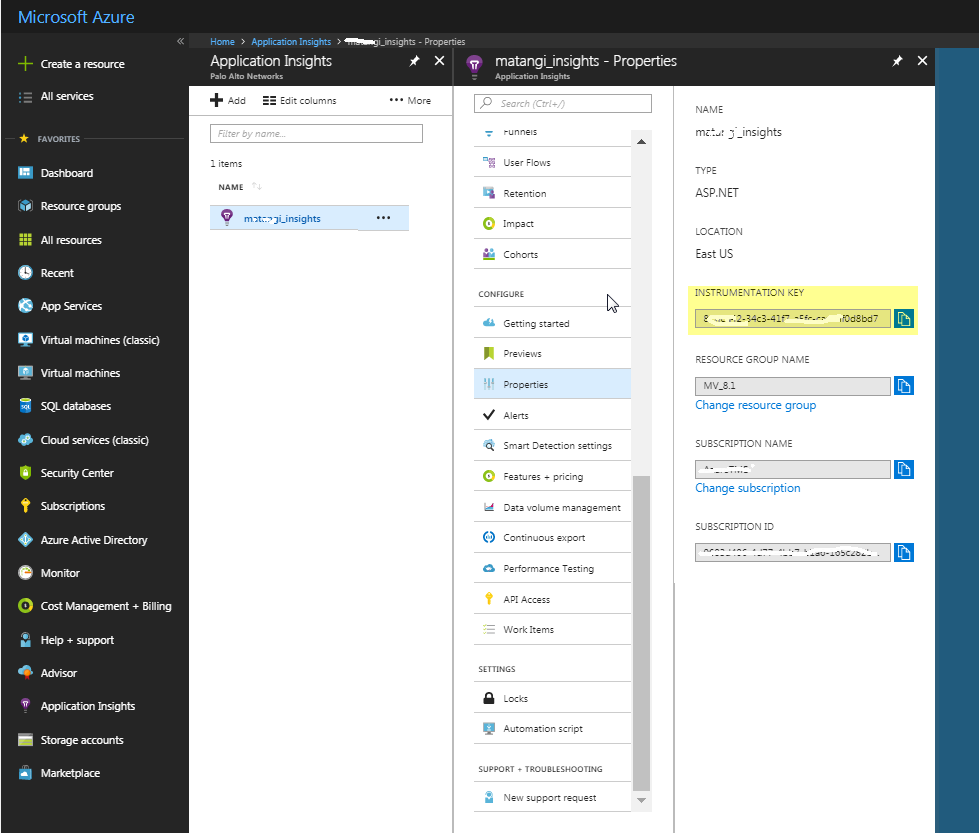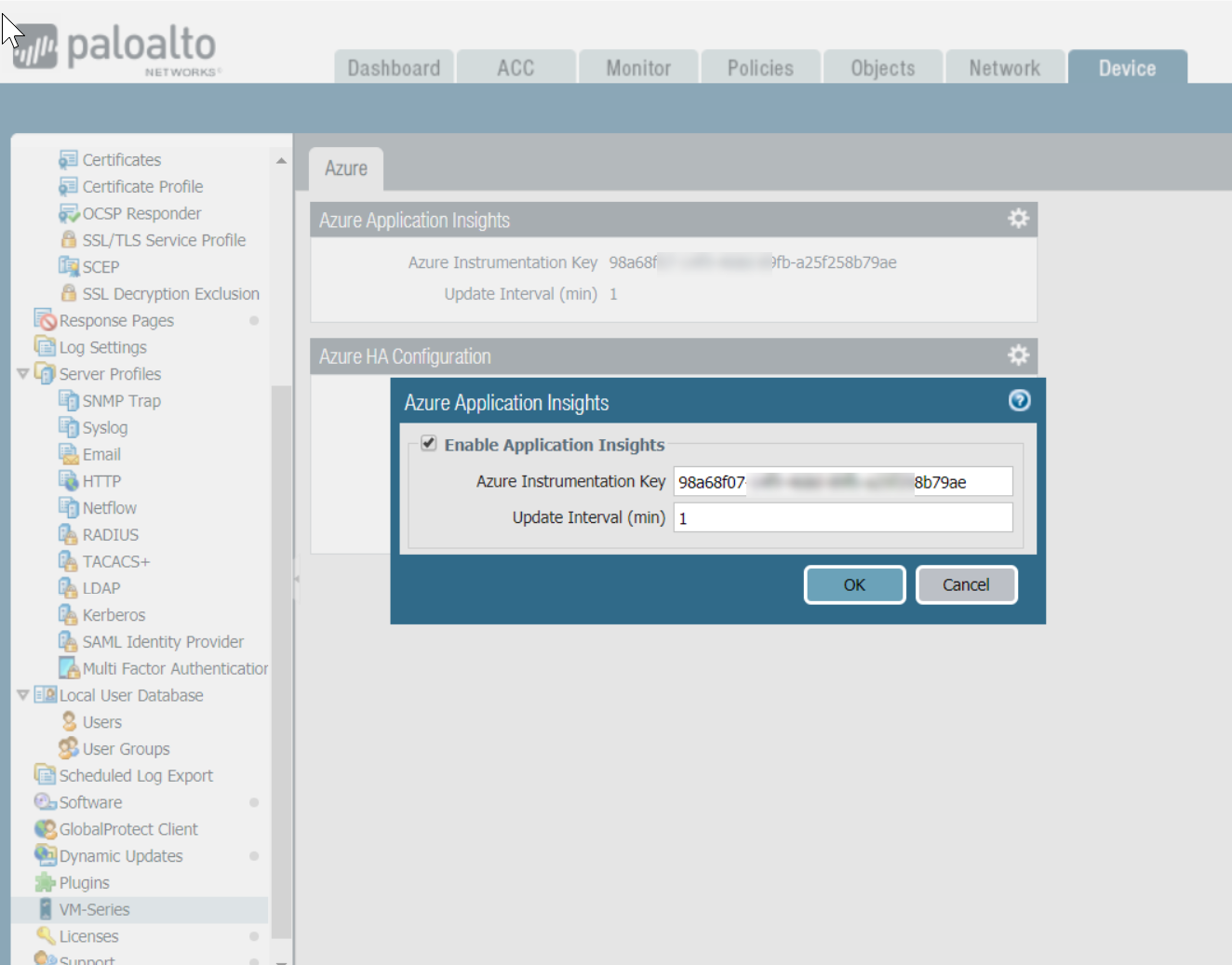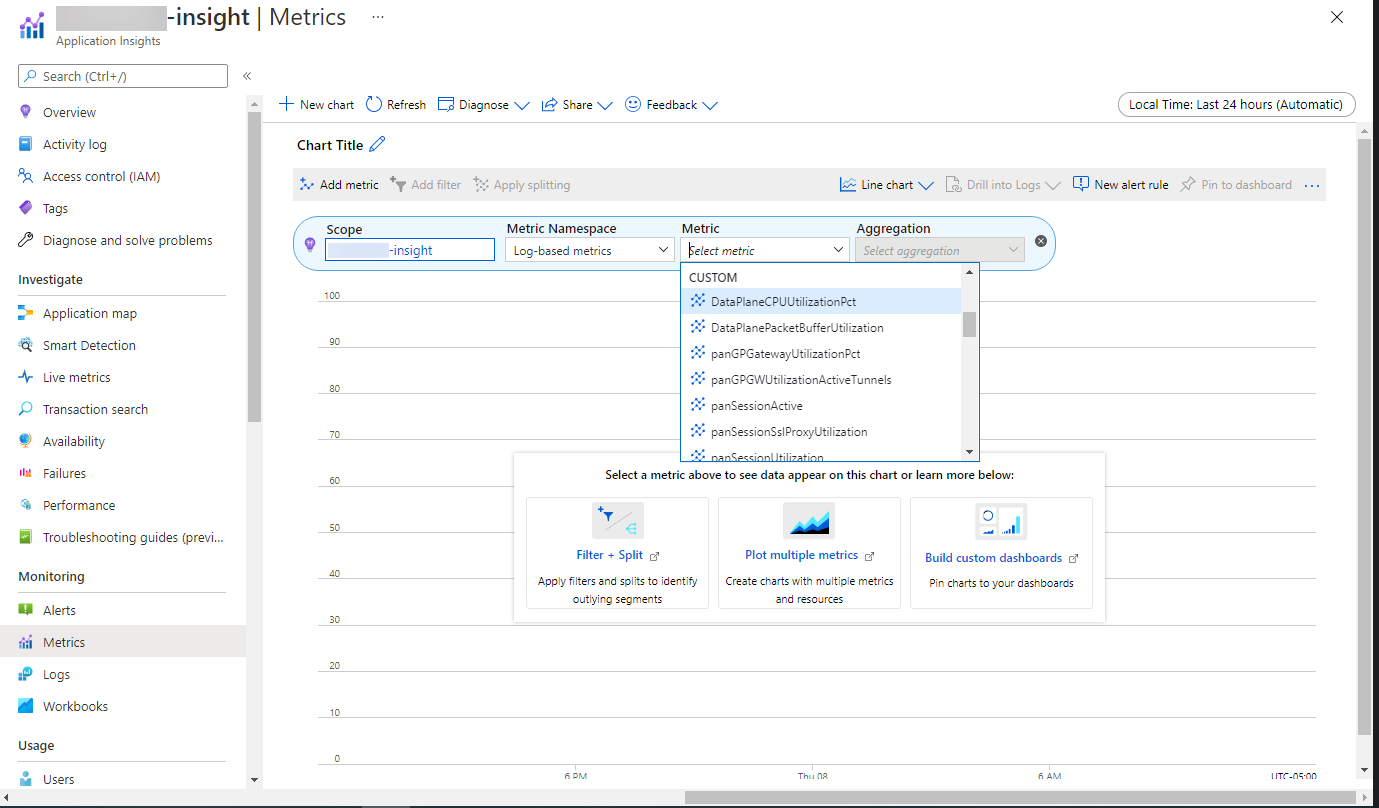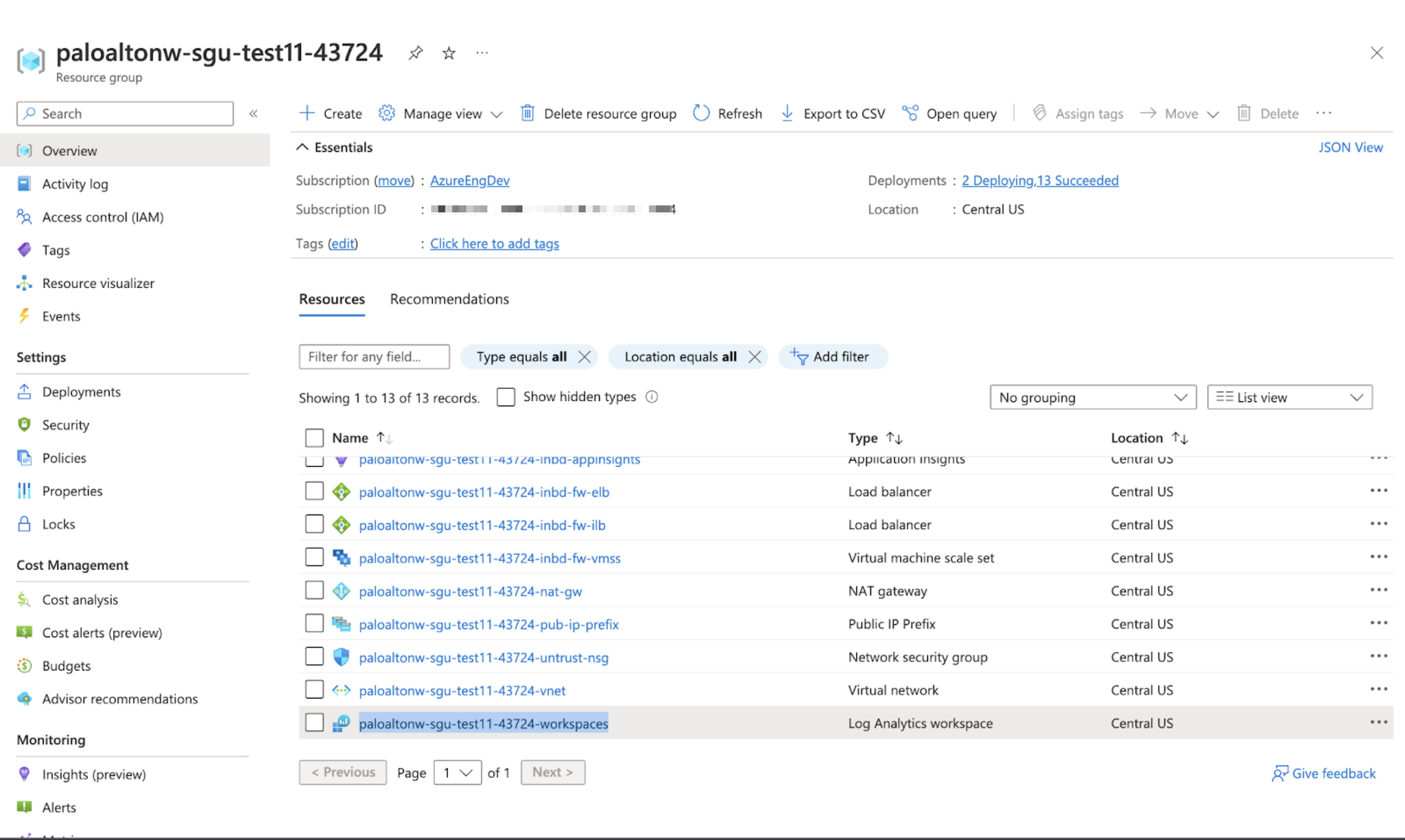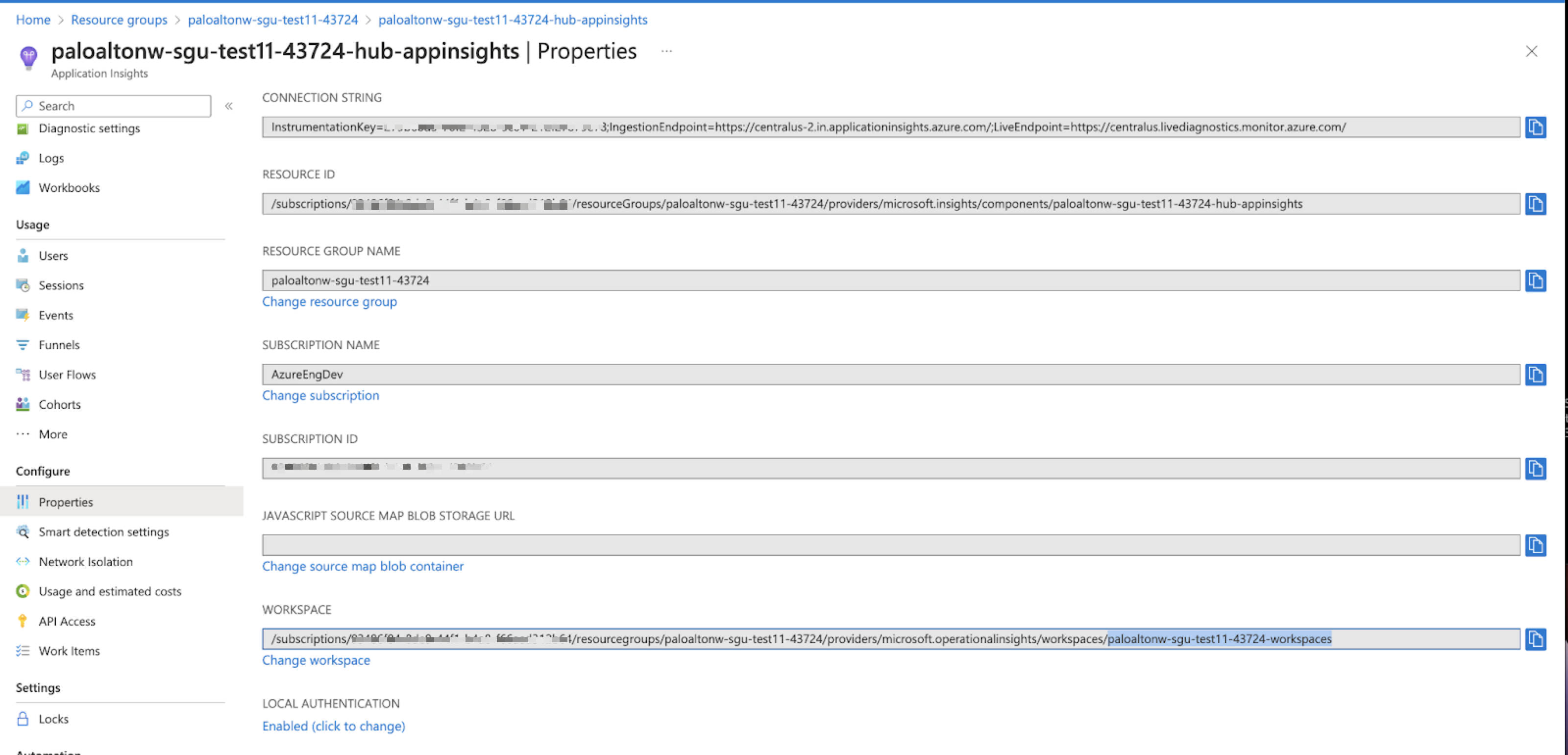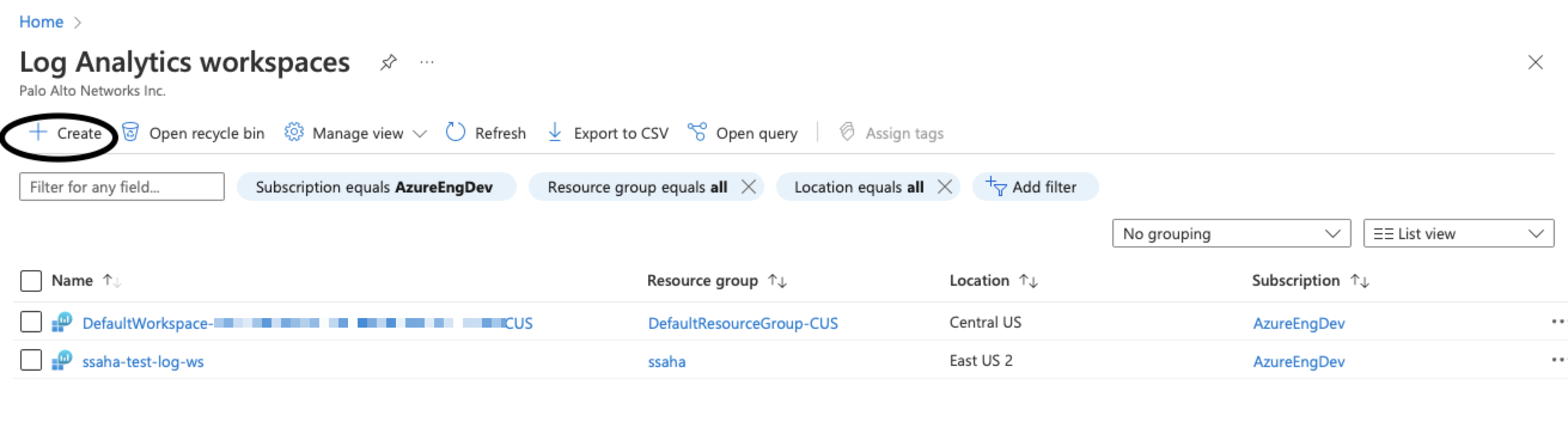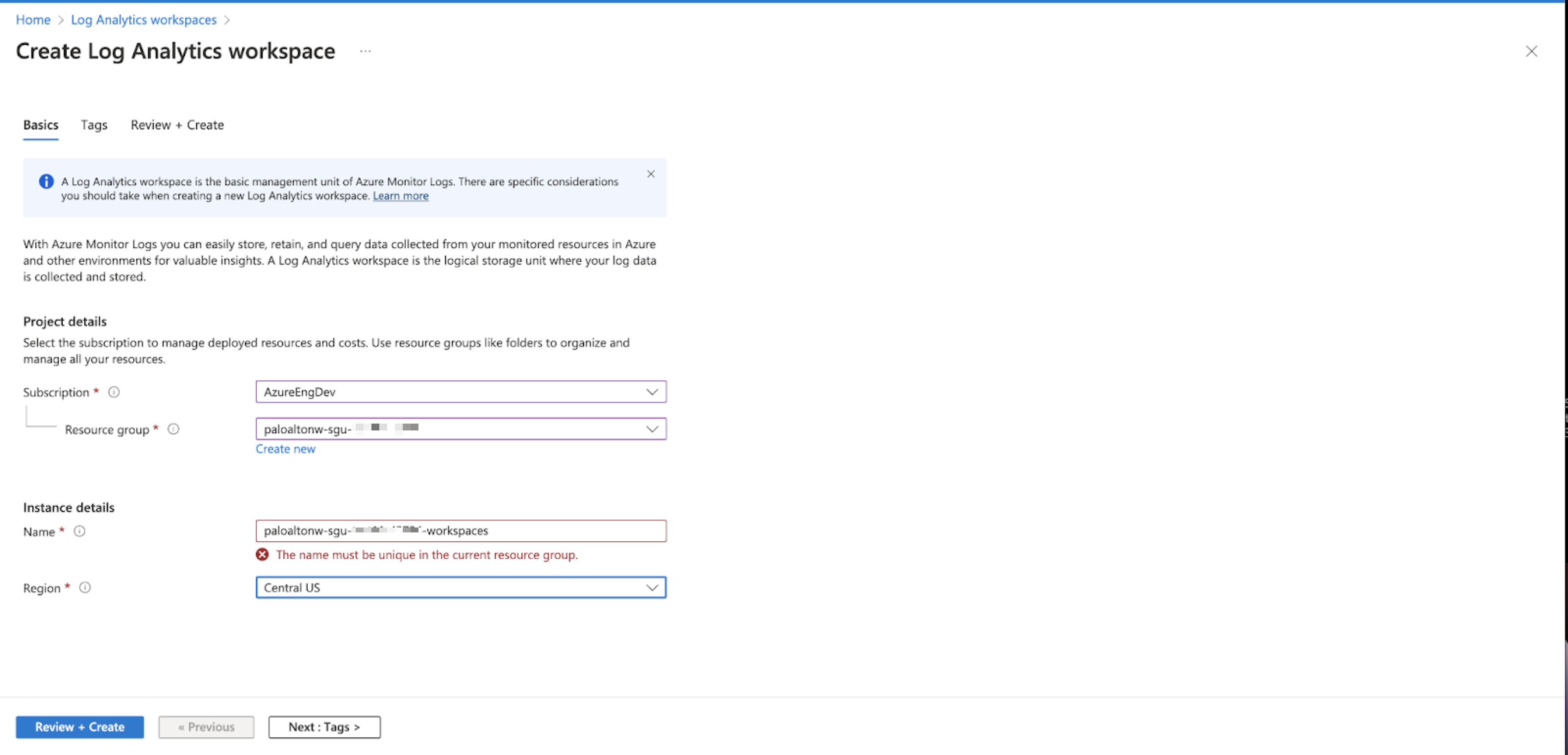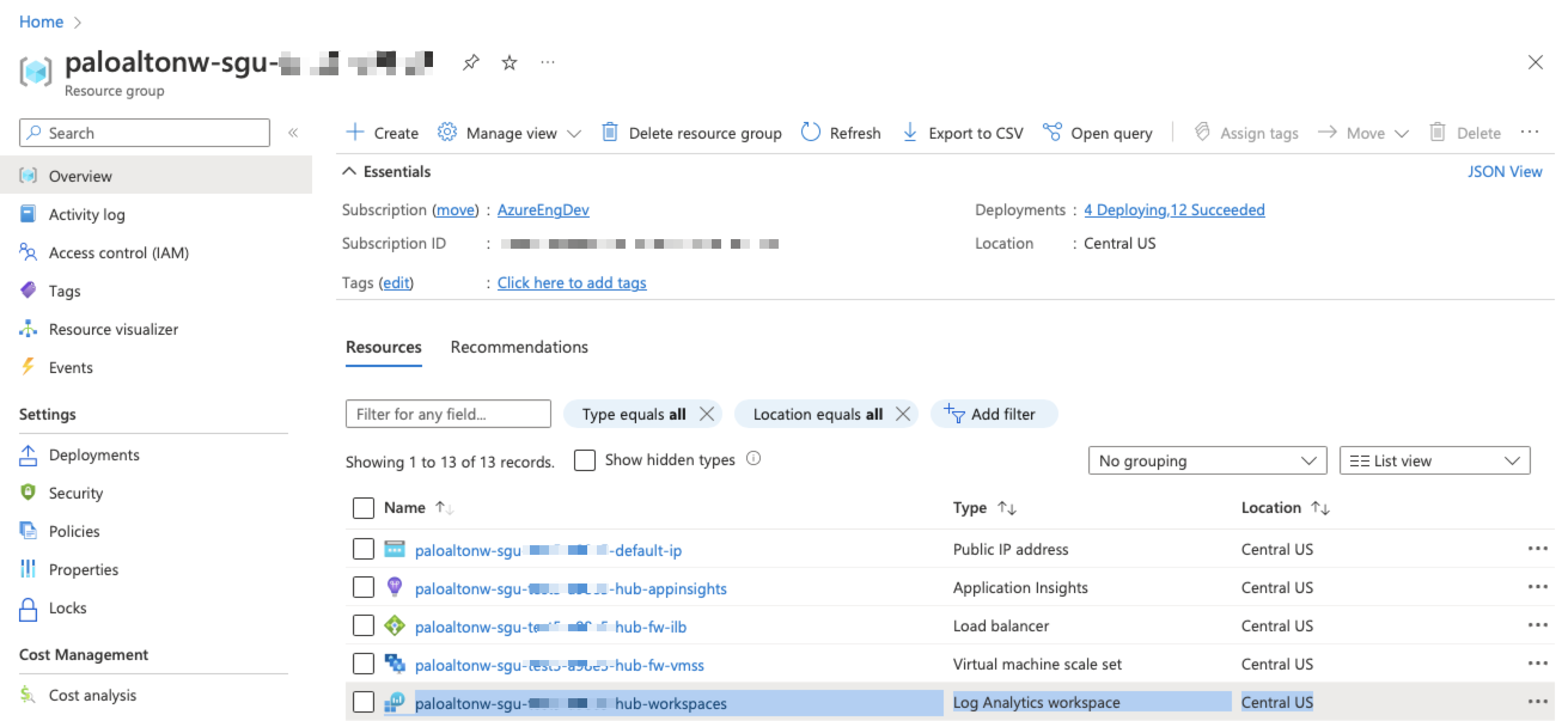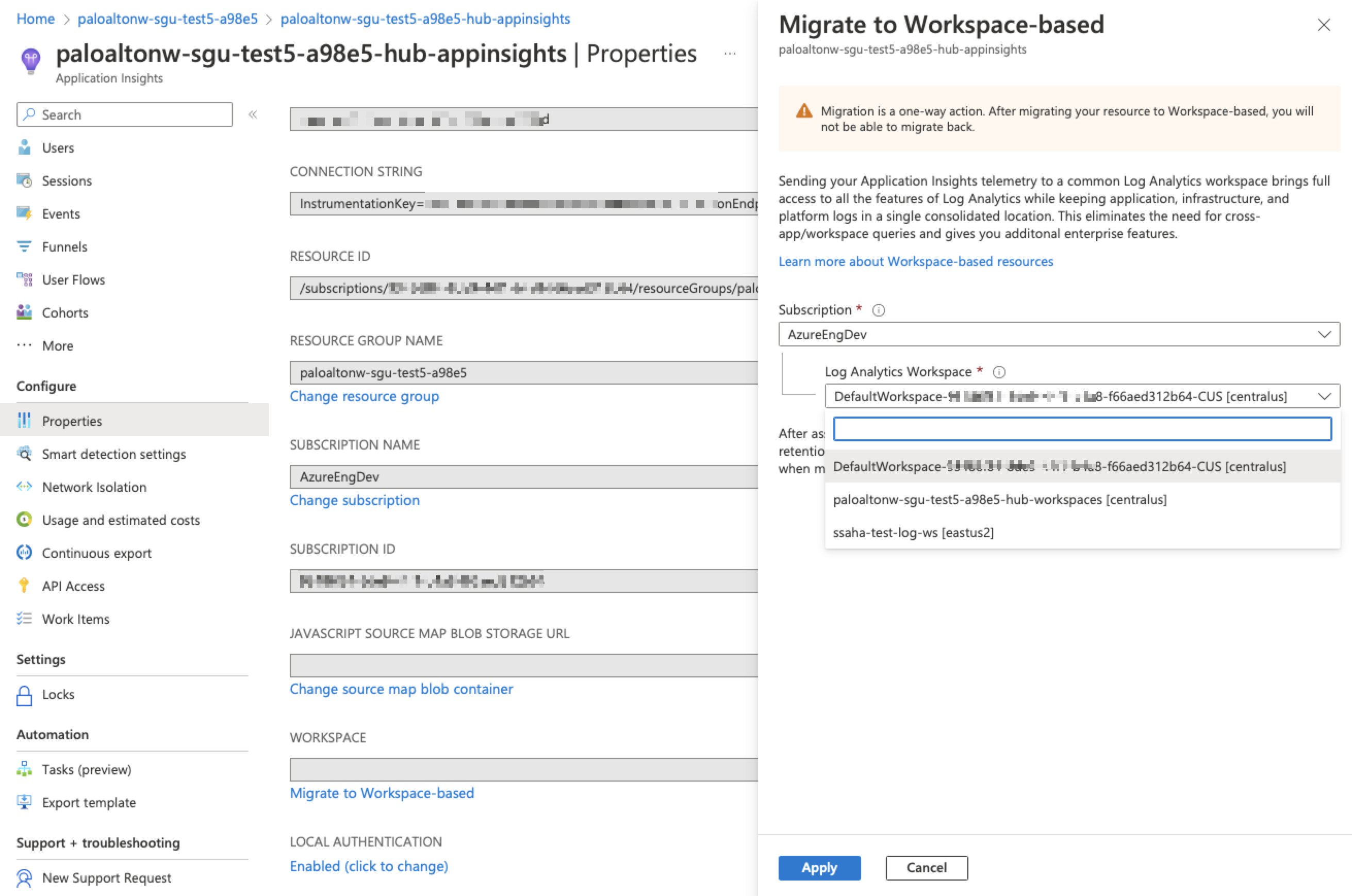Enable Azure Application Insights on the VM-Series Firewall
Table of Contents
11.0 (EoL)
Expand all | Collapse all
-
- VM-Series Deployments
- VM-Series in High Availability
- IPv6 Support on Public Cloud
- Enable Jumbo Frames on the VM-Series Firewall
- Hypervisor Assigned MAC Addresses
- Custom PAN-OS Metrics Published for Monitoring
- Interface Used for Accessing External Services on the VM-Series Firewall
- PacketMMAP and DPDK Driver Support
- Enable NUMA Performance Optimization on the VM-Series
- Enable ZRAM on the VM-Series Firewall
-
- VM-Series Firewall Licensing
- Create a Support Account
- Serial Number and CPU ID Format for the VM-Series Firewall
- Use Panorama-Based Software Firewall License Management
-
- Maximum Limits Based on Tier and Memory
- Activate Credits
- Create a Deployment Profile
- Activate the Deployment Profile
- Manage a Deployment Profile
- Register the VM-Series Firewall (Software NGFW Credits)
- Provision Panorama
- Migrate Panorama to a Software NGFW License
- Transfer Credits
- Renew Your Software NGFW Credits
- Deactivate License (Software NGFW Credits)
- Delicense Ungracefully Terminated Firewalls
- Set the Number of Licensed vCPUs
- Customize Dataplane Cores
- Migrate a Firewall to a Flexible VM-Series License
-
- Generate Your OAuth Client Credentials
- Manage Deployment Profiles Using the Licensing API
- Create a Deployment Profile Using the Licensing API
- Update a Deployment Profile Using the Licensing API
- Get Serial Numbers Associated with an Authcode Using the API
- Deactivate a VM-Series Firewall Using the API
- What Happens When Licenses Expire?
-
- Supported Deployments on VMware vSphere Hypervisor (ESXi)
-
- Plan the Interfaces for the VM-Series for ESXi
- Provision the VM-Series Firewall on an ESXi Server
- Perform Initial Configuration on the VM-Series on ESXi
- Add Additional Disk Space to the VM-Series Firewall
- Use VMware Tools on the VM-Series Firewall on ESXi and vCloud Air
- Use vMotion to Move the VM-Series Firewall Between Hosts
- Use the VM-Series CLI to Swap the Management Interface on ESXi
-
-
- Supported Deployments of the VM-Series Firewall on VMware NSX-T (North-South)
- Components of the VM-Series Firewall on NSX-T (North-South)
-
- Install the Panorama Plugin for VMware NSX
- Enable Communication Between NSX-T Manager and Panorama
- Create Template Stacks and Device Groups on Panorama
- Configure the Service Definition on Panorama
- Deploy the VM-Series Firewall
- Direct Traffic to the VM-Series Firewall
- Apply Security Policy to the VM-Series Firewall on NSX-T
- Use vMotion to Move the VM-Series Firewall Between Hosts
- Extend Security Policy from NSX-V to NSX-T
-
- Components of the VM-Series Firewall on NSX-T (East-West)
- VM-Series Firewall on NSX-T (East-West) Integration
- Supported Deployments of the VM-Series Firewall on VMware NSX-T (East-West)
-
- Install the Panorama Plugin for VMware NSX
- Enable Communication Between NSX-T Manager and Panorama
- Create Template Stacks and Device Groups on Panorama
- Configure the Service Definition on Panorama
- Launch the VM-Series Firewall on NSX-T (East-West)
- Add a Service Chain
- Direct Traffic to the VM-Series Firewall
- Apply Security Policies to the VM-Series Firewall on NSX-T (East-West)
- Use vMotion to Move the VM-Series Firewall Between Hosts
-
- Install the Panorama Plugin for VMware NSX
- Enable Communication Between NSX-T Manager and Panorama
- Create Template Stacks and Device Groups on Panorama
- Configure the Service Definition on Panorama
- Launch the VM-Series Firewall on NSX-T (East-West)
- Create Dynamic Address Groups
- Create Dynamic Address Group Membership Criteria
- Generate Steering Policy
- Generate Steering Rules
- Delete a Service Definition from Panorama
- Migrate from VM-Series on NSX-T Operation to Security Centric Deployment
- Extend Security Policy from NSX-V to NSX-T
- Use In-Place Migration to Move Your VM-Series from NSX-V to NSX-T
-
-
- Deployments Supported on AWS
-
- Planning Worksheet for the VM-Series in the AWS VPC
- Launch the VM-Series Firewall on AWS
- Launch the VM-Series Firewall on AWS Outpost
- Create a Custom Amazon Machine Image (AMI)
- Encrypt EBS Volume for the VM-Series Firewall on AWS
- Use the VM-Series Firewall CLI to Swap the Management Interface
- Enable CloudWatch Monitoring on the VM-Series Firewall
- VM-Series Firewall Startup and Health Logs on AWS
- Simplified Onboarding of VM-Series Firewall on AWS
-
- Use AWS Secrets Manager to Store VM-Series Certificates
- AWS Shared VPC Monitoring
- Use Case: Secure the EC2 Instances in the AWS Cloud
- Use Case: Use Dynamic Address Groups to Secure New EC2 Instances within the VPC
-
- Intelligent Traffic Offload
- Software Cut-through Based Offload
-
- Deployments Supported on Azure
- Deploy the VM-Series Firewall from the Azure Marketplace (Solution Template)
- Deploy the VM-Series Firewall from the Azure China Marketplace (Solution Template)
- Deploy the VM-Series with the Azure Gateway Load Balancer
- Create a Custom VM-Series Image for Azure
- Deploy the VM-Series Firewall on Azure Stack
- Deploy the VM-Series Firewall on Azure Stack HCI
- Enable Azure Application Insights on the VM-Series Firewall
- Set up Active/Passive HA on Azure
- Use Azure Key Vault to Store VM-Series Certificates
- Use the ARM Template to Deploy the VM-Series Firewall
-
- About the VM-Series Firewall on Google Cloud Platform
- Supported Deployments on Google Cloud Platform
- Create a Custom VM-Series Firewall Image for Google Cloud Platform
- Prepare to Set Up VM-Series Firewalls on Google Public Cloud
-
- Deploy the VM-Series Firewall from Google Cloud Platform Marketplace
- Management Interface Swap for Google Cloud Platform Load Balancing
- Use the VM-Series Firewall CLI to Swap the Management Interface
- Enable Google Stackdriver Monitoring on the VM Series Firewall
- Enable VM Monitoring to Track VM Changes on Google Cloud Platform (GCP)
- Use Dynamic Address Groups to Secure Instances Within the VPC
- Use Custom Templates or the gcloud CLI to Deploy the VM-Series Firewall
-
- Prepare Your ACI Environment for Integration
-
-
- Create a Virtual Router and Security Zone
- Configure the Network Interfaces
- Configure a Static Default Route
- Create Address Objects for the EPGs
- Create Security Policy Rules
- Create a VLAN Pool and Domain
- Configure an Interface Policy for LLDP and LACP for East-West Traffic
- Establish the Connection Between the Firewall and ACI Fabric
- Create a VRF and Bridge Domain
- Create an L4-L7 Device
- Create a Policy-Based Redirect
- Create and Apply a Service Graph Template
-
- Create a VLAN Pool and External Routed Domain
- Configure an Interface Policy for LLDP and LACP for North-South Traffic
- Create an External Routed Network
- Configure Subnets to Advertise to the External Firewall
- Create an Outbound Contract
- Create an Inbound Web Contract
- Apply Outbound and Inbound Contracts to the EPGs
- Create a Virtual Router and Security Zone for North-South Traffic
- Configure the Network Interfaces
- Configure Route Redistribution and OSPF
- Configure NAT for External Connections
-
-
- Choose a Bootstrap Method
- VM-Series Firewall Bootstrap Workflow
- Bootstrap Package
- Bootstrap Configuration Files
- Generate the VM Auth Key on Panorama
- Create the bootstrap.xml File
- Prepare the Licenses for Bootstrapping
- Prepare the Bootstrap Package
- Bootstrap the VM-Series Firewall on AWS
- Bootstrap the VM-Series Firewall on Azure
- Bootstrap the VM-Series Firewall on Azure Stack HCI
- Bootstrap the VM-Series Firewall on Google Cloud Platform
- Verify Bootstrap Completion
- Bootstrap Errors
End-of-Life (EoL)
Enable Azure Application Insights on the VM-Series Firewall
Publish firewall performance metrics to Application Insights.
The VM-Series firewall on Azure can publish
custom PAN-OS metrics natively to Azure Application Insights that
you can use to monitor the firewalls directly from the Azure portal.
These metrics allow you to assess performance and usage patterns that
you can use to set alarms and take action to automate events such
as launching or terminating instances of the VM-Series firewalls.
See Custom
PAN-OS Metrics Published for Monitoring for a description
on the metrics that are available.
- On the Azure portal, create your Application Insights instance to monitor the firewall and copy the Instrumentation Key from ConfigureProperties.The firewall needs this key to authenticate to the Application Insights instance and publish metrics to it. See VM-Series on Azure Service Principal Permissions for the permissions required.
![]() Enable the firewall to publish metrics to your Application Insights instance.
Enable the firewall to publish metrics to your Application Insights instance.- Log in to the VM-Series firewall on Azure.Select DeviceVM-SeriesAzure.Edit Azure Application Insights and enter the Instrumentation Key you copied earlier.The default interval for publishing metrics is five minutes. You can change this to vary from 1-60 minutes.
![]() Commit your changes.The firewall generates a system log to it record the success or failure to authenticate to Azure Application Insights.Verify that you can view the metrics on the Azure Application Insights dashboard.
Commit your changes.The firewall generates a system log to it record the success or failure to authenticate to Azure Application Insights.Verify that you can view the metrics on the Azure Application Insights dashboard.- On the Azure portal, select the Application Insights instance, and select MonitoringMetrics to view the PAN-OS custom metrics.
![]() Select the metric(s) that you want to monitor for trends and trigger alerts. Refer to the Microsoft Azure documentation for details on exploring metrics on Application Insights.
Select the metric(s) that you want to monitor for trends and trigger alerts. Refer to the Microsoft Azure documentation for details on exploring metrics on Application Insights.Deploying Application Insights Using Workspace
Beginning with Azure plugin 4.2.0, Azure recommends deploying Application Insights using Workspaces and plans to end support for Classic Application Insights from February 2024. It is not mandatory to migrate Application Insights to workspace while upgrading to Azure plugin 4.2.0. However, it is recommended, as you will have to migrate Application Insights before Feb 2024.Considerations before upgrading to Azure plugin 4.2.0:- It is recommended that you migrate Application Insights before upgrading to Azure plugin 4.2.0.
- If you do not wish to migrate now, but want to upgrade the Azure plugin, then:
- You may retain the existing deployment and create a new deployment to bring up workspace Application Insights. You can also leverage the new deployment for auto-scaling solutions.
- You may undeploy the existing deployment and deploy it again which would then create the workspace Application Insights.
- You may redeploy an existing deployment, which will bring up the workspace Application Insights.
Deploying Application Insights using workspaces requires you to create a Resource group and associate the workspace with it. It is advised to name your workspace as <resource_group_name>-workspaces. If you deploy both hub and inbound stack, then you will need to create two Application Insights, and both of them need to be associated with the same workspace.![]()
![]()
Migrate Application Insights Manually
To manually migrate your existing Application Insights, you will need to check if your current Application Insights is classic or workspace. To verify the deployment method of Application Insights:Navigate to Azure Portal → Resource Group → Application Insights → Properties. If the Application Insight is classic, the workspace field value will appear empty, and the Migrate to Workspace-based link will be available.![]() To migrate the Application Insights, search log analytics workspace on Azure Portal and click Create to create a log analytics workspace.
To migrate the Application Insights, search log analytics workspace on Azure Portal and click Create to create a log analytics workspace.![]() Select the subscription and resource group associated with current deployment. While naming the workspace, use the convention 'resource_group_name-workspaces'. The workspace can be associated with hub stack Application Insights and/or inbound stack Application Insights. Ensure that the region is consistent with the deployment region and click Review + Create.
Select the subscription and resource group associated with current deployment. While naming the workspace, use the convention 'resource_group_name-workspaces'. The workspace can be associated with hub stack Application Insights and/or inbound stack Application Insights. Ensure that the region is consistent with the deployment region and click Review + Create.![]() After the workspace is created successfully, it appears in the resource group.Click Migrate to Workspace-based link in Application Insights Property tab. The newly created workspace appears.Select the workspace and click Apply.Note: Migration is irreversible and the resource cannot be reverted to classic application insights once migrated.
After the workspace is created successfully, it appears in the resource group.Click Migrate to Workspace-based link in Application Insights Property tab. The newly created workspace appears.Select the workspace and click Apply.Note: Migration is irreversible and the resource cannot be reverted to classic application insights once migrated.![]()
![]()
Application Insights Deletion
Delete the Application Insights instance first, and then delete the workspace along with other resources in the resource group that the deployment is associated with.Downgrade
Downgrade is not allowed as you will need to deploy Application Insights using the classic method, which is not recommended.