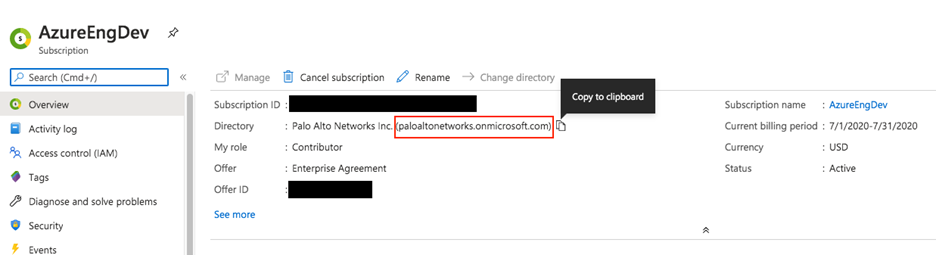Prepare for an Orchestrated Deployment
Table of Contents
11.0 (EoL)
Expand all | Collapse all
-
- VM-Series Deployments
- VM-Series in High Availability
- IPv6 Support on Public Cloud
- Enable Jumbo Frames on the VM-Series Firewall
- Hypervisor Assigned MAC Addresses
- Custom PAN-OS Metrics Published for Monitoring
- Interface Used for Accessing External Services on the VM-Series Firewall
- PacketMMAP and DPDK Driver Support
- Enable NUMA Performance Optimization on the VM-Series
- Enable ZRAM on the VM-Series Firewall
-
- VM-Series Firewall Licensing
- Create a Support Account
- Serial Number and CPU ID Format for the VM-Series Firewall
- Use Panorama-Based Software Firewall License Management
-
- Maximum Limits Based on Tier and Memory
- Activate Credits
- Create a Deployment Profile
- Activate the Deployment Profile
- Manage a Deployment Profile
- Register the VM-Series Firewall (Software NGFW Credits)
- Provision Panorama
- Migrate Panorama to a Software NGFW License
- Transfer Credits
- Renew Your Software NGFW Credits
- Deactivate License (Software NGFW Credits)
- Delicense Ungracefully Terminated Firewalls
- Set the Number of Licensed vCPUs
- Customize Dataplane Cores
- Migrate a Firewall to a Flexible VM-Series License
-
- Generate Your OAuth Client Credentials
- Manage Deployment Profiles Using the Licensing API
- Create a Deployment Profile Using the Licensing API
- Update a Deployment Profile Using the Licensing API
- Get Serial Numbers Associated with an Authcode Using the API
- Deactivate a VM-Series Firewall Using the API
- What Happens When Licenses Expire?
-
- Supported Deployments on VMware vSphere Hypervisor (ESXi)
-
- Plan the Interfaces for the VM-Series for ESXi
- Provision the VM-Series Firewall on an ESXi Server
- Perform Initial Configuration on the VM-Series on ESXi
- Add Additional Disk Space to the VM-Series Firewall
- Use VMware Tools on the VM-Series Firewall on ESXi and vCloud Air
- Use vMotion to Move the VM-Series Firewall Between Hosts
- Use the VM-Series CLI to Swap the Management Interface on ESXi
-
-
- Supported Deployments of the VM-Series Firewall on VMware NSX-T (North-South)
- Components of the VM-Series Firewall on NSX-T (North-South)
-
- Install the Panorama Plugin for VMware NSX
- Enable Communication Between NSX-T Manager and Panorama
- Create Template Stacks and Device Groups on Panorama
- Configure the Service Definition on Panorama
- Deploy the VM-Series Firewall
- Direct Traffic to the VM-Series Firewall
- Apply Security Policy to the VM-Series Firewall on NSX-T
- Use vMotion to Move the VM-Series Firewall Between Hosts
- Extend Security Policy from NSX-V to NSX-T
-
- Components of the VM-Series Firewall on NSX-T (East-West)
- VM-Series Firewall on NSX-T (East-West) Integration
- Supported Deployments of the VM-Series Firewall on VMware NSX-T (East-West)
-
- Install the Panorama Plugin for VMware NSX
- Enable Communication Between NSX-T Manager and Panorama
- Create Template Stacks and Device Groups on Panorama
- Configure the Service Definition on Panorama
- Launch the VM-Series Firewall on NSX-T (East-West)
- Add a Service Chain
- Direct Traffic to the VM-Series Firewall
- Apply Security Policies to the VM-Series Firewall on NSX-T (East-West)
- Use vMotion to Move the VM-Series Firewall Between Hosts
-
- Install the Panorama Plugin for VMware NSX
- Enable Communication Between NSX-T Manager and Panorama
- Create Template Stacks and Device Groups on Panorama
- Configure the Service Definition on Panorama
- Launch the VM-Series Firewall on NSX-T (East-West)
- Create Dynamic Address Groups
- Create Dynamic Address Group Membership Criteria
- Generate Steering Policy
- Generate Steering Rules
- Delete a Service Definition from Panorama
- Migrate from VM-Series on NSX-T Operation to Security Centric Deployment
- Extend Security Policy from NSX-V to NSX-T
- Use In-Place Migration to Move Your VM-Series from NSX-V to NSX-T
-
-
- Deployments Supported on AWS
-
- Planning Worksheet for the VM-Series in the AWS VPC
- Launch the VM-Series Firewall on AWS
- Launch the VM-Series Firewall on AWS Outpost
- Create a Custom Amazon Machine Image (AMI)
- Encrypt EBS Volume for the VM-Series Firewall on AWS
- Use the VM-Series Firewall CLI to Swap the Management Interface
- Enable CloudWatch Monitoring on the VM-Series Firewall
- VM-Series Firewall Startup and Health Logs on AWS
- Simplified Onboarding of VM-Series Firewall on AWS
-
- Use AWS Secrets Manager to Store VM-Series Certificates
- AWS Shared VPC Monitoring
- Use Case: Secure the EC2 Instances in the AWS Cloud
- Use Case: Use Dynamic Address Groups to Secure New EC2 Instances within the VPC
-
- Intelligent Traffic Offload
- Software Cut-through Based Offload
-
- Deployments Supported on Azure
- Deploy the VM-Series Firewall from the Azure Marketplace (Solution Template)
- Deploy the VM-Series Firewall from the Azure China Marketplace (Solution Template)
- Deploy the VM-Series with the Azure Gateway Load Balancer
- Create a Custom VM-Series Image for Azure
- Deploy the VM-Series Firewall on Azure Stack
- Deploy the VM-Series Firewall on Azure Stack HCI
- Enable Azure Application Insights on the VM-Series Firewall
- Set up Active/Passive HA on Azure
- Use Azure Key Vault to Store VM-Series Certificates
- Use the ARM Template to Deploy the VM-Series Firewall
-
- About the VM-Series Firewall on Google Cloud Platform
- Supported Deployments on Google Cloud Platform
- Create a Custom VM-Series Firewall Image for Google Cloud Platform
- Prepare to Set Up VM-Series Firewalls on Google Public Cloud
-
- Deploy the VM-Series Firewall from Google Cloud Platform Marketplace
- Management Interface Swap for Google Cloud Platform Load Balancing
- Use the VM-Series Firewall CLI to Swap the Management Interface
- Enable Google Stackdriver Monitoring on the VM Series Firewall
- Enable VM Monitoring to Track VM Changes on Google Cloud Platform (GCP)
- Use Dynamic Address Groups to Secure Instances Within the VPC
- Use Custom Templates or the gcloud CLI to Deploy the VM-Series Firewall
-
- Prepare Your ACI Environment for Integration
-
-
- Create a Virtual Router and Security Zone
- Configure the Network Interfaces
- Configure a Static Default Route
- Create Address Objects for the EPGs
- Create Security Policy Rules
- Create a VLAN Pool and Domain
- Configure an Interface Policy for LLDP and LACP for East-West Traffic
- Establish the Connection Between the Firewall and ACI Fabric
- Create a VRF and Bridge Domain
- Create an L4-L7 Device
- Create a Policy-Based Redirect
- Create and Apply a Service Graph Template
-
- Create a VLAN Pool and External Routed Domain
- Configure an Interface Policy for LLDP and LACP for North-South Traffic
- Create an External Routed Network
- Configure Subnets to Advertise to the External Firewall
- Create an Outbound Contract
- Create an Inbound Web Contract
- Apply Outbound and Inbound Contracts to the EPGs
- Create a Virtual Router and Security Zone for North-South Traffic
- Configure the Network Interfaces
- Configure Route Redistribution and OSPF
- Configure NAT for External Connections
-
-
- Choose a Bootstrap Method
- VM-Series Firewall Bootstrap Workflow
- Bootstrap Package
- Bootstrap Configuration Files
- Generate the VM Auth Key on Panorama
- Create the bootstrap.xml File
- Prepare the Licenses for Bootstrapping
- Prepare the Bootstrap Package
- Bootstrap the VM-Series Firewall on AWS
- Bootstrap the VM-Series Firewall on Azure
- Bootstrap the VM-Series Firewall on Azure Stack HCI
- Bootstrap the VM-Series Firewall on Google Cloud Platform
- Verify Bootstrap Completion
- Bootstrap Errors
End-of-Life (EoL)
Prepare for an Orchestrated Deployment
Learn about the prerequisites to create an orchestrated
deployment.
Complete the following tasks before you orchestrate
a VM-Series firewall on Azure.
- Configuration Prerequisites
- Orchestration Permissions
- Create a Custom Role and Associate it with an Active Directory
- Find Your Azure Directory Domain Name
Configuration Prerequisites
Complete the following basic tasks on Panorama and Azure.
- Azure
- Create a service principal to enable the plugin to make API calls.
- Plan a CIDR block specifically dedicated to VM-Series firewall Transit VNet. The plugin manages this CIDR block and uses it to deploy the initial firewall VNet and perform as future upgrades to new template stacks.The minimum CIDR range is /22.
- Panorama
- Ensure that you have a valid license API key configured on Panorama. This allows the plugin to manage delicensing on scale-in autoscaling events. See Install a License Deactivation API Key.
- Install the latest version of the VM-series plugin on Panorama to allow Application Insight configuration to be added to template stack.
- Qualified Azure RegionsPanorama orchestrated deployments are supported in all regions that support the VM-Series firewall. The following regions have been qualified; if you deploy in an unlisted region and you encounter an issue, contact support.
- West US
- West US 2
- North Central US
- East US
- East US 2
- West Europe
- Germany West Central
- UAE North
- West India
- Australia Southeast
While planning your deployment please note that if you are currently running
a Panorama Plugin for Azure version 2.x, upgrading to the current version
is not allowed. Along with this, once the current version is installed, downgrading
to a version 2.x plugin is not allowed. See Panorama Plugin for
Azure in the Compatibility Matrix.
Orchestration Permissions
The is a sample JSON file with permissions for the Template
Deployer role. In the AssignableScopes section,
include all relevant subscriptions that must be queried, including
the subscription into which the deployment is deployed and EVERY
subscription containing an application VNET that is peered to the
VM-Series firewall VNet where protected resources exist.
{
"Name": "Template Deployment",
"IsCustom": true,
"Description": "Manage template deployments.",
"Actions": [
"Microsoft.Resources/subscriptions/resourcegroups/*",
"Microsoft.Resources/deployments/write",
"Microsoft.Resources/deployments/operationStatuses/read",
"Microsoft.Resources/deployments/read",
"Microsoft.Resources/deployments/delete",
"Microsoft.Network/publicIPPrefixes/write",
"Microsoft.Network/publicIPPrefixes/read",
"Microsoft.Network/publicIPPrefixes/delete",
"Microsoft.Network/publicIPAddresses/write",
"Microsoft.Network/publicIPAddresses/read",
"Microsoft.Network/publicIPAddresses/delete",
"Microsoft.Network/publicIPAddresses/join/action",
"Microsoft.Network/natGateways/write",
"Microsoft.Network/natGateways/read",
"Microsoft.Network/natGateways/delete",
"Microsoft.Network/natGateways/join/action",
"Microsoft.Network/virtualNetworks/read",
"Microsoft.Network/virtualNetworks/write",
"Microsoft.Network/virtualNetworks/delete",
"Microsoft.Network/virtualNetworks/subnets/write",
"Microsoft.Network/virtualNetworks/subnets/read",
"Microsoft.Network/virtualNetworks/subnets/delete",
"Microsoft.Network/virtualNetworks/subnets/join/action",
"Microsoft.Network/virtualNetworks/virtualNetworkPeerings/read",
"Microsoft.Network/networkSecurityGroups/write",
"Microsoft.Network/networkSecurityGroups/read",
"Microsoft.Network/networkSecurityGroups/delete",
"Microsoft.Network/networkSecurityGroups/join/action",
"Microsoft.Network/loadBalancers/write",
"Microsoft.Network/loadBalancers/read",
"Microsoft.Network/loadBalancers/delete",
"Microsoft.Network/loadBalancers/probes/join/action",
"Microsoft.Network/loadBalancers/backendAddressPools/join/action",
"Microsoft.Network/loadBalancers/frontendIPConfigurations/read",
"Microsoft.Network/locations/serviceTags/read",
"Microsoft.Network/applicationGateways/read",
"Microsoft.Network/networkInterfaces/read",
"Microsoft.Compute/virtualMachineScaleSets/write",
"Microsoft.Compute/virtualMachineScaleSets/read",
"Microsoft.Compute/virtualMachineScaleSets/delete",
"Microsoft.Compute/virtualMachineScaleSets/virtualMachines/read",
"Microsoft.Compute/virtualMachines/read",
"Microsoft.Compute/images/read",
"Microsoft.insights/components/write",
"Microsoft.insights/components/read",
"Microsoft.insights/components/delete",
"Microsoft.insights/autoscalesettings/write"
]
"NotActions": [
],
"AssignableScopes": [
"/subscriptions/{deployment-subscription}",
"/subscriptions/{app1-subscription}",
"/subscriptions/{app2-subscription}",
.
.
.
]
}
Create a Custom Role and Associate it with an Active Directory
- To create an Active Directory in Azure, Navigate to Azure Active Directory and click on App Registrations on the left. Create a custom role using the permissions the plugin requires.An example JSON is included below.
- Click add and provide a name. Select the role created from the above JSON file, leave "Assign access to" as Active Directory user, and then select the active directory created in the first step and click Save.Select the type.Do not modify anything under Redirect URI.Create a custom role with the permissions the plugin requires.
- Log in to the Azure CLI.
az loginCreate a custom role from the file in Orchestration Permissions.az role definition create --role-definition <role-json-file>Associate the role with Active Directory you created in Step 1. You can use the console or the CLI.You must repeat this step in every subscription defined in the assignableScope section of the custom role in Orchestration Permissions.Console- On the Azure portal, navigate to Subscriptions and select your subscription.
- On the left select Access Control (IAM) and then Role Assignments on the top bar.
CLI:In the following command, <role-name> refers to the name in the sample JSON file, in the earlier example, Template Deployment.az ad sp create-for-rbac --name <name-of-service-principal> --role <role-name> --output jsonFind Your Azure Directory Domain Name
For the plugin to provide links to your Azure deployment and Application Insights instance in Azure Portal, you must identify the directory domain for your subscription, as shown below:![]()