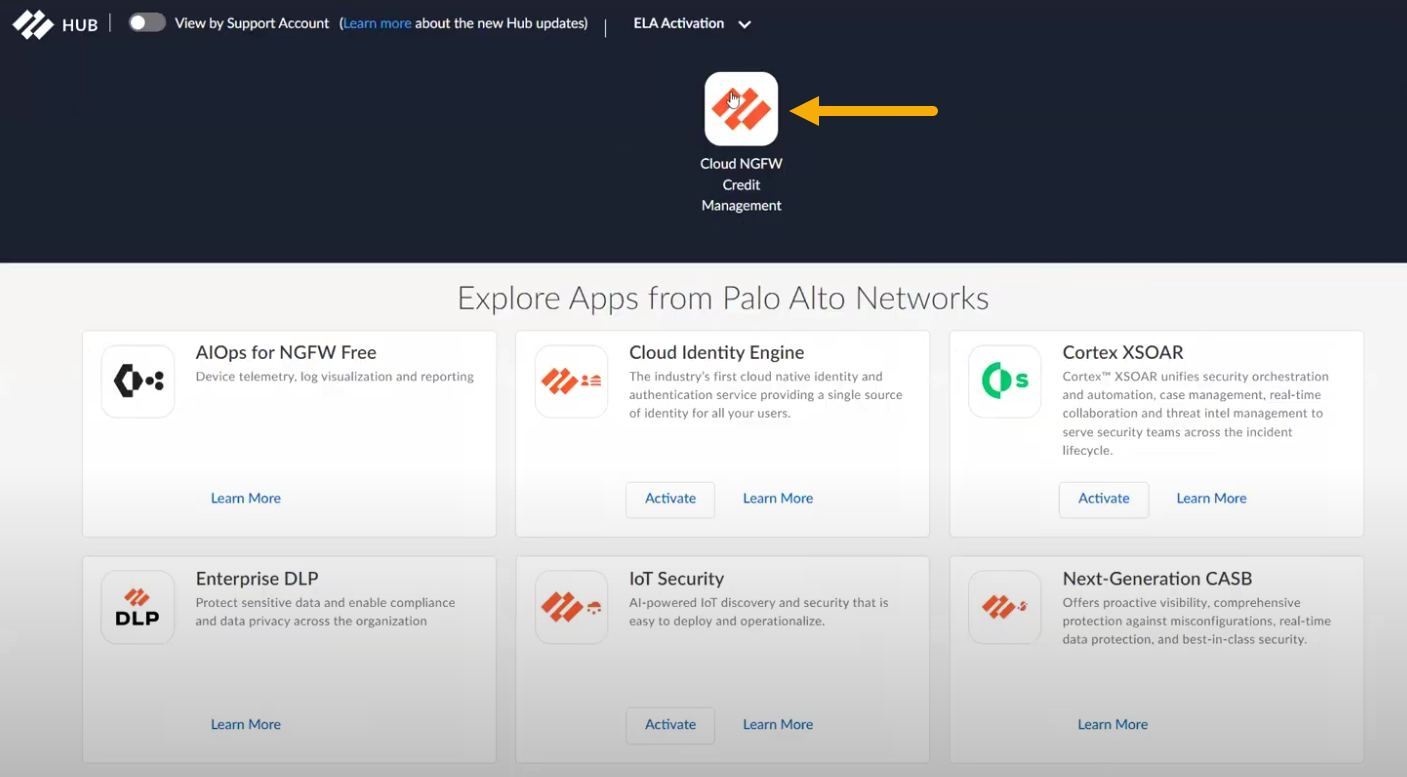Cloud NGFW Credit Distribution and Management
Table of Contents
Expand all | Collapse all
-
- About Cloud NGFW for AWS
- Getting Started from the AWS Marketplace
- Register Your Cloud NGFW Tenant with a Palo Alto Networks Support Account
- Cloud NGFW for AWS Pricing
- Cloud NGFW Credit Distribution and Management
- Cloud NGFW for AWS Free Trial
- Cloud NGFW for AWS Limits and Quotas
- Subscribe to Cloud NGFW for AWS
- Locate Your Cloud NGFW for AWS Serial Number
- Cross-Account Role CFT Permissions for Cloud NGFW
- Invite Users to Cloud NGFW for AWS
- Manage Cloud NGFW for AWS Users
- Deploy Cloud NGFW for AWS with the AWS Firewall Manager
- Enable Programmatic Access
- Terraform Support for Cloud NGFW AWS
- Provision Cloud NGFW Resources to your AWS CFT
- Configure Automated Account Onboarding
- Usage Explorer
- Create a Support Case
- Cloud NGFW for AWS Certifications
- Cloud NGFW for AWS Privacy and Data Protection
-
-
- Prepare for Panorama Integration
- Link the Cloud NGFW to Palo Alto Networks Management
- Unlink the Cloud NGFW from Palo Alto Networks Management
- Associate a Linked Panorama to the Cloud NGFW Resource
- Use Panorama for Cloud NGFW Policy Management
- View Cloud NGFW Logs and Activity in Panorama
- View Cloud NGFW Logs in Strata Logging Service
- Tag Based Policies
- Configure Zone-based Policy Rules
- Enterprise Data Loss Prevention (E-DLP) Integration with Cloud NGFW for AWS
-
- Strata Cloud Manager Policy Management
Cloud NGFW Credit Distribution and Management
Interchange and allocate credits among your Cloud NGFW resources regardless of the
Cloud deployment method.
Cloud NGFW Credits fund your consumption of Cloud NGFW resources and their
related usage of Cloud-Delivered Security Services (CDSS) and Centralized management
(Panorama, Strata Cloud Manager, and Strata Logging Service). Cloud NGFW credits
allow you to consume Cloud NGFW resources in your tenant at a lower cost than PAYG
rates, up to a specific capacity until your contract expires. Credit usage for your
AWS tenant is based on pricing here. Credit usage for your Azure tenant
is based on pricing here.
You can procure and associate Cloud NGFW credits to your Cloud NGFW AWS and Azure
tenants by paying an upfront cost for a long-term contract between 1 and 5 years.
You can procure these credits directly from Palo Alto Networks or its partners. Your
Palo Alto Networks sales teams and its partners can send these credits to you
directly or by using the Cloud provider marketplace private offers. These Private
offers (a.k.a AWS Private Offers, AWS Consulting Partner Private Offers, Azure
Private Offers, or Azure Multiparty Private Offers) allow you to take advantage of
Cloud Marketplace benefits such as consolidated billing, and their spend commitments
(AWS EDP and Azure MACC) .
Consider the following when using Cloud NGFW credits:
- Cloud NGFW credits are term-based. Terms can be defined for any amount of time between 1 and 5 years. Both allocated and unallocated credits expire at the end of the agreed upon term.
- If your monthly average consumption exceeds the purchased credits, additional usage/overage charges are charged at PAYG rates.
- If you add Cloud NGFW credits during a free-trial period, your contract starts immediately and overrides the free trial.
- Use the Cloud NGFW for AWS pricing estimator to help you determine AWS pricing for your Cloud NGFW tenant.
- You can procure credits for Cloud NGFW and all the CDSS services you intend to use for Cloud NGFW.
Start Using Cloud NGFW Credits
Once you book the order for credits, they become active immediately, and an email
is sent to enable you to start using your credits; for example, if you purchased
credits for a one year term on September 6, 2024, the credits are active that
day while the term lasts, in the case of this example, until September 5, 2025.
The person listed as the administrative contact in the quote receives the
activation email. The email provides details about the subscription, the credit
pool ID, the subscription start and end date, the amount of credits purchased,
and the description of the default credit pool. You can use these details to
activate credits in your Customer Support Portal (CSP) account.
Palo Alto Networks recommends retaining this email to
access information related to your account.
You will select one of your CSP accounts for the credit pool during activation.
Once your credit pool is active, you can manage and allocate the credits to your
Cloud NGFW tenants using the Credit Management Application described below.
- In the email, click Activate.
![]() After clicking Activate, you’re redirected to the CSP. Select the CSP account in which you want to activate the credits.Select Start Activation to start using your credits by depositing them into the CSP and allocating the credits.
After clicking Activate, you’re redirected to the CSP. Select the CSP account in which you want to activate the credits.Select Start Activation to start using your credits by depositing them into the CSP and allocating the credits.![]() Select the Palo Alto Networks Customer Support portal account (you can search by account number or name) where you want to deposit the credits and clickDeposit Credits:
Select the Palo Alto Networks Customer Support portal account (you can search by account number or name) where you want to deposit the credits and clickDeposit Credits:![]() You can view your deposited credits in the customer support portal (CSP):
You can view your deposited credits in the customer support portal (CSP):- In the CSP, within the left navigation panel go to Product, select Software/Cloud NGFW Credits.Use the Account Selector to ensure that you are viewing the correct account, then click Cloud NGFW Credits to display the credit pools associated with the account.Click Go to Cloud NGFW Credits to access the Cloud NGFW Credit Management application in the Palo Alto Networks hub.
![]()
Manage Credits
The Cloud NGFW Credit Management Application provides a single location where you can manage your purchased credit pools, create deployment profiles and associate them with your Cloud NGFW tenants.- In the Hub, click Cloud NGFW Credit Management to display the app:
![]() The Cloud NGFW Credit Management application displays the credit pools associated with the CSP account:
The Cloud NGFW Credit Management application displays the credit pools associated with the CSP account:![]() Each credit pool, displayed as an individual tile, provides two options:
Each credit pool, displayed as an individual tile, provides two options:- Check Details. Use this option to
display information about the credit pool. If a deployment
profile already exists, it appears in the
Deployment Profile table:
![]()
- Create Deployment Profile. Use this option to create a deployment profile to consume activated credits from the pool.
Before you create a deployment profile, estimate the number of firewalls that will use the configuration. You don’t have to deploy all the firewalls at once.Click Create Deployment Profile. In the Create Deployment Profile screen, specify the following information:- In the Name field, use the drop-down menu to select the Credit Pool ID from the list of available options. Enter the corresponding name for the credit pool ID.Select the Cloud Type (either Amazon Web Services or Microsoft Azure).Use the drop-down menu to select the Cloud NGFW Serial Number.If you do not see a Cloud NGFW Serial number in the drop down, it is because of the following reasons:
- Your firewall in the Cloud Service Provider’s portal is not registered to the Palo Alto Networks CSP where your credit is deposited. In this case, go to the Cloud Service Provider’s portal and register the firewall to the CSP account.
- Your firewall is registered in a different CSP account that you are not part of. In this case, add yourself as an admin to the CSP account and visit the deployment profile screen again. It should display the serial number.
Specify the Number of Credits you want to allocate from the credit pool; the number of available credits from the credit pool appears.Optionally include a description.Click Save.After you have successfully created the deployment profile, the CNGFW Credits page displays the newly created profile along with the number of allocated credits:![]()
Manage Deployment Profiles
After you create your deployment profile you can edit (add or remove allocated credits), delete it, or view an audit trail. Before modifying your deployment profile, ensure that you understand the following terms—consumption and allocation in the context of Software NGFW credits:- Consumption—the number for Software NGFW credits used by a deployment profile to license deployed firewalls and subscriptions.
- Allocation—the total number of Software NGFW credits assigned to a particular deployment profile.
Edit a Deployment ProfileTo edit an existing deployment profile:- In the Cloud NGFW Credits page, select the deployment profile you want to edit.In the Edit Deployment Profile screen, change the Number of Credits.
![]() The number of available credits appears below the Number of Credits field.After changing the number of credits, click Save.
The number of available credits appears below the Number of Credits field.After changing the number of credits, click Save.View an Audit Trail
The Cloud NGFW Credit Management application provides an audit trail that allows you to track changes made to a deployment profile. This information includes:- Date and time when the deployment profile was modified.
- Serial number associated with the deployment profile.
- The profile name.
- The status, for example, edited.
- Modified by indicates the user who edited the deployment profile.
- Description describes the nature of the change.
![]() To view an audit trail, in the Cloud NGFW Credits page, click Audit Trail.
To view an audit trail, in the Cloud NGFW Credits page, click Audit Trail.
- Check Details. Use this option to
display information about the credit pool. If a deployment
profile already exists, it appears in the
Deployment Profile table: