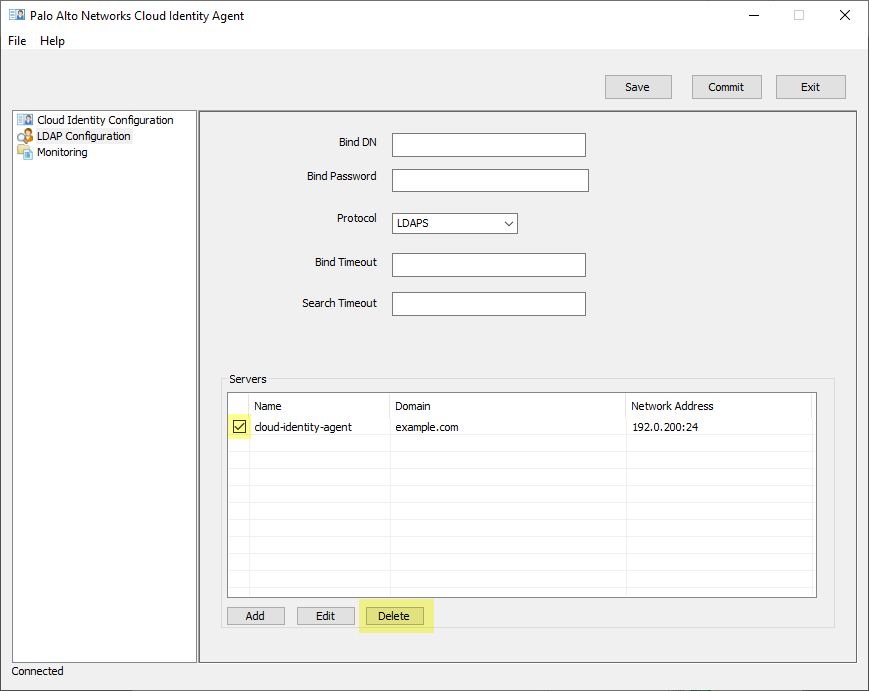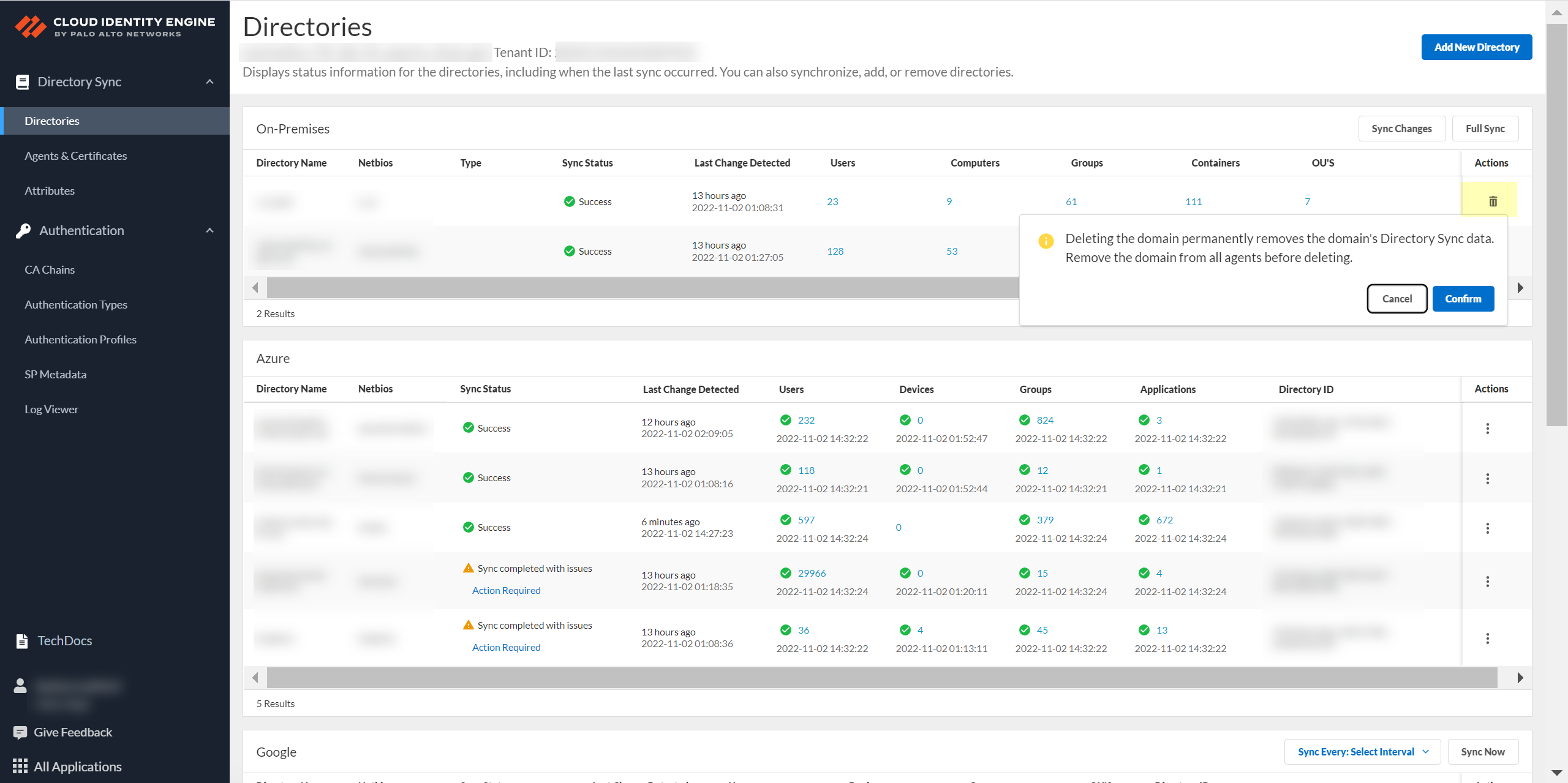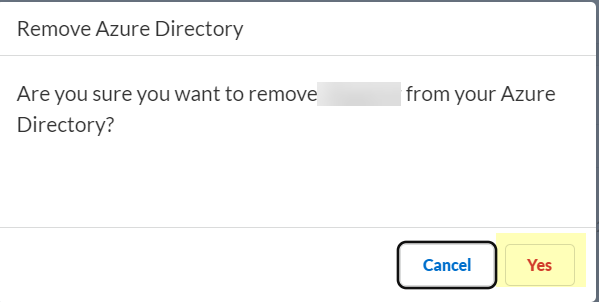Delete Domains or Directories from Cloud Identity Engine Tenants
Table of Contents
Expand all | Collapse all
-
- Cloud Identity Engine Attributes
- Collect Custom Attributes with the Cloud Identity Engine
- View Directory Data
- Cloud Identity Engine User Context
- Create a Cloud Dynamic User Group
- Configure Third-Party Device-ID
- Configure an IP Tag Cloud Connection
- View Mappings and Tags
- Configure Dynamic Privilege Access in the Cloud Identity Engine
- Send Cortex XDR Risk Signals to Okta
- Configure SSF Okta Receiver as a Risk Connection
- Configure the Secrets Vault
-
- Set Up Password Authentication
-
- Configure Azure as an IdP in the Cloud Identity Engine
- Configure Okta as an IdP in the Cloud Identity Engine
- Configure PingOne as an IdP in the Cloud Identity Engine
- Configure PingFederate as an IdP in the Cloud Identity Engine
- Configure Google as an IdP in the Cloud Identity Engine
- Configure a SAML 2.0-Compliant IdP in the Cloud Identity Engine
- Set Up a Client Certificate
- Configure an OIDC Authentication Type
- Set Up an Authentication Profile
- Configure Cloud Identity Engine Authentication on the Firewall or Panorama
- Configure the Cloud Identity Engine as a Mapping Source on the Firewall or Panorama
- Configure Dynamic Privilege Access in the Cloud Identity Engine
- Get Help
Delete Domains or Directories from Cloud Identity Engine Tenants
Learn how to delete Active Directory domains or Azure
AD directories from your Cloud Identity Engine tenant.
Delete Active Directory Domains
To delete a domain from your Cloud Identity
Engine tenant, first delete it from the agent configuration then
delete it from the Cloud Identity Engine app on the hub.
- Launch the agent and select LDAP Configuration.From the list of Servers, select the domain you want to delete and Delete it.
![]() Commit the changes.You must delete the domain from the Cloud Identity agent configuration before you delete it from the Cloud Identity Engine app. Otherwise, it will be re-added on the next synchronization.Log in to the hub and select the Cloud Identity Engine app.Select the tenant with the domain you want to delete, then select Directory.Remove the domain then Confirm the deletion of the domain.
Commit the changes.You must delete the domain from the Cloud Identity agent configuration before you delete it from the Cloud Identity Engine app. Otherwise, it will be re-added on the next synchronization.Log in to the hub and select the Cloud Identity Engine app.Select the tenant with the domain you want to delete, then select Directory.Remove the domain then Confirm the deletion of the domain.![]()
Delete Cloud-Based Directories
- Log in to the hub and select the Cloud Identity Engine app.Select the tenant with the domain you want to delete, then select Directory.Select Actions then Remove the directory.
![]() Click Yes to confirm the deletion of the directory.
Click Yes to confirm the deletion of the directory.![]()