PA-7500 Series Firewall MPC LEDs
Table of Contents
Expand all | Collapse all
PA-7500 Series Firewall MPC LEDs
Learn how to interpret the LEDs located on the PA-7500 Series firewall Management
Processing Card.
The following table describes how to interpret the status LEDs on a Management Processing
Card (MPC).
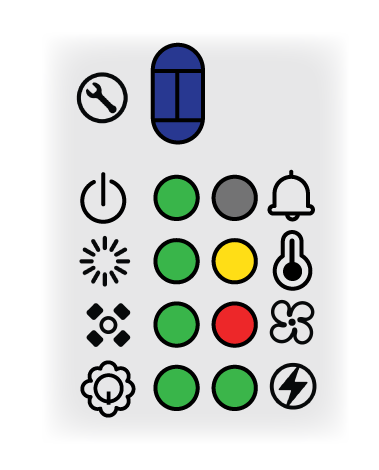
| LED | Description |
|---|---|

|
Service
Allows a remote administrator to illuminate the LED on a specific
front-slot card so an on-site technician can locate the card.
|
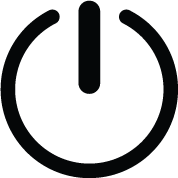
|
Power
|

|
Status
|
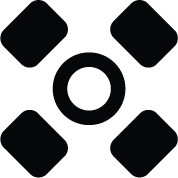
|
NGFW Clustering
The LED behavior for this functionality is not implemented yet.
|

|
Active MPC
|

|
Alarm
|
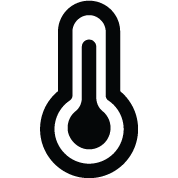
|
Temperature
See the PA-7500 Series Firewall Environmental Specifications for the operating
temperature range.
|
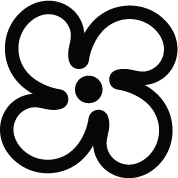
|
Fans
|
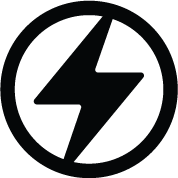
|
Power Supplies
|
The following table describes how to interpret the LEDs on the MPC ports.
| LED | Description |
|---|---|
| LOG-1 and LOG-2 (QSFP28) |
The QSFP28 ports have four LEDs each; the LED illuminated depends on
the transceiver that is installed.
On the zQSFP ports, the left LED glows
yellow when a 1Gbps transceiver is connected and the right LED glows
green when a 10Gbps transceiver is connected. When operating at
25Gbps speed, the right LED glows teal. The color of the LED differs based on the port speed.
|
| HSCI-A and HSCI-B (QSFP28) |
The QSFP28 ports have four LEDs each.
On the QSFP28 ports, the LEDs are
illuminated based on breakout status. Breaking out the port to
10Gbps causes all LEDs to glow green. Breaking out the port to
100Gbps causes all LEDs to glow teal. If the port is not broken out,
the LEDs glow yellow for 40Gbps and blue for 400Gbps. |
