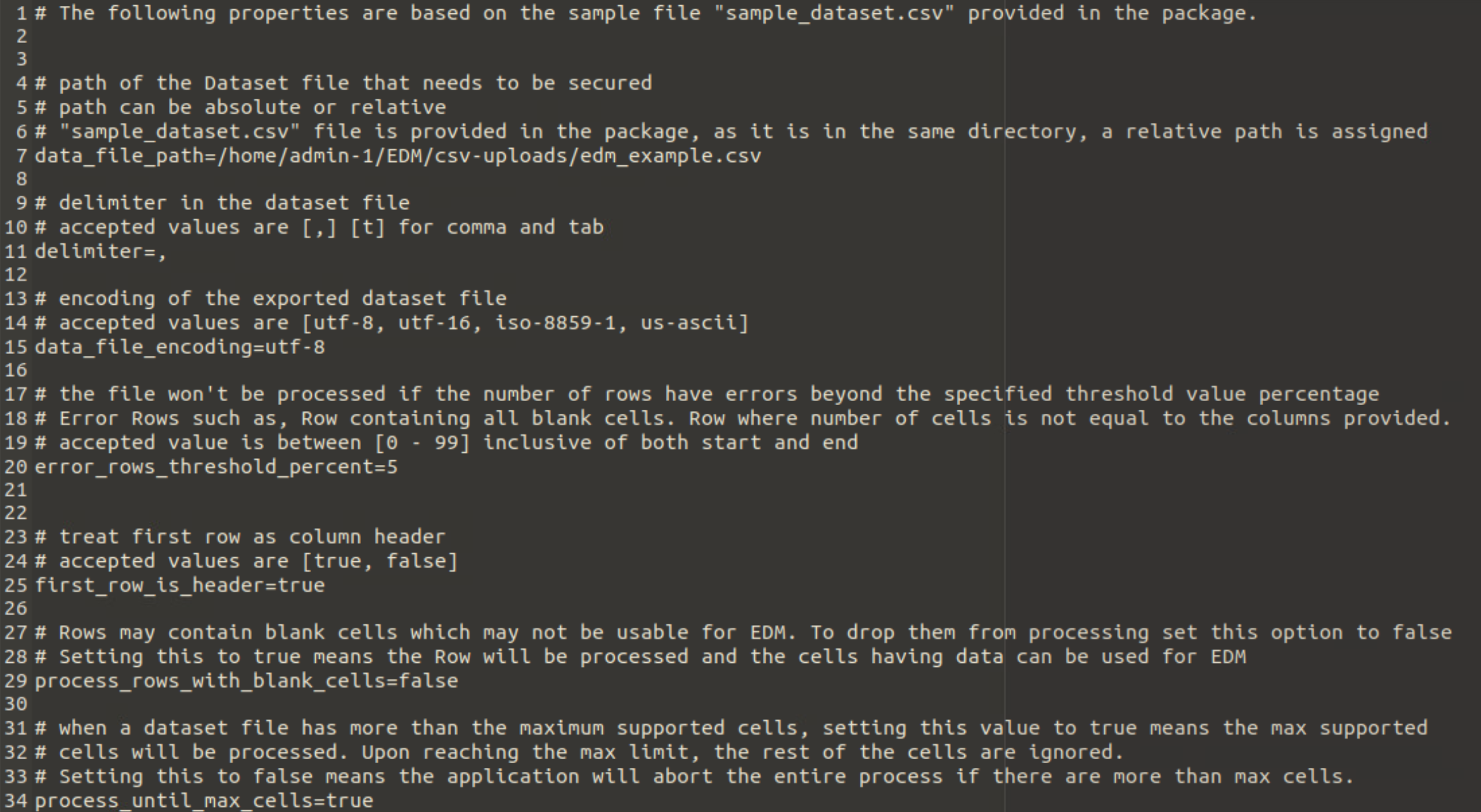Enterprise DLP
Update an Existing EDM Data Set on Enterprise DLP
Table of Contents
Expand All
|
Collapse All
Enterprise DLP Docs
Update an Existing EDM Data Set on Enterprise DLP
Update an existing Exact Data Matching (EDM) data set on Enterprise DLP.
On May 7, 2025, Palo Alto Networks is introducing new Evidence Storage and Syslog Forwarding service IP
addresses to improve performance and expand availability for these services
globally.
You must allow these new service IP addresses on your network
to avoid disruptions for these services. Review the Enterprise DLP
Release Notes for more
information.
| Where Can I Use This? | What Do I Need? |
|---|---|
|
Or any of the following licenses that include the Enterprise DLP license
|
Update an existing Exact Data Match (EDM) data set you already uploaded to Enterprise DLP.
To quickly update an existing EDM data set on Enterprise DLP, configure the
upload_config.properties and
config.properties files. To update an existing EDM
data set, you must upload the entire encrypted EDM data set to Enterprise DLP.
Updating an existing data set on Enterprise DLP overwrites the existing data
set with the same data set name.
If you prefer using Interactive mode to upload an EDM data set to Enterprise DLP, see Create and Upload an Encrypted EDM Data to Enterprise DLP in Interactive Mode for more information. You must still
go through the Interactive mode upload process, but you must enter
n when prompted whether to create a new EDM data set on
Enterprise DLP.
- On the local device where you downloaded the EDM CLI app, navigate to and open the upload_config.properties file.The EDM CLI app bundles the upload_config.properties file in the package-edm-secure-cli-<version>-<platform>.zip file you extracted when you set up the EDM CLI app.
![]() Edit the upload_config.properties file.
Edit the upload_config.properties file.- Enter the dataset_name of the existing EDM data set on Enterprise DLP you want to update.Save the changes to the upload_config.properties file.Modify the config.properties file.
- Navigate to the package-edm-secure-cli-<version>-<platform> directory and open the config.properties file.For the data_file_path field, enter the path of the EDM data set that you want to update in Enterprise DLP.Modify the rest of the config.properties file as needed.See Create an Encrypted EDM Data Set Using a Configuration File for more information.
![]() Select File and Save the configuration file.Update the EDM data set on Enterprise DLP.
Select File and Save the configuration file.Update the EDM data set on Enterprise DLP.- Open a terminal and navigate to the package-edm-secure-cli-<version>-<platform> directory where the EDM CLI app is located.Upload the existing EDM data set to Enterprise DLP.
- Windowsadmin: edm-secure-cli.bat updateLinuxadmin: ./edm-secure-cli.sh updateEntering this command creates a secured copy of the EDM data set specified in the config.properties file and begins uploading to Enterprise DLP.Verify that you successfully uploaded the EDM data set to Enterprise DLP.The EDM CLI app displays a progress bar and success message to notify you whether you successfully uploaded the EDM data set or if the upload failed.
![]()