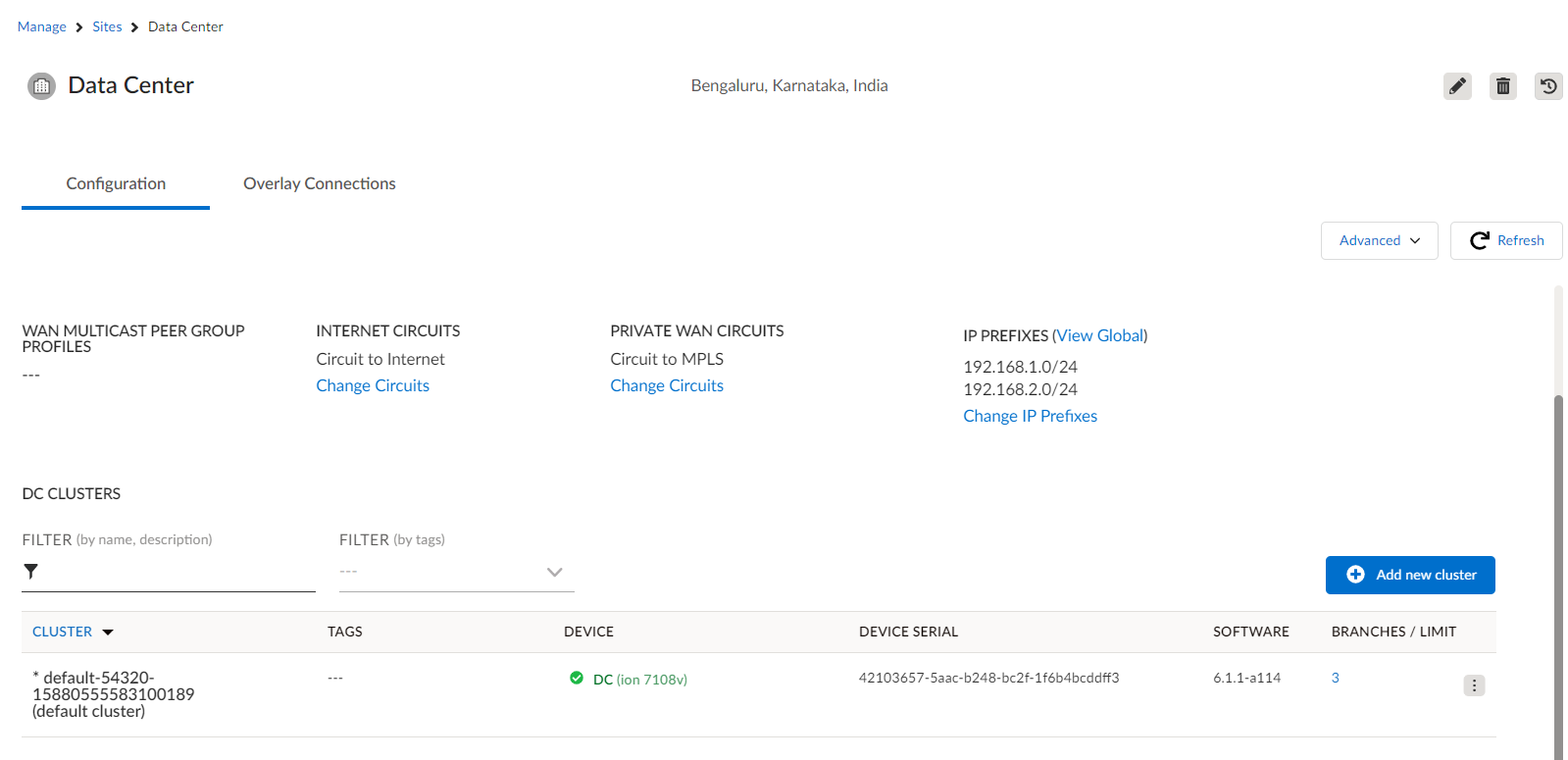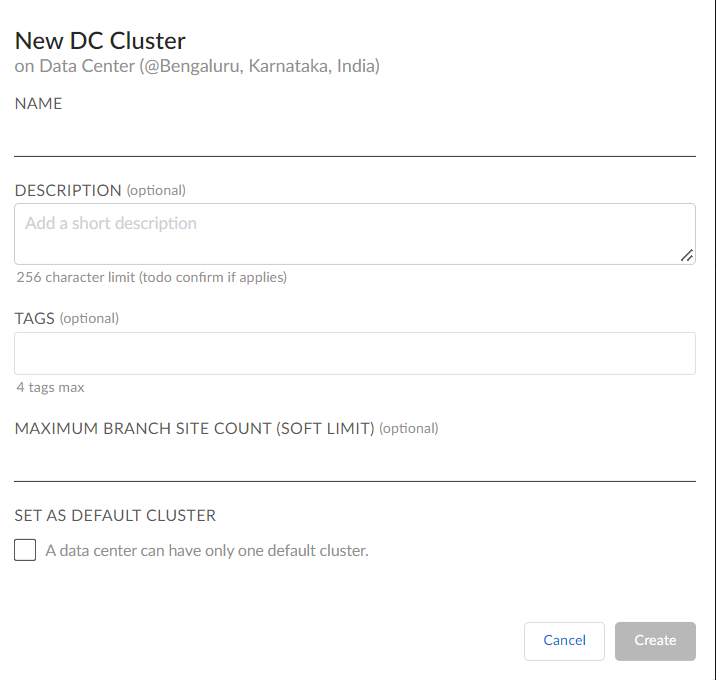Prisma SD-WAN
Manage Data Center Clusters
Table of Contents
Expand All
|
Collapse All
Prisma SD-WAN Docs
-
-
- Prisma SD-WAN Key Elements
- Prisma SD-WAN Releases and Upgrades
- Use Copilot in Prisma SD-WAN
- Prisma SD-WAN Summary
- Prisma SD-WAN Application Insights
- Device Activity Charts
- Site Summary Dashboard
- Prisma SD-WAN Predictive Analytics Dashboard
- Prisma SD-WAN Link Quality Dashboard
- Prisma SD-WAN Subscription Usage
-
-
- Add a Branch
- Add a Data Center
- Add a Branch Gateway
- Secure Group Tags (SGT) Propagation
- Configure Circuits
- Configure Internet Circuit Underlay Link Aggregation
- Configure Private WAN Underlay Link Quality Aggregation
- Configure Circuit Categories
- Configure Device Initiated Connections for Circuits
- Add Public IP LAN Address to Enterprise Prefixes
- Manage Data Center Clusters
- Configure Secure SD-WAN Fabric Tunnels between Data Centers
- Configure a Site Prefix
- Configure Ciphers
- Configure a DHCP Server
- Configure NTP for Prisma SD-WAN
- Configure the ION Device at a Branch Site
- Configure the ION Device at a Data Center
- Switch a Site to Control Mode
- Allow IP Addresses in Firewall Configuration
-
- Configure a Controller Port
- Configure Internet Ports
- Configure WAN/LAN Ports
- Configure a Sub-Interface
- Configure a Loopback Interface
- Add and Configure Port Channel Interface
- Configure a PoE Port
- Configure and Monitor LLDP Activity and Status
- Configure a PPPoE Interface
- Configure a Layer 3 LAN Interface
- Configure Application Reachability Probes
- Configure a Secondary IP Address
- Configure a Static ARP
- Configure a DHCP Relay
- Configure IP Directed Broadcast
- VPN Keep-Alives
-
- Configure Prisma SD-WAN IPFIX
- Configure IPFIX Profiles and Templates
- Configure and Attach a Collector Context to a Device Interface in IPFIX
- Configure and Attach a Filter Context to a Device Interface in IPFIX
- Configure Global and Local IPFIX Prefixes
- Flow Information Elements
- Options Information Elements
- Configure the DNS Service on the Prisma SD-WAN Interface
- Configure SNMP
-
-
- Prisma SD-WAN Branch Routing
- Prisma SD-WAN Data Center Routing
-
- Configure an OSPF in Prisma SD-WAN
- Enable BGP for Private WAN and LAN
- Configure BGP Global Parameters
- Global or Local Scope for BGP Peers
- Configure a Route Map
- Configure a Prefix List
- Configure an AS Path List
- Configure an IP Community List
- View Routing Status and Statistics
- Distribution to Fabric
- Host Tracking
-
- Configure Multicast
- Create, Assign, and Configure a WAN Multicast Configuration Profile
- Configure Global Multicast Parameters
- Configure a Multicast Static Rendezvous Point (RP)
- Learn Rendezvous Points (RPs) Dynamically
- View LAN Statistics for Multicast
- View WAN Statistics for Multicast
- View IGMP Membership
- View the Multicast Route Table
- View Multicast Flow Statistics
- View Routing Statistics
-
- Prisma SD-WAN Branch HA Key Concepts
-
- Configure Branch HA with Gen-1 Platforms (2000, 3000, 7000, and 9000)
- Configure Branch HA with Gen-2 Platforms (3200, 5200, and 9200)
- Configure Branch HA with Gen-2 Embedded Switch Platforms (1200-S or 3200-L2)
- Configure Branch HA for Devices with Software Cellular Bypass (1200-S-C-5G)
- Configure Branch HA for Platforms without Bypass Pairs
- Configure Branch HA in a Hybrid Topology with Gen-1 (3000) and Gen-2 (3200) Platforms
- Configure HA Groups
- Add ION Devices to HA Groups
- Edit HA Groups and Group Membership
- Prisma SD-WAN Clarity Reports
-
-
CloudBlade Integrations
- CloudBlade Integrations
- CloudBlades Integration with Prisma Access
-
-
-
-
- clear app-engine
- clear app-map dynamic
- clear app-probe prefix
- clear connection
- clear device account-login
- clear dhcplease
- clear dhcprelay stat
- clear flow and clear flows
- clear flow-arp
- clear qos-bwc queue-snapshot
- clear routing
- clear routing multicast statistics
- clear routing ospf
- clear routing peer-ip
- clear switch mac-address-entries
- clear user-id agent statistics
-
- arping interface
- curl
- ping
- ping6
- debug bounce interface
- debug bw-test src-interface
- debug cellular stats
- debug controller reachability
- debug flow
- debug ipfix
- debug log agent eal file log
- debug logging facility
- debug logs dump
- debug logs follow
- debug logs tail
- debug performance-policy
- debug poe interface
- debug process
- debug reboot
- debug routing multicast log
- debug routing multicast pimd
- debug servicelink logging
- debug tcpproxy
- debug time sync
- dig dns
- dig6
- file export
- file remove
- file space available
- file tailf log
- file view log
- ssh6 interface
- ssh interface
- tcpdump
- tcpping
- traceroute
- traceroute6
-
- dump appdef config
- dump appdef version
- dump app-engine
- dump app-l4-prefix table
- dump app-probe config
- dump app-probe flow
- dump app-probe prefix
- dump app-probe status
- dump auth config
- dump auth status
- dump banner config
- dump bfd status
- dump bypass-pair config
- dump cellular config
- dump cellular stats
- dump cellular status
- dump cgnxinfra status
- dump cgnxinfra status live
- dump cgnxinfra status store
- dump config network
- dump config security
- dump controller cipher
- dump controller status
- dump device accessconfig
- dump device conntrack count
- dump device date
- dump device info
- dump device status
- dump dhcp-relay config
- dump dhcprelay stat
- dump dhcp-server config
- dump dhcp-server status
- dump dhcpstat
- dump dnsservice config all
- dump dpdk cpu
- dump dpdk interface
- dump dpdk port status
- dump dpdk stats
- dump flow
- dump flow count-summary
- dump interface config
- dump interface status
- dump interface status interface details
- dump interface status interface module
- dump intra cluster tunnel
- dump ipfix config collector-contexts
- dump ipfix config derived-exporters
- dump ipfix config filter-contexts
- dump ipfix config ipfix-overrides
- dump ipfix config prefix-filters
- dump ipfix config profiles
- dump ipfix config templates
- dump lldp
- dump lldp config
- dump lldp info
- dump lldp stats
- dump lldp status
- dump log-agent eal conn
- dump log-agent eal response-time
- dump log-agent eal stats
- dump log-agent config
- dump log-agent iot snmp config
- dump log-agent iot snmp device discovery stats
- dump log-agent ip mac bindings
- dump log-agent neighbor discovery stats
- dump log-agent status
- dump ml7 mctd counters
- dump ml7 mctd session
- dump ml7 mctd version
- dump nat counters
- dump nat6 counters
- dump nat summary
- dump network-policy config policy-rules
- dump network-policy config policy-sets
- dump network-policy config policy-stacks
- dump network-policy config prefix-filters
- dump overview
- dump performance-policy config policy-rules
- dump performance-policy config policy-sets
- dump performance-policy config policy-set-stacks
- dump performance-policy config threshold-profile
- dump poe system config
- dump poe system status
- dump priority-policy config policy-rules
- dump priority-policy config policy-sets
- dump priority-policy config policy-stacks
- dump priority-policy config prefix-filters
- dump probe config
- dump probe profile
- dump radius config
- dump radius statistics
- dump radius status
- dump reachability-probe config
- dump qos-bwc config
- dump reachability-probe status
- dump routing aspath-list
- dump routing cache
- dump routing communitylist
- dump routing multicast config
- dump routing multicast igmp
- dump routing multicast interface
- dump routing multicast internal vif-entries
- dump routing multicast mroute
- dump routing multicast pim
- dump routing multicast sources
- dump routing multicast statistics
- dump routing multicast status
- dump routing ospf
- dump routing peer advertised routes
- dump routing peer config
- dump routing peer neighbor
- dump routing peer received-routes
- dump routing peer routes
- dump routing peer route-via
- dump routing peer status
- dump routing peer route-json
- dump routing prefixlist
- dump routing prefix-reachability
- dump routing route
- dump routing routemap
- dump routing running-config
- dump routing summary
- dump routing static-route reachability-status
- dump routing static-route config
- dump routing vpn host tracker
- dump security-policy config policy-rules
- dump security-policy config policy-set
- dump security-policy config policy-set-stack
- dump security-policy config prefix-filters
- dump security-policy config zones
- dump sensor type
- dump sensor type summary
- dump serviceendpoints
- dump servicelink summary
- dump servicelink stats
- dump servicelink status
- dump site config
- dump snmpagent config
- dump snmpagent status
- dump software status
- dump spoke-ha config
- dump spoke-ha status
- dump standingalarms
- dump static-arp config
- dump static host config
- dump static routes
- dump support details
- dump-support
- dump switch fdb vlan-id
- dump switch port status
- dump switch vlan-db
- dump syslog config
- dump syslog-rtr stats
- dump syslog status
- dump time config
- dump time log
- dump time status
- dump troubleshoot message
- dump user-id agent config
- dump user-id agent statistics
- dump user-id agent status
- dump user-id agent summary
- dump user-id groupidx
- dump user-id group-mapping
- dump user-id ip-user-mapping
- dump user-id statistics
- dump user-id status
- dump user-id summary
- dump user-id useridx
- dump vlan member
- dump vpn count
- dump vpn ka all
- dump vpn ka summary
- dump vpn ka VpnID
- dump vpn status
- dump vpn summary
- dump vrf
- dump waninterface config
- dump waninterface summary
-
- inspect app-flow-table
- inspect app-l4-prefix lookup
- inspect app-map
- inspect certificate
- inspect certificate device
- inspect cgnxinfra role
- inspect connection
- inspect dhcplease
- inspect dhcp6lease
- inspect dpdk ip-rules
- inspect dpdk vrf
- inspect fib
- inspect fib-leak
- inspect flow-arp
- inspect flow brief
- inspect flow-detail
- inspect flow internal
- inspect interface stats
- inspect ipfix exporter-stats
- inspect ipfix collector-stats
- inspect ipfix app-table
- inspect ipfix wan-path-info
- inspect ipfix interface-info
- inspect ip-rules
- inspect ipv6-rules
- inspect lqm stats
- inspect memory summary
- inspect network-policy conflicts
- inspect network-policy dropped
- inspect network-policy hits policy-rules
- inspect network-policy lookup
- inspect performance-policy fec status
- inspect policy-manager status
- inspect policy-mix lookup-flow
- inspect priority-policy conflicts
- inspect priority-policy dropped
- inspect priority-policy hits default-rule-dscp
- inspect priority-policy hits policy-rules
- inspect priority-policy lookup
- inspect performance-policy incidents
- inspect performance-policy lookup
- inspect performance-policy hits analytics
- inspect process status
- inspect qos-bwc debug-state
- inspect qos-bwc queue-history
- inspect qos-bwc queue-snapshot
- inspect routing multicast fc site-iface
- inspect routing multicast interface
- inspect routing multicast mroute
- inspect security-policy lookup
- inspect security-policy size
- inspect switch mac-address-table
- inspect system arp
- inspect system ipv6-neighbor
- inspect system vrf
- inspect vrf
- inspect wanpaths
-
-
5.6
- 5.6
- 6.1
- 6.2
- 6.3
- 6.4
- 6.5
- New Features Guide
- On-Premises Controller
- Prisma SD-WAN CloudBlades
- Prisma Access CloudBlade Cloud Managed
- Prisma Access CloudBlade Panorama Managed
-
- Features Introduced in Prisma SD-WAN ION Release 5.6
- Changes to Default Behavior in Prisma SD-WAN ION Release 5.6
- Upgrade ION 9000 Firmware for Device Version 5.6.x
- CLI Commands in Prisma SD-WAN ION Release 5.6
- Addressed Issues in Prisma SD-WAN ION Release 5.6
- Known Issues in Prisma SD-WAN ION Release 5.6
Manage Data Center Clusters
You can configure one or more clusters to determine which data center communicates with
which branch sites and creates a secure connection (VPN) between the DC and branch
devices.
| Where Can I Use This? | What Do I Need? |
|---|---|
|
|
You can have visibility and control over the horizontal scaling of data center clusters.
In your Prisma SD-WAN configuration, you can configure one or more
clusters to determine which data center communicates with which branch sites and
creates a secure connection (VPN) between the data center and branch devices. For
example, you can have the following clusters:
- First Cluster—The first cluster is the cluster that gets created automatically on the creation of the Data Center site.
- Default Cluster—Default Cluster is the one that you can choose. Once you mark one of the existing clusters as the default cluster, all branch sites created subsequently will map to this particular cluster. The first cluster is the default cluster automatically until you mark another cluster you create as the default.
- Peer sites—The sites associated with the data center cluster. The peer site corresponds to branch sites for a Data Center site cluster.
- Select WorkflowsData Centers, and select a site from the list of Data Center sites.
- Click Configurations > Advanced > Show DC Clusters to view the clusters for a data center if you don't see the clusters on the Configuration page and Configurations > Advanced > Hide DC Clusters to hide them.
- On the screen, you can see the following details about the current clusters for the data center:

Fields Description Cluster Displays the details about all clusters, such as their name and which cluster is designated as the default cluster. Tags Displays the details about the tags or labels applied to the clusters. Device Displays details about the devices added/assigned to clusters. Device Serial Displays device serial numbers for any devices assigned to clusters. Software Displays the software versions of devices assigned to clusters Branches/Limit Displays the number of branches currently mapped and the soft limit set for that cluster. - Click Add new cluster to add a new cluster for a data center. You can also search for existing clusters by name, description, or tags on the filter tabs.

- On the New DC Clusters tab, fill in the NAME, optional DESCRIPTION, optional TAGS, optional MAXIMUM BRANCH SITE COUNT (SOFT LIMIT) and also check the box if you want the cluster to SET AS DEFAULT CLUSTER. By checking SET AS DEFAULT CLUSTER, you will change the current default cluster to the one you are now creating. Click Create.If the MAXIMUM BRANCH SITE COUNT (SOFT LIMIT) value is not set, there will be no limit on the number of branch sites you can add to the cluster (may differ from user to user). If you provide a value for the MAXIMUM BRANCH SITE COUNT (SOFT LIMIT), the Hub Cluster Branch Count Limit Exceeded alarm will be raised once the limit is crossed. Though an alarm will be generated if you exceed the soft limit, you are not prevented from adding more branches to the cluster.
- Once the cluster is created, you can see the new and existing clusters (if any) on the Configuration screen to perform other functions listed in Step 5.
- From the ellipsis, you can:
- Click Assign device to add the devices for the data center clusters. You can select any available device to assign to the cluster.You can add only two devices to a cluster by default. However, in cases when one of the devices is locked for any maintenance, you can add one more device to that cluster.
- Click Edit cluster to edit or update the existing clusters. The Edit DC Cluster is the same screen as the New DC Cluster screen operations.
- Click View branch sites to view all the branch sites allocated on the Overlay Connections screen. On the Overlay tab from the View branch sites option for a cluster, branch sites are filtered to list only ones that belong to that specific cluster. You can also see the number of VPNs up versus the total VPNs configured for the cluster.
- If you want to unset or change the current default cluster, click Unset as default cluster from the context menu for the current default cluster. Then, you are given the option to choose a new cluster as the default cluster.
- If the device is down for some reason, you can click Lock device to lock that device so the data center cluster associated with the branch sites will not establish the connection (VPNs) with the locked device after this operation.
- Click Manage branches on cluster to move or remove branch sites from the current data center cluster to a target cluster. Add branch sites to the existing data center cluster from a source cluster by selecting the Add option.When you choose the cluster, the branch site will only be mapped to a given cluster and cannot be mapped to more than one cluster. You can also select no cluster as an option to move the site, which means the branch site will not establish a VPN with the data center. There will be an outage of VPNs when you move the branch site from one cluster to another.
- Click Move branches between devices if you want to move the branch site from one device to another device within the cluster. You can also see other options on the Move branches between devices screen. Next, you can choose the device you want to replace and select the branch site to move.
- Lock the device that is under maintenance or down.
- Assign a third device (the replacement).
- Attach site wan interfaces to a third device if you want to bring the VPNs.
- Move peer sites from the locked device to the new device (recommended to move oneby one).
- Unassign the locked device once all the sites are transferred to the new device.
There will be an outage of VPNs when you move the branch site from one device to another device within the cluster. - Once you click View cluster status, you can view the status of that cluster with the information on the number of VPN connections added, VPN connections removed, and the number of VPN connections up for that selected cluster.
- Click Replace device if you want to replace the device. Like the Move branches between devices, Replace deviceis also used for the same functionality. For example, if one of the devices is under maintenance or down, you can replace that device with an active device. Once you choose the device you want to replace, Device Replacement Wizard will be displayed. Next, select a device for replacing the current device (which you want to replace).
- When you want to unassign a device from the cluster, click Unassign device and see all the devices you can unassign from that cluster.
- Click Delete cluster to delete any existing clusters you no longer need. If you delete a default cluster, you select a cluster to be the new default cluster from currently available clusters.
- Click Audit Log to view all the data center cluster details, such as URL, API HTTP method, and other information related to the clusters.