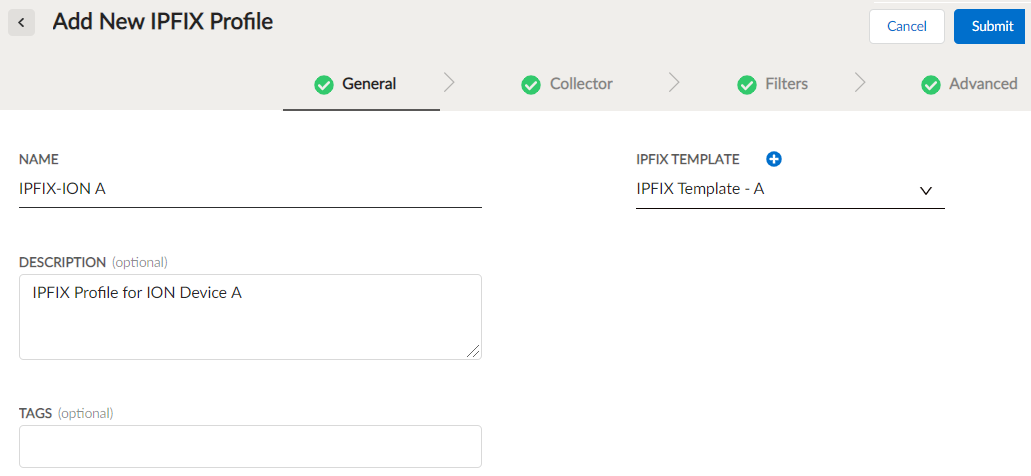Prisma SD-WAN
Configure IPFIX Profiles and Templates
Table of Contents
Expand All
|
Collapse All
Prisma SD-WAN Docs
-
-
- Prisma SD-WAN Key Elements
- Prisma SD-WAN Releases and Upgrades
- Use Copilot in Prisma SD-WAN
- Prisma SD-WAN Summary
- Prisma SD-WAN Application Insights
- Device Activity Charts
- Site Summary Dashboard
- Prisma SD-WAN Predictive Analytics Dashboard
- Prisma SD-WAN Link Quality Dashboard
- Prisma SD-WAN Subscription Usage
-
-
- Add a Branch
- Add a Data Center
- Add a Branch Gateway
- Secure Group Tags (SGT) Propagation
- Configure Circuits
- Configure Internet Circuit Underlay Link Aggregation
- Configure Private WAN Underlay Link Quality Aggregation
- Configure Circuit Categories
- Configure Device Initiated Connections for Circuits
- Add Public IP LAN Address to Enterprise Prefixes
- Manage Data Center Clusters
- Configure Secure SD-WAN Fabric Tunnels between Data Centers
- Configure a Site Prefix
- Configure Ciphers
- Configure a DHCP Server
- Configure NTP for Prisma SD-WAN
- Configure the ION Device at a Branch Site
- Configure the ION Device at a Data Center
- Switch a Site to Control Mode
- Allow IP Addresses in Firewall Configuration
-
- Configure a Controller Port
- Configure Internet Ports
- Configure WAN/LAN Ports
- Configure a Sub-Interface
- Configure a Loopback Interface
- Add and Configure Port Channel Interface
- Configure a PoE Port
- Configure and Monitor LLDP Activity and Status
- Configure a PPPoE Interface
- Configure a Layer 3 LAN Interface
- Configure Application Reachability Probes
- Configure a Secondary IP Address
- Configure a Static ARP
- Configure a DHCP Relay
- Configure IP Directed Broadcast
- VPN Keep-Alives
-
- Configure Prisma SD-WAN IPFIX
- Configure IPFIX Profiles and Templates
- Configure and Attach a Collector Context to a Device Interface in IPFIX
- Configure and Attach a Filter Context to a Device Interface in IPFIX
- Configure Global and Local IPFIX Prefixes
- Flow Information Elements
- Options Information Elements
- Configure the DNS Service on the Prisma SD-WAN Interface
- Configure SNMP
-
-
- Prisma SD-WAN Branch Routing
- Prisma SD-WAN Data Center Routing
-
- Configure an OSPF in Prisma SD-WAN
- Enable BGP for Private WAN and LAN
- Configure BGP Global Parameters
- Global or Local Scope for BGP Peers
- Configure a Route Map
- Configure a Prefix List
- Configure an AS Path List
- Configure an IP Community List
- View Routing Status and Statistics
- Distribution to Fabric
- Host Tracking
-
- Configure Multicast
- Create, Assign, and Configure a WAN Multicast Configuration Profile
- Configure Global Multicast Parameters
- Configure a Multicast Static Rendezvous Point (RP)
- Learn Rendezvous Points (RPs) Dynamically
- View LAN Statistics for Multicast
- View WAN Statistics for Multicast
- View IGMP Membership
- View the Multicast Route Table
- View Multicast Flow Statistics
- View Routing Statistics
-
- Prisma SD-WAN Branch HA Key Concepts
-
- Configure Branch HA with Gen-1 Platforms (2000, 3000, 7000, and 9000)
- Configure Branch HA with Gen-2 Platforms (3200, 5200, and 9200)
- Configure Branch HA with Gen-2 Embedded Switch Platforms (1200-S or 3200-L2)
- Configure Branch HA for Devices with Software Cellular Bypass (1200-S-C-5G)
- Configure Branch HA for Platforms without Bypass Pairs
- Configure Branch HA in a Hybrid Topology with Gen-1 (3000) and Gen-2 (3200) Platforms
- Configure HA Groups
- Add ION Devices to HA Groups
- Edit HA Groups and Group Membership
- Prisma SD-WAN Clarity Reports
-
-
CloudBlade Integrations
- CloudBlade Integrations
- CloudBlades Integration with Prisma Access
-
-
-
-
- clear app-engine
- clear app-map dynamic
- clear app-probe prefix
- clear connection
- clear device account-login
- clear dhcplease
- clear dhcprelay stat
- clear flow and clear flows
- clear flow-arp
- clear qos-bwc queue-snapshot
- clear routing
- clear routing multicast statistics
- clear routing ospf
- clear routing peer-ip
- clear switch mac-address-entries
- clear user-id agent statistics
-
- arping interface
- curl
- ping
- ping6
- debug bounce interface
- debug bw-test src-interface
- debug cellular stats
- debug controller reachability
- debug flow
- debug ipfix
- debug log agent eal file log
- debug logging facility
- debug logs dump
- debug logs follow
- debug logs tail
- debug performance-policy
- debug poe interface
- debug process
- debug reboot
- debug routing multicast log
- debug routing multicast pimd
- debug servicelink logging
- debug tcpproxy
- debug time sync
- dig dns
- dig6
- file export
- file remove
- file space available
- file tailf log
- file view log
- ssh6 interface
- ssh interface
- tcpdump
- tcpping
- traceroute
- traceroute6
-
- dump appdef config
- dump appdef version
- dump app-engine
- dump app-l4-prefix table
- dump app-probe config
- dump app-probe flow
- dump app-probe prefix
- dump app-probe status
- dump auth config
- dump auth status
- dump banner config
- dump bfd status
- dump bypass-pair config
- dump cellular config
- dump cellular stats
- dump cellular status
- dump cgnxinfra status
- dump cgnxinfra status live
- dump cgnxinfra status store
- dump config network
- dump config security
- dump controller cipher
- dump controller status
- dump device accessconfig
- dump device conntrack count
- dump device date
- dump device info
- dump device status
- dump dhcp-relay config
- dump dhcprelay stat
- dump dhcp-server config
- dump dhcp-server status
- dump dhcpstat
- dump dnsservice config all
- dump dpdk cpu
- dump dpdk interface
- dump dpdk port status
- dump dpdk stats
- dump flow
- dump flow count-summary
- dump interface config
- dump interface status
- dump interface status interface details
- dump interface status interface module
- dump intra cluster tunnel
- dump ipfix config collector-contexts
- dump ipfix config derived-exporters
- dump ipfix config filter-contexts
- dump ipfix config ipfix-overrides
- dump ipfix config prefix-filters
- dump ipfix config profiles
- dump ipfix config templates
- dump lldp
- dump lldp config
- dump lldp info
- dump lldp stats
- dump lldp status
- dump log-agent eal conn
- dump log-agent eal response-time
- dump log-agent eal stats
- dump log-agent config
- dump log-agent iot snmp config
- dump log-agent iot snmp device discovery stats
- dump log-agent ip mac bindings
- dump log-agent neighbor discovery stats
- dump log-agent status
- dump ml7 mctd counters
- dump ml7 mctd session
- dump ml7 mctd version
- dump nat counters
- dump nat6 counters
- dump nat summary
- dump network-policy config policy-rules
- dump network-policy config policy-sets
- dump network-policy config policy-stacks
- dump network-policy config prefix-filters
- dump overview
- dump performance-policy config policy-rules
- dump performance-policy config policy-sets
- dump performance-policy config policy-set-stacks
- dump performance-policy config threshold-profile
- dump poe system config
- dump poe system status
- dump priority-policy config policy-rules
- dump priority-policy config policy-sets
- dump priority-policy config policy-stacks
- dump priority-policy config prefix-filters
- dump probe config
- dump probe profile
- dump radius config
- dump radius statistics
- dump radius status
- dump reachability-probe config
- dump qos-bwc config
- dump reachability-probe status
- dump routing aspath-list
- dump routing cache
- dump routing communitylist
- dump routing multicast config
- dump routing multicast igmp
- dump routing multicast interface
- dump routing multicast internal vif-entries
- dump routing multicast mroute
- dump routing multicast pim
- dump routing multicast sources
- dump routing multicast statistics
- dump routing multicast status
- dump routing ospf
- dump routing peer advertised routes
- dump routing peer config
- dump routing peer neighbor
- dump routing peer received-routes
- dump routing peer routes
- dump routing peer route-via
- dump routing peer status
- dump routing peer route-json
- dump routing prefixlist
- dump routing prefix-reachability
- dump routing route
- dump routing routemap
- dump routing running-config
- dump routing summary
- dump routing static-route reachability-status
- dump routing static-route config
- dump routing vpn host tracker
- dump security-policy config policy-rules
- dump security-policy config policy-set
- dump security-policy config policy-set-stack
- dump security-policy config prefix-filters
- dump security-policy config zones
- dump sensor type
- dump sensor type summary
- dump serviceendpoints
- dump servicelink summary
- dump servicelink stats
- dump servicelink status
- dump site config
- dump snmpagent config
- dump snmpagent status
- dump software status
- dump spoke-ha config
- dump spoke-ha status
- dump standingalarms
- dump static-arp config
- dump static host config
- dump static routes
- dump support details
- dump-support
- dump switch fdb vlan-id
- dump switch port status
- dump switch vlan-db
- dump syslog config
- dump syslog-rtr stats
- dump syslog status
- dump time config
- dump time log
- dump time status
- dump troubleshoot message
- dump user-id agent config
- dump user-id agent statistics
- dump user-id agent status
- dump user-id agent summary
- dump user-id groupidx
- dump user-id group-mapping
- dump user-id ip-user-mapping
- dump user-id statistics
- dump user-id status
- dump user-id summary
- dump user-id useridx
- dump vlan member
- dump vpn count
- dump vpn ka all
- dump vpn ka summary
- dump vpn ka VpnID
- dump vpn status
- dump vpn summary
- dump vrf
- dump waninterface config
- dump waninterface summary
-
- inspect app-flow-table
- inspect app-l4-prefix lookup
- inspect app-map
- inspect certificate
- inspect certificate device
- inspect cgnxinfra role
- inspect connection
- inspect dhcplease
- inspect dhcp6lease
- inspect dpdk ip-rules
- inspect dpdk vrf
- inspect fib
- inspect fib-leak
- inspect flow-arp
- inspect flow brief
- inspect flow-detail
- inspect flow internal
- inspect interface stats
- inspect ipfix exporter-stats
- inspect ipfix collector-stats
- inspect ipfix app-table
- inspect ipfix wan-path-info
- inspect ipfix interface-info
- inspect ip-rules
- inspect ipv6-rules
- inspect lqm stats
- inspect memory summary
- inspect network-policy conflicts
- inspect network-policy dropped
- inspect network-policy hits policy-rules
- inspect network-policy lookup
- inspect performance-policy fec status
- inspect policy-manager status
- inspect policy-mix lookup-flow
- inspect priority-policy conflicts
- inspect priority-policy dropped
- inspect priority-policy hits default-rule-dscp
- inspect priority-policy hits policy-rules
- inspect priority-policy lookup
- inspect performance-policy incidents
- inspect performance-policy lookup
- inspect performance-policy hits analytics
- inspect process status
- inspect qos-bwc debug-state
- inspect qos-bwc queue-history
- inspect qos-bwc queue-snapshot
- inspect routing multicast fc site-iface
- inspect routing multicast interface
- inspect routing multicast mroute
- inspect security-policy lookup
- inspect security-policy size
- inspect switch mac-address-table
- inspect system arp
- inspect system ipv6-neighbor
- inspect system vrf
- inspect vrf
- inspect wanpaths
-
-
5.6
- 5.6
- 6.1
- 6.2
- 6.3
- 6.4
- 6.5
- New Features Guide
- On-Premises Controller
- Prisma SD-WAN CloudBlades
- Prisma Access CloudBlade Cloud Managed
- Prisma Access CloudBlade Panorama Managed
-
- Features Introduced in Prisma SD-WAN ION Release 5.6
- Changes to Default Behavior in Prisma SD-WAN ION Release 5.6
- Upgrade ION 9000 Firmware for Device Version 5.6.x
- CLI Commands in Prisma SD-WAN ION Release 5.6
- Addressed Issues in Prisma SD-WAN ION Release 5.6
- Known Issues in Prisma SD-WAN ION Release 5.6
Configure IPFIX Profiles and Templates
Create or edit IPFIX profiles and templates in Prisma SD-WAN. An IPFIX template specifies
the information elements to export as part of the flow data records and options data
records.
| Where Can I Use This? | What Do I Need? |
|---|---|
|
|
An IPFIX profile is a global IPFIX configuration
object which identifies collector configuration, filter configuration,
the template for exporting flow information elements, and flow sampler
configuration.
Create or edit an IPFIX profile to apply globally
to all sites and devices using the following workflow.
- Select or create an IPFIX template.
- Configure collectors.
- OptionalConfigure filters.
- OptionalConfigure sampling.
- Select an IPFIX template.AnIPFIX templatespecifies the information elements to export as part of the flow records.
- Select Manage ResourcesConfiguration ProfilesIPFIXProfiles and click Create Profile.

- Enter a name for the IPFIX Profile and optional description and tags.
- Select a template from the IPFIX Template drop-down, and click Next.Optional Click the + icon next to IPFIX Template tocreate a new template.You can configure a maximum of 4 collectors per IPFIX profile.
- Configure collectors.Collectors define the third-party applications which consume the exported flow records.
- On the Collector tab, click Add to configure a new collector.

- Protocol— Select the protocol.
- IPv4 Address/FQDN Schema—Select IPv4 Address to enter an IPv4 address of the collector in the Host field or select FQDN Schema to enter the domain name of the IPFIX collector in the Host field.You can enter either an IPv4 address or an FQDN. Entering one of them is mandatory.
- Optional IPFIX Collector Context—Select a collector context from the drop-down.The device uses the IP address of the interface to which the collector context is bound as the source interface to export IPFIX flow records.If you do not bind a collector context to an interface, the device uses the controller port by default to establish the connection with the third-party collector. For platforms that do not have a controller port, it is mandatory to specify a collector context and bind it to an interface.
- Host Port—Enter a port number to match the port on which the collector is configured to receive IPFIX records.
- Click Done.
- Optional Configure filters.Configure filters to select a subset of flows from all the observed flows to export to a collector. The criteria for filtering can be protocols, applications, source interface filter contexts, and source and destination port ranges. You can configure a maximum of 8 filters per IPFIX profile.
- On the Filters tab, click Add to create a new filter.

- Optional Select a protocol from the Protocols drop-down.If you select TCP or UDP as the protocol, you can associate Source Port Ranges and Destination Port Ranges with the protocols. If you do not select any protocol, the device allows all protocols.
- Optional Select an application from the Applications drop-down to filter flow records for the selected applications.A blank value indicates that flow records from all applications are allowed.If you do not select any application, the device allows all applications.
- Optional Select a Filter Context to map to an interface on the ION device.If you configure a filter context and use it in a profile, you must attach the IPFIX filter context to an interface on the ION device for proper IPFIX export of the flow records.
- Optional Select a Source Prefix and Destination Prefix filter to match.The prefixes can be local or global. If nothing is selected, the device allows flow records from all prefixes.
- Optional Select Source Port Ranges and Destination Port Ranges if applicable for TCP and UDP protocols.The device evaluates the values in these fields only if the flows are TCP or UDP. The device ignores the values for all other protocols.
- Click Done.
- Optional Enable sampling.Enable sampling to select a subset of flows to export from all the observed flows. The device forwards this subset to the filtering process to perform further selection if filters are configured.

- Enter a value for Export Cache Timeout between 10 and 600 seconds.Export Cache Timeout specifies the time for which the ION device should cache a new flow record before exporting it. The default value is 30 seconds.
- Optional Select the Enable Sampling check box to choose a sampling algorithm.Disabling sampling exports IPFIX information for all flows.Select a time-based algorithm to configure the duration for sampling. If you select a time-based Algorithm, enter values in milliseconds for Time Interval and Time Spacing.Time Interval indicates the length of the sampling interval during which flows are selected. The default value is 5 ms.Time Spacing indicates the spacing between the end of one sampling interval and the start of the next sampling interval. The default value is 5 ms.The sampling rate is defined by Time Interval / (Time Interval + Time Spacing). The default values give a 50% sampling rate.
- Submit the configured IPFIX profile.
Configure IPFIX Templates
An IPFIX template specifies the information elements to export as part of the
flow data records and options data records.
- Select Manage ResourcesConfiguration ProfilesIPFIXTemplatesCreate Template.

- On the Add New IPFIX Template tab, enter a name for the IPFIX Template.
- Optional Enter a description and tags.
- Optional Click Default Flow Fields to view the information elements exported by default in the flow record.The default flow fields are as follows:
- TIME_STAMPS—Identifies when a flow has started or ended. It includes the absolute time stamp of the first packet and last packet of this flow in milliseconds. For long lived flows, where delta information is sent, flow end time stamp indicates when the last packet was seen.
- DST_IPV4_ADDRESS—Identifies the destination address for the flow.
- DST_PORT—Identifies the destination port for the flow.
- SRC_IPV4_ADDRESS—Identifies the source address for the flow.
- SRC_PORT—Identifies the source port for the flow.
- PROTOCOL—Identifies the protocol used by the flow. Only IPv4 is currently supported.
- Optional If you want to export additional flow fields in the flow records, select the fields from the Flow Fields drop-down.Use the Prefill from a preset configuration option to select a preset template to export specific flow fields.
- Optional Select fields from the Options drop-down to export additional information.Selecting Options allows export of additional information to the collector that would not be possible with Flow Fields alone.
- Optional Enter a value in seconds for Template Export Timeout.The Template Export Timeout controls how often the device sends flow templates to a collector. This is only applicable when the connection to a collector uses the UDP protocol. The default value is 600 seconds.
- Optional Enter a value in seconds for Option Export Timeout.The Option Export Timeout indicates how often the device sends the option record information to a collector. With this information, the collector can supplement its interpretation of the flow record information. This is only applicable when the connection to a collector uses the UDP protocol. The default value is 600 seconds.
- Click Save.
Attach an IPFIX Profile to an ION Device
Attach an IPFIX profile to an ION device or multiple ION devices to push the
IPFIX configuration to the device. You can attach IPFIX profiles only to branch
ION devices.
Multiple ION devices across different sites can use a single IPFIX profile.
- Select ManageResourcesConfiguration ProfilesIPFIXProfiles.
- Click the ellipsis icon for a profile, select View Device Bindings, and then click Bind Devices.
- Select one or more ION devices from the list to associate with the selected IPFIX profile and Submit.
 The name of the IPFIX configuration displays in the form <Profile Name> on <Device Name>.
The name of the IPFIX configuration displays in the form <Profile Name> on <Device Name>.