VM-Series Integration with an AWS Gateway Load Balancer
Table of Contents
10.0 (EoL)
Expand all | Collapse all
-
- VM-Series Deployments
- VM-Series in High Availability
- Enable Jumbo Frames on the VM-Series Firewall
- Hypervisor Assigned MAC Addresses
- Custom PAN-OS Metrics Published for Monitoring
- Interface Used for Accessing External Services on the VM-Series Firewall
- PacketMMAP and DPDK Driver Support
- Enable ZRAM on the VM-Series Firewall
-
- VM-Series Firewall Licensing
- Create a Support Account
- Serial Number and CPU ID Format for the VM-Series Firewall
- Install a License API Key
- Use Panorama-Based Software Firewall License Management
-
- Maximum Limits Based on Memory
- Activate Credits
- Create a Deployment Profile
- Manage a Deployment Profile
- Register the VM-Series Firewall (Software NGFW Credits)
- Provision Panorama
- Migrate Panorama to a FW-Flex License
- Transfer Credits
- Renew Your Software NGFW Credit License
- Deactivate License (Software NGFW Credits)
- Create and Apply a Subscription-Only Auth Code
- Migrate to a Flexible VM-Series License
- What Happens When Licenses Expire?
-
- Supported Deployments on VMware vSphere Hypervisor (ESXi)
-
- Plan the Interfaces for the VM-Series for ESXi
- Provision the VM-Series Firewall on an ESXi Server
- Perform Initial Configuration on the VM-Series on ESXi
- Add Additional Disk Space to the VM-Series Firewall
- Use VMware Tools on the VM-Series Firewall on ESXi and vCloud Air
- Use vMotion to Move the VM-Series Firewall Between Hosts
- Use the VM-Series CLI to Swap the Management Interface on ESXi
-
-
- VM-Series Firewall for NSX-V Deployment Checklist
- Install the VMware NSX Plugin
- Apply Security Policies to the VM-Series Firewall
- Steer Traffic from Guests that are not Running VMware Tools
- Dynamically Quarantine Infected Guests
- Migrate Operations-Centric Configuration to Security-Centric Configuration
- Add a New Host to Your NSX-V Deployment
- Use Case: Shared Compute Infrastructure and Shared Security Policies
- Use Case: Shared Security Policies on Dedicated Compute Infrastructure
- Dynamic Address Groups—Information Relay from NSX-V Manager to Panorama
-
- Supported Deployments of the VM-Series Firewall on VMware NSX-T (North-South)
- Components of the VM-Series Firewall on NSX-T (North-South)
-
- Install the Panorama Plugin for VMware NSX
- Enable Communication Between NSX-T Manager and Panorama
- Create Template Stacks and Device Groups on Panorama
- Configure the Service Definition on Panorama
- Deploy the VM-Series Firewall
- Direct Traffic to the VM-Series Firewall
- Apply Security Policy to the VM-Series Firewall on NSX-T
- Use vMotion to Move the VM-Series Firewall Between Hosts
- Extend Security Policy from NSX-V to NSX-T
-
- Components of the VM-Series Firewall on NSX-T (East-West)
- VM-Series Firewall on NSX-T (East-West) Integration
- Supported Deployments of the VM-Series Firewall on VMware NSX-T (East-West)
-
- Install the Panorama Plugin for VMware NSX
- Enable Communication Between NSX-T Manager and Panorama
- Create Template Stacks and Device Groups on Panorama
- Configure the Service Definition on Panorama
- Launch the VM-Series Firewall on NSX-T (East-West)
- Add a Service Chain
- Direct Traffic to the VM-Series Firewall
- Apply Security Policies to the VM-Series Firewall on NSX-T (East-West)
- Use vMotion to Move the VM-Series Firewall Between Hosts
-
- Install the Panorama Plugin for VMware NSX
- Enable Communication Between NSX-T Manager and Panorama
- Create Template Stacks and Device Groups on Panorama
- Configure the Service Definition on Panorama
- Launch the VM-Series Firewall on NSX-T (East-West)
- Create Dynamic Address Groups
- Create Dynamic Address Group Membership Criteria
- Generate Steering Policy
- Generate Steering Rules
- Delete a Service Definition from Panorama
- Migrate from VM-Series on NSX-T Operation to Security Centric Deployment
- Extend Security Policy from NSX-V to NSX-T
- Use In-Place Migration to Move Your VM-Series from NSX-V to NSX-T
- Use Migration Coordinator to Move Your VM-Series from NSX-V to NSX-T
-
-
- Deployments Supported on AWS
-
- Planning Worksheet for the VM-Series in the AWS VPC
- Launch the VM-Series Firewall on AWS
- Launch the VM-Series Firewall on AWS Outpost
- Create a Custom Amazon Machine Image (AMI)
- Encrypt EBS Volume for the VM-Series Firewall on AWS
- Use the VM-Series Firewall CLI to Swap the Management Interface
- Enable CloudWatch Monitoring on the VM-Series Firewall
-
- Use Case: Secure the EC2 Instances in the AWS Cloud
- Use Case: Use Dynamic Address Groups to Secure New EC2 Instances within the VPC
-
-
- What Components Does the VM-Series Auto Scaling Template for AWS (v2.0) Leverage?
- How Does the VM-Series Auto Scaling Template for AWS (v2.0 and v2.1) Enable Dynamic Scaling?
- Plan the VM-Series Auto Scaling Template for AWS (v2.0 and v2.1)
- Customize the Firewall Template Before Launch (v2.0 and v2.1)
- Launch the VM-Series Auto Scaling Template for AWS (v2.0)
- SQS Messaging Between the Application Template and Firewall Template
- Stack Update with VM-Series Auto Scaling Template for AWS (v2.0)
- Modify Administrative Account and Update Stack (v2.0)
-
- Launch the Firewall Template (v2.1)
- Launch the Application Template (v2.1)
- Create a Custom Amazon Machine Image (v2.1)
- VM-Series Auto Scaling Template Cleanup (v2.1)
- SQS Messaging Between the Application Template and Firewall Template (v2.1)
- Stack Update with VM-Series Auto Scaling Template for AWS (v2.1)
- Modify Administrative Account (v2.1)
- Change Scaling Parameters and CloudWatch Metrics (v2.1)
-
-
- Enable the Use of a SCSI Controller
- Verify PCI-ID for Ordering of Network Interfaces on the VM-Series Firewall
-
- Deployments Supported on Azure
- Deploy the VM-Series Firewall from the Azure Marketplace (Solution Template)
- Deploy the VM-Series Firewall from the Azure China Marketplace (Solution Template)
- Create a Custom VM-Series Image for Azure
- Deploy the VM-Series Firewall on Azure Stack
- Enable Azure Application Insights on the VM-Series Firewall
- Set up Active/Passive HA on Azure
- Use the ARM Template to Deploy the VM-Series Firewall
-
- About the VM-Series Firewall on Google Cloud Platform
- Supported Deployments on Google Cloud Platform
- Prepare to Set Up VM-Series Firewalls on Google Public Cloud
- Create a Custom VM-Series Firewall Image for Google Cloud Platform
-
- Deploy the VM-Series Firewall from Google Cloud Platform Marketplace
- Management Interface Swap for Google Cloud Platform Load Balancing
- Use the VM-Series Firewall CLI to Swap the Management Interface
- Enable Google Stackdriver Monitoring on the VM Series Firewall
- Enable VM Monitoring to Track VM Changes on Google Cloud Platform (GCP)
- Use Dynamic Address Groups to Secure Instances Within the VPC
- Use Custom Templates or the gcloud CLI to Deploy the VM-Series Firewall
-
- Prepare Your ACI Environment for Integration
-
-
- Create a Virtual Router and Security Zone
- Configure the Network Interfaces
- Configure a Static Default Route
- Create Address Objects for the EPGs
- Create Security Policy Rules
- Create a VLAN Pool and Domain
- Configure an Interface Policy for LLDP and LACP for East-West Traffic
- Establish the Connection Between the Firewall and ACI Fabric
- Create a VRF and Bridge Domain
- Create an L4-L7 Device
- Create a Policy-Based Redirect
- Create and Apply a Service Graph Template
-
- Create a VLAN Pool and External Routed Domain
- Configure an Interface Policy for LLDP and LACP for North-South Traffic
- Create an External Routed Network
- Configure Subnets to Advertise to the External Firewall
- Create an Outbound Contract
- Create an Inbound Web Contract
- Apply Outbound and Inbound Contracts to the EPGs
- Create a Virtual Router and Security Zone for North-South Traffic
- Configure the Network Interfaces
- Configure Route Redistribution and OSPF
- Configure NAT for External Connections
-
-
- Choose a Bootstrap Method
- VM-Series Firewall Bootstrap Workflow
- Bootstrap Package
- Bootstrap Configuration Files
- Generate the VM Auth Key on Panorama
- Create the bootstrap.xml File
- Prepare the Licenses for Bootstrapping
- Prepare the Bootstrap Package
- Bootstrap the VM-Series Firewall on AWS
- Bootstrap the VM-Series Firewall on Azure
- Bootstrap the VM-Series Firewall on Google Cloud Platform
- Verify Bootstrap Completion
- Bootstrap Errors
End-of-Life (EoL)
VM-Series Integration with an AWS Gateway Load Balancer
Learn more about the VM-Series firewall integration with
the AWS Gateway Load Balancer.
The AWS Gateway Load Balancer (GWLB)
is an AWS managed service that allows you to deploy a stack of VM-Series
firewalls and operate in a horizontally scalable and fault-tolerant
manner. You can then expose the AWS GWLB with the stack of firewalls
as a VPC endpoint service for traffic inspection and threat prevention.
By creating Gateway Load Balancer endpoints (GWLBE) for the VPC
endpoint service, you can easily insert an auto-scaling VM-Series
firewall stack in the outbound, east-west, and inbound traffic paths
of your applications. VM-Series firewalls and the GWLB use the GENEVE
encapsulation to keep your traffic packet headers and payload intact,
providing complete visibility of the source’s identity to your applications.
The VM-Series firewall supports decryption when
deployed behind a GWLB for forward and inbound use cases, including TLS1.2
and TLS1.3 utilizing DHE/ECDHE ciphers.
Deploying the VM-Series firewall behind a GWLB requires
you to configure the AWS transit gateway.
The image below describes how the integration of GWLB with VM-Series
simplifies your AWS transit gateway(TGW) environments. You attach
a centralized security VPC to
your transit gateway. The centralized security VPC includes a GWLB
to scale and load-balance traffic across the stack of VM-Series
firewalls.
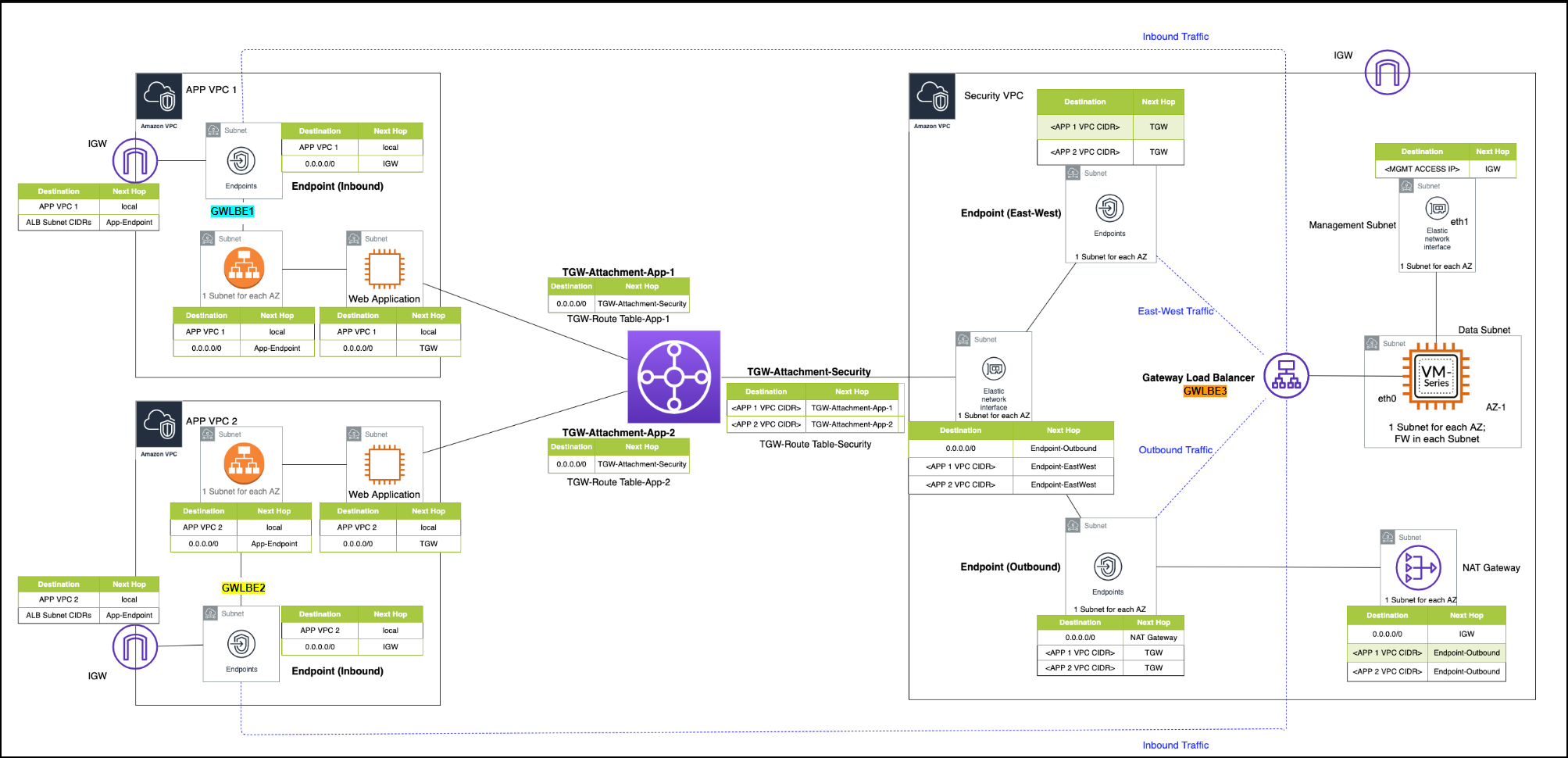
To ensure that the VM-Series firewall can inspect traffic that
is routed between VPC attachments, you must enable appliance mode
on the transit gateway VPC attachment for the security VPC containing
the VM-Series firewall. You can enable appliance mode using the
command:
modify-transit-gateway-vpc-attachment --transit-gateway-attachment-id <value> --options ApplianceModeSupport=enable
For more instructions, see enabling appliance mode.
This ensures that bidirectional traffic is routed symmetrically—both
request and response traffic are directed to the same Gateway Endpoint
in the firewall VPC and the GWLB will maintain persistence to the
same VM-Series firewall for inspection before continuing to the
correct destination.
When deployed with a GWLB, you can use the VM-Series firewall
to protect:
- Inbound traffic—traffic originating outside the VPC and destined to resources within your application VPC, such as web servers. VM-Series firewalls prevent malware and vulnerabilities from entering the network in traffic allowed by AWS security groups.
- Outbound traffic—traffic originating within the application VPCs and destined to external resources on the Internet. The VM-Series firewalls protect outbound traffic flows by ensuring that workloads in application VPCs connect to permitted services (such as Windows Update) and allowed URL categories and preventing data exfiltration of sensitive information. Additionally, VM-Series security profiles prevent malware and vulnerabilities from entering the network in the return traffic.
- East-West traffic—in a transit gateway environment, East-West traffic refers to Inter-VPC traffic, such as the traffic between source and destination workloads in two different application VPCs. The VM-Series firewalls protect east-west traffic flows against malware propagation.
To protect the inbound traffic to your application VPCs:
- Create GWLBE endpoints(GWLBE1 and GWLBE2 in the figure above) having separate subnets associated in your spoke VPCs. Ensure that you have separate subnets for GWLB Endpoints, ALB, and Application and Transit Gateway attachment within the application VPC.
- Add route tables in the application VPC (in addition to the VPC local route) as follows:
- Route table with IGW edge association - Add route destined to ALB with target as GWLBE.
- Route table with ALB subnet association - Add route destined to 0.0.0.0/0 with target as GWLBE.
- Route table with GWLBE subnet association - Add route destined to 0.0.0.0/0 with target as IGW.
With these routes in place, the inbound traffic arriving at VPC
IGW is routed towards GWLBE. The GWLBE forwards the traffic to GWLB
which in turn sends the traffic to the VM-Series Firewall in the
Security VPC for inspection. The firewall sends the request traffic
back to the application VPC GWLBE, which then forwards the traffic
to the application through ALB. Response traffic to this request
is sent by ALB towards the application GWLBE which then sends the
traffic to GWLB. The GWLB in turn sends the traffic to the VM-Series
firewall. After inspecting the response traffic, the firewall sends
the response traffic back to the application GWLBE which in turn
sends the traffic to IGW.
To protect the outbound traffic of the application VPCs:
- Create a GWLBE(GWLBE3 in the figure above) in the centralized firewall VPC. Ensure that you have separate subnets for GWLB Endpoint, Transit Gateway attachment, NAT Gateway within the Security VPC.
- Create a NAT Gateway in the Security VPC.
- Add route tables as follows:
- Route table with Application subnet association - Add route destined to 0.0.0.0/0 with target as TGW. This is in addition to the VPC local route.
- Route tables in Security VPC:
- Route table with TGW attachment subnet association - In addition to VPC local route, add route destined to 0.0.0.0/0 with target as GWLBE3.
- Route table with GWLBE subnet association - In addition to VPC local route, add route destined to 0.0.0.0/0 with target as NAT Gateway. Add route destined to Application VPC CIDRs with target as TGW.
- Route table with NAT Gateway Subnet association - In addition to VPC local route, add route destined to 0.0.0.0/0 with target as IGW. Add route destined to Application VPC CIDRs with target as GWLBE3.
- Add Transit Gateway Route tables as follows:
- Route table with App1-1 VPC TGW-Attachment association - Add route destined to 0.0.0.0/0 with attachment ID as Security VPC TGW attachment.
- Route table with App2-2 VPC TGW-Attachment association - Add route destined to 0.0.0.0/0 with attachment ID as Security VPC TGW attachment.
- Route table with Security VPC TGW-Attachment association - (a) Add route destined to App-1 VPC CIDR with attachment ID as Application-1 VPC TGW attachment. (b) Add route destined to App-2 VPC CIDR with attachment ID as Application-2 VPC TGW attachment.
With this configuration in place, outbound traffic initiated from Application(App1) is sent to TGW and TGW forwards that to the Security VPC subnet. The traffic is then routed to Security GWLBE(GWLBE3) which sends the traffic to VM-Series firewall for inspection through GWLB. The VM-Series firewall sends the traffic back to GWLBE3 after inspection and GWLBE3 forwards the traffic to NAT Gateway which sends the traffic through IGW. Similarly, the response traffic passes through the NAT Gateway to GWLBE3, VM-Series firewall, and TGW after which it is routed back to the application.The East-West traffic is also managed with the routes and configuration described in the steps above. When the traffic is sent from App1 to App2, the traffic passes through TGW which routes the traffic to GWLBE3. The GWLBE3 forwards the traffic to the VM-Series firewall through GWLB. The VM-Series firewall sends the packet back to GWLBE3 after inspection. GWLBE3 then forwards the packet to App2 through TGW. The response traffic from App-2 to App-1 will take the reverse path.It is recommended to have all subnets in the same AZ to avoid cross-zone traffic charges.
