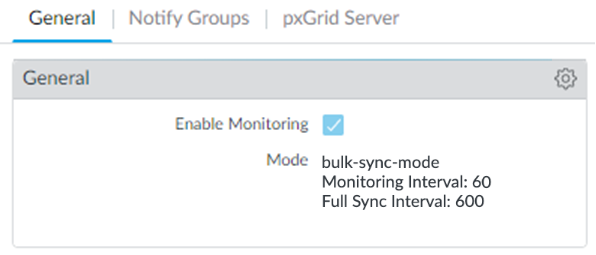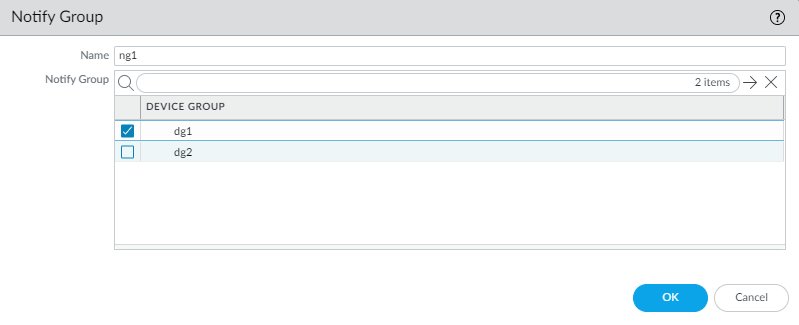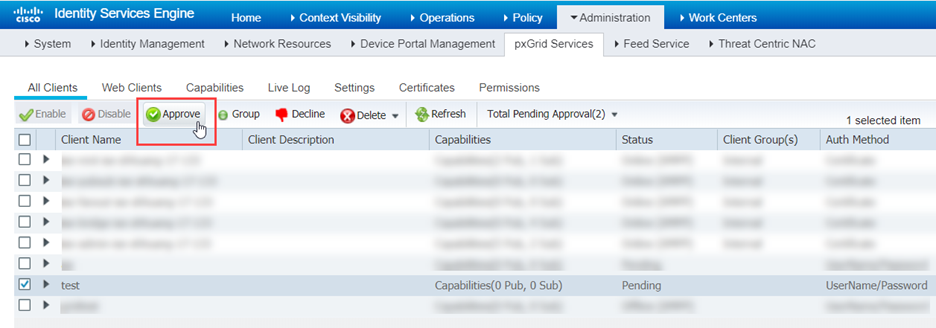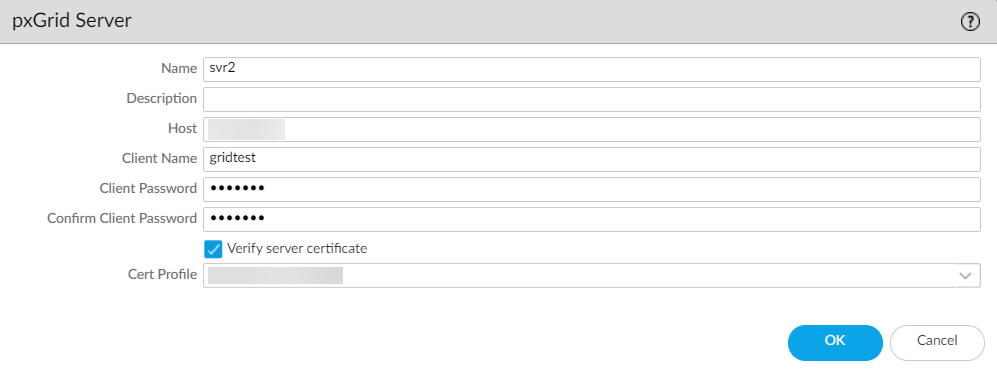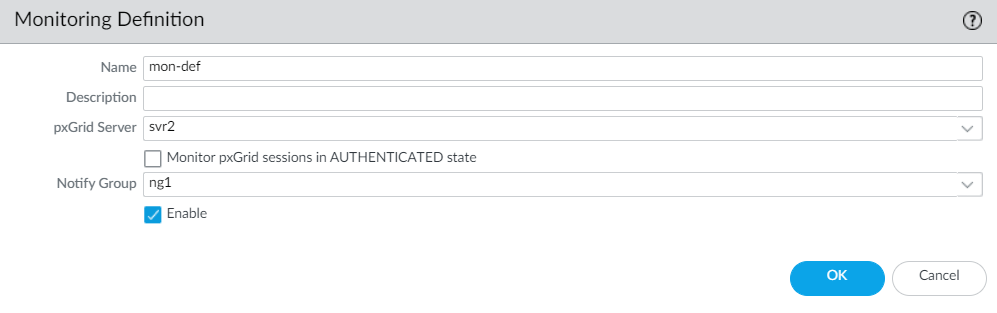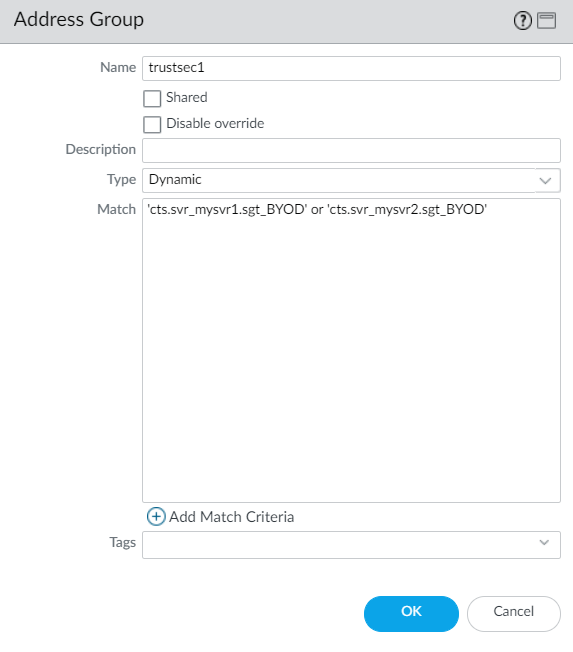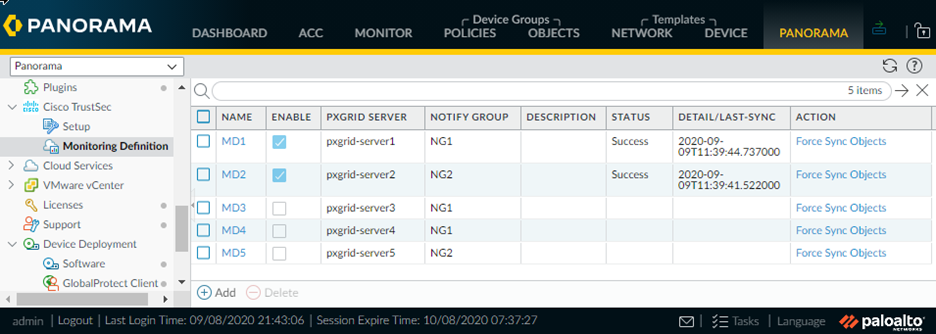Configure the Panorama Plugin for Cisco TrustSec
Table of Contents
10.0 (EoL)
Expand all | Collapse all
-
- VM-Series Deployments
- VM-Series in High Availability
- Enable Jumbo Frames on the VM-Series Firewall
- Hypervisor Assigned MAC Addresses
- Custom PAN-OS Metrics Published for Monitoring
- Interface Used for Accessing External Services on the VM-Series Firewall
- PacketMMAP and DPDK Driver Support
- Enable ZRAM on the VM-Series Firewall
-
- VM-Series Firewall Licensing
- Create a Support Account
- Serial Number and CPU ID Format for the VM-Series Firewall
- Install a License API Key
- Use Panorama-Based Software Firewall License Management
-
- Maximum Limits Based on Memory
- Activate Credits
- Create a Deployment Profile
- Manage a Deployment Profile
- Register the VM-Series Firewall (Software NGFW Credits)
- Provision Panorama
- Migrate Panorama to a FW-Flex License
- Transfer Credits
- Renew Your Software NGFW Credit License
- Deactivate License (Software NGFW Credits)
- Create and Apply a Subscription-Only Auth Code
- Migrate to a Flexible VM-Series License
- What Happens When Licenses Expire?
-
- Supported Deployments on VMware vSphere Hypervisor (ESXi)
-
- Plan the Interfaces for the VM-Series for ESXi
- Provision the VM-Series Firewall on an ESXi Server
- Perform Initial Configuration on the VM-Series on ESXi
- Add Additional Disk Space to the VM-Series Firewall
- Use VMware Tools on the VM-Series Firewall on ESXi and vCloud Air
- Use vMotion to Move the VM-Series Firewall Between Hosts
- Use the VM-Series CLI to Swap the Management Interface on ESXi
-
-
- VM-Series Firewall for NSX-V Deployment Checklist
- Install the VMware NSX Plugin
- Apply Security Policies to the VM-Series Firewall
- Steer Traffic from Guests that are not Running VMware Tools
- Dynamically Quarantine Infected Guests
- Migrate Operations-Centric Configuration to Security-Centric Configuration
- Add a New Host to Your NSX-V Deployment
- Use Case: Shared Compute Infrastructure and Shared Security Policies
- Use Case: Shared Security Policies on Dedicated Compute Infrastructure
- Dynamic Address Groups—Information Relay from NSX-V Manager to Panorama
-
- Supported Deployments of the VM-Series Firewall on VMware NSX-T (North-South)
- Components of the VM-Series Firewall on NSX-T (North-South)
-
- Install the Panorama Plugin for VMware NSX
- Enable Communication Between NSX-T Manager and Panorama
- Create Template Stacks and Device Groups on Panorama
- Configure the Service Definition on Panorama
- Deploy the VM-Series Firewall
- Direct Traffic to the VM-Series Firewall
- Apply Security Policy to the VM-Series Firewall on NSX-T
- Use vMotion to Move the VM-Series Firewall Between Hosts
- Extend Security Policy from NSX-V to NSX-T
-
- Components of the VM-Series Firewall on NSX-T (East-West)
- VM-Series Firewall on NSX-T (East-West) Integration
- Supported Deployments of the VM-Series Firewall on VMware NSX-T (East-West)
-
- Install the Panorama Plugin for VMware NSX
- Enable Communication Between NSX-T Manager and Panorama
- Create Template Stacks and Device Groups on Panorama
- Configure the Service Definition on Panorama
- Launch the VM-Series Firewall on NSX-T (East-West)
- Add a Service Chain
- Direct Traffic to the VM-Series Firewall
- Apply Security Policies to the VM-Series Firewall on NSX-T (East-West)
- Use vMotion to Move the VM-Series Firewall Between Hosts
-
- Install the Panorama Plugin for VMware NSX
- Enable Communication Between NSX-T Manager and Panorama
- Create Template Stacks and Device Groups on Panorama
- Configure the Service Definition on Panorama
- Launch the VM-Series Firewall on NSX-T (East-West)
- Create Dynamic Address Groups
- Create Dynamic Address Group Membership Criteria
- Generate Steering Policy
- Generate Steering Rules
- Delete a Service Definition from Panorama
- Migrate from VM-Series on NSX-T Operation to Security Centric Deployment
- Extend Security Policy from NSX-V to NSX-T
- Use In-Place Migration to Move Your VM-Series from NSX-V to NSX-T
- Use Migration Coordinator to Move Your VM-Series from NSX-V to NSX-T
-
-
- Deployments Supported on AWS
-
- Planning Worksheet for the VM-Series in the AWS VPC
- Launch the VM-Series Firewall on AWS
- Launch the VM-Series Firewall on AWS Outpost
- Create a Custom Amazon Machine Image (AMI)
- Encrypt EBS Volume for the VM-Series Firewall on AWS
- Use the VM-Series Firewall CLI to Swap the Management Interface
- Enable CloudWatch Monitoring on the VM-Series Firewall
-
- Use Case: Secure the EC2 Instances in the AWS Cloud
- Use Case: Use Dynamic Address Groups to Secure New EC2 Instances within the VPC
-
-
- What Components Does the VM-Series Auto Scaling Template for AWS (v2.0) Leverage?
- How Does the VM-Series Auto Scaling Template for AWS (v2.0 and v2.1) Enable Dynamic Scaling?
- Plan the VM-Series Auto Scaling Template for AWS (v2.0 and v2.1)
- Customize the Firewall Template Before Launch (v2.0 and v2.1)
- Launch the VM-Series Auto Scaling Template for AWS (v2.0)
- SQS Messaging Between the Application Template and Firewall Template
- Stack Update with VM-Series Auto Scaling Template for AWS (v2.0)
- Modify Administrative Account and Update Stack (v2.0)
-
- Launch the Firewall Template (v2.1)
- Launch the Application Template (v2.1)
- Create a Custom Amazon Machine Image (v2.1)
- VM-Series Auto Scaling Template Cleanup (v2.1)
- SQS Messaging Between the Application Template and Firewall Template (v2.1)
- Stack Update with VM-Series Auto Scaling Template for AWS (v2.1)
- Modify Administrative Account (v2.1)
- Change Scaling Parameters and CloudWatch Metrics (v2.1)
-
-
- Enable the Use of a SCSI Controller
- Verify PCI-ID for Ordering of Network Interfaces on the VM-Series Firewall
-
- Deployments Supported on Azure
- Deploy the VM-Series Firewall from the Azure Marketplace (Solution Template)
- Deploy the VM-Series Firewall from the Azure China Marketplace (Solution Template)
- Create a Custom VM-Series Image for Azure
- Deploy the VM-Series Firewall on Azure Stack
- Enable Azure Application Insights on the VM-Series Firewall
- Set up Active/Passive HA on Azure
- Use the ARM Template to Deploy the VM-Series Firewall
-
- About the VM-Series Firewall on Google Cloud Platform
- Supported Deployments on Google Cloud Platform
- Prepare to Set Up VM-Series Firewalls on Google Public Cloud
- Create a Custom VM-Series Firewall Image for Google Cloud Platform
-
- Deploy the VM-Series Firewall from Google Cloud Platform Marketplace
- Management Interface Swap for Google Cloud Platform Load Balancing
- Use the VM-Series Firewall CLI to Swap the Management Interface
- Enable Google Stackdriver Monitoring on the VM Series Firewall
- Enable VM Monitoring to Track VM Changes on Google Cloud Platform (GCP)
- Use Dynamic Address Groups to Secure Instances Within the VPC
- Use Custom Templates or the gcloud CLI to Deploy the VM-Series Firewall
-
- Prepare Your ACI Environment for Integration
-
-
- Create a Virtual Router and Security Zone
- Configure the Network Interfaces
- Configure a Static Default Route
- Create Address Objects for the EPGs
- Create Security Policy Rules
- Create a VLAN Pool and Domain
- Configure an Interface Policy for LLDP and LACP for East-West Traffic
- Establish the Connection Between the Firewall and ACI Fabric
- Create a VRF and Bridge Domain
- Create an L4-L7 Device
- Create a Policy-Based Redirect
- Create and Apply a Service Graph Template
-
- Create a VLAN Pool and External Routed Domain
- Configure an Interface Policy for LLDP and LACP for North-South Traffic
- Create an External Routed Network
- Configure Subnets to Advertise to the External Firewall
- Create an Outbound Contract
- Create an Inbound Web Contract
- Apply Outbound and Inbound Contracts to the EPGs
- Create a Virtual Router and Security Zone for North-South Traffic
- Configure the Network Interfaces
- Configure Route Redistribution and OSPF
- Configure NAT for External Connections
-
-
- Choose a Bootstrap Method
- VM-Series Firewall Bootstrap Workflow
- Bootstrap Package
- Bootstrap Configuration Files
- Generate the VM Auth Key on Panorama
- Create the bootstrap.xml File
- Prepare the Licenses for Bootstrapping
- Prepare the Bootstrap Package
- Bootstrap the VM-Series Firewall on AWS
- Bootstrap the VM-Series Firewall on Azure
- Bootstrap the VM-Series Firewall on Google Cloud Platform
- Verify Bootstrap Completion
- Bootstrap Errors
End-of-Life (EoL)
Configure the Panorama Plugin for Cisco TrustSec
After you install the plugin, you must also
assign a notify group to your Cisco TrustSec plugin configuration.
A notify group is a list of device groups that includes the firewalls
to which Panorama should push all the tags it retrieves from the
pxGrid server.
Each Panorama with the Cisco TrustSec plugin
installed can support up to 16 pxGrid servers and 16 monitoring
definitions. And each monitoring definition has one pxGrid server
and one notify group.
The Panorama plugin for Cisco
TrustSec currently supports dynamic objects but not static objects.
- Configure the full-sync interval if you want to
change it from the default 600 seconds (10 minutes).
- Log in to the Panorama CLI.
- Enter configure mode.admin@Panorama> configure
- Use the following command to set the full-sync interval.
The range is 600 seconds to 86,400 seconds (one day).admin@Panorama# set plugins cisco_trustsec full-sync-interval <interval-in-seconds>
- Log in to the Panorama web interface.
- You must add the firewalls as managed devices on Panorama and create Device Groups so that you can configure Panorama to notify these groups with the VM information it retrieves. Device groups can include VM-Series firewalls or virtual systems on the hardware firewalls.
- Configure Cisco TrustSec monitoring.
- Select PanoramaCisco TrustSecSetupGeneral. Enable Cisco TrustSec Monitoring is enabled by default. This enables monitoring for all clusters in your deployment.The user interface selects the PubSub monitoring mode if the Panorama plugin for Cisco TrustSec is 1.0.2 or later is installed on Panorama 10.0.0 or later:
![]() The plugin selects Bulk Sync mode when it is installed on a Panorama version earlier than 10.0.0:
The plugin selects Bulk Sync mode when it is installed on a Panorama version earlier than 10.0.0:![]()
- Click the gear to edit the setup parameters.
- Push Interval (PubSub only)—Minimum 0, maximum 60 seconds, default is 0 (100 milliseconds).
- Enable Full Sync (PubSub only, optional)—Select this optional to enable a full sync. Default is no.
- Full Sync Interval.
- PubSub—If Enable Full Sync is selected, you can set the full sync interval in seconds. Range is 600 seconds to 86400 seconds (one day), and the default value is 600
- Bulk Sync—Enabled by default in Bulk Sync mode. Range is 600 seconds to 86400 seconds (one day), and the default value is 600.
- Monitoring Interval (Bulk Sync only)—10 to 86400 seconds, default is 60—Set the polling interval at which Panorama queries the pxGrid server for endpoint address information. This is the time period between the end of a monitoring event and the start of the next event.
- Select PanoramaCisco TrustSecSetupGeneral.
- Create a notify group.
- Select PanoramaCisco TrustSecSetupNotify Groups.
- Click Add.
- Enter a descriptive Name for your notify group.
- Select the device groups you created in previously.
![]()
- (Optional) If enabling server identity verification of the pxGrid server, configure a certificate profile on Panorama.
- Create, activate, and approve the pxGrid client name
and client password.
- Log in to the Panorama CLI.
- Execute
the following command to create the client name.
- If you have a certificate profile, create the client name as follows:admin@Panorama> request plugins cisco_trustsec create-account client-name <client-name> host <ise-server-ip>
- If you skipped Step 6 and you do not have a certificate, enter:request plugins cisco_trustsec create-account server-cert-verification-enabled no client-name <client-name>host <host-name>
- Execute the following command to create the client
name.
admin@Panorama> request plugins cisco_trustsec create-account client-name test host 10.10.10.15 AccountCreate in progress... AccountCreate successful. client nodename: test client password: PmVKBmPgf63Hypq AccountActivate in progress... AccountActivate successful. Please approve the account on the server.
- Log in to your Cisco ISE server to approve the account.
- Select AdministrationpxGrid ServicesAll Clients.
- Select the client name you create on Panorama.
- Click Approve.
![]()
- Add pxGrid server information. The Panorama plugin for
Cisco TrustSec supports up to 16 pxGrid (Cisco ISE) servers.
- Select PanoramaCisco TrustSecSetuppxGrid Server.
- Enter a descriptive Name for your pxGrid server.
- In the Host field, enter the IP address or FQDN for your pxGrid server.
- Enter the client name you created in the previous step.
- Enter and confirm the client password you generated in the previous step.
- Verify the pxGrid server identity.
- Select Verify server certificate.
- Select your certificate profile from the Cert Profile drop-down.
- Click OK.
![]()
- Configure the Monitoring Definition.
- Select PanoramaCisco TrustSecMonitoring Definition and click Add.
- Enter a descriptive Name and optionally a Description to identify the monitoring definition.
- Select the pxGrid Server.
- (Optional) Set Panorama to Monitor pxGrid sessions in AUTHENTICATED state. By default, Panorama retrieves IP-Tag mappings from sessions in the “STARTED” state. ISE sessions have the “STARTED” state when there is a corresponding accounting start packet. If no accounting start packet is present for the session, then the session state is “AUTHENTICATED”.
- Select the Notify Group.
- Click OK.
![]()
- Commit your changes.
- Create active ISE sessions so that Panorama can learn
SGT tags for dynamic address group definition. To create active sessions,
use ISE to authenticate devices. Panorama does not collect default SGT tags on ISE.
- Create dynamic address groups and verify that addresses
are added to dynamic address groups.
- Select ObjectsAddress Groups.
- Select the Device Group you created for monitoring endpoints in your Cisco TrustSec environment from the Device Group drop-down.
- Click Add and enter a Name and Description for
the dynamic address group.The dynamic address group naming convention is: cts.svr_<server-name>.sgt_<SGT-name>
- Select Type as Dynamic.
- Click Add Match Criteria.
- Select the And or Or operator
and click the plus (+) icon next to the security group name to add
it to the dynamic address group.Panorama can only display security group tags it has learned from active sessions. Security group tags in live sessions appear in the match criteria list.
- Select PanoramaObjectsAddress Groups.
- Click More in the Addresses
column of a dynamic address group. Panorama displays a list of IP addresses added to that dynamic address groups based on the match criteria you specified.
![]()
- Use dynamic address groups in policy.Dynamic address groups are empty until you attach them to a policy. You won’t see any IP addresses in your dynamic address group unless a policy is using it.
- Select PoliciesSecurity.
- Click Add and enter a Name and a Description for the policy.
- Add the Source Zone to specify the zone from which the traffic originates.
- Add the Destination Zone at which the traffic is terminating.
- For the Destination Address, select the dynamic address group you just created.
- Specify the action— Allow or Deny—for the traffic, and optionally attach the default security profiles to the rule.
- Repeats Steps 1 through 6 to create another policy rule.
- Click Commit.
- (Optional) Update the dynamic objects from the
pxGrid server at any time by synchronizing dynamic objects. Synchronizing
dynamic objects enables you to maintain context on changes in the
virtual environment and allows you to enable applications by automatically
updating the dynamic address groups used in policy rules.
- Select PanoramaCisco TrustSecMonitoring Definition.
- Click Synchronize Dynamic Objects.
![]()