Use Case: Shared Compute Infrastructure and Shared Security Policies
Table of Contents
10.0 (EoL)
Expand all | Collapse all
-
- VM-Series Deployments
- VM-Series in High Availability
- Enable Jumbo Frames on the VM-Series Firewall
- Hypervisor Assigned MAC Addresses
- Custom PAN-OS Metrics Published for Monitoring
- Interface Used for Accessing External Services on the VM-Series Firewall
- PacketMMAP and DPDK Driver Support
- Enable ZRAM on the VM-Series Firewall
-
- VM-Series Firewall Licensing
- Create a Support Account
- Serial Number and CPU ID Format for the VM-Series Firewall
- Install a License API Key
- Use Panorama-Based Software Firewall License Management
-
- Maximum Limits Based on Memory
- Activate Credits
- Create a Deployment Profile
- Manage a Deployment Profile
- Register the VM-Series Firewall (Software NGFW Credits)
- Provision Panorama
- Migrate Panorama to a FW-Flex License
- Transfer Credits
- Renew Your Software NGFW Credit License
- Deactivate License (Software NGFW Credits)
- Create and Apply a Subscription-Only Auth Code
- Migrate to a Flexible VM-Series License
- What Happens When Licenses Expire?
-
- Supported Deployments on VMware vSphere Hypervisor (ESXi)
-
- Plan the Interfaces for the VM-Series for ESXi
- Provision the VM-Series Firewall on an ESXi Server
- Perform Initial Configuration on the VM-Series on ESXi
- Add Additional Disk Space to the VM-Series Firewall
- Use VMware Tools on the VM-Series Firewall on ESXi and vCloud Air
- Use vMotion to Move the VM-Series Firewall Between Hosts
- Use the VM-Series CLI to Swap the Management Interface on ESXi
-
-
- VM-Series Firewall for NSX-V Deployment Checklist
- Install the VMware NSX Plugin
- Apply Security Policies to the VM-Series Firewall
- Steer Traffic from Guests that are not Running VMware Tools
- Dynamically Quarantine Infected Guests
- Migrate Operations-Centric Configuration to Security-Centric Configuration
- Add a New Host to Your NSX-V Deployment
- Use Case: Shared Compute Infrastructure and Shared Security Policies
- Use Case: Shared Security Policies on Dedicated Compute Infrastructure
- Dynamic Address Groups—Information Relay from NSX-V Manager to Panorama
-
- Supported Deployments of the VM-Series Firewall on VMware NSX-T (North-South)
- Components of the VM-Series Firewall on NSX-T (North-South)
-
- Install the Panorama Plugin for VMware NSX
- Enable Communication Between NSX-T Manager and Panorama
- Create Template Stacks and Device Groups on Panorama
- Configure the Service Definition on Panorama
- Deploy the VM-Series Firewall
- Direct Traffic to the VM-Series Firewall
- Apply Security Policy to the VM-Series Firewall on NSX-T
- Use vMotion to Move the VM-Series Firewall Between Hosts
- Extend Security Policy from NSX-V to NSX-T
-
- Components of the VM-Series Firewall on NSX-T (East-West)
- VM-Series Firewall on NSX-T (East-West) Integration
- Supported Deployments of the VM-Series Firewall on VMware NSX-T (East-West)
-
- Install the Panorama Plugin for VMware NSX
- Enable Communication Between NSX-T Manager and Panorama
- Create Template Stacks and Device Groups on Panorama
- Configure the Service Definition on Panorama
- Launch the VM-Series Firewall on NSX-T (East-West)
- Add a Service Chain
- Direct Traffic to the VM-Series Firewall
- Apply Security Policies to the VM-Series Firewall on NSX-T (East-West)
- Use vMotion to Move the VM-Series Firewall Between Hosts
-
- Install the Panorama Plugin for VMware NSX
- Enable Communication Between NSX-T Manager and Panorama
- Create Template Stacks and Device Groups on Panorama
- Configure the Service Definition on Panorama
- Launch the VM-Series Firewall on NSX-T (East-West)
- Create Dynamic Address Groups
- Create Dynamic Address Group Membership Criteria
- Generate Steering Policy
- Generate Steering Rules
- Delete a Service Definition from Panorama
- Migrate from VM-Series on NSX-T Operation to Security Centric Deployment
- Extend Security Policy from NSX-V to NSX-T
- Use In-Place Migration to Move Your VM-Series from NSX-V to NSX-T
- Use Migration Coordinator to Move Your VM-Series from NSX-V to NSX-T
-
-
- Deployments Supported on AWS
-
- Planning Worksheet for the VM-Series in the AWS VPC
- Launch the VM-Series Firewall on AWS
- Launch the VM-Series Firewall on AWS Outpost
- Create a Custom Amazon Machine Image (AMI)
- Encrypt EBS Volume for the VM-Series Firewall on AWS
- Use the VM-Series Firewall CLI to Swap the Management Interface
- Enable CloudWatch Monitoring on the VM-Series Firewall
-
- Use Case: Secure the EC2 Instances in the AWS Cloud
- Use Case: Use Dynamic Address Groups to Secure New EC2 Instances within the VPC
-
-
- What Components Does the VM-Series Auto Scaling Template for AWS (v2.0) Leverage?
- How Does the VM-Series Auto Scaling Template for AWS (v2.0 and v2.1) Enable Dynamic Scaling?
- Plan the VM-Series Auto Scaling Template for AWS (v2.0 and v2.1)
- Customize the Firewall Template Before Launch (v2.0 and v2.1)
- Launch the VM-Series Auto Scaling Template for AWS (v2.0)
- SQS Messaging Between the Application Template and Firewall Template
- Stack Update with VM-Series Auto Scaling Template for AWS (v2.0)
- Modify Administrative Account and Update Stack (v2.0)
-
- Launch the Firewall Template (v2.1)
- Launch the Application Template (v2.1)
- Create a Custom Amazon Machine Image (v2.1)
- VM-Series Auto Scaling Template Cleanup (v2.1)
- SQS Messaging Between the Application Template and Firewall Template (v2.1)
- Stack Update with VM-Series Auto Scaling Template for AWS (v2.1)
- Modify Administrative Account (v2.1)
- Change Scaling Parameters and CloudWatch Metrics (v2.1)
-
-
- Enable the Use of a SCSI Controller
- Verify PCI-ID for Ordering of Network Interfaces on the VM-Series Firewall
-
- Deployments Supported on Azure
- Deploy the VM-Series Firewall from the Azure Marketplace (Solution Template)
- Deploy the VM-Series Firewall from the Azure China Marketplace (Solution Template)
- Create a Custom VM-Series Image for Azure
- Deploy the VM-Series Firewall on Azure Stack
- Enable Azure Application Insights on the VM-Series Firewall
- Set up Active/Passive HA on Azure
- Use the ARM Template to Deploy the VM-Series Firewall
-
- About the VM-Series Firewall on Google Cloud Platform
- Supported Deployments on Google Cloud Platform
- Prepare to Set Up VM-Series Firewalls on Google Public Cloud
- Create a Custom VM-Series Firewall Image for Google Cloud Platform
-
- Deploy the VM-Series Firewall from Google Cloud Platform Marketplace
- Management Interface Swap for Google Cloud Platform Load Balancing
- Use the VM-Series Firewall CLI to Swap the Management Interface
- Enable Google Stackdriver Monitoring on the VM Series Firewall
- Enable VM Monitoring to Track VM Changes on Google Cloud Platform (GCP)
- Use Dynamic Address Groups to Secure Instances Within the VPC
- Use Custom Templates or the gcloud CLI to Deploy the VM-Series Firewall
-
- Prepare Your ACI Environment for Integration
-
-
- Create a Virtual Router and Security Zone
- Configure the Network Interfaces
- Configure a Static Default Route
- Create Address Objects for the EPGs
- Create Security Policy Rules
- Create a VLAN Pool and Domain
- Configure an Interface Policy for LLDP and LACP for East-West Traffic
- Establish the Connection Between the Firewall and ACI Fabric
- Create a VRF and Bridge Domain
- Create an L4-L7 Device
- Create a Policy-Based Redirect
- Create and Apply a Service Graph Template
-
- Create a VLAN Pool and External Routed Domain
- Configure an Interface Policy for LLDP and LACP for North-South Traffic
- Create an External Routed Network
- Configure Subnets to Advertise to the External Firewall
- Create an Outbound Contract
- Create an Inbound Web Contract
- Apply Outbound and Inbound Contracts to the EPGs
- Create a Virtual Router and Security Zone for North-South Traffic
- Configure the Network Interfaces
- Configure Route Redistribution and OSPF
- Configure NAT for External Connections
-
-
- Choose a Bootstrap Method
- VM-Series Firewall Bootstrap Workflow
- Bootstrap Package
- Bootstrap Configuration Files
- Generate the VM Auth Key on Panorama
- Create the bootstrap.xml File
- Prepare the Licenses for Bootstrapping
- Prepare the Bootstrap Package
- Bootstrap the VM-Series Firewall on AWS
- Bootstrap the VM-Series Firewall on Azure
- Bootstrap the VM-Series Firewall on Google Cloud Platform
- Verify Bootstrap Completion
- Bootstrap Errors
End-of-Life (EoL)
Use Case: Shared Compute Infrastructure and Shared Security Policies
This use case allows you to logically isolate
traffic from two tenants that share an ESXi cluster and have a common
set of security policies. In order to isolate traffic from each
tenant you need to create a service definition with a template stack
that includes two zones. Zone-based traffic separation makes it
possible to distinguish traffic between virtual machines that belong
to separate tenants, when it traverses through the firewall. The
firewall is able to distinguish traffic between tenant virtual machines
based on a service profiles and security groups created on the NSX-V Manager,
which are available as match criteria in Dynamic Address Groups
on the firewall. Therefore, even with overlapping IP addresses,
you can segregate traffic from each tenant and secure each tenant’s
virtual machines using zone-base policy rules (source and destination
zones must be the same) and dynamic address groups.
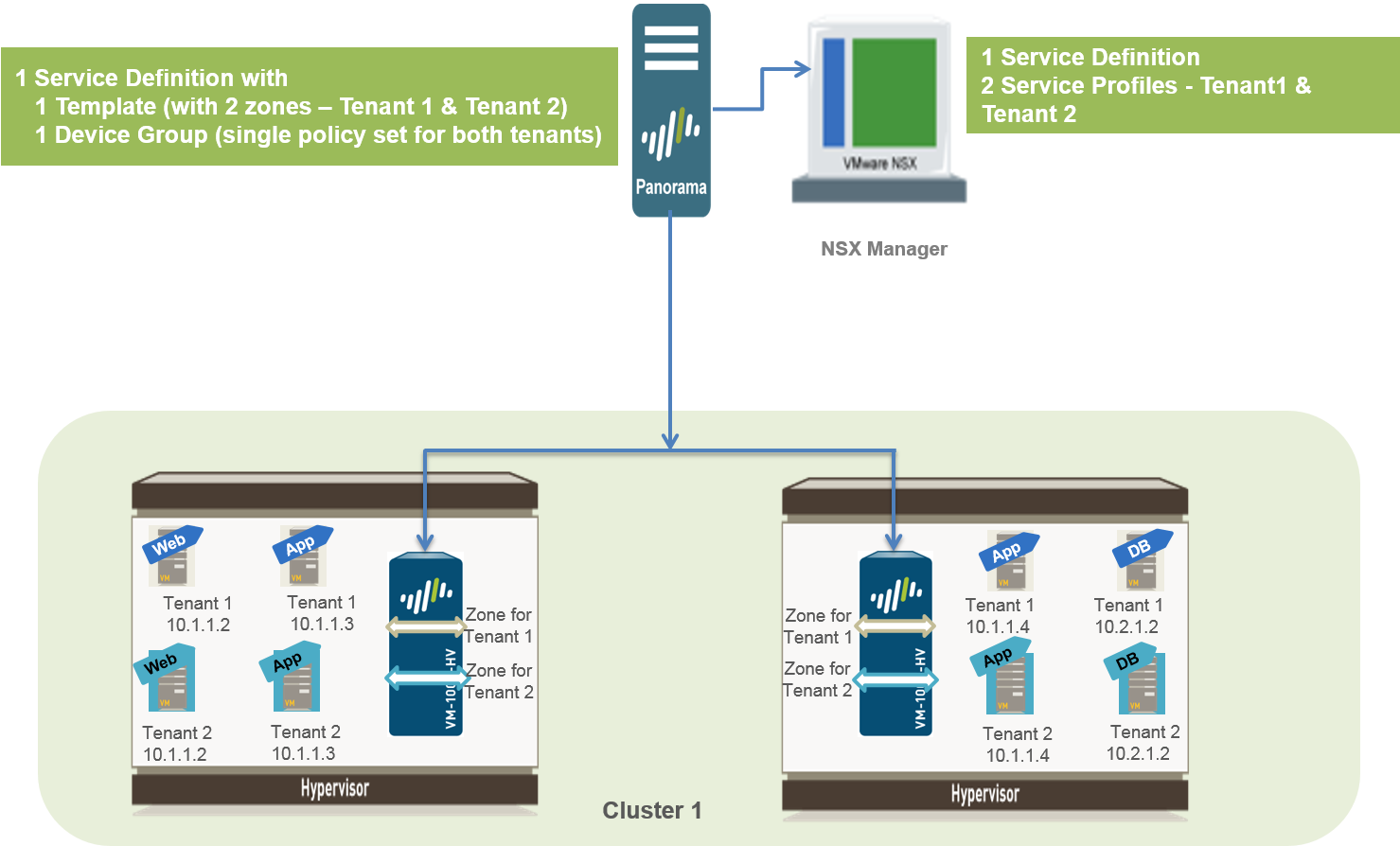
- Enable Communication Between the NSX-V Manager and Panorama.This is one-time task and is required if you have not enabled access between the NSX-V Manager and Panorama.
- Create
Template(s) and Device Group(s) on Panorama.
- Log in to the Panorama web interface.
- Select PanoramaTemplates to add a template stack. This use case has a template stack named NSX-Template.
- Select PanoramaDevice Groups and add device group. This use case has a device group named NSX-DG.
- Create two zones within the template stack. To isolate
traffic for each tenant, you need two zones in this use case.
- Select NetworkZones.
- Select the correct template stack in the Template drop-down.
- Select Add and enter a zone Name. For example, Tenant1.
- Sets the interface Type to Virtual Wire.
- Click OK.
- Repeat the steps to add another zone, for example, Tenant2.
- Verify that the zones are attached to the correct template stack.
- Create
the Service Definitions on Panorama.
- Select PanoramaVMwareNSX-VService Definitions.
- Select Add and fill in the
details.
- Click Commit, and select Panorama as the Commit Type to save the changes to the running configuration on Panorama.
- Create
Security Groups and Steering Rules.
- Select ObjectsAddress Groups and Set Up Dynamic Address Groups on Panorama for each tenant’s virtual machines. For example, this use case has two security groups per tenant; one security group for the web servers and the other security group for the application servers.
- Select PoliciesSecurityPre Rules to set up security policy rules for sending traffic to the VM-Series firewall.
- Select PanoramaVMwareNSX-VSteering Rules and click Auto-Generate Steering Rules.
- Commit your changes
- Prepare
the ESXi Host for the VM-Series Firewall.The ESXi hosts in the cluster must have the necessary NSX-V components that allow the NSX-V firewall and the VM-Series firewall to work together. The NSX-V Manager will install the components— the Ethernet Adapter Module (.eam) and the SDK —required to deploy the VM-Series firewall.
- Deploy
the Palo Alto Networks NGFW Service.
- Select Networking and SecurityInstallationService Deployments.
- Click New Service Deployment (green
plus icon), and select the service definition for the Palo Alto
Networks next generation firewall you want to deploy, Palo
Alto Networks NGFW Test 1 in this example, make your
selections including the appropriate ESXi cluster to which you want
to deploy the firewall and click Finish.
- Verify that the NSX-V Manager reports the Installation Status as Successful.
- Verify that the VM-Series firewall is successfully
deployed.
- On the vCenter server, select Hosts and Clusters to check that every host in the cluster(s) has one instance of the firewall.
- View the management IP address(es) and the PAN-OS version running on the firewall directly from vCenter server. VMware Tools is bundled with the PAN-OS software image and is automatically enabled when you launch the VM-Series firewall.
- Apply
Security Policies to the VM-Series Firewall.
- Create Dynamic Address groups for each tenant
on Panorama. The dynamic address group(s) that match on the name
of the security group(s) you defined on the NSX-V Manager.
- On Panorama, select ObjectsAddress Groups.
- Select the correct Device Group from the drop-down and click Add.
- Add a Name for the address group and set Type as Dynamic and Add Match Criteria. Verify that you select the correct tags for each tenant, the tag includes the service profile ID, the security group name and the security group ID. For example, for this use case there are four dynamic address groups:
- On Panorama, create security policy rules and use
the dynamic address groups as source or destination address objects
in security policy rules and push it to the firewalls.
- Select PoliciesSecurityPrerules and click Add.
- Create rules for each tenant. This use case has the following policy rules:
- Click Commit, and select Commit Type as Device Groups. Select the device group, NSX-DG in this example and click OK.
- Create Dynamic Address groups for each tenant
on Panorama. The dynamic address group(s) that match on the name
of the security group(s) you defined on the NSX-V Manager.
- Verify that traffic from each tenant is secured.
- Log in to the CLI on the firewall and
enter the following command to view the subinterfaces on the firewall:
show interface all total configured hardware interfaces: 2 name id speed/duplex/state mac address --------------------------------------------------- ethernet1/1 16 auto/auto/up d4:f4:be:c6:af:10 ethernet1/2 17 auto/auto/up d4:f4:be:c6:af:11 aggregation groups: 0 total configured logical interfaces: 6 name id vsys zone forwarding ------------------- ----- ---- ----------------- ethernet1/1 16 1 vwire:ethernet1/2 ethernet1/1.3 4099 1 TENANT-1 vwire:ethernet1/2.3 ethernet1/1.4 4100 1 TENANT-2 vwire:ethernet1/2.4 ethernet1/2 17 1 vwire:ethernet1/1 ethernet1/2.3 4355 1 TENANT-1 vwire:ethernet1/1.3 ethernet1/2.4 4356 1 TENANT-2 vwire:ethernet1/1.4 - On the web interface of the VM-Series firewall, select ObjectsAddress Groups and
verify that you can view the IP address for the members of each Dynamic
Address Group. The following is an example of duplicate IP addresses in
dynamic address groups across both tenants.
- View the ACC and the MonitorLogsTraffic. Filter on the zone name to ensure that traffic from the virtual machines for each tenant is secured.
- Log in to the CLI on the firewall and
enter the following command to view the subinterfaces on the firewall:
